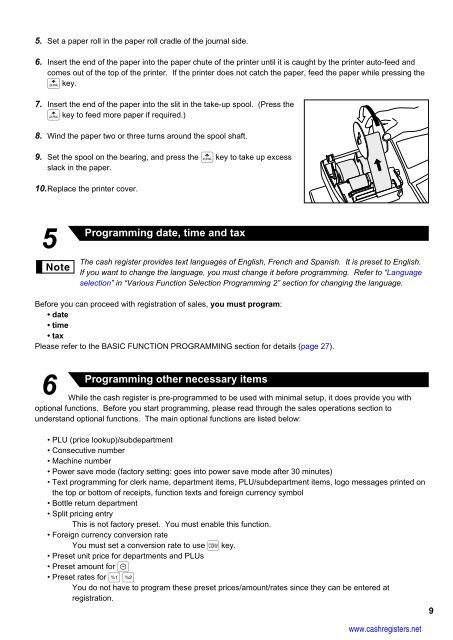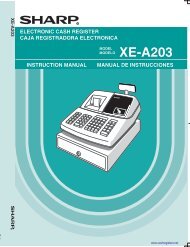1 - Cash Registers
1 - Cash Registers
1 - Cash Registers
Create successful ePaper yourself
Turn your PDF publications into a flip-book with our unique Google optimized e-Paper software.
5. Set a paper roll in the paper roll cradle of the journal side.<br />
6. Insert the end of the paper into the paper chute of the printer until it is caught by the printer auto-feed and<br />
comes out of the top of the printer. If the printer does not catch the paper, feed the paper while pressing the<br />
} key.<br />
7. Insert the end of the paper into the slit in the take-up spool. (Press the<br />
} key to feed more paper if required.)<br />
8. Wind the paper two or three turns around the spool shaft.<br />
9. Set the spool on the bearing, and press the } key to take up excess<br />
slack in the paper.<br />
10.Replace the printer cover.<br />
5<br />
Programming date, time and tax<br />
The cash register provides text languages of English, French and Spanish. It is preset to English.<br />
If you want to change the language, you must change it before programming. Refer to “Language<br />
selection” in “Various Function Selection Programming 2” section for changing the language.<br />
Before you can proceed with registration of sales, you must program:<br />
• date<br />
• time<br />
• tax<br />
Please refer to the BASIC FUNCTION PROGRAMMING section for details (page 27).<br />
6<br />
Programming other necessary items<br />
While the cash register is pre-programmed to be used with minimal setup, it does provide you with<br />
optional functions. Before you start programming, please read through the sales operations section to<br />
understand optional functions. The main optional functions are listed below:<br />
• PLU (price lookup)/subdepartment<br />
• Consecutive number<br />
• Machine number<br />
• Power save mode (factory setting: goes into power save mode after 30 minutes)<br />
• Text programming for clerk name, department items, PLU/subdepartment items, logo messages printed on<br />
the top or bottom of receipts, function texts and foreign currency symbol<br />
• Bottle return department<br />
• Split pricing entry<br />
This is not factory preset. You must enable this function.<br />
• Foreign currency conversion rate<br />
You must set a conversion rate to use V key.<br />
• Preset unit price for departments and PLUs<br />
• Preset amount for -<br />
• Preset rates for %&<br />
You do not have to program these preset prices/amount/rates since they can be entered at<br />
registration.<br />
www.cashregisters.net<br />
9