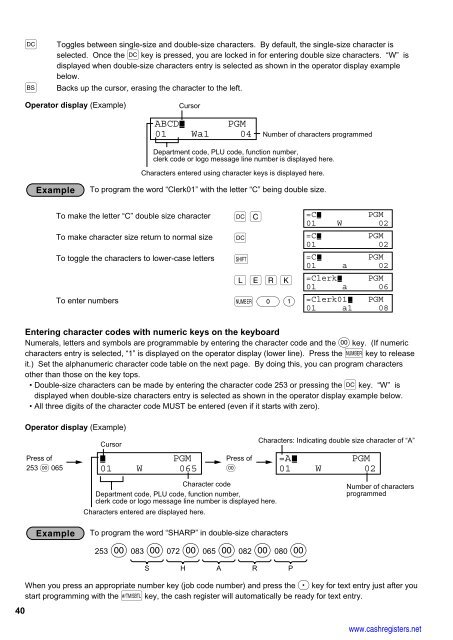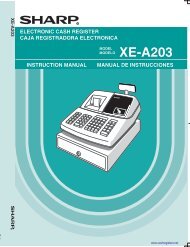1 - Cash Registers
1 - Cash Registers
1 - Cash Registers
Create successful ePaper yourself
Turn your PDF publications into a flip-book with our unique Google optimized e-Paper software.
40<br />
W Toggles between single-size and double-size characters. By default, the single-size character is<br />
selected. Once the W key is pressed, you are locked in for entering double size characters. “W” is<br />
displayed when double-size characters entry is selected as shown in the operator display example<br />
below.<br />
B Backs up the cursor, erasing the character to the left.<br />
Operator display (Example)<br />
To program the word “Clerk01” with the letter “C” being double size.<br />
To make the letter “C” double size character<br />
To make character size return to normal size<br />
To toggle the characters to lower-case letters<br />
To enter numbers<br />
Entering character codes with numeric keys on the keyboard<br />
Numerals, letters and symbols are programmable by entering the character code and the : key. (If numeric<br />
characters entry is selected, “1” is displayed on the operator display (lower line). Press the N key to release<br />
it.) Set the alphanumeric character code table on the next page. By doing this, you can program characters<br />
other than those on the key tops.<br />
• Double-size characters can be made by entering the character code 253 or pressing the W key. “W” is<br />
displayed when double-size characters entry is selected as shown in the operator display example below.<br />
• All three digits of the character code MUST be entered (even if it starts with zero).<br />
Operator display (Example)<br />
Press of<br />
253 : 065<br />
Cursor<br />
Cursor<br />
PGM<br />
01 W 065<br />
ABCD PGM<br />
01 Wa1 04<br />
W g<br />
Press of<br />
:<br />
Character code<br />
Department code, PLU code, function number,<br />
clerk code or logo message line number is displayed here.<br />
Characters entered are displayed here.<br />
To program the word “SHARP” in double-size characters<br />
253 : 083 : 072 : 065 : 082 : 080 :<br />
S H A R P<br />
=C PGM<br />
01 W 02<br />
=C PGM<br />
01 02<br />
=C PGM<br />
01 a 02<br />
=Clerk PGM<br />
01 a 06<br />
=Clerk01 PGM<br />
01 a1 08<br />
Characters: Indicating double size character of “A”<br />
=A PGM<br />
01 W 02<br />
Number of characters<br />
programmed<br />
When you press an appropriate number key (job code number) and press the P key for text entry just after you<br />
start programming with the s key, the cash register will automatically be ready for text entry.<br />
W<br />
H<br />
Number of characters programmed<br />
Department code, PLU code, function number,<br />
clerk code or logo message line number is displayed here.<br />
Characters entered using character keys is displayed here.<br />
h i j k<br />
N 0 1<br />
www.cashregisters.net