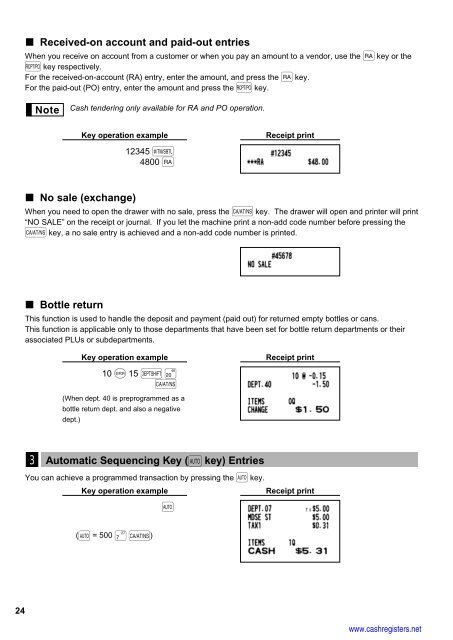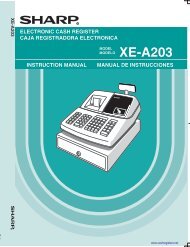1 - Cash Registers
1 - Cash Registers
1 - Cash Registers
Create successful ePaper yourself
Turn your PDF publications into a flip-book with our unique Google optimized e-Paper software.
24<br />
Received-on account and paid-out entries<br />
When you receive on account from a customer or when you pay an amount to a vendor, use the r key or the<br />
R key respectively.<br />
For the received-on-account (RA) entry, enter the amount, and press the r key.<br />
For the paid-out (PO) entry, enter the amount and press the R key.<br />
<strong>Cash</strong> tendering only available for RA and PO operation.<br />
No sale (exchange)<br />
When you need to open the drawer with no sale, press the A key. The drawer will open and printer will print<br />
“NO SALE” on the receipt or journal. If you let the machine print a non-add code number before pressing the<br />
A key, a no sale entry is achieved and a non-add code number is printed.<br />
Bottle return<br />
This function is used to handle the deposit and payment (paid out) for returned empty bottles or cans.<br />
This function is applicable only to those departments that have been set for bottle return departments or their<br />
associated PLUs or subdepartments.<br />
3<br />
Key operation example<br />
12345 s<br />
4800 r<br />
Key operation example<br />
10 @ 15 Dπ A<br />
(When dept. 40 is preprogrammed as a<br />
bottle return dept. and also a negative<br />
dept.)<br />
Automatic Sequencing Key (a key) Entries<br />
You can achieve a programmed transaction by pressing the a key.<br />
Key operation example<br />
(a = 500 A)<br />
a<br />
Receipt print<br />
Receipt print<br />
Receipt print<br />
www.cashregisters.net