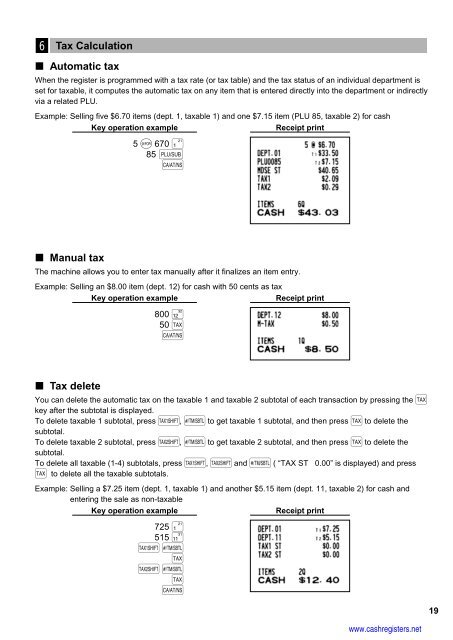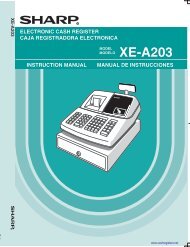1 - Cash Registers
1 - Cash Registers
1 - Cash Registers
You also want an ePaper? Increase the reach of your titles
YUMPU automatically turns print PDFs into web optimized ePapers that Google loves.
6<br />
Tax Calculation<br />
Automatic tax<br />
When the register is programmed with a tax rate (or tax table) and the tax status of an individual department is<br />
set for taxable, it computes the automatic tax on any item that is entered directly into the department or indirectly<br />
via a related PLU.<br />
Example: Selling five $6.70 items (dept. 1, taxable 1) and one $7.15 item (PLU 85, taxable 2) for cash<br />
Key operation example<br />
Receipt print<br />
Manual tax<br />
5 @ 670 ¡<br />
85 p A<br />
The machine allows you to enter tax manually after it finalizes an item entry.<br />
Example: Selling an $8.00 item (dept. 12) for cash with 50 cents as tax<br />
Key operation example<br />
Receipt print<br />
800 ∑<br />
50 t A<br />
Tax delete<br />
You can delete the automatic tax on the taxable 1 and taxable 2 subtotal of each transaction by pressing the t<br />
key after the subtotal is displayed.<br />
To delete taxable 1 subtotal, press T, s to get taxable 1 subtotal, and then press t to delete the<br />
subtotal.<br />
To delete taxable 2 subtotal, press U, s to get taxable 2 subtotal, and then press t to delete the<br />
subtotal.<br />
To delete all taxable (1-4) subtotals, press T, U and s ( “TAX ST 0.00” is displayed) and press<br />
t to delete all the taxable subtotals.<br />
Example: Selling a $7.25 item (dept. 1, taxable 1) and another $5.15 item (dept. 11, taxable 2) for cash and<br />
entering the sale as non-taxable<br />
Key operation example<br />
Receipt print<br />
725 ¡<br />
515 œ<br />
Ts t<br />
Us tA<br />
www.cashregisters.net<br />
19