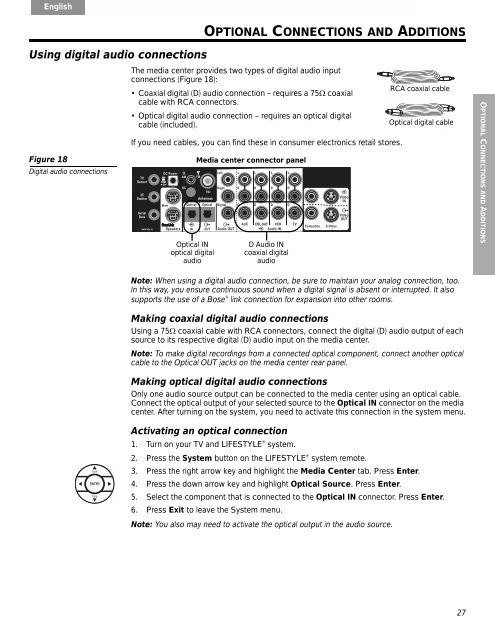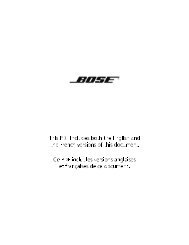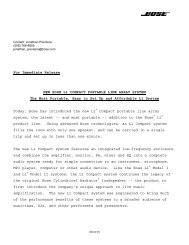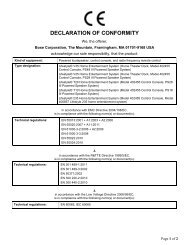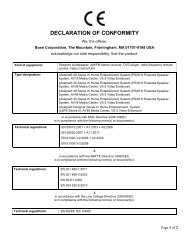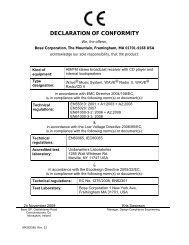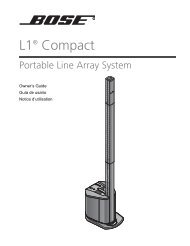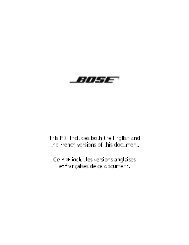system placement - Bose
system placement - Bose
system placement - Bose
Create successful ePaper yourself
Turn your PDF publications into a flip-book with our unique Google optimized e-Paper software.
English Deutsch Español Français Italiano Nederlands Svenska<br />
Using digital audio connections<br />
Figure 18<br />
Digital audio connections<br />
OPTIONAL CONNECTIONS AND ADDITIONS<br />
The media center provides two types of digital audio input<br />
connections (Figure 18):<br />
• Coaxial digital (D) audio connection – requires a 75Ω coaxial<br />
cable with RCA connectors.<br />
Optical digital audio connection – requires an optical digital<br />
cable (included).<br />
If you need cables, you can find these in consumer electronics retail stores.<br />
Optical IN<br />
optical digital<br />
audio<br />
Media center connector panel<br />
D Audio IN<br />
coaxial digital<br />
audio<br />
Note: When using a digital audio connection, be sure to maintain your analog connection, too.<br />
In this way, you ensure continuous sound when a digital signal is absent or interrupted. It also<br />
supports the use of a <strong>Bose</strong> ® link connection for expansion into other rooms.<br />
Making coaxial digital audio connections<br />
Using a 75Ω coaxial cable with RCA connectors, connect the digital (D) audio output of each<br />
source to its respective digital (D) audio input on the media center.<br />
Note: To make digital recordings from a connected optical component, connect another optical<br />
cable to the Optical OUT jacks on the media center rear panel.<br />
Making optical digital audio connections<br />
Only one audio source output can be connected to the media center using an optical cable.<br />
Connect the optical output of your selected source to the Optical IN connector on the media<br />
center. After turning on the <strong>system</strong>, you need to activate this connection in the <strong>system</strong> menu.<br />
Activating an optical connection<br />
1. Turn on your TV and LIFESTYLE ® <strong>system</strong>.<br />
2. Press the System button on the LIFESTYLE ® <strong>system</strong> remote.<br />
3. Press the right arrow key and highlight the Media Center tab. Press Enter.<br />
4. Press the down arrow key and highlight Optical Source. Press Enter.<br />
5. Select the component that is connected to the Optical IN connector. Press Enter.<br />
6. Press Exit to leave the System menu.<br />
Note: You also may need to activate the optical output in the audio source.<br />
RCA coaxial cable<br />
Optical digital cable<br />
27<br />
OPTIONAL CONNECTIONS AND ADDITIONS