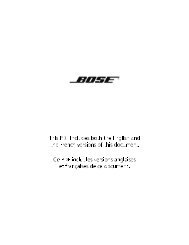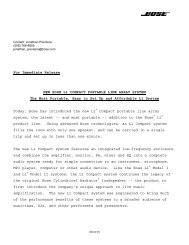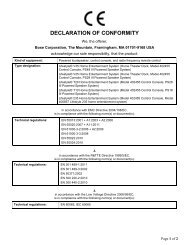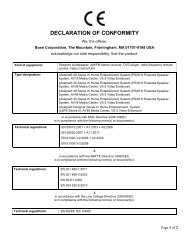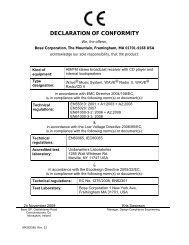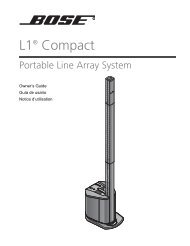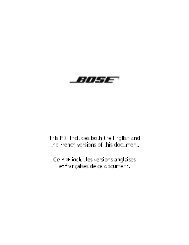system placement - Bose
system placement - Bose
system placement - Bose
You also want an ePaper? Increase the reach of your titles
YUMPU automatically turns print PDFs into web optimized ePapers that Google loves.
OPTIONAL CONNECTIONS AND ADDITIONS<br />
OPTIONAL CONNECTIONS AND ADDITIONS<br />
Using the TV on/off sensor<br />
Figure 19<br />
TV on/off sensor installed<br />
on your TV<br />
28<br />
Svenska Nederlands Français Italiano Deutsch Español English<br />
The TV on/off sensor works with the <strong>system</strong> to automatically turn on the TV, as needed, when<br />
another video source (DVD, cable/satellite box, etc.) is selected. If you choose not to use the<br />
sensor, you need to turn on your TV separately.<br />
Note: For information on how to set the LIFESTYLE ® remote to control your TV and work with the<br />
sensor, refer to your Operating Guide.<br />
When installing the sensor on large TVs, you may need the help of another person so you can<br />
position the sensor while someone else watches the TV screen.<br />
1. Plug the sensor cord connector into the TV Sensor connector on the media center.<br />
If you are using a SCART adapter, plug the sensor directly into the pass-through<br />
connector provided on the adapter (Figure 21 on page 30).<br />
2. Temporarily position the TV on/off sensor on the back of your TV.<br />
Note: DO NOT attach the supplied mounting strip until you have tested and activated the<br />
automatic feature as explained starting with Step 3.<br />
TV on/off<br />
sensor<br />
TV connection panel example<br />
Sensor<br />
mounting<br />
strips<br />
TV Sensor<br />
Media center connection panel<br />
Note: Mount the sensor on the bottom rear of a projection TV chassis. Front projectors with a<br />
separate screen may not work with the sensor.<br />
3. Turn on your TV to test the sensor and activate the feature.<br />
4. Press the System button on the LIFESTYLE ® <strong>system</strong> remote.<br />
5. Press the right arrow key to highlight the Video tab. Press Enter.<br />
6. Move the sensor around on the back of the TV and watch the TV Power Status line in<br />
the onscreen display. Find a location for the sensor where the status changes from TV<br />
not detected to TV ON.<br />
7. At this location, attach one of the included mounting strips.<br />
8. Attach the other mounting strip to the sensor and mount it to the TV.<br />
9. Using the up/down arrow keys, highlight TV Power and press Enter.<br />
10. If you want your TV to turn on automatically when you turn on your LIFESTYLE ® <strong>system</strong>,<br />
make no change (default is Automatic) and press Exit to leave the System menu.<br />
If you used a SCART adapter for the TV connection, choose EURO and press Enter.<br />
Press Exit to leave the System menu.