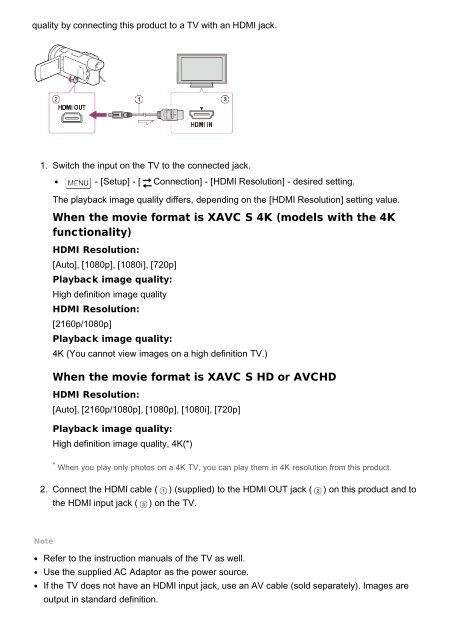Sony HDR-CX900E - HDR-CX900E Manuel d'aide (version imprimable) Anglais
Sony HDR-CX900E - HDR-CX900E Manuel d'aide (version imprimable) Anglais
Sony HDR-CX900E - HDR-CX900E Manuel d'aide (version imprimable) Anglais
Create successful ePaper yourself
Turn your PDF publications into a flip-book with our unique Google optimized e-Paper software.
quality by connecting this product to a TV with an HDMI jack.<br />
1. Switch the input on the TV to the connected jack.<br />
- [Setup] - [ Connection] - [HDMI Resolution] - desired setting.<br />
The playback image quality differs, depending on the [HDMI Resolution] setting value.<br />
When the movie format is XAVC S 4K (models with the 4K<br />
functionality)<br />
HDMI Resolution:<br />
[Auto], [1080p], [1080i], [720p]<br />
Playback image quality:<br />
High definition image quality<br />
HDMI Resolution:<br />
[2160p/1080p]<br />
Playback image quality:<br />
4K (You cannot view images on a high definition TV.)<br />
When the movie format is XAVC S HD or AVCHD<br />
HDMI Resolution:<br />
[Auto], [2160p/1080p], [1080p], [1080i], [720p]<br />
Playback image quality:<br />
High definition image quality, 4K(*)<br />
* When you play only photos on a 4K TV, you can play them in 4K resolution from this product.<br />
2. Connect the HDMI cable ( ) (supplied) to the HDMI OUT jack ( ) on this product and to<br />
the HDMI input jack ( ) on the TV.<br />
Note<br />
Refer to the instruction manuals of the TV as well.<br />
Use the supplied AC Adaptor as the power source.<br />
If the TV does not have an HDMI input jack, use an AV cable (sold separately). Images are<br />
output in standard definition.