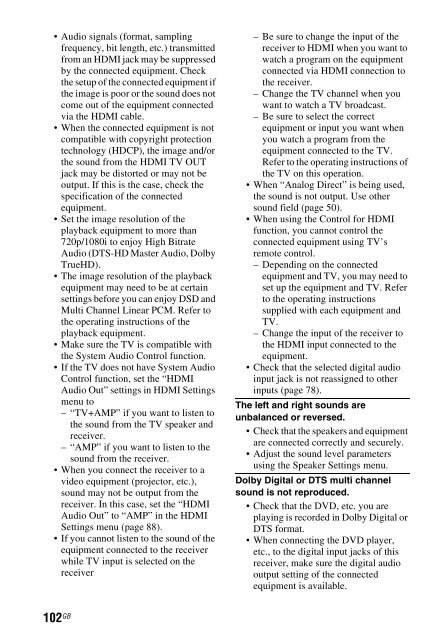Sony STR-DN840 - STR-DN840 Istruzioni per l'uso Inglese
Sony STR-DN840 - STR-DN840 Istruzioni per l'uso Inglese
Sony STR-DN840 - STR-DN840 Istruzioni per l'uso Inglese
You also want an ePaper? Increase the reach of your titles
YUMPU automatically turns print PDFs into web optimized ePapers that Google loves.
• Audio signals (format, sampling<br />
frequency, bit length, etc.) transmitted<br />
from an HDMI jack may be suppressed<br />
by the connected equipment. Check<br />
the setup of the connected equipment if<br />
the image is poor or the sound does not<br />
come out of the equipment connected<br />
via the HDMI cable.<br />
• When the connected equipment is not<br />
compatible with copyright protection<br />
technology (HDCP), the image and/or<br />
the sound from the HDMI TV OUT<br />
jack may be distorted or may not be<br />
output. If this is the case, check the<br />
specification of the connected<br />
equipment.<br />
• Set the image resolution of the<br />
playback equipment to more than<br />
720p/1080i to enjoy High Bitrate<br />
Audio (DTS-HD Master Audio, Dolby<br />
TrueHD).<br />
• The image resolution of the playback<br />
equipment may need to be at certain<br />
settings before you can enjoy DSD and<br />
Multi Channel Linear PCM. Refer to<br />
the o<strong>per</strong>ating instructions of the<br />
playback equipment.<br />
• Make sure the TV is compatible with<br />
the System Audio Control function.<br />
• If the TV does not have System Audio<br />
Control function, set the “HDMI<br />
Audio Out” settings in HDMI Settings<br />
menu to<br />
– “TV+AMP” if you want to listen to<br />
the sound from the TV speaker and<br />
receiver.<br />
– “AMP” if you want to listen to the<br />
sound from the receiver.<br />
• When you connect the receiver to a<br />
video equipment (projector, etc.),<br />
sound may not be output from the<br />
receiver. In this case, set the “HDMI<br />
Audio Out” to “AMP” in the HDMI<br />
Settings menu (page 88).<br />
• If you cannot listen to the sound of the<br />
equipment connected to the receiver<br />
while TV input is selected on the<br />
receiver<br />
– Be sure to change the input of the<br />
receiver to HDMI when you want to<br />
watch a program on the equipment<br />
connected via HDMI connection to<br />
the receiver.<br />
– Change the TV channel when you<br />
want to watch a TV broadcast.<br />
– Be sure to select the correct<br />
equipment or input you want when<br />
you watch a program from the<br />
equipment connected to the TV.<br />
Refer to the o<strong>per</strong>ating instructions of<br />
the TV on this o<strong>per</strong>ation.<br />
• When “Analog Direct” is being used,<br />
the sound is not output. Use other<br />
sound field (page 50).<br />
• When using the Control for HDMI<br />
function, you cannot control the<br />
connected equipment using TV’s<br />
remote control.<br />
– Depending on the connected<br />
equipment and TV, you may need to<br />
set up the equipment and TV. Refer<br />
to the o<strong>per</strong>ating instructions<br />
supplied with each equipment and<br />
TV.<br />
– Change the input of the receiver to<br />
the HDMI input connected to the<br />
equipment.<br />
• Check that the selected digital audio<br />
input jack is not reassigned to other<br />
inputs (page 78).<br />
The left and right sounds are<br />
unbalanced or reversed.<br />
• Check that the speakers and equipment<br />
are connected correctly and securely.<br />
• Adjust the sound level parameters<br />
using the Speaker Settings menu.<br />
Dolby Digital or DTS multi channel<br />
sound is not reproduced.<br />
• Check that the DVD, etc. you are<br />
playing is recorded in Dolby Digital or<br />
DTS format.<br />
• When connecting the DVD player,<br />
etc., to the digital input jacks of this<br />
receiver, make sure the digital audio<br />
output setting of the connected<br />
equipment is available.<br />
102 GB