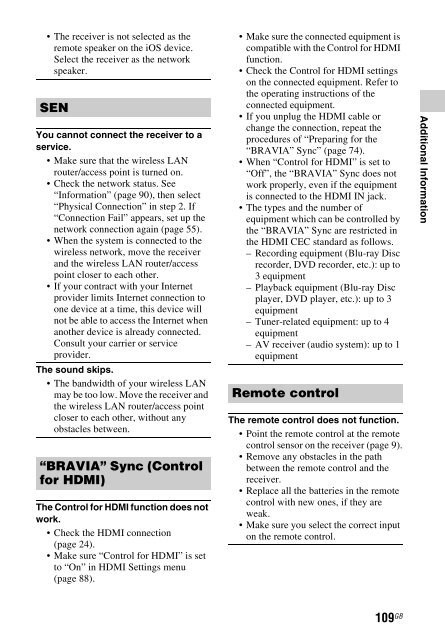Sony STR-DN840 - STR-DN840 Istruzioni per l'uso Inglese
Sony STR-DN840 - STR-DN840 Istruzioni per l'uso Inglese
Sony STR-DN840 - STR-DN840 Istruzioni per l'uso Inglese
You also want an ePaper? Increase the reach of your titles
YUMPU automatically turns print PDFs into web optimized ePapers that Google loves.
• The receiver is not selected as the<br />
remote speaker on the iOS device.<br />
Select the receiver as the network<br />
speaker.<br />
SEN<br />
You cannot connect the receiver to a<br />
service.<br />
• Make sure that the wireless LAN<br />
router/access point is turned on.<br />
• Check the network status. See<br />
“Information” (page 90), then select<br />
“Physical Connection” in step 2. If<br />
“Connection Fail” appears, set up the<br />
network connection again (page 55).<br />
• When the system is connected to the<br />
wireless network, move the receiver<br />
and the wireless LAN router/access<br />
point closer to each other.<br />
• If your contract with your Internet<br />
provider limits Internet connection to<br />
one device at a time, this device will<br />
not be able to access the Internet when<br />
another device is already connected.<br />
Consult your carrier or service<br />
provider.<br />
The sound skips.<br />
• The bandwidth of your wireless LAN<br />
may be too low. Move the receiver and<br />
the wireless LAN router/access point<br />
closer to each other, without any<br />
obstacles between.<br />
“BRAVIA” Sync (Control<br />
for HDMI)<br />
The Control for HDMI function does not<br />
work.<br />
• Check the HDMI connection<br />
(page 24).<br />
• Make sure “Control for HDMI” is set<br />
to “On” in HDMI Settings menu<br />
(page 88).<br />
• Make sure the connected equipment is<br />
compatible with the Control for HDMI<br />
function.<br />
• Check the Control for HDMI settings<br />
on the connected equipment. Refer to<br />
the o<strong>per</strong>ating instructions of the<br />
connected equipment.<br />
• If you unplug the HDMI cable or<br />
change the connection, repeat the<br />
procedures of “Preparing for the<br />
“BRAVIA” Sync” (page 74).<br />
• When “Control for HDMI” is set to<br />
“Off”, the “BRAVIA” Sync does not<br />
work pro<strong>per</strong>ly, even if the equipment<br />
is connected to the HDMI IN jack.<br />
• The types and the number of<br />
equipment which can be controlled by<br />
the “BRAVIA” Sync are restricted in<br />
the HDMI CEC standard as follows.<br />
– Recording equipment (Blu-ray Disc<br />
recorder, DVD recorder, etc.): up to<br />
3 equipment<br />
– Playback equipment (Blu-ray Disc<br />
player, DVD player, etc.): up to 3<br />
equipment<br />
– Tuner-related equipment: up to 4<br />
equipment<br />
– AV receiver (audio system): up to 1<br />
equipment<br />
Remote control<br />
The remote control does not function.<br />
• Point the remote control at the remote<br />
control sensor on the receiver (page 9).<br />
• Remove any obstacles in the path<br />
between the remote control and the<br />
receiver.<br />
• Replace all the batteries in the remote<br />
control with new ones, if they are<br />
weak.<br />
• Make sure you select the correct input<br />
on the remote control.<br />
Additional Information<br />
109 GB