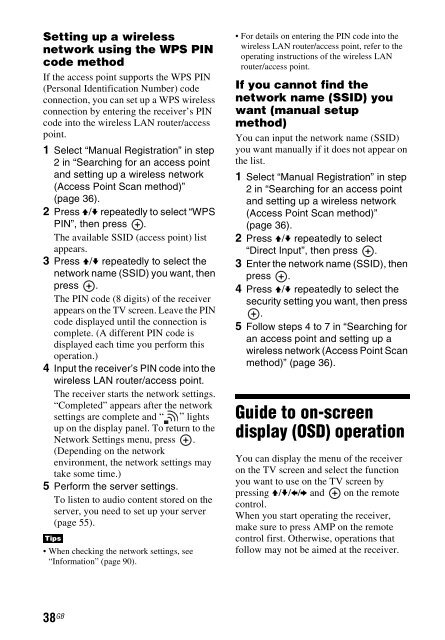Sony STR-DN840 - STR-DN840 Istruzioni per l'uso Inglese
Sony STR-DN840 - STR-DN840 Istruzioni per l'uso Inglese
Sony STR-DN840 - STR-DN840 Istruzioni per l'uso Inglese
Create successful ePaper yourself
Turn your PDF publications into a flip-book with our unique Google optimized e-Paper software.
Setting up a wireless<br />
network using the WPS PIN<br />
code method<br />
If the access point supports the WPS PIN<br />
(Personal Identification Number) code<br />
connection, you can set up a WPS wireless<br />
connection by entering the receiver’s PIN<br />
code into the wireless LAN router/access<br />
point.<br />
1 Select “Manual Registration” in step<br />
2 in “Searching for an access point<br />
and setting up a wireless network<br />
(Access Point Scan method)”<br />
(page 36).<br />
2 Press V/v repeatedly to select “WPS<br />
PIN”, then press .<br />
The available SSID (access point) list<br />
appears.<br />
3 Press V/v repeatedly to select the<br />
network name (SSID) you want, then<br />
press .<br />
The PIN code (8 digits) of the receiver<br />
appears on the TV screen. Leave the PIN<br />
code displayed until the connection is<br />
complete. (A different PIN code is<br />
displayed each time you <strong>per</strong>form this<br />
o<strong>per</strong>ation.)<br />
4 Input the receiver’s PIN code into the<br />
wireless LAN router/access point.<br />
The receiver starts the network settings.<br />
“Completed” appears after the network<br />
settings are complete and “ ” lights<br />
up on the display panel. To return to the<br />
Network Settings menu, press .<br />
(Depending on the network<br />
environment, the network settings may<br />
take some time.)<br />
5 Perform the server settings.<br />
To listen to audio content stored on the<br />
server, you need to set up your server<br />
(page 55).<br />
Tips<br />
• When checking the network settings, see<br />
“Information” (page 90).<br />
• For details on entering the PIN code into the<br />
wireless LAN router/access point, refer to the<br />
o<strong>per</strong>ating instructions of the wireless LAN<br />
router/access point.<br />
If you cannot find the<br />
network name (SSID) you<br />
want (manual setup<br />
method)<br />
You can input the network name (SSID)<br />
you want manually if it does not appear on<br />
the list.<br />
1 Select “Manual Registration” in step<br />
2 in “Searching for an access point<br />
and setting up a wireless network<br />
(Access Point Scan method)”<br />
(page 36).<br />
2 Press V/v repeatedly to select<br />
“Direct Input”, then press .<br />
3 Enter the network name (SSID), then<br />
press .<br />
4 Press V/v repeatedly to select the<br />
security setting you want, then press<br />
.<br />
5 Follow steps 4 to 7 in “Searching for<br />
an access point and setting up a<br />
wireless network (Access Point Scan<br />
method)” (page 36).<br />
Guide to on-screen<br />
display (OSD) o<strong>per</strong>ation<br />
You can display the menu of the receiver<br />
on the TV screen and select the function<br />
you want to use on the TV screen by<br />
pressing V/v/B/b and on the remote<br />
control.<br />
When you start o<strong>per</strong>ating the receiver,<br />
make sure to press AMP on the remote<br />
control first. Otherwise, o<strong>per</strong>ations that<br />
follow may not be aimed at the receiver.<br />
38 GB