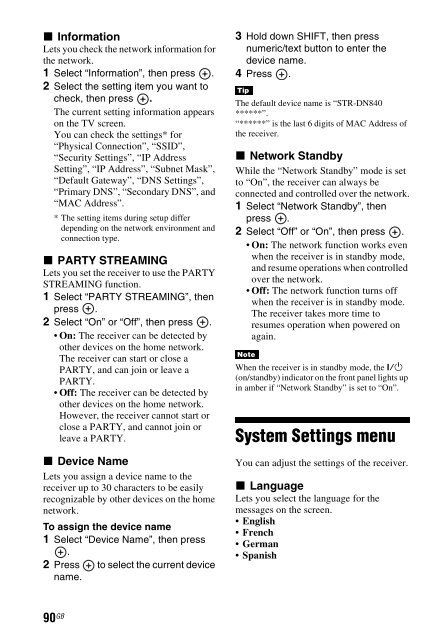Sony STR-DN840 - STR-DN840 Istruzioni per l'uso Inglese
Sony STR-DN840 - STR-DN840 Istruzioni per l'uso Inglese
Sony STR-DN840 - STR-DN840 Istruzioni per l'uso Inglese
You also want an ePaper? Increase the reach of your titles
YUMPU automatically turns print PDFs into web optimized ePapers that Google loves.
x Information<br />
Lets you check the network information for<br />
the network.<br />
1 Select “Information”, then press .<br />
2 Select the setting item you want to<br />
check, then press .<br />
The current setting information appears<br />
on the TV screen.<br />
You can check the settings* for<br />
“Physical Connection”, “SSID”,<br />
“Security Settings”, “IP Address<br />
Setting”, “IP Address”, “Subnet Mask”,<br />
“Default Gateway”, “DNS Settings”,<br />
“Primary DNS”, “Secondary DNS”, and<br />
“MAC Address”.<br />
* The setting items during setup differ<br />
depending on the network environment and<br />
connection type.<br />
x PARTY <strong>STR</strong>EAMING<br />
Lets you set the receiver to use the PARTY<br />
<strong>STR</strong>EAMING function.<br />
1 Select “PARTY <strong>STR</strong>EAMING”, then<br />
press .<br />
2 Select “On” or “Off”, then press .<br />
• On: The receiver can be detected by<br />
other devices on the home network.<br />
The receiver can start or close a<br />
PARTY, and can join or leave a<br />
PARTY.<br />
• Off: The receiver can be detected by<br />
other devices on the home network.<br />
However, the receiver cannot start or<br />
close a PARTY, and cannot join or<br />
leave a PARTY.<br />
x Device Name<br />
Lets you assign a device name to the<br />
receiver up to 30 characters to be easily<br />
recognizable by other devices on the home<br />
network.<br />
To assign the device name<br />
1 Select “Device Name”, then press<br />
.<br />
2 Press to select the current device<br />
name.<br />
3 Hold down SHIFT, then press<br />
numeric/text button to enter the<br />
device name.<br />
4 Press .<br />
Tip<br />
The default device name is “<strong>STR</strong>-<strong>DN840</strong><br />
******”.<br />
“******” is the last 6 digits of MAC Address of<br />
the receiver.<br />
x Network Standby<br />
While the “Network Standby” mode is set<br />
to “On”, the receiver can always be<br />
connected and controlled over the network.<br />
1 Select “Network Standby”, then<br />
press .<br />
2 Select “Off” or “On”, then press .<br />
• On: The network function works even<br />
when the receiver is in standby mode,<br />
and resume o<strong>per</strong>ations when controlled<br />
over the network.<br />
• Off: The network function turns off<br />
when the receiver is in standby mode.<br />
The receiver takes more time to<br />
resumes o<strong>per</strong>ation when powered on<br />
again.<br />
Note<br />
When the receiver is in standby mode, the ?/1<br />
(on/standby) indicator on the front panel lights up<br />
in amber if “Network Standby” is set to “On”.<br />
System Settings menu<br />
You can adjust the settings of the receiver.<br />
x Language<br />
Lets you select the language for the<br />
messages on the screen.<br />
•English<br />
•French<br />
•German<br />
• Spanish<br />
90 GB