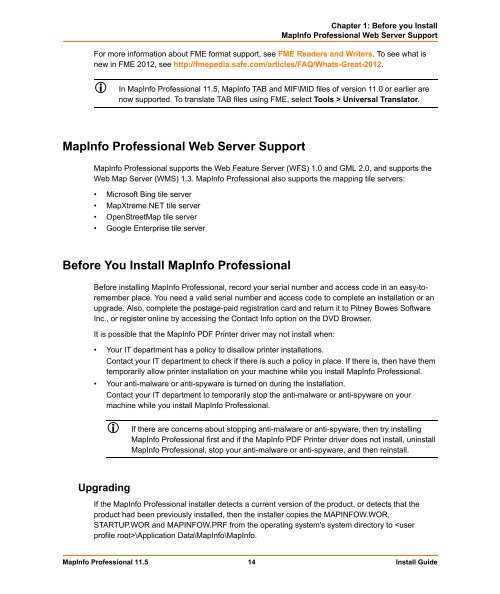MapInfo Professional 11.5 Install Guide - Product Documentation ...
MapInfo Professional 11.5 Install Guide - Product Documentation ...
MapInfo Professional 11.5 Install Guide - Product Documentation ...
You also want an ePaper? Increase the reach of your titles
YUMPU automatically turns print PDFs into web optimized ePapers that Google loves.
Chapter 1: Before you <strong>Install</strong><br />
<strong>MapInfo</strong> <strong>Professional</strong> Web Server Support<br />
For more information about FME format support, see FME Readers and Writers. To see what is<br />
new in FME 2012, see http://fmepedia.safe.com/articles/FAQ/Whats-Great-2012.<br />
In <strong>MapInfo</strong> <strong>Professional</strong> <strong>11.5</strong>, <strong>MapInfo</strong> TAB and MIF\MID files of version 11.0 or earlier are<br />
now supported. To translate TAB files using FME, select Tools > Universal Translator.<br />
<strong>MapInfo</strong> <strong>Professional</strong> Web Server Support<br />
<strong>MapInfo</strong> <strong>Professional</strong> supports the Web Feature Server (WFS) 1.0 and GML 2.0, and supports the<br />
Web Map Server (WMS) 1.3. <strong>MapInfo</strong> <strong>Professional</strong> also supports the mapping tile servers:<br />
• Microsoft Bing tile server<br />
• MapXtreme.NET tile server<br />
• OpenStreetMap tile server<br />
• Google Enterprise tile server<br />
Before You <strong>Install</strong> <strong>MapInfo</strong> <strong>Professional</strong><br />
Before installing <strong>MapInfo</strong> <strong>Professional</strong>, record your serial number and access code in an easy-toremember<br />
place. You need a valid serial number and access code to complete an installation or an<br />
upgrade. Also, complete the postage-paid registration card and return it to Pitney Bowes Software<br />
Inc., or register online by accessing the Contact Info option on the DVD Browser.<br />
It is possible that the <strong>MapInfo</strong> PDF Printer driver may not install when:<br />
• Your IT department has a policy to disallow printer installations.<br />
Contact your IT department to check if there is such a policy in place. If there is, then have them<br />
temporarily allow printer installation on your machine while you install <strong>MapInfo</strong> <strong>Professional</strong>.<br />
• Your anti-malware or anti-spyware is turned on during the installation.<br />
Contact your IT department to temporarily stop the anti-malware or anti-spyware on your<br />
machine while you install <strong>MapInfo</strong> <strong>Professional</strong>.<br />
Upgrading<br />
If there are concerns about stopping anti-malware or anti-spyware, then try installing<br />
<strong>MapInfo</strong> <strong>Professional</strong> first and if the <strong>MapInfo</strong> PDF Printer driver does not install, uninstall<br />
<strong>MapInfo</strong> <strong>Professional</strong>, stop your anti-malware or anti-spyware, and then reinstall.<br />
If the <strong>MapInfo</strong> <strong>Professional</strong> installer detects a current version of the product, or detects that the<br />
product had been previously installed, then the installer copies the MAPINFOW.WOR,<br />
STARTUP.WOR and MAPINFOW.PRF from the operating system's system directory to \Application Data\<strong>MapInfo</strong>\<strong>MapInfo</strong>.<br />
<strong>MapInfo</strong> <strong>Professional</strong> <strong>11.5</strong> 14 <strong>Install</strong> <strong>Guide</strong>