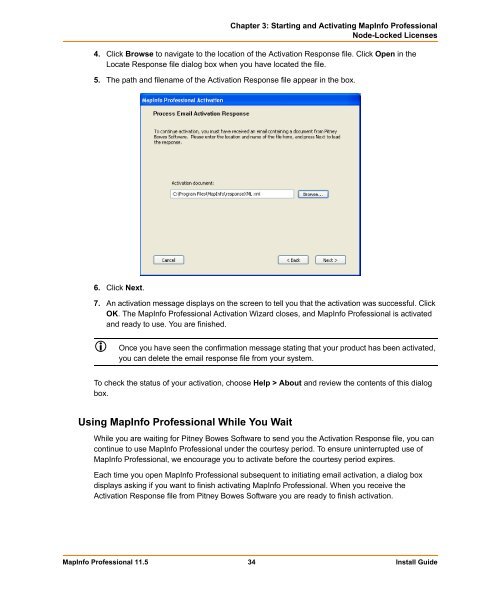MapInfo Professional 11.5 Install Guide - Product Documentation ...
MapInfo Professional 11.5 Install Guide - Product Documentation ...
MapInfo Professional 11.5 Install Guide - Product Documentation ...
Create successful ePaper yourself
Turn your PDF publications into a flip-book with our unique Google optimized e-Paper software.
Chapter 3: Starting and Activating <strong>MapInfo</strong> <strong>Professional</strong><br />
Node-Locked Licenses<br />
4. Click Browse to navigate to the location of the Activation Response file. Click Open in the<br />
Locate Response file dialog box when you have located the file.<br />
5. The path and filename of the Activation Response file appear in the box.<br />
6. Click Next.<br />
7. An activation message displays on the screen to tell you that the activation was successful. Click<br />
OK. The <strong>MapInfo</strong> <strong>Professional</strong> Activation Wizard closes, and <strong>MapInfo</strong> <strong>Professional</strong> is activated<br />
and ready to use. You are finished.<br />
Once you have seen the confirmation message stating that your product has been activated,<br />
you can delete the email response file from your system.<br />
To check the status of your activation, choose Help > About and review the contents of this dialog<br />
box.<br />
Using <strong>MapInfo</strong> <strong>Professional</strong> While You Wait<br />
While you are waiting for Pitney Bowes Software to send you the Activation Response file, you can<br />
continue to use <strong>MapInfo</strong> <strong>Professional</strong> under the courtesy period. To ensure uninterrupted use of<br />
<strong>MapInfo</strong> <strong>Professional</strong>, we encourage you to activate before the courtesy period expires.<br />
Each time you open <strong>MapInfo</strong> <strong>Professional</strong> subsequent to initiating email activation, a dialog box<br />
displays asking if you want to finish activating <strong>MapInfo</strong> <strong>Professional</strong>. When you receive the<br />
Activation Response file from Pitney Bowes Software you are ready to finish activation.<br />
<strong>MapInfo</strong> <strong>Professional</strong> <strong>11.5</strong> 34 <strong>Install</strong> <strong>Guide</strong>