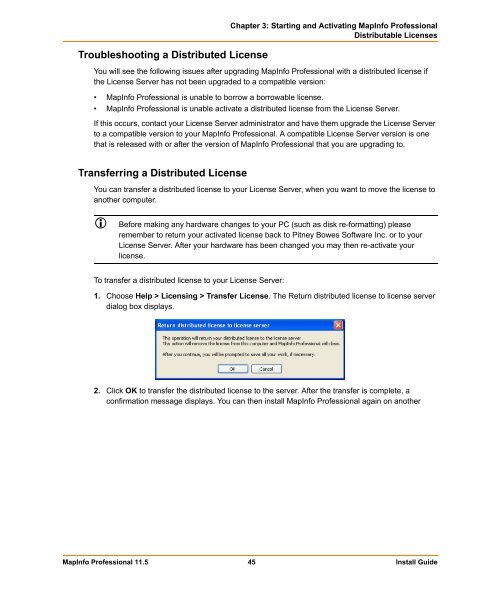MapInfo Professional 11.5 Install Guide - Product Documentation ...
MapInfo Professional 11.5 Install Guide - Product Documentation ...
MapInfo Professional 11.5 Install Guide - Product Documentation ...
You also want an ePaper? Increase the reach of your titles
YUMPU automatically turns print PDFs into web optimized ePapers that Google loves.
Troubleshooting a Distributed License<br />
Chapter 3: Starting and Activating <strong>MapInfo</strong> <strong>Professional</strong><br />
Distributable Licenses<br />
You will see the following issues after upgrading <strong>MapInfo</strong> <strong>Professional</strong> with a distributed license if<br />
the License Server has not been upgraded to a compatible version:<br />
• <strong>MapInfo</strong> <strong>Professional</strong> is unable to borrow a borrowable license.<br />
• <strong>MapInfo</strong> <strong>Professional</strong> is unable activate a distributed license from the License Server.<br />
If this occurs, contact your License Server administrator and have them upgrade the License Server<br />
to a compatible version to your <strong>MapInfo</strong> <strong>Professional</strong>. A compatible License Server version is one<br />
that is released with or after the version of <strong>MapInfo</strong> <strong>Professional</strong> that you are upgrading to.<br />
Transferring a Distributed License<br />
You can transfer a distributed license to your License Server, when you want to move the license to<br />
another computer.<br />
Before making any hardware changes to your PC (such as disk re-formatting) please<br />
remember to return your activated license back to Pitney Bowes Software Inc. or to your<br />
License Server. After your hardware has been changed you may then re-activate your<br />
license.<br />
To transfer a distributed license to your License Server:<br />
1. Choose Help > Licensing > Transfer License. The Return distributed license to license server<br />
dialog box displays.<br />
2. Click OK to transfer the distributed license to the server. After the transfer is complete, a<br />
confirmation message displays. You can then install <strong>MapInfo</strong> <strong>Professional</strong> again on another<br />
<strong>MapInfo</strong> <strong>Professional</strong> <strong>11.5</strong> 45 <strong>Install</strong> <strong>Guide</strong>