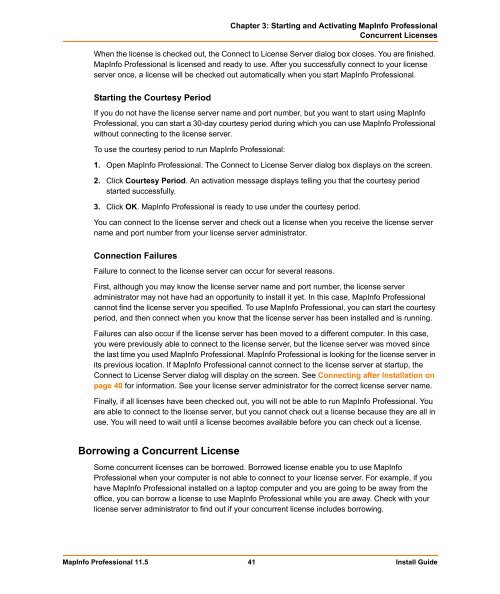MapInfo Professional 11.5 Install Guide - Product Documentation ...
MapInfo Professional 11.5 Install Guide - Product Documentation ...
MapInfo Professional 11.5 Install Guide - Product Documentation ...
You also want an ePaper? Increase the reach of your titles
YUMPU automatically turns print PDFs into web optimized ePapers that Google loves.
Chapter 3: Starting and Activating <strong>MapInfo</strong> <strong>Professional</strong><br />
Concurrent Licenses<br />
When the license is checked out, the Connect to License Server dialog box closes. You are finished.<br />
<strong>MapInfo</strong> <strong>Professional</strong> is licensed and ready to use. After you successfully connect to your license<br />
server once, a license will be checked out automatically when you start <strong>MapInfo</strong> <strong>Professional</strong>.<br />
Starting the Courtesy Period<br />
If you do not have the license server name and port number, but you want to start using <strong>MapInfo</strong><br />
<strong>Professional</strong>, you can start a 30-day courtesy period during which you can use <strong>MapInfo</strong> <strong>Professional</strong><br />
without connecting to the license server.<br />
To use the courtesy period to run <strong>MapInfo</strong> <strong>Professional</strong>:<br />
1. Open <strong>MapInfo</strong> <strong>Professional</strong>. The Connect to License Server dialog box displays on the screen.<br />
2. Click Courtesy Period. An activation message displays telling you that the courtesy period<br />
started successfully.<br />
3. Click OK. <strong>MapInfo</strong> <strong>Professional</strong> is ready to use under the courtesy period.<br />
You can connect to the license server and check out a license when you receive the license server<br />
name and port number from your license server administrator.<br />
Connection Failures<br />
Failure to connect to the license server can occur for several reasons.<br />
First, although you may know the license server name and port number, the license server<br />
administrator may not have had an opportunity to install it yet. In this case, <strong>MapInfo</strong> <strong>Professional</strong><br />
cannot find the license server you specified. To use <strong>MapInfo</strong> <strong>Professional</strong>, you can start the courtesy<br />
period, and then connect when you know that the license server has been installed and is running.<br />
Failures can also occur if the license server has been moved to a different computer. In this case,<br />
you were previously able to connect to the license server, but the license server was moved since<br />
the last time you used <strong>MapInfo</strong> <strong>Professional</strong>. <strong>MapInfo</strong> <strong>Professional</strong> is looking for the license server in<br />
its previous location. If <strong>MapInfo</strong> <strong>Professional</strong> cannot connect to the license server at startup, the<br />
Connect to License Server dialog will display on the screen. See Connecting after <strong>Install</strong>ation on<br />
page 40 for information. See your license server administrator for the correct license server name.<br />
Finally, if all licenses have been checked out, you will not be able to run <strong>MapInfo</strong> <strong>Professional</strong>. You<br />
are able to connect to the license server, but you cannot check out a license because they are all in<br />
use. You will need to wait until a license becomes available before you can check out a license.<br />
Borrowing a Concurrent License<br />
Some concurrent licenses can be borrowed. Borrowed license enable you to use <strong>MapInfo</strong><br />
<strong>Professional</strong> when your computer is not able to connect to your license server. For example, if you<br />
have <strong>MapInfo</strong> <strong>Professional</strong> installed on a laptop computer and you are going to be away from the<br />
office, you can borrow a license to use <strong>MapInfo</strong> <strong>Professional</strong> while you are away. Check with your<br />
license server administrator to find out if your concurrent license includes borrowing.<br />
<strong>MapInfo</strong> <strong>Professional</strong> <strong>11.5</strong> 41 <strong>Install</strong> <strong>Guide</strong>