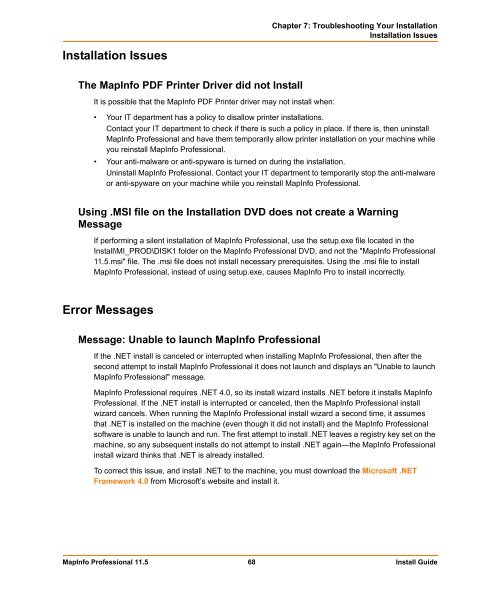MapInfo Professional 11.5 Install Guide - Product Documentation ...
MapInfo Professional 11.5 Install Guide - Product Documentation ...
MapInfo Professional 11.5 Install Guide - Product Documentation ...
Create successful ePaper yourself
Turn your PDF publications into a flip-book with our unique Google optimized e-Paper software.
<strong>Install</strong>ation Issues<br />
The <strong>MapInfo</strong> PDF Printer Driver did not <strong>Install</strong><br />
It is possible that the <strong>MapInfo</strong> PDF Printer driver may not install when:<br />
Chapter 7: Troubleshooting Your <strong>Install</strong>ation<br />
<strong>Install</strong>ation Issues<br />
• Your IT department has a policy to disallow printer installations.<br />
Contact your IT department to check if there is such a policy in place. If there is, then uninstall<br />
<strong>MapInfo</strong> <strong>Professional</strong> and have them temporarily allow printer installation on your machine while<br />
you reinstall <strong>MapInfo</strong> <strong>Professional</strong>.<br />
• Your anti-malware or anti-spyware is turned on during the installation.<br />
Uninstall <strong>MapInfo</strong> <strong>Professional</strong>. Contact your IT department to temporarily stop the anti-malware<br />
or anti-spyware on your machine while you reinstall <strong>MapInfo</strong> <strong>Professional</strong>.<br />
Using .MSI file on the <strong>Install</strong>ation DVD does not create a Warning<br />
Message<br />
If performing a silent installation of <strong>MapInfo</strong> <strong>Professional</strong>, use the setup.exe file located in the<br />
<strong>Install</strong>\MI_PROD\DISK1 folder on the <strong>MapInfo</strong> <strong>Professional</strong> DVD, and not the "<strong>MapInfo</strong> <strong>Professional</strong><br />
<strong>11.5</strong>.msi" file. The .msi file does not install necessary prerequisites. Using the .msi file to install<br />
<strong>MapInfo</strong> <strong>Professional</strong>, instead of using setup.exe, causes <strong>MapInfo</strong> Pro to install incorrectly.<br />
Error Messages<br />
Message: Unable to launch <strong>MapInfo</strong> <strong>Professional</strong><br />
If the .NET install is canceled or interrupted when installing <strong>MapInfo</strong> <strong>Professional</strong>, then after the<br />
second attempt to install <strong>MapInfo</strong> <strong>Professional</strong> it does not launch and displays an "Unable to launch<br />
<strong>MapInfo</strong> <strong>Professional</strong>" message.<br />
<strong>MapInfo</strong> <strong>Professional</strong> requires .NET 4.0, so its install wizard installs .NET before it installs <strong>MapInfo</strong><br />
<strong>Professional</strong>. If the .NET install is interrupted or canceled, then the <strong>MapInfo</strong> <strong>Professional</strong> install<br />
wizard cancels. When running the <strong>MapInfo</strong> <strong>Professional</strong> install wizard a second time, it assumes<br />
that .NET is installed on the machine (even though it did not install) and the <strong>MapInfo</strong> <strong>Professional</strong><br />
software is unable to launch and run. The first attempt to install .NET leaves a registry key set on the<br />
machine, so any subsequent installs do not attempt to install .NET again—the <strong>MapInfo</strong> <strong>Professional</strong><br />
install wizard thinks that .NET is already installed.<br />
To correct this issue, and install .NET to the machine, you must download the Microsoft .NET<br />
Framework 4.0 from Microsoft’s website and install it.<br />
<strong>MapInfo</strong> <strong>Professional</strong> <strong>11.5</strong> 68 <strong>Install</strong> <strong>Guide</strong>