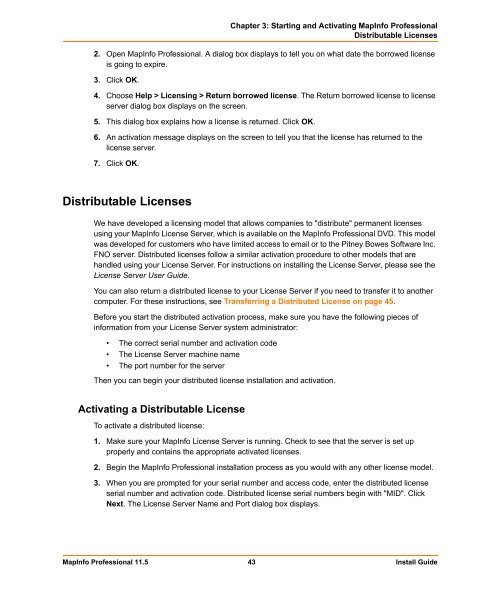MapInfo Professional 11.5 Install Guide - Product Documentation ...
MapInfo Professional 11.5 Install Guide - Product Documentation ...
MapInfo Professional 11.5 Install Guide - Product Documentation ...
Create successful ePaper yourself
Turn your PDF publications into a flip-book with our unique Google optimized e-Paper software.
Chapter 3: Starting and Activating <strong>MapInfo</strong> <strong>Professional</strong><br />
Distributable Licenses<br />
2. Open <strong>MapInfo</strong> <strong>Professional</strong>. A dialog box displays to tell you on what date the borrowed license<br />
is going to expire.<br />
3. Click OK.<br />
4. Choose Help > Licensing > Return borrowed license. The Return borrowed license to license<br />
server dialog box displays on the screen.<br />
5. This dialog box explains how a license is returned. Click OK.<br />
6. An activation message displays on the screen to tell you that the license has returned to the<br />
license server.<br />
7. Click OK.<br />
Distributable Licenses<br />
We have developed a licensing model that allows companies to "distribute" permanent licenses<br />
using your <strong>MapInfo</strong> License Server, which is available on the <strong>MapInfo</strong> <strong>Professional</strong> DVD. This model<br />
was developed for customers who have limited access to email or to the Pitney Bowes Software Inc.<br />
FNO server. Distributed licenses follow a similar activation procedure to other models that are<br />
handled using your License Server. For instructions on installing the License Server, please see the<br />
License Server User <strong>Guide</strong>.<br />
You can also return a distributed license to your License Server if you need to transfer it to another<br />
computer. For these instructions, see Transferring a Distributed License on page 45.<br />
Before you start the distributed activation process, make sure you have the following pieces of<br />
information from your License Server system administrator:<br />
• The correct serial number and activation code<br />
• The License Server machine name<br />
• The port number for the server<br />
Then you can begin your distributed license installation and activation.<br />
Activating a Distributable License<br />
To activate a distributed license:<br />
1. Make sure your <strong>MapInfo</strong> License Server is running. Check to see that the server is set up<br />
properly and contains the appropriate activated licenses.<br />
2. Begin the <strong>MapInfo</strong> <strong>Professional</strong> installation process as you would with any other license model.<br />
3. When you are prompted for your serial number and access code, enter the distributed license<br />
serial number and activation code. Distributed license serial numbers begin with "MID". Click<br />
Next. The License Server Name and Port dialog box displays.<br />
<strong>MapInfo</strong> <strong>Professional</strong> <strong>11.5</strong> 43 <strong>Install</strong> <strong>Guide</strong>