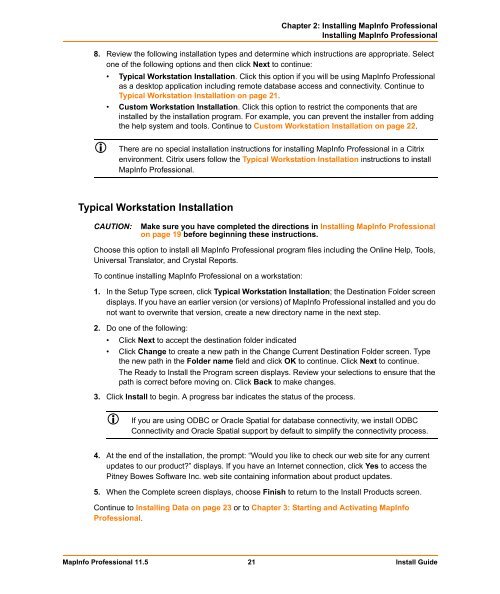MapInfo Professional 11.5 Install Guide - Product Documentation ...
MapInfo Professional 11.5 Install Guide - Product Documentation ...
MapInfo Professional 11.5 Install Guide - Product Documentation ...
Create successful ePaper yourself
Turn your PDF publications into a flip-book with our unique Google optimized e-Paper software.
Chapter 2: <strong>Install</strong>ing <strong>MapInfo</strong> <strong>Professional</strong><br />
<strong>Install</strong>ing <strong>MapInfo</strong> <strong>Professional</strong><br />
8. Review the following installation types and determine which instructions are appropriate. Select<br />
one of the following options and then click Next to continue:<br />
• Typical Workstation <strong>Install</strong>ation. Click this option if you will be using <strong>MapInfo</strong> <strong>Professional</strong><br />
as a desktop application including remote database access and connectivity. Continue to<br />
Typical Workstation <strong>Install</strong>ation on page 21.<br />
• Custom Workstation <strong>Install</strong>ation. Click this option to restrict the components that are<br />
installed by the installation program. For example, you can prevent the installer from adding<br />
the help system and tools. Continue to Custom Workstation <strong>Install</strong>ation on page 22.<br />
There are no special installation instructions for installing <strong>MapInfo</strong> <strong>Professional</strong> in a Citrix<br />
environment. Citrix users follow the Typical Workstation <strong>Install</strong>ation instructions to install<br />
<strong>MapInfo</strong> <strong>Professional</strong>.<br />
Typical Workstation <strong>Install</strong>ation<br />
CAUTION: Make sure you have completed the directions in <strong>Install</strong>ing <strong>MapInfo</strong> <strong>Professional</strong><br />
on page 19 before beginning these instructions.<br />
Choose this option to install all <strong>MapInfo</strong> <strong>Professional</strong> program files including the Online Help, Tools,<br />
Universal Translator, and Crystal Reports.<br />
To continue installing <strong>MapInfo</strong> <strong>Professional</strong> on a workstation:<br />
1. In the Setup Type screen, click Typical Workstation <strong>Install</strong>ation; the Destination Folder screen<br />
displays. If you have an earlier version (or versions) of <strong>MapInfo</strong> <strong>Professional</strong> installed and you do<br />
not want to overwrite that version, create a new directory name in the next step.<br />
2. Do one of the following:<br />
• Click Next to accept the destination folder indicated<br />
• Click Change to create a new path in the Change Current Destination Folder screen. Type<br />
the new path in the Folder name field and click OK to continue. Click Next to continue.<br />
The Ready to <strong>Install</strong> the Program screen displays. Review your selections to ensure that the<br />
path is correct before moving on. Click Back to make changes.<br />
3. Click <strong>Install</strong> to begin. A progress bar indicates the status of the process.<br />
If you are using ODBC or Oracle Spatial for database connectivity, we install ODBC<br />
Connectivity and Oracle Spatial support by default to simplify the connectivity process.<br />
4. At the end of the installation, the prompt: “Would you like to check our web site for any current<br />
updates to our product?” displays. If you have an Internet connection, click Yes to access the<br />
Pitney Bowes Software Inc. web site containing information about product updates.<br />
5. When the Complete screen displays, choose Finish to return to the <strong>Install</strong> <strong>Product</strong>s screen.<br />
Continue to <strong>Install</strong>ing Data on page 23 or to Chapter 3: Starting and Activating <strong>MapInfo</strong><br />
<strong>Professional</strong>.<br />
<strong>MapInfo</strong> <strong>Professional</strong> <strong>11.5</strong> 21 <strong>Install</strong> <strong>Guide</strong>