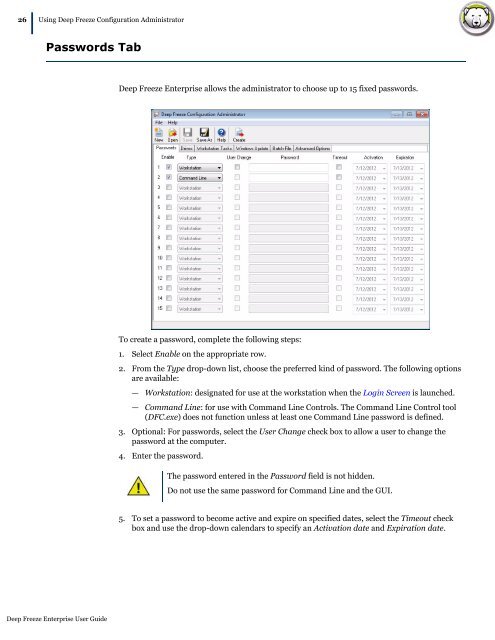Deep Freeze Enterprise User Guide - Faronics
Deep Freeze Enterprise User Guide - Faronics
Deep Freeze Enterprise User Guide - Faronics
Create successful ePaper yourself
Turn your PDF publications into a flip-book with our unique Google optimized e-Paper software.
26|<br />
Using <strong>Deep</strong> <strong>Freeze</strong> Configuration Administrator<br />
Passwords Tab<br />
<strong>Deep</strong> <strong>Freeze</strong> <strong>Enterprise</strong> <strong>User</strong> <strong>Guide</strong><br />
<strong>Deep</strong> <strong>Freeze</strong> <strong>Enterprise</strong> allows the administrator to choose up to 15 fixed passwords.<br />
To create a password, complete the following steps:<br />
1. Select Enable on the appropriate row.<br />
2. From the Type drop-down list, choose the preferred kind of password. The following options<br />
are available:<br />
— Workstation: designated for use at the workstation when the Login Screen is launched.<br />
— Command Line: for use with Command Line Controls. The Command Line Control tool<br />
(DFC.exe) does not function unless at least one Command Line password is defined.<br />
3. Optional: For passwords, select the <strong>User</strong> Change check box to allow a user to change the<br />
password at the computer.<br />
4. Enter the password.<br />
The password entered in the Password field is not hidden.<br />
Do not use the same password for Command Line and the GUI.<br />
5. To set a password to become active and expire on specified dates, select the Timeout check<br />
box and use the drop-down calendars to specify an Activation date and Expiration date.