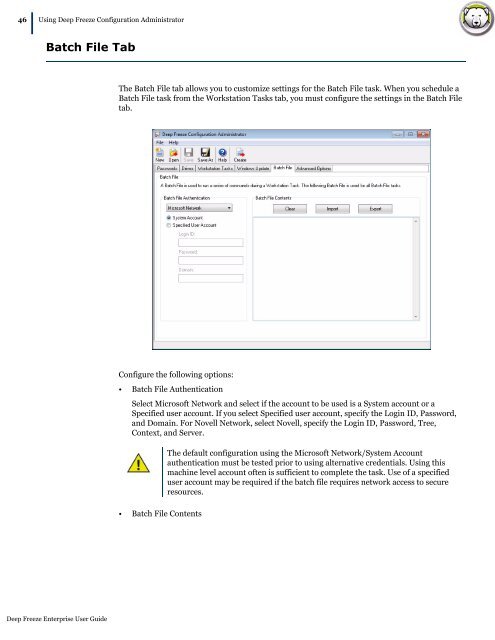Deep Freeze Enterprise User Guide - Faronics
Deep Freeze Enterprise User Guide - Faronics
Deep Freeze Enterprise User Guide - Faronics
Create successful ePaper yourself
Turn your PDF publications into a flip-book with our unique Google optimized e-Paper software.
46|<br />
Using <strong>Deep</strong> <strong>Freeze</strong> Configuration Administrator<br />
Batch File Tab<br />
<strong>Deep</strong> <strong>Freeze</strong> <strong>Enterprise</strong> <strong>User</strong> <strong>Guide</strong><br />
The Batch File tab allows you to customize settings for the Batch File task. When you schedule a<br />
Batch File task from the Workstation Tasks tab, you must configure the settings in the Batch File<br />
tab.<br />
Configure the following options:<br />
• Batch File Authentication<br />
Select Microsoft Network and select if the account to be used is a System account or a<br />
Specified user account. If you select Specified user account, specify the Login ID, Password,<br />
and Domain. For Novell Network, select Novell, specify the Login ID, Password, Tree,<br />
Context, and Server.<br />
• Batch File Contents<br />
The default configuration using the Microsoft Network/System Account<br />
authentication must be tested prior to using alternative credentials. Using this<br />
machine level account often is sufficient to complete the task. Use of a specified<br />
user account may be required if the batch file requires network access to secure<br />
resources.