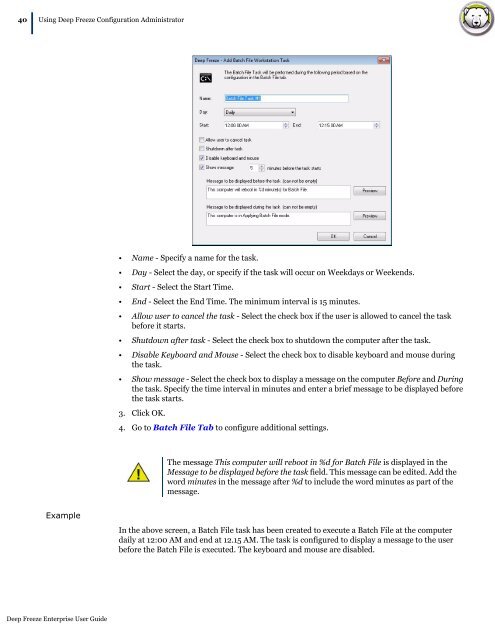Deep Freeze Enterprise User Guide - Faronics
Deep Freeze Enterprise User Guide - Faronics
Deep Freeze Enterprise User Guide - Faronics
Create successful ePaper yourself
Turn your PDF publications into a flip-book with our unique Google optimized e-Paper software.
40|<br />
Using <strong>Deep</strong> <strong>Freeze</strong> Configuration Administrator<br />
Example<br />
<strong>Deep</strong> <strong>Freeze</strong> <strong>Enterprise</strong> <strong>User</strong> <strong>Guide</strong><br />
• Name - Specify a name for the task.<br />
• Day - Select the day, or specify if the task will occur on Weekdays or Weekends.<br />
• Start - Select the Start Time.<br />
• End - Select the End Time. The minimum interval is 15 minutes.<br />
• Allow user to cancel the task - Select the check box if the user is allowed to cancel the task<br />
before it starts.<br />
• Shutdown after task - Select the check box to shutdown the computer after the task.<br />
• Disable Keyboard and Mouse - Select the check box to disable keyboard and mouse during<br />
the task.<br />
• Show message - Select the check box to display a message on the computer Before and During<br />
the task. Specify the time interval in minutes and enter a brief message to be displayed before<br />
the task starts.<br />
3. Click OK.<br />
4. Go to Batch File Tab to configure additional settings.<br />
The message This computer will reboot in %d for Batch File is displayed in the<br />
Message to be displayed before the task field. This message can be edited. Add the<br />
word minutes in the message after %d to include the word minutes as part of the<br />
message.<br />
In the above screen, a Batch File task has been created to execute a Batch File at the computer<br />
daily at 12:00 AM and end at 12.15 AM. The task is configured to display a message to the user<br />
before the Batch File is executed. The keyboard and mouse are disabled.