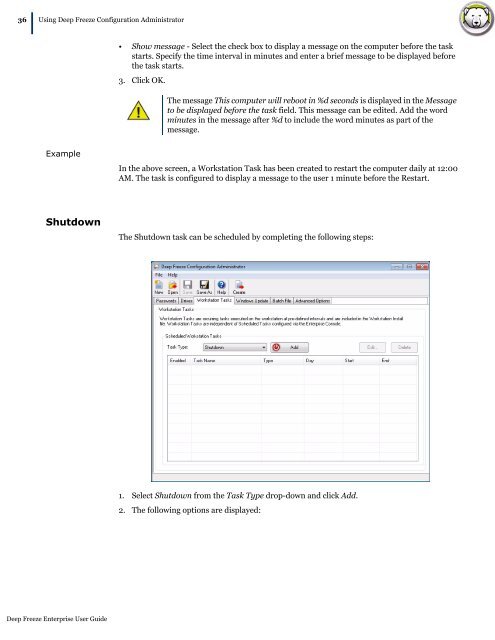Deep Freeze Enterprise User Guide - Faronics
Deep Freeze Enterprise User Guide - Faronics
Deep Freeze Enterprise User Guide - Faronics
You also want an ePaper? Increase the reach of your titles
YUMPU automatically turns print PDFs into web optimized ePapers that Google loves.
36|<br />
Using <strong>Deep</strong> <strong>Freeze</strong> Configuration Administrator<br />
Example<br />
Shutdown<br />
<strong>Deep</strong> <strong>Freeze</strong> <strong>Enterprise</strong> <strong>User</strong> <strong>Guide</strong><br />
• Show message - Select the check box to display a message on the computer before the task<br />
starts. Specify the time interval in minutes and enter a brief message to be displayed before<br />
the task starts.<br />
3. Click OK.<br />
The message This computer will reboot in %d seconds is displayed in the Message<br />
to be displayed before the task field. This message can be edited. Add the word<br />
minutes in the message after %d to include the word minutes as part of the<br />
message.<br />
In the above screen, a Workstation Task has been created to restart the computer daily at 12:00<br />
AM. The task is configured to display a message to the user 1 minute before the Restart.<br />
The Shutdown task can be scheduled by completing the following steps:<br />
1. Select Shutdown from the Task Type drop-down and click Add.<br />
2. The following options are displayed: