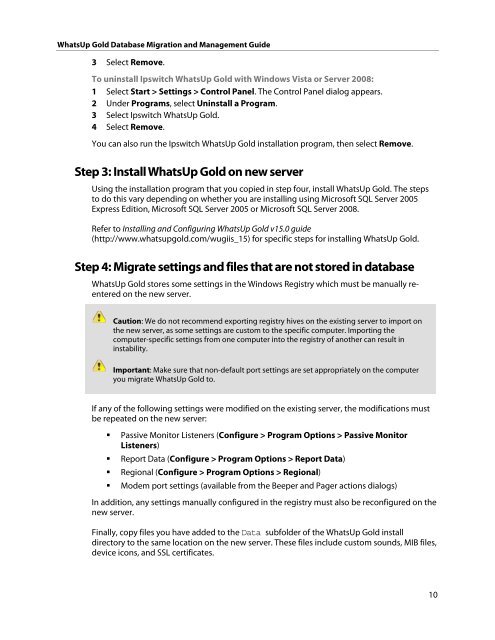WhatsUp Gold Database Migration and Management Guide
WhatsUp Gold Database Migration and Management Guide
WhatsUp Gold Database Migration and Management Guide
Create successful ePaper yourself
Turn your PDF publications into a flip-book with our unique Google optimized e-Paper software.
<strong>WhatsUp</strong> <strong>Gold</strong> <strong>Database</strong> <strong>Migration</strong> <strong>and</strong> <strong>Management</strong> <strong>Guide</strong><br />
3 Select Remove.<br />
To uninstall Ipswitch <strong>WhatsUp</strong> <strong>Gold</strong> with Windows Vista or Server 2008:<br />
1 Select Start > Settings > Control Panel. The Control Panel dialog appears.<br />
2 Under Programs, select Uninstall a Program.<br />
3 Select Ipswitch <strong>WhatsUp</strong> <strong>Gold</strong>.<br />
4 Select Remove.<br />
You can also run the Ipswitch <strong>WhatsUp</strong> <strong>Gold</strong> installation program, then select Remove.<br />
Step 3: Install <strong>WhatsUp</strong> <strong>Gold</strong> on new server<br />
Using the installation program that you copied in step four, install <strong>WhatsUp</strong> <strong>Gold</strong>. The steps<br />
to do this vary depending on whether you are installing using Microsoft SQL Server 2005<br />
Express Edition, Microsoft SQL Server 2005 or Microsoft SQL Server 2008.<br />
Refer to Installing <strong>and</strong> Configuring <strong>WhatsUp</strong> <strong>Gold</strong> v15.0 guide<br />
(http://www.whatsupgold.com/wugiis_15) for specific steps for installing <strong>WhatsUp</strong> <strong>Gold</strong>.<br />
Step 4: Migrate settings <strong>and</strong> files that are not stored in database<br />
<strong>WhatsUp</strong> <strong>Gold</strong> stores some settings in the Windows Registry which must be manually reentered<br />
on the new server.<br />
Caution: We do not recommend exporting registry hives on the existing server to import on<br />
the new server, as some settings are custom to the specific computer. Importing the<br />
computer-specific settings from one computer into the registry of another can result in<br />
instability.<br />
Important: Make sure that non-default port settings are set appropriately on the computer<br />
you migrate <strong>WhatsUp</strong> <strong>Gold</strong> to.<br />
If any of the following settings were modified on the existing server, the modifications must<br />
be repeated on the new server:<br />
Passive Monitor Listeners (Configure > Program Options > Passive Monitor<br />
Listeners)<br />
Report Data (Configure > Program Options > Report Data)<br />
Regional (Configure > Program Options > Regional)<br />
Modem port settings (available from the Beeper <strong>and</strong> Pager actions dialogs)<br />
In addition, any settings manually configured in the registry must also be reconfigured on the<br />
new server.<br />
Finally, copy files you have added to the Data subfolder of the <strong>WhatsUp</strong> <strong>Gold</strong> install<br />
directory to the same location on the new server. These files include custom sounds, MIB files,<br />
device icons, <strong>and</strong> SSL certificates.<br />
10