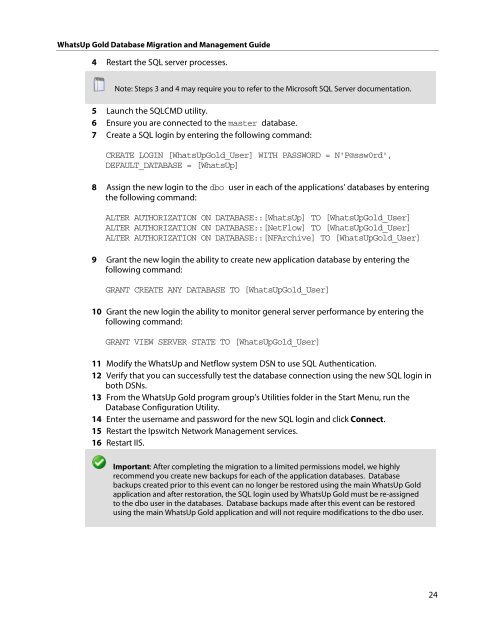WhatsUp Gold Database Migration and Management Guide
WhatsUp Gold Database Migration and Management Guide
WhatsUp Gold Database Migration and Management Guide
Create successful ePaper yourself
Turn your PDF publications into a flip-book with our unique Google optimized e-Paper software.
<strong>WhatsUp</strong> <strong>Gold</strong> <strong>Database</strong> <strong>Migration</strong> <strong>and</strong> <strong>Management</strong> <strong>Guide</strong><br />
4 Restart the SQL server processes.<br />
Note: Steps 3 <strong>and</strong> 4 may require you to refer to the Microsoft SQL Server documentation.<br />
5 Launch the SQLCMD utility.<br />
6 Ensure you are connected to the master database.<br />
7 Create a SQL login by entering the following comm<strong>and</strong>:<br />
CREATE LOGIN [<strong>WhatsUp</strong><strong>Gold</strong>_User] WITH PASSWORD = N'P@ssw0rd',<br />
DEFAULT_DATABASE = [<strong>WhatsUp</strong>]<br />
8 Assign the new login to the dbo user in each of the applications' databases by entering<br />
the following comm<strong>and</strong>:<br />
ALTER AUTHORIZATION ON DATABASE::[<strong>WhatsUp</strong>] TO [<strong>WhatsUp</strong><strong>Gold</strong>_User]<br />
ALTER AUTHORIZATION ON DATABASE::[NetFlow] TO [<strong>WhatsUp</strong><strong>Gold</strong>_User]<br />
ALTER AUTHORIZATION ON DATABASE::[NFArchive] TO [<strong>WhatsUp</strong><strong>Gold</strong>_User]<br />
9 Grant the new login the ability to create new application database by entering the<br />
following comm<strong>and</strong>:<br />
GRANT CREATE ANY DATABASE TO [<strong>WhatsUp</strong><strong>Gold</strong>_User]<br />
10 Grant the new login the ability to monitor general server performance by entering the<br />
following comm<strong>and</strong>:<br />
GRANT VIEW SERVER STATE TO [<strong>WhatsUp</strong><strong>Gold</strong>_User]<br />
11 Modify the <strong>WhatsUp</strong> <strong>and</strong> Netflow system DSN to use SQL Authentication.<br />
12 Verify that you can successfully test the database connection using the new SQL login in<br />
both DSNs.<br />
13 From the <strong>WhatsUp</strong> <strong>Gold</strong> program group's Utilities folder in the Start Menu, run the<br />
<strong>Database</strong> Configuration Utility.<br />
14 Enter the username <strong>and</strong> password for the new SQL login <strong>and</strong> click Connect.<br />
15 Restart the Ipswitch Network <strong>Management</strong> services.<br />
16 Restart IIS.<br />
Important: After completing the migration to a limited permissions model, we highly<br />
recommend you create new backups for each of the application databases. <strong>Database</strong><br />
backups created prior to this event can no longer be restored using the main <strong>WhatsUp</strong> <strong>Gold</strong><br />
application <strong>and</strong> after restoration, the SQL login used by <strong>WhatsUp</strong> <strong>Gold</strong> must be re-assigned<br />
to the dbo user in the databases. <strong>Database</strong> backups made after this event can be restored<br />
using the main <strong>WhatsUp</strong> <strong>Gold</strong> application <strong>and</strong> will not require modifications to the dbo user.<br />
24