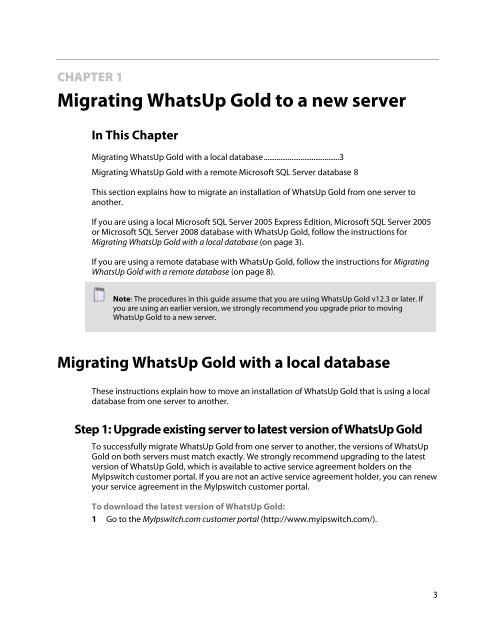WhatsUp Gold Database Migration and Management Guide
WhatsUp Gold Database Migration and Management Guide
WhatsUp Gold Database Migration and Management Guide
You also want an ePaper? Increase the reach of your titles
YUMPU automatically turns print PDFs into web optimized ePapers that Google loves.
CHAPTER 1<br />
Migrating <strong>WhatsUp</strong> <strong>Gold</strong> to a new server<br />
In This Chapter<br />
Migrating <strong>WhatsUp</strong> <strong>Gold</strong> with a local database ......................................... 3<br />
Migrating <strong>WhatsUp</strong> <strong>Gold</strong> with a remote Microsoft SQL Server database 8<br />
This section explains how to migrate an installation of <strong>WhatsUp</strong> <strong>Gold</strong> from one server to<br />
another.<br />
If you are using a local Microsoft SQL Server 2005 Express Edition, Microsoft SQL Server 2005<br />
or Microsoft SQL Server 2008 database with <strong>WhatsUp</strong> <strong>Gold</strong>, follow the instructions for<br />
Migrating <strong>WhatsUp</strong> <strong>Gold</strong> with a local database (on page 3).<br />
If you are using a remote database with <strong>WhatsUp</strong> <strong>Gold</strong>, follow the instructions for Migrating<br />
<strong>WhatsUp</strong> <strong>Gold</strong> with a remote database (on page 8).<br />
Note: The procedures in this guide assume that you are using <strong>WhatsUp</strong> <strong>Gold</strong> v12.3 or later. If<br />
you are using an earlier version, we strongly recommend you upgrade prior to moving<br />
<strong>WhatsUp</strong> <strong>Gold</strong> to a new server.<br />
Migrating <strong>WhatsUp</strong> <strong>Gold</strong> with a local database<br />
These instructions explain how to move an installation of <strong>WhatsUp</strong> <strong>Gold</strong> that is using a local<br />
database from one server to another.<br />
Step 1: Upgrade existing server to latest version of <strong>WhatsUp</strong> <strong>Gold</strong><br />
To successfully migrate <strong>WhatsUp</strong> <strong>Gold</strong> from one server to another, the versions of <strong>WhatsUp</strong><br />
<strong>Gold</strong> on both servers must match exactly. We strongly recommend upgrading to the latest<br />
version of <strong>WhatsUp</strong> <strong>Gold</strong>, which is available to active service agreement holders on the<br />
MyIpswitch customer portal. If you are not an active service agreement holder, you can renew<br />
your service agreement in the MyIpswitch customer portal.<br />
To download the latest version of <strong>WhatsUp</strong> <strong>Gold</strong>:<br />
1 Go to the MyIpswitch.com customer portal (http://www.myipswitch.com/).<br />
3