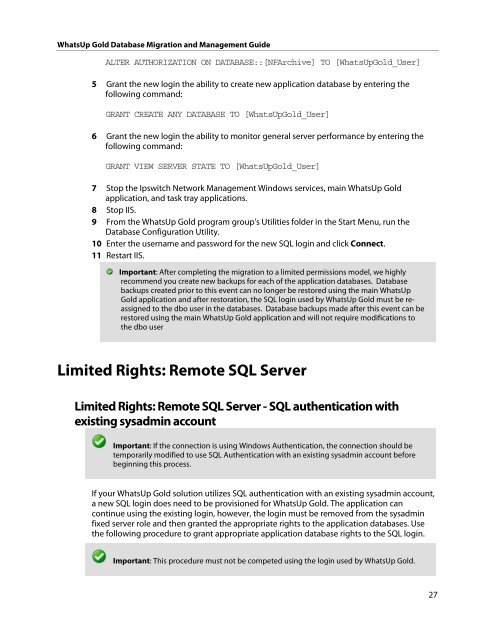WhatsUp Gold Database Migration and Management Guide
WhatsUp Gold Database Migration and Management Guide
WhatsUp Gold Database Migration and Management Guide
You also want an ePaper? Increase the reach of your titles
YUMPU automatically turns print PDFs into web optimized ePapers that Google loves.
<strong>WhatsUp</strong> <strong>Gold</strong> <strong>Database</strong> <strong>Migration</strong> <strong>and</strong> <strong>Management</strong> <strong>Guide</strong><br />
ALTER AUTHORIZATION ON DATABASE::[NFArchive] TO [<strong>WhatsUp</strong><strong>Gold</strong>_User]<br />
5 Grant the new login the ability to create new application database by entering the<br />
following comm<strong>and</strong>:<br />
GRANT CREATE ANY DATABASE TO [<strong>WhatsUp</strong><strong>Gold</strong>_User]<br />
6 Grant the new login the ability to monitor general server performance by entering the<br />
following comm<strong>and</strong>:<br />
GRANT VIEW SERVER STATE TO [<strong>WhatsUp</strong><strong>Gold</strong>_User]<br />
7 Stop the Ipswitch Network <strong>Management</strong> Windows services, main <strong>WhatsUp</strong> <strong>Gold</strong><br />
application, <strong>and</strong> task tray applications.<br />
8 Stop IIS.<br />
9 From the <strong>WhatsUp</strong> <strong>Gold</strong> program group's Utilities folder in the Start Menu, run the<br />
<strong>Database</strong> Configuration Utility.<br />
10 Enter the username <strong>and</strong> password for the new SQL login <strong>and</strong> click Connect.<br />
11 Restart IIS.<br />
Important: After completing the migration to a limited permissions model, we highly<br />
recommend you create new backups for each of the application databases. <strong>Database</strong><br />
backups created prior to this event can no longer be restored using the main <strong>WhatsUp</strong><br />
<strong>Gold</strong> application <strong>and</strong> after restoration, the SQL login used by <strong>WhatsUp</strong> <strong>Gold</strong> must be reassigned<br />
to the dbo user in the databases. <strong>Database</strong> backups made after this event can be<br />
restored using the main <strong>WhatsUp</strong> <strong>Gold</strong> application <strong>and</strong> will not require modifications to<br />
the dbo user<br />
Limited Rights: Remote SQL Server<br />
Limited Rights: Remote SQL Server - SQL authentication with<br />
existing sysadmin account<br />
Important: If the connection is using Windows Authentication, the connection should be<br />
temporarily modified to use SQL Authentication with an existing sysadmin account before<br />
beginning this process.<br />
If your <strong>WhatsUp</strong> <strong>Gold</strong> solution utilizes SQL authentication with an existing sysadmin account,<br />
a new SQL login does need to be provisioned for <strong>WhatsUp</strong> <strong>Gold</strong>. The application can<br />
continue using the existing login, however, the login must be removed from the sysadmin<br />
fixed server role <strong>and</strong> then granted the appropriate rights to the application databases. Use<br />
the following procedure to grant appropriate application database rights to the SQL login.<br />
Important: This procedure must not be competed using the login used by <strong>WhatsUp</strong> <strong>Gold</strong>.<br />
27