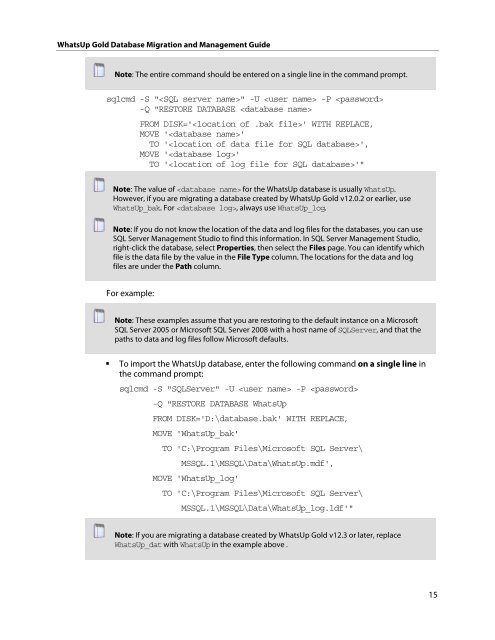WhatsUp Gold Database Migration and Management Guide
WhatsUp Gold Database Migration and Management Guide
WhatsUp Gold Database Migration and Management Guide
You also want an ePaper? Increase the reach of your titles
YUMPU automatically turns print PDFs into web optimized ePapers that Google loves.
<strong>WhatsUp</strong> <strong>Gold</strong> <strong>Database</strong> <strong>Migration</strong> <strong>and</strong> <strong>Management</strong> <strong>Guide</strong><br />
Note: The entire comm<strong>and</strong> should be entered on a single line in the comm<strong>and</strong> prompt.<br />
sqlcmd -S "" -U -P <br />
-Q "RESTORE DATABASE <br />
FROM DISK='' WITH REPLACE,<br />
MOVE ''<br />
TO '',<br />
MOVE ''<br />
TO ''"<br />
Note: The value of for the <strong>WhatsUp</strong> database is usually <strong>WhatsUp</strong>.<br />
However, if you are migrating a database created by <strong>WhatsUp</strong> <strong>Gold</strong> v12.0.2 or earlier, use<br />
<strong>WhatsUp</strong>_bak. For , always use <strong>WhatsUp</strong>_log.<br />
Note: If you do not know the location of the data <strong>and</strong> log files for the databases, you can use<br />
SQL Server <strong>Management</strong> Studio to find this information. In SQL Server <strong>Management</strong> Studio,<br />
right-click the database, select Properties, then select the Files page. You can identify which<br />
file is the data file by the value in the File Type column. The locations for the data <strong>and</strong> log<br />
files are under the Path column.<br />
For example:<br />
Note: These examples assume that you are restoring to the default instance on a Microsoft<br />
SQL Server 2005 or Microsoft SQL Server 2008 with a host name of SQLServer, <strong>and</strong> that the<br />
paths to data <strong>and</strong> log files follow Microsoft defaults.<br />
To import the <strong>WhatsUp</strong> database, enter the following comm<strong>and</strong> on a single line in<br />
the comm<strong>and</strong> prompt:<br />
sqlcmd -S "SQLServer" -U -P <br />
-Q "RESTORE DATABASE <strong>WhatsUp</strong><br />
FROM DISK='D:\database.bak' WITH REPLACE,<br />
MOVE '<strong>WhatsUp</strong>_bak'<br />
TO 'C:\Program Files\Microsoft SQL Server\<br />
MSSQL.1\MSSQL\Data\<strong>WhatsUp</strong>.mdf',<br />
MOVE '<strong>WhatsUp</strong>_log'<br />
TO 'C:\Program Files\Microsoft SQL Server\<br />
MSSQL.1\MSSQL\Data\<strong>WhatsUp</strong>_log.ldf'"<br />
Note: If you are migrating a database created by <strong>WhatsUp</strong> <strong>Gold</strong> v12.3 or later, replace<br />
<strong>WhatsUp</strong>_dat with <strong>WhatsUp</strong> in the example above.<br />
15