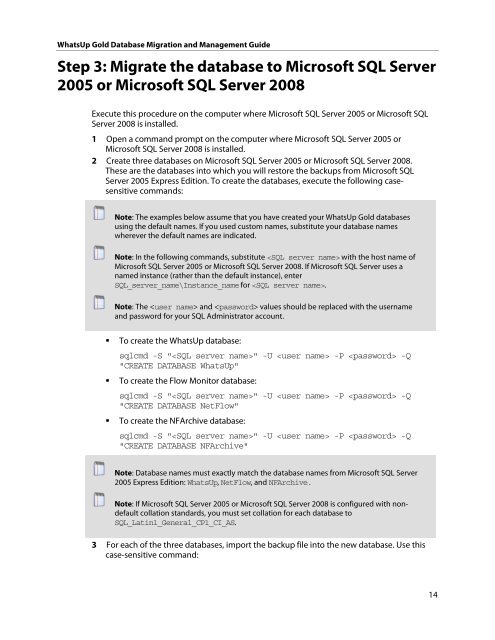WhatsUp Gold Database Migration and Management Guide
WhatsUp Gold Database Migration and Management Guide
WhatsUp Gold Database Migration and Management Guide
Create successful ePaper yourself
Turn your PDF publications into a flip-book with our unique Google optimized e-Paper software.
<strong>WhatsUp</strong> <strong>Gold</strong> <strong>Database</strong> <strong>Migration</strong> <strong>and</strong> <strong>Management</strong> <strong>Guide</strong><br />
Step 3: Migrate the database to Microsoft SQL Server<br />
2005 or Microsoft SQL Server 2008<br />
Execute this procedure on the computer where Microsoft SQL Server 2005 or Microsoft SQL<br />
Server 2008 is installed.<br />
1 Open a comm<strong>and</strong> prompt on the computer where Microsoft SQL Server 2005 or<br />
Microsoft SQL Server 2008 is installed.<br />
2 Create three databases on Microsoft SQL Server 2005 or Microsoft SQL Server 2008.<br />
These are the databases into which you will restore the backups from Microsoft SQL<br />
Server 2005 Express Edition. To create the databases, execute the following casesensitive<br />
comm<strong>and</strong>s:<br />
Note: The examples below assume that you have created your <strong>WhatsUp</strong> <strong>Gold</strong> databases<br />
using the default names. If you used custom names, substitute your database names<br />
wherever the default names are indicated.<br />
Note: In the following comm<strong>and</strong>s, substitute with the host name of<br />
Microsoft SQL Server 2005 or Microsoft SQL Server 2008. If Microsoft SQL Server uses a<br />
named instance (rather than the default instance), enter<br />
SQL_server_name\Instance_name for .<br />
Note: The <strong>and</strong> values should be replaced with the username<br />
<strong>and</strong> password for your SQL Administrator account.<br />
To create the <strong>WhatsUp</strong> database:<br />
sqlcmd -S "" -U -P -Q<br />
"CREATE DATABASE <strong>WhatsUp</strong>"<br />
To create the Flow Monitor database:<br />
sqlcmd -S "" -U -P -Q<br />
"CREATE DATABASE NetFlow"<br />
To create the NFArchive database:<br />
sqlcmd -S "" -U -P -Q<br />
"CREATE DATABASE NFArchive"<br />
Note: <strong>Database</strong> names must exactly match the database names from Microsoft SQL Server<br />
2005 Express Edition: <strong>WhatsUp</strong>, NetFlow, <strong>and</strong> NFArchive.<br />
Note: If Microsoft SQL Server 2005 or Microsoft SQL Server 2008 is configured with nondefault<br />
collation st<strong>and</strong>ards, you must set collation for each database to<br />
SQL_Latin1_General_CP1_CI_AS.<br />
3 For each of the three databases, import the backup file into the new database. Use this<br />
case-sensitive comm<strong>and</strong>:<br />
14