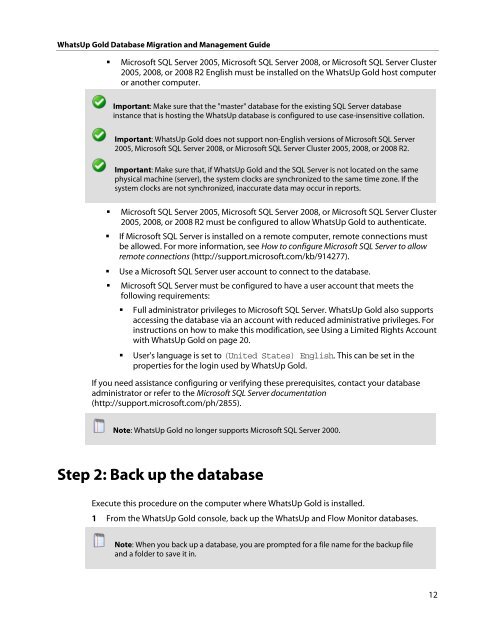WhatsUp Gold Database Migration and Management Guide
WhatsUp Gold Database Migration and Management Guide
WhatsUp Gold Database Migration and Management Guide
You also want an ePaper? Increase the reach of your titles
YUMPU automatically turns print PDFs into web optimized ePapers that Google loves.
<strong>WhatsUp</strong> <strong>Gold</strong> <strong>Database</strong> <strong>Migration</strong> <strong>and</strong> <strong>Management</strong> <strong>Guide</strong><br />
Microsoft SQL Server 2005, Microsoft SQL Server 2008, or Microsoft SQL Server Cluster<br />
2005, 2008, or 2008 R2 English must be installed on the <strong>WhatsUp</strong> <strong>Gold</strong> host computer<br />
or another computer.<br />
Important: Make sure that the "master" database for the existing SQL Server database<br />
instance that is hosting the <strong>WhatsUp</strong> database is configured to use case-insensitive collation.<br />
Important: <strong>WhatsUp</strong> <strong>Gold</strong> does not support non-English versions of Microsoft SQL Server<br />
2005, Microsoft SQL Server 2008, or Microsoft SQL Server Cluster 2005, 2008, or 2008 R2.<br />
Important: Make sure that, if <strong>WhatsUp</strong> <strong>Gold</strong> <strong>and</strong> the SQL Server is not located on the same<br />
physical machine (server), the system clocks are synchronized to the same time zone. If the<br />
system clocks are not synchronized, inaccurate data may occur in reports.<br />
Microsoft SQL Server 2005, Microsoft SQL Server 2008, or Microsoft SQL Server Cluster<br />
2005, 2008, or 2008 R2 must be configured to allow <strong>WhatsUp</strong> <strong>Gold</strong> to authenticate.<br />
If Microsoft SQL Server is installed on a remote computer, remote connections must<br />
be allowed. For more information, see How to configure Microsoft SQL Server to allow<br />
remote connections (http://support.microsoft.com/kb/914277).<br />
Use a Microsoft SQL Server user account to connect to the database.<br />
Microsoft SQL Server must be configured to have a user account that meets the<br />
following requirements:<br />
Full administrator privileges to Microsoft SQL Server. <strong>WhatsUp</strong> <strong>Gold</strong> also supports<br />
accessing the database via an account with reduced administrative privileges. For<br />
instructions on how to make this modification, see Using a Limited Rights Account<br />
with <strong>WhatsUp</strong> <strong>Gold</strong> on page 20.<br />
User's language is set to (United States) English. This can be set in the<br />
properties for the login used by <strong>WhatsUp</strong> <strong>Gold</strong>.<br />
If you need assistance configuring or verifying these prerequisites, contact your database<br />
administrator or refer to the Microsoft SQL Server documentation<br />
(http://support.microsoft.com/ph/2855).<br />
Note: <strong>WhatsUp</strong> <strong>Gold</strong> no longer supports Microsoft SQL Server 2000.<br />
Step 2: Back up the database<br />
Execute this procedure on the computer where <strong>WhatsUp</strong> <strong>Gold</strong> is installed.<br />
1 From the <strong>WhatsUp</strong> <strong>Gold</strong> console, back up the <strong>WhatsUp</strong> <strong>and</strong> Flow Monitor databases.<br />
Note: When you back up a database, you are prompted for a file name for the backup file<br />
<strong>and</strong> a folder to save it in.<br />
12