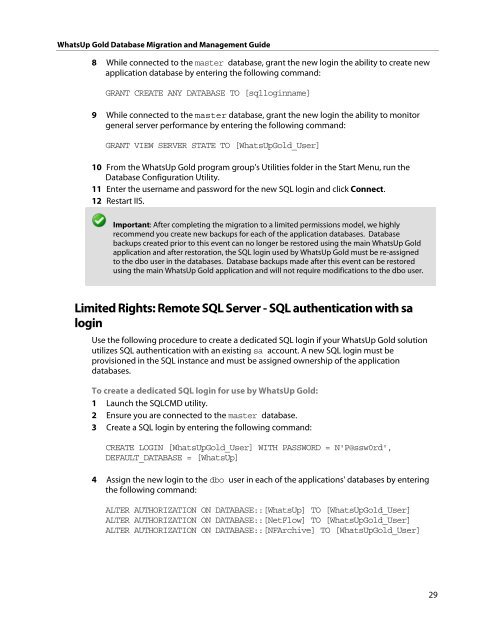WhatsUp Gold Database Migration and Management Guide
WhatsUp Gold Database Migration and Management Guide
WhatsUp Gold Database Migration and Management Guide
You also want an ePaper? Increase the reach of your titles
YUMPU automatically turns print PDFs into web optimized ePapers that Google loves.
<strong>WhatsUp</strong> <strong>Gold</strong> <strong>Database</strong> <strong>Migration</strong> <strong>and</strong> <strong>Management</strong> <strong>Guide</strong><br />
8 While connected to the master database, grant the new login the ability to create new<br />
application database by entering the following comm<strong>and</strong>:<br />
GRANT CREATE ANY DATABASE TO [sqlloginname]<br />
9 While connected to the master database, grant the new login the ability to monitor<br />
general server performance by entering the following comm<strong>and</strong>:<br />
GRANT VIEW SERVER STATE TO [<strong>WhatsUp</strong><strong>Gold</strong>_User]<br />
10 From the <strong>WhatsUp</strong> <strong>Gold</strong> program group's Utilities folder in the Start Menu, run the<br />
<strong>Database</strong> Configuration Utility.<br />
11 Enter the username <strong>and</strong> password for the new SQL login <strong>and</strong> click Connect.<br />
12 Restart IIS.<br />
Important: After completing the migration to a limited permissions model, we highly<br />
recommend you create new backups for each of the application databases. <strong>Database</strong><br />
backups created prior to this event can no longer be restored using the main <strong>WhatsUp</strong> <strong>Gold</strong><br />
application <strong>and</strong> after restoration, the SQL login used by <strong>WhatsUp</strong> <strong>Gold</strong> must be re-assigned<br />
to the dbo user in the databases. <strong>Database</strong> backups made after this event can be restored<br />
using the main <strong>WhatsUp</strong> <strong>Gold</strong> application <strong>and</strong> will not require modifications to the dbo user.<br />
Limited Rights: Remote SQL Server - SQL authentication with sa<br />
login<br />
Use the following procedure to create a dedicated SQL login if your <strong>WhatsUp</strong> <strong>Gold</strong> solution<br />
utilizes SQL authentication with an existing sa account. A new SQL login must be<br />
provisioned in the SQL instance <strong>and</strong> must be assigned ownership of the application<br />
databases.<br />
To create a dedicated SQL login for use by <strong>WhatsUp</strong> <strong>Gold</strong>:<br />
1 Launch the SQLCMD utility.<br />
2 Ensure you are connected to the master database.<br />
3 Create a SQL login by entering the following comm<strong>and</strong>:<br />
CREATE LOGIN [<strong>WhatsUp</strong><strong>Gold</strong>_User] WITH PASSWORD = N'P@ssw0rd',<br />
DEFAULT_DATABASE = [<strong>WhatsUp</strong>]<br />
4 Assign the new login to the dbo user in each of the applications' databases by entering<br />
the following comm<strong>and</strong>:<br />
ALTER AUTHORIZATION ON DATABASE::[<strong>WhatsUp</strong>] TO [<strong>WhatsUp</strong><strong>Gold</strong>_User]<br />
ALTER AUTHORIZATION ON DATABASE::[NetFlow] TO [<strong>WhatsUp</strong><strong>Gold</strong>_User]<br />
ALTER AUTHORIZATION ON DATABASE::[NFArchive] TO [<strong>WhatsUp</strong><strong>Gold</strong>_User]<br />
29