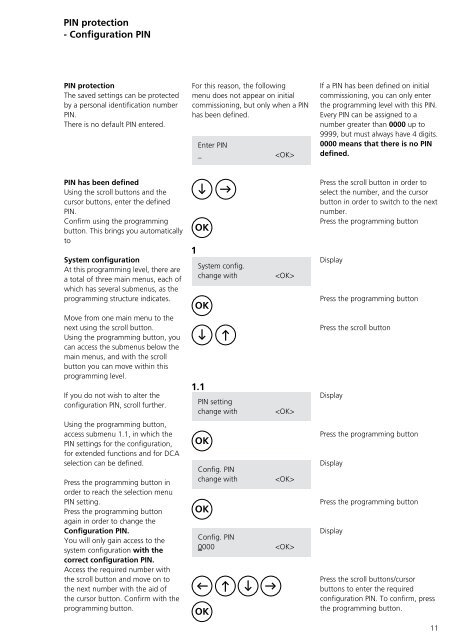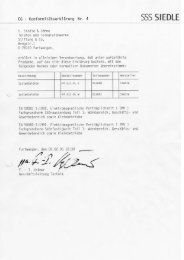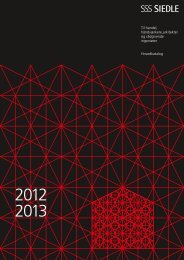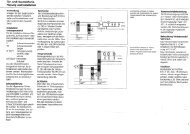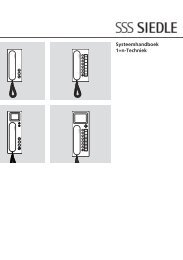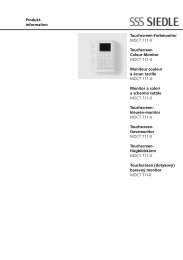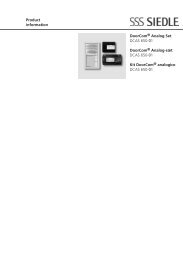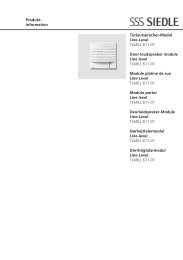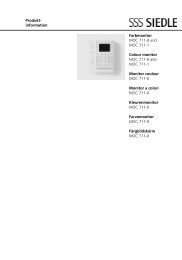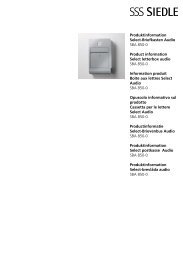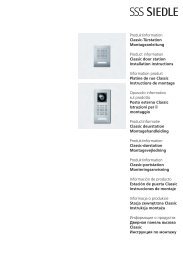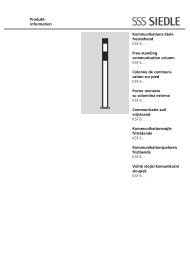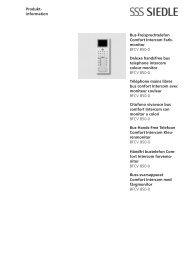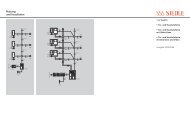Programmier- anleitung DoorCom® Analog DCA 650-02 ... - Siedle
Programmier- anleitung DoorCom® Analog DCA 650-02 ... - Siedle
Programmier- anleitung DoorCom® Analog DCA 650-02 ... - Siedle
Create successful ePaper yourself
Turn your PDF publications into a flip-book with our unique Google optimized e-Paper software.
PIN protection<br />
- Configuration PIN<br />
PIN protection<br />
The saved settings can be protected<br />
by a personal identification number<br />
PIN.<br />
There is no default PIN entered.<br />
PIN has been defined<br />
Using the scroll buttons and the<br />
cursor buttons, enter the defined<br />
PIN.<br />
Confirm using the programming<br />
button. This brings you automatically<br />
to<br />
System configuration<br />
At this programming level, there are<br />
a total of three main menus, each of<br />
which has several submenus, as the<br />
programming structure indicates.<br />
Move from one main menu to the<br />
next using the scroll button.<br />
Using the programming button, you<br />
can access the submenus below the<br />
main menus, and with the scroll<br />
button you can move within this<br />
programming level.<br />
If you do not wish to alter the<br />
configuration PIN, scroll further.<br />
Using the programming button,<br />
access submenu 1.1, in which the<br />
PIN settings for the configuration,<br />
for extended functions and for <strong>DCA</strong><br />
selection can be defined.<br />
Press the programming button in<br />
order to reach the selection menu<br />
PIN setting.<br />
Press the programming button<br />
again in order to change the<br />
Configuration PIN.<br />
You will only gain access to the<br />
system configuration with the<br />
correct configuration PIN.<br />
Access the required number with<br />
the scroll button and move on to<br />
the next number with the aid of<br />
the cursor button. Confirm with the<br />
programming button.<br />
For this reason, the following<br />
menu does not appear on initial<br />
commissioning, but only when a PIN<br />
has been defined.<br />
1<br />
Enter PIN<br />
_ <br />
OK<br />
System config.<br />
change with <br />
OK<br />
1.1<br />
PIN setting<br />
change with <br />
OK<br />
Config. PIN<br />
change with <br />
OK<br />
Config. PIN<br />
0000 <br />
OK<br />
If a PIN has been defined on initial<br />
commissioning, you can only enter<br />
the programming level with this PIN.<br />
Every PIN can be assigned to a<br />
number greater than 0000 up to<br />
9999, but must always have 4 digits.<br />
0000 means that there is no PIN<br />
defined.<br />
Press the scroll button in order to<br />
select the number, and the cursor<br />
button in order to switch to the next<br />
number.<br />
Press the programming button<br />
Display<br />
Press the programming button<br />
Press the scroll button<br />
Display<br />
Press the programming button<br />
Display<br />
Press the programming button<br />
Display<br />
Press the scroll buttons/cursor<br />
buttons to enter the required<br />
configuration PIN. To confirm, press<br />
the programming button.<br />
11