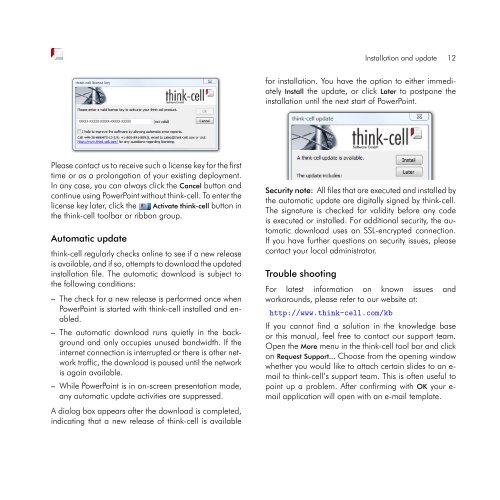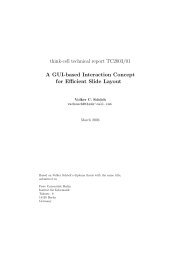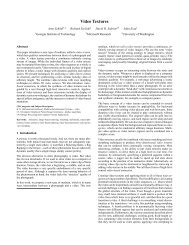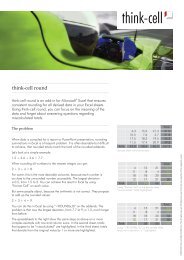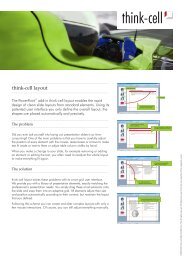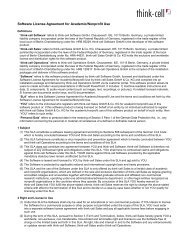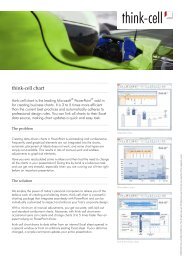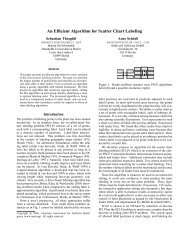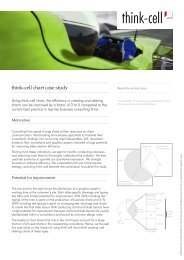think-cell 5.3 – User Guide
think-cell 5.3 – User Guide
think-cell 5.3 – User Guide
You also want an ePaper? Increase the reach of your titles
YUMPU automatically turns print PDFs into web optimized ePapers that Google loves.
Please contact us to receive such a license key for the first<br />
time or as a prolongation of your existing deployment.<br />
In any case, you can always click the Cancel button and<br />
continue using PowerPoint without <strong>think</strong>-<strong>cell</strong>. To enter the<br />
license key later, click the Activate <strong>think</strong>-<strong>cell</strong> button in<br />
the <strong>think</strong>-<strong>cell</strong> toolbar or ribbon group.<br />
Automatic update<br />
<strong>think</strong>-<strong>cell</strong> regularly checks online to see if a new release<br />
is available, and if so, attempts to download the updated<br />
installation file. The automatic download is subject to<br />
the following conditions:<br />
<strong>–</strong> The check for a new release is performed once when<br />
PowerPoint is started with <strong>think</strong>-<strong>cell</strong> installed and enabled.<br />
<strong>–</strong> The automatic download runs quietly in the background<br />
and only occupies unused bandwidth. If the<br />
internet connection is interrupted or there is other network<br />
traffic, the download is paused until the network<br />
is again available.<br />
<strong>–</strong> While PowerPoint is in on-screen presentation mode,<br />
any automatic update activities are suppressed.<br />
A dialog box appears after the download is completed,<br />
indicating that a new release of <strong>think</strong>-<strong>cell</strong> is available<br />
Installation and update 12<br />
for installation. You have the option to either immediately<br />
Install the update, or click Later to postpone the<br />
installation until the next start of PowerPoint.<br />
Security note: All files that are executed and installed by<br />
the automatic update are digitally signed by <strong>think</strong>-<strong>cell</strong>.<br />
The signature is checked for validity before any code<br />
is executed or installed. For additional security, the automatic<br />
download uses an SSL-encrypted connection.<br />
If you have further questions on security issues, please<br />
contact your local administrator.<br />
Trouble shooting<br />
For latest information on known issues and<br />
workarounds, please refer to our website at:<br />
http://www.<strong>think</strong>-<strong>cell</strong>.com/kb<br />
If you cannot find a solution in the knowledge base<br />
or this manual, feel free to contact our support team.<br />
Open the More menu in the <strong>think</strong>-<strong>cell</strong> tool bar and click<br />
on Request Support... Choose from the opening window<br />
whether you would like to attach certain slides to an email<br />
to <strong>think</strong>-<strong>cell</strong>’s support team. This is often useful to<br />
point up a problem. After confirming with OK your email<br />
application will open with an e-mail template.