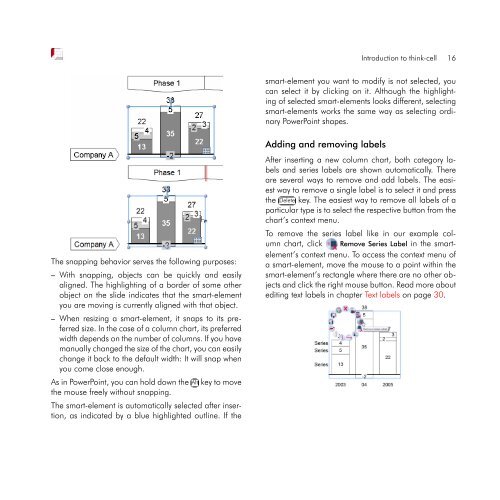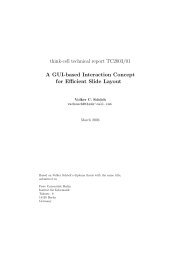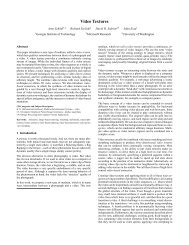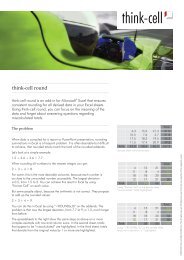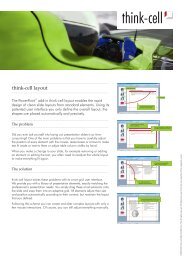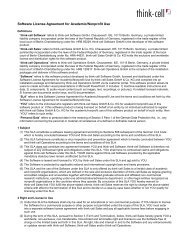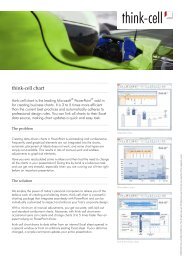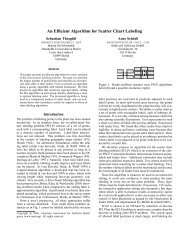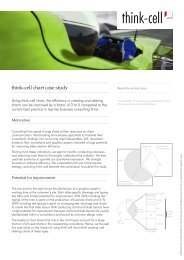think-cell 5.3 – User Guide
think-cell 5.3 – User Guide
think-cell 5.3 – User Guide
You also want an ePaper? Increase the reach of your titles
YUMPU automatically turns print PDFs into web optimized ePapers that Google loves.
The snapping behavior serves the following purposes:<br />
<strong>–</strong> With snapping, objects can be quickly and easily<br />
aligned. The highlighting of a border of some other<br />
object on the slide indicates that the smart-element<br />
you are moving is currently aligned with that object.<br />
<strong>–</strong> When resizing a smart-element, it snaps to its preferred<br />
size. In the case of a column chart, its preferred<br />
width depends on the number of columns. If you have<br />
manually changed the size of the chart, you can easily<br />
change it back to the default width: It will snap when<br />
you come close enough.<br />
As in PowerPoint, you can hold down the ✄ ✂ Alt✁key to move<br />
the mouse freely without snapping.<br />
The smart-element is automatically selected after insertion,<br />
as indicated by a blue highlighted outline. If the<br />
Introduction to <strong>think</strong>-<strong>cell</strong> 16<br />
smart-element you want to modify is not selected, you<br />
can select it by clicking on it. Although the highlighting<br />
of selected smart-elements looks different, selecting<br />
smart-elements works the same way as selecting ordinary<br />
PowerPoint shapes.<br />
Adding and removing labels<br />
After inserting a new column chart, both category labels<br />
and series labels are shown automatically. There<br />
are several ways to remove and add labels. The easiest<br />
way to remove a single label is to select it and press<br />
the ✄ <br />
✂Delete✁key.<br />
The easiest way to remove all labels of a<br />
particular type is to select the respective button from the<br />
chart’s context menu.<br />
To remove the series label like in our example column<br />
chart, click Remove Series Label in the smartelement’s<br />
context menu. To access the context menu of<br />
a smart-element, move the mouse to a point within the<br />
smart-element’s rectangle where there are no other objects<br />
and click the right mouse button. Read more about<br />
editing text labels in chapter Text labels on page 30.