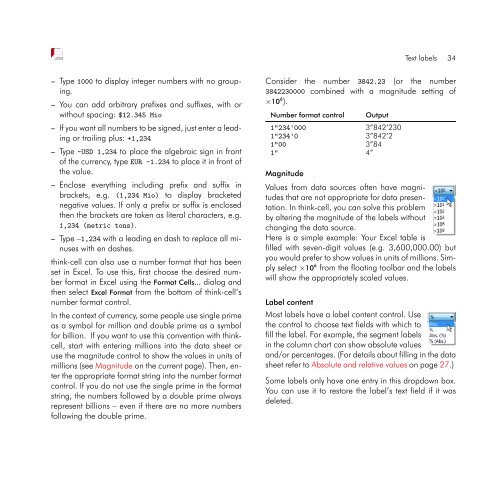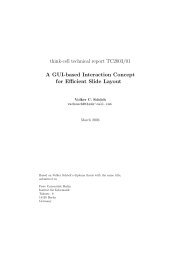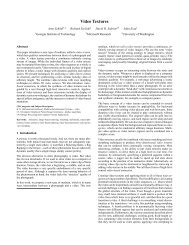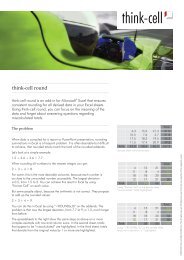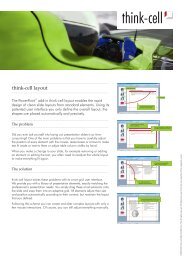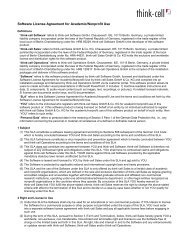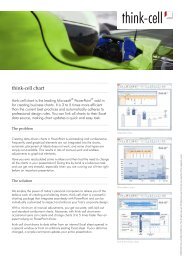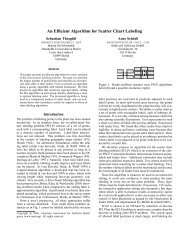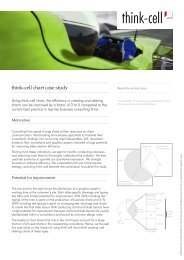think-cell 5.3 – User Guide
think-cell 5.3 – User Guide
think-cell 5.3 – User Guide
Create successful ePaper yourself
Turn your PDF publications into a flip-book with our unique Google optimized e-Paper software.
<strong>–</strong> Type 1000 to display integer numbers with no grouping.<br />
<strong>–</strong> You can add arbitrary prefixes and suffixes, with or<br />
without spacing: $12.345 Mio<br />
<strong>–</strong> If you want all numbers to be signed, just enter a leading<br />
or trailing plus: +1,234<br />
<strong>–</strong> Type -USD 1,234 to place the algebraic sign in front<br />
of the currency, type EUR -1.234 to place it in front of<br />
the value.<br />
<strong>–</strong> Enclose everything including prefix and suffix in<br />
brackets, e.g. (1,234 Mio) to display bracketed<br />
negative values. If only a prefix or suffix is enclosed<br />
then the brackets are taken as literal characters, e.g.<br />
1,234 (metric tons).<br />
<strong>–</strong> Type <strong>–</strong>1,234 with a leading en dash to replace all minuses<br />
with en dashes.<br />
<strong>think</strong>-<strong>cell</strong> can also use a number format that has been<br />
set in Excel. To use this, first choose the desired number<br />
format in Excel using the Format Cells... dialog and<br />
then select Excel Format from the bottom of <strong>think</strong>-<strong>cell</strong>’s<br />
number format control.<br />
In the context of currency, some people use single prime<br />
as a symbol for million and double prime as a symbol<br />
for billion. If you want to use this convention with <strong>think</strong><strong>cell</strong>,<br />
start with entering millions into the data sheet or<br />
use the magnitude control to show the values in units of<br />
millions (see Magnitude on the current page). Then, enter<br />
the appropriate format string into the number format<br />
control. If you do not use the single prime in the format<br />
string, the numbers followed by a double prime always<br />
represent billions <strong>–</strong> even if there are no more numbers<br />
following the double prime.<br />
Text labels 34<br />
Consider the number 3842.23 (or the number<br />
3842230000 combined with a magnitude setting of<br />
×10 6 ).<br />
Number format control Output<br />
1"234'000 3”842’230<br />
1"234'0 3”842’2<br />
1"00 3”84<br />
1" 4”<br />
Magnitude<br />
Values from data sources often have magnitudes<br />
that are not appropriate for data presentation.<br />
In <strong>think</strong>-<strong>cell</strong>, you can solve this problem<br />
by altering the magnitude of the labels without<br />
changing the data source.<br />
Here is a simple example: Your Excel table is<br />
filled with seven-digit values (e.g. 3,600,000.00) but<br />
you would prefer to show values in units of millions. Simply<br />
select ×10 6 from the floating toolbar and the labels<br />
will show the appropriately scaled values.<br />
Label content<br />
Most labels have a label content control. Use<br />
the control to choose text fields with which to<br />
fill the label. For example, the segment labels<br />
in the column chart can show absolute values<br />
and/or percentages. (For details about filling in the data<br />
sheet refer to Absolute and relative values on page 27.)<br />
Some labels only have one entry in this dropdown box.<br />
You can use it to restore the label’s text field if it was<br />
deleted.