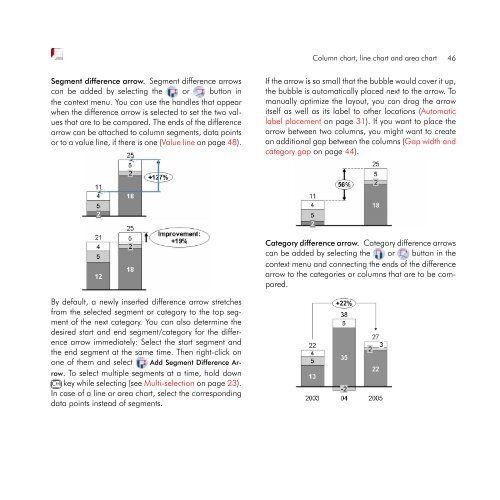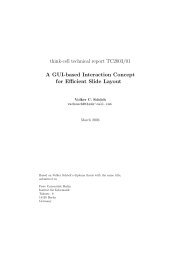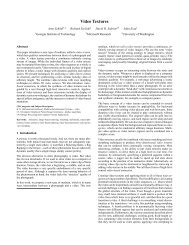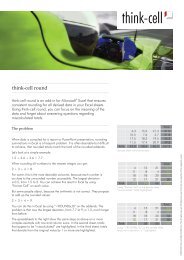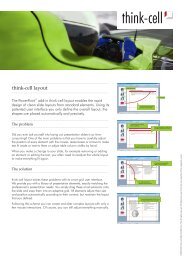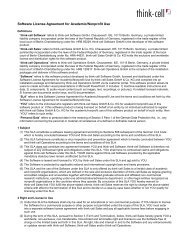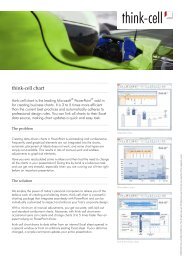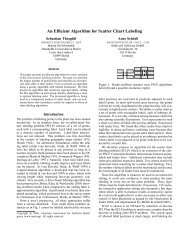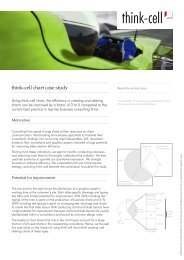think-cell 5.3 – User Guide
think-cell 5.3 – User Guide
think-cell 5.3 – User Guide
You also want an ePaper? Increase the reach of your titles
YUMPU automatically turns print PDFs into web optimized ePapers that Google loves.
Segment difference arrow. Segment difference arrows<br />
can be added by selecting the or button in<br />
the context menu. You can use the handles that appear<br />
when the difference arrow is selected to set the two values<br />
that are to be compared. The ends of the difference<br />
arrow can be attached to column segments, data points<br />
or to a value line, if there is one (Value line on page 48).<br />
By default, a newly inserted difference arrow stretches<br />
from the selected segment or category to the top segment<br />
of the next category. You can also determine the<br />
desired start and end segment/category for the difference<br />
arrow immediately: Select the start segment and<br />
the end segment at the same time. Then right-click on<br />
one of them and select Add Segment Difference Arrow.<br />
To select multiple segments at a time, hold down<br />
✄<br />
✂ Ctrl✁key while selecting (see Multi-selection on page 23).<br />
In case of a line or area chart, select the corresponding<br />
data points instead of segments.<br />
Column chart, line chart and area chart 46<br />
If the arrow is so small that the bubble would cover it up,<br />
the bubble is automatically placed next to the arrow. To<br />
manually optimize the layout, you can drag the arrow<br />
itself as well as its label to other locations (Automatic<br />
label placement on page 31). If you want to place the<br />
arrow between two columns, you might want to create<br />
an additional gap between the columns (Gap width and<br />
category gap on page 44).<br />
Category difference arrow. Category difference arrows<br />
can be added by selecting the or button in the<br />
context menu and connecting the ends of the difference<br />
arrow to the categories or columns that are to be compared.