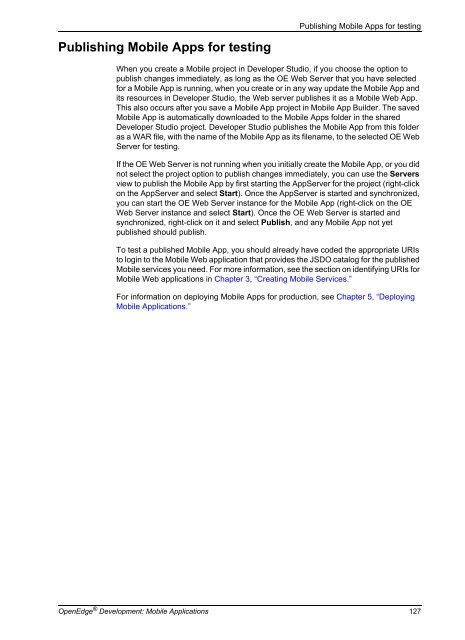OpenEdge Development: Mobile Applications - Product ...
OpenEdge Development: Mobile Applications - Product ...
OpenEdge Development: Mobile Applications - Product ...
You also want an ePaper? Increase the reach of your titles
YUMPU automatically turns print PDFs into web optimized ePapers that Google loves.
Publishing <strong>Mobile</strong> Apps for testing<br />
Publishing <strong>Mobile</strong> Apps for testing<br />
When you create a <strong>Mobile</strong> project in Developer Studio, if you choose the option to<br />
publish changes immediately, as long as the OE Web Server that you have selected<br />
for a <strong>Mobile</strong> App is running, when you create or in any way update the <strong>Mobile</strong> App and<br />
its resources in Developer Studio, the Web server publishes it as a <strong>Mobile</strong> Web App.<br />
This also occurs after you save a <strong>Mobile</strong> App project in <strong>Mobile</strong> App Builder. The saved<br />
<strong>Mobile</strong> App is automatically downloaded to the <strong>Mobile</strong> Apps folder in the shared<br />
Developer Studio project. Developer Studio publishes the <strong>Mobile</strong> App from this folder<br />
as a WAR file, with the name of the <strong>Mobile</strong> App as its filename, to the selected OE Web<br />
Server for testing.<br />
If the OE Web Server is not running when you initially create the <strong>Mobile</strong> App, or you did<br />
not select the project option to publish changes immediately, you can use the Servers<br />
view to publish the <strong>Mobile</strong> App by first starting the AppServer for the project (right-click<br />
on the AppServer and select Start). Once the AppServer is started and synchronized,<br />
you can start the OE Web Server instance for the <strong>Mobile</strong> App (right-click on the OE<br />
Web Server instance and select Start). Once the OE Web Server is started and<br />
synchronized, right-click on it and select Publish, and any <strong>Mobile</strong> App not yet<br />
published should publish.<br />
To test a published <strong>Mobile</strong> App, you should already have coded the appropriate URIs<br />
to login to the <strong>Mobile</strong> Web application that provides the JSDO catalog for the published<br />
<strong>Mobile</strong> services you need. For more information, see the section on identifying URIs for<br />
<strong>Mobile</strong> Web applications in Chapter 3, “Creating <strong>Mobile</strong> Services.”<br />
For information on deploying <strong>Mobile</strong> Apps for production, see Chapter 5, “Deploying<br />
<strong>Mobile</strong> <strong>Applications</strong>.”<br />
<strong>OpenEdge</strong> ® <strong>Development</strong>: <strong>Mobile</strong> <strong>Applications</strong> 127