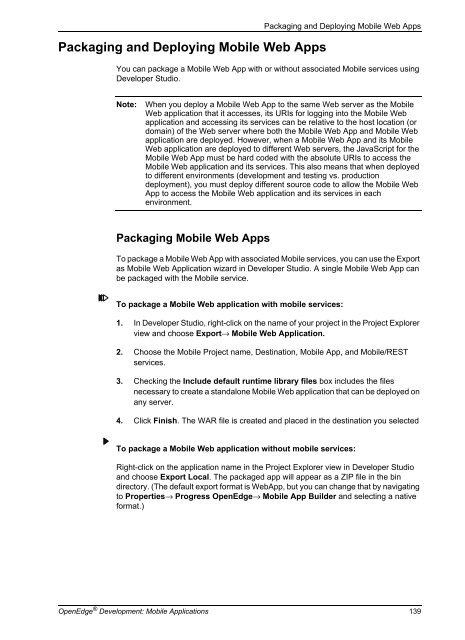OpenEdge Development: Mobile Applications - Product ...
OpenEdge Development: Mobile Applications - Product ...
OpenEdge Development: Mobile Applications - Product ...
You also want an ePaper? Increase the reach of your titles
YUMPU automatically turns print PDFs into web optimized ePapers that Google loves.
Packaging and Deploying <strong>Mobile</strong> Web Apps<br />
Packaging and Deploying <strong>Mobile</strong> Web Apps<br />
You can package a <strong>Mobile</strong> Web App with or without associated <strong>Mobile</strong> services using<br />
Developer Studio.<br />
Note: When you deploy a <strong>Mobile</strong> Web App to the same Web server as the <strong>Mobile</strong><br />
Web application that it accesses, its URIs for logging into the <strong>Mobile</strong> Web<br />
application and accessing its services can be relative to the host location (or<br />
domain) of the Web server where both the <strong>Mobile</strong> Web App and <strong>Mobile</strong> Web<br />
application are deployed. However, when a <strong>Mobile</strong> Web App and its <strong>Mobile</strong><br />
Web application are deployed to different Web servers, the JavaScript for the<br />
<strong>Mobile</strong> Web App must be hard coded with the absolute URIs to access the<br />
<strong>Mobile</strong> Web application and its services. This also means that when deployed<br />
to different environments (development and testing vs. production<br />
deployment), you must deploy different source code to allow the <strong>Mobile</strong> Web<br />
App to access the <strong>Mobile</strong> Web application and its services in each<br />
environment.<br />
Packaging <strong>Mobile</strong> Web Apps<br />
To package a <strong>Mobile</strong> Web App with associated <strong>Mobile</strong> services, you can use the Export<br />
as <strong>Mobile</strong> Web Application wizard in Developer Studio. A single <strong>Mobile</strong> Web App can<br />
be packaged with the <strong>Mobile</strong> service.<br />
To package a <strong>Mobile</strong> Web application with mobile services:<br />
1. In Developer Studio, right-click on the name of your project in the Project Explorer<br />
view and choose Export→ <strong>Mobile</strong> Web Application.<br />
2. Choose the <strong>Mobile</strong> Project name, Destination, <strong>Mobile</strong> App, and <strong>Mobile</strong>/REST<br />
services.<br />
3. Checking the Include default runtime library files box includes the files<br />
necessary to create a standalone <strong>Mobile</strong> Web application that can be deployed on<br />
any server.<br />
4. Click Finish. The WAR file is created and placed in the destination you selected<br />
To package a <strong>Mobile</strong> Web application without mobile services:<br />
Right-click on the application name in the Project Explorer view in Developer Studio<br />
and choose Export Local. The packaged app will appear as a ZIP file in the bin<br />
directory. (The default export format is WebApp, but you can change that by navigating<br />
to Properties→ Progress <strong>OpenEdge</strong>→ <strong>Mobile</strong> App Builder and selecting a native<br />
format.)<br />
<strong>OpenEdge</strong> ® <strong>Development</strong>: <strong>Mobile</strong> <strong>Applications</strong> 139