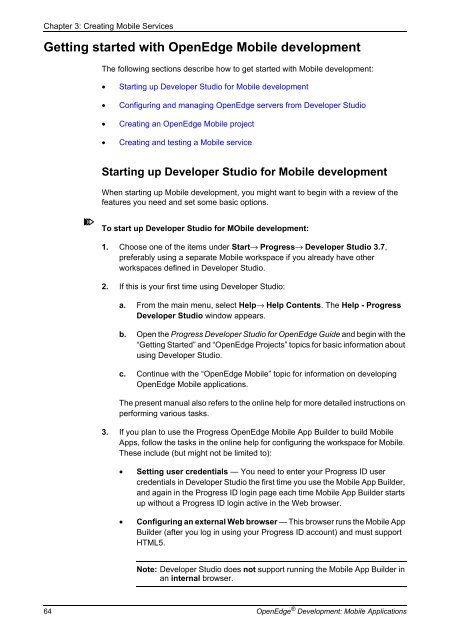OpenEdge Development: Mobile Applications - Product ...
OpenEdge Development: Mobile Applications - Product ...
OpenEdge Development: Mobile Applications - Product ...
Create successful ePaper yourself
Turn your PDF publications into a flip-book with our unique Google optimized e-Paper software.
Chapter 3: Creating <strong>Mobile</strong> Services<br />
Getting started with <strong>OpenEdge</strong> <strong>Mobile</strong> development<br />
The following sections describe how to get started with <strong>Mobile</strong> development:<br />
• Starting up Developer Studio for <strong>Mobile</strong> development<br />
• Configuring and managing <strong>OpenEdge</strong> servers from Developer Studio<br />
• Creating an <strong>OpenEdge</strong> <strong>Mobile</strong> project<br />
• Creating and testing a <strong>Mobile</strong> service<br />
Starting up Developer Studio for <strong>Mobile</strong> development<br />
When starting up <strong>Mobile</strong> development, you might want to begin with a review of the<br />
features you need and set some basic options.<br />
To start up Developer Studio for MObile development:<br />
1. Choose one of the items under Start→ Progress→ Developer Studio 3.7,<br />
preferably using a separate <strong>Mobile</strong> workspace if you already have other<br />
workspaces defined in Developer Studio.<br />
2. If this is your first time using Developer Studio:<br />
a. From the main menu, select Help→ Help Contents. The Help - Progress<br />
Developer Studio window appears.<br />
b. Open the Progress Developer Studio for <strong>OpenEdge</strong> Guide and begin with the<br />
“Getting Started” and “<strong>OpenEdge</strong> Projects” topics for basic information about<br />
using Developer Studio.<br />
c. Continue with the “<strong>OpenEdge</strong> <strong>Mobile</strong>” topic for information on developing<br />
<strong>OpenEdge</strong> <strong>Mobile</strong> applications.<br />
The present manual also refers to the online help for more detailed instructions on<br />
performing various tasks.<br />
3. If you plan to use the Progress <strong>OpenEdge</strong> <strong>Mobile</strong> App Builder to build <strong>Mobile</strong><br />
Apps, follow the tasks in the online help for configuring the workspace for <strong>Mobile</strong>.<br />
These include (but might not be limited to):<br />
• Setting user credentials — You need to enter your Progress ID user<br />
credentials in Developer Studio the first time you use the <strong>Mobile</strong> App Builder,<br />
and again in the Progress ID login page each time <strong>Mobile</strong> App Builder starts<br />
up without a Progress ID login active in the Web browser.<br />
• Configuring an external Web browser — This browser runs the <strong>Mobile</strong> App<br />
Builder (after you log in using your Progress ID account) and must support<br />
HTML5.<br />
Note: Developer Studio does not support running the <strong>Mobile</strong> App Builder in<br />
an internal browser.<br />
64 <strong>OpenEdge</strong> ® <strong>Development</strong>: <strong>Mobile</strong> <strong>Applications</strong>