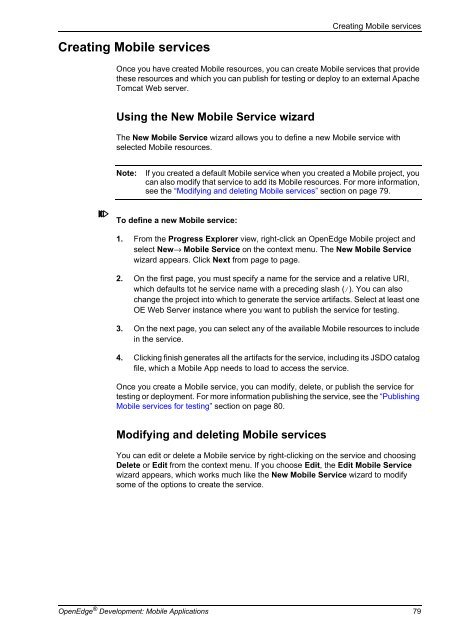OpenEdge Development: Mobile Applications - Product ...
OpenEdge Development: Mobile Applications - Product ...
OpenEdge Development: Mobile Applications - Product ...
You also want an ePaper? Increase the reach of your titles
YUMPU automatically turns print PDFs into web optimized ePapers that Google loves.
Creating <strong>Mobile</strong> services<br />
Creating <strong>Mobile</strong> services<br />
Once you have created <strong>Mobile</strong> resources, you can create <strong>Mobile</strong> services that provide<br />
these resources and which you can publish for testing or deploy to an external Apache<br />
Tomcat Web server.<br />
Using the New <strong>Mobile</strong> Service wizard<br />
The New <strong>Mobile</strong> Service wizard allows you to define a new <strong>Mobile</strong> service with<br />
selected <strong>Mobile</strong> resources.<br />
Note: If you created a default <strong>Mobile</strong> service when you created a <strong>Mobile</strong> project, you<br />
can also modify that service to add its <strong>Mobile</strong> resources. For more information,<br />
see the “Modifying and deleting <strong>Mobile</strong> services” section on page 79.<br />
To define a new <strong>Mobile</strong> service:<br />
1. From the Progress Explorer view, right-click an <strong>OpenEdge</strong> <strong>Mobile</strong> project and<br />
select New→ <strong>Mobile</strong> Service on the context menu. The New <strong>Mobile</strong> Service<br />
wizard appears. Click Next from page to page.<br />
2. On the first page, you must specify a name for the service and a relative URI,<br />
which defaults tot he service name with a preceding slash (/). You can also<br />
change the project into which to generate the service artifacts. Select at least one<br />
OE Web Server instance where you want to publish the service for testing.<br />
3. On the next page, you can select any of the available <strong>Mobile</strong> resources to include<br />
in the service.<br />
4. Clicking finish generates all the artifacts for the service, including its JSDO catalog<br />
file, which a <strong>Mobile</strong> App needs to load to access the service.<br />
Once you create a <strong>Mobile</strong> service, you can modify, delete, or publish the service for<br />
testing or deployment. For more information publishing the service, see the “Publishing<br />
<strong>Mobile</strong> services for testing” section on page 80.<br />
Modifying and deleting <strong>Mobile</strong> services<br />
You can edit or delete a <strong>Mobile</strong> service by right-clicking on the service and choosing<br />
Delete or Edit from the context menu. If you choose Edit, the Edit <strong>Mobile</strong> Service<br />
wizard appears, which works much like the New <strong>Mobile</strong> Service wizard to modify<br />
some of the options to create the service.<br />
<strong>OpenEdge</strong> ® <strong>Development</strong>: <strong>Mobile</strong> <strong>Applications</strong> 79