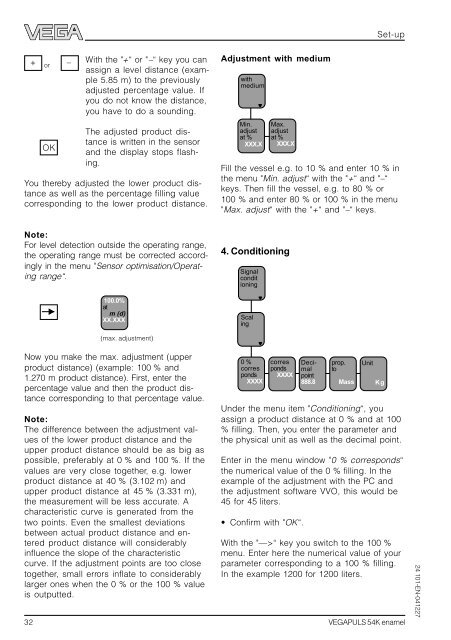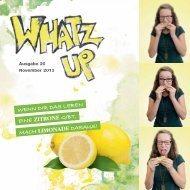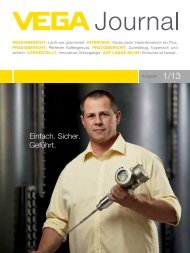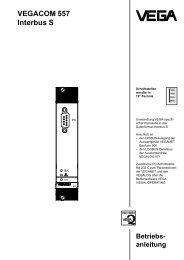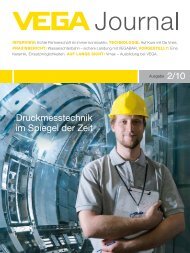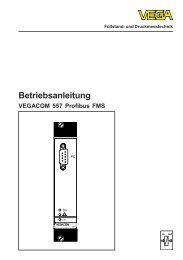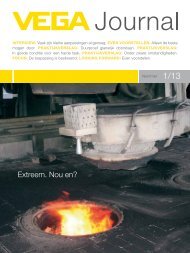Operating Instructions - VEGAPULS 54K enamel
Operating Instructions - VEGAPULS 54K enamel
Operating Instructions - VEGAPULS 54K enamel
Create successful ePaper yourself
Turn your PDF publications into a flip-book with our unique Google optimized e-Paper software.
+ –<br />
or<br />
OK<br />
With the "+“ or "–“ key you can<br />
assign a level distance (example<br />
5.85 m) to the previously<br />
adjusted percentage value. If<br />
you do not know the distance,<br />
you have to do a sounding.<br />
The adjusted product distance<br />
is written in the sensor<br />
and the display stops flashing.<br />
You thereby adjusted the lower product distance<br />
as well as the percentage filling value<br />
corresponding to the lower product distance.<br />
Note:<br />
For level detection outside the operating range,<br />
the operating range must be corrected accordingly<br />
in the menu "Sensor optimisation/<strong>Operating</strong><br />
range“.<br />
100.0%<br />
at m (d)<br />
XX.XXX<br />
(max. adjustment)<br />
Now you make the max. adjustment (upper<br />
product distance) (example: 100 % and<br />
1.270 m product distance). First, enter the<br />
percentage value and then the product distance<br />
corresponding to that percentage value.<br />
Note:<br />
The difference between the adjustment values<br />
of the lower product distance and the<br />
upper product distance should be as big as<br />
possible, preferably at 0 % and 100 %. If the<br />
values are very close together, e.g. lower<br />
product distance at 40 % (3.102 m) and<br />
upper product distance at 45 % (3.331 m),<br />
the measurement will be less accurate. A<br />
characteristic curve is generated from the<br />
two points. Even the smallest deviations<br />
between actual product distance and entered<br />
product distance will considerably<br />
influence the slope of the characteristic<br />
curve. If the adjustment points are too close<br />
together, small errors inflate to considerably<br />
larger ones when the 0 % or the 100 % value<br />
is outputted.<br />
Adjustment with medium<br />
with<br />
medium<br />
Min.<br />
adjust<br />
at %<br />
XXX.X<br />
Signal<br />
condit<br />
ioning<br />
Max.<br />
adjust<br />
at % XXX.X<br />
Fill the vessel e.g. to 10 % and enter 10 % in<br />
the menu "Min. adjust“ with the "+“ and "–“<br />
keys. Then fill the vessel, e.g. to 80 % or<br />
100 % and enter 80 % or 100 % in the menu<br />
"Max. adjust“ with the "+“ and "–“ keys.<br />
4. Conditioning<br />
32 <strong>VEGAPULS</strong> <strong>54K</strong> <strong>enamel</strong><br />
Scal<br />
ing<br />
0 %<br />
corres<br />
ponds<br />
XXXX<br />
corres<br />
ponds<br />
XXXX<br />
Decimal<br />
point<br />
888.8<br />
prop.<br />
to<br />
Mass<br />
Unit<br />
Under the menu item "Conditioning“, you<br />
assign a product distance at 0 % and at 100<br />
% filling. Then, you enter the parameter and<br />
the physical unit as well as the decimal point.<br />
Enter in the menu window "0 % corresponds“<br />
the numerical value of the 0 % filling. In the<br />
example of the adjustment with the PC and<br />
the adjustment software VVO, this would be<br />
45 for 45 liters.<br />
Confirm with "OK“.<br />
Set-up<br />
With the "—>“ key you switch to the 100 %<br />
menu. Enter here the numerical value of your<br />
parameter corresponding to a 100 % filling.<br />
In the example 1200 for 1200 liters.<br />
Kg<br />
24 101-EN-041227