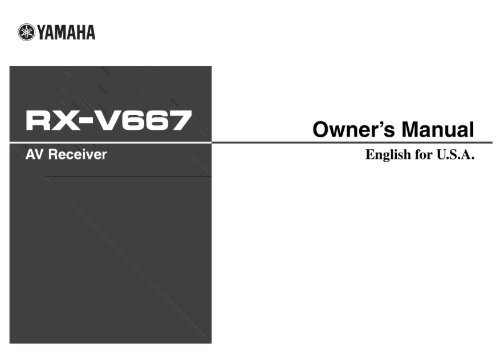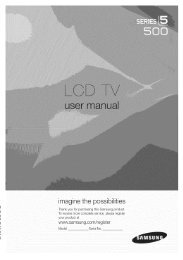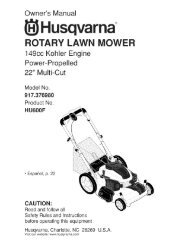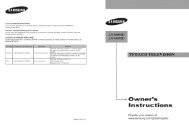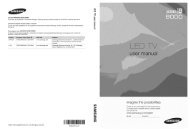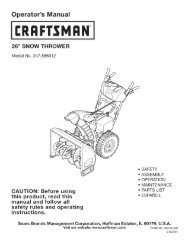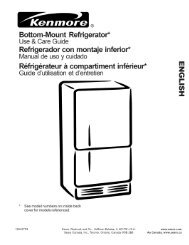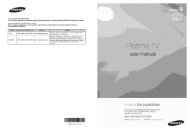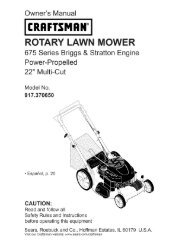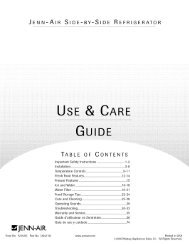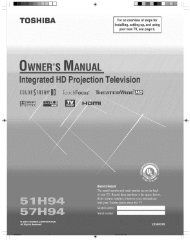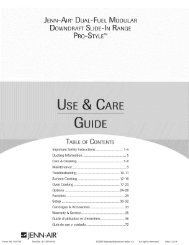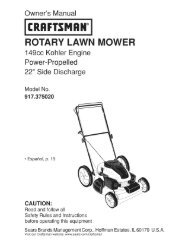YAMAHA Owner's Manual - ManageMyLife
YAMAHA Owner's Manual - ManageMyLife
YAMAHA Owner's Manual - ManageMyLife
Create successful ePaper yourself
Turn your PDF publications into a flip-book with our unique Google optimized e-Paper software.
@<strong>YAMAHA</strong><br />
<strong>Owner's</strong> <strong>Manual</strong><br />
English for U.S.A.
Feat{_res a_d capabilities ................................................... 4<br />
Cormecti[_g speakers ........................................................ 13<br />
SpeakeR channels and functions ...................................... 13<br />
SpeakeR layout ................................................................ 14<br />
Connecting speakers and subwoofler .............................. _7<br />
Cormecti_g externM components .................................... 21<br />
Cable plugs and jacks .....................................................21<br />
Connectff_g a TV monitor ............................................... 22<br />
Connecting BD/DVD players and other devices ............ 25<br />
Connecting game consoles ............................................. 29<br />
Connecting, a multi-%rmat player<br />
or an external decoder .................................................... 29<br />
Connecting an external amplifier ................................... 30<br />
Connecting a SCENE link<br />
playback-compatible device ........................................... 30<br />
Using the Trigger function to link<br />
external component power .............................................. 31<br />
Connecting audio/video recording devices ..................... 3_<br />
Basic phyback procedm_ ............................................... 40<br />
Adjusting high/low-frequency sound (%me control) ..... 40<br />
Cha_Nh_g h_put setthNs v_,ith a si_gle key<br />
(SCENE hmction) ............................................................ 41<br />
Registering input sources/sound program ...................... 4<br />
ER_joyi_g the desh_d sound fidd effect .......................... 41<br />
Selecting sound programs and sound decoders .............. 41<br />
Sound programs .............................................................. 45<br />
Configm@_g the setti_gs o[°this unit<br />
while vfewiR_gthe TV screen ........................................... 47<br />
Basic operations via the TV screen display ................... 47<br />
Configurf_g settiR_gsspecific to<br />
aR_i_dividual h_put source (OPTION menu) ................. 49<br />
OPTK)N menu display and setup ................................... 49<br />
OPTK)N menu ............................................................... 50<br />
Confirmi_ N and operath N input som-ces<br />
from the Content window ............................................... 53<br />
Displaying the Content window on the TV screen ......... 53<br />
Switching the display between the Now playing view<br />
and the Content browse view ......................................... 53<br />
FM/AM t{ming ................................................................. 54<br />
Selecting a fi:equency %r reception (Normal tuning) ..... 54<br />
Confirming and operatff_g the FM/AM tuner<br />
from the Content wb_dow ............................................... 56<br />
Listening to SateWte Radio ............................................. 58<br />
Connecting the SiriusConnect _'_ tuner ........................... 58<br />
Activating SiRiUS Satellite Radio _Msubscription ........ 59<br />
S_R[US Satellite Radio _'_ operations ............................. 59<br />
Registering and recalling the SIRIUS Satellite Radio _M<br />
channels ..........................................................................60<br />
Displaying the SH?JUS Satellite Radio _'_<br />
infbrmation ..................................................................... 62<br />
Confirming and operatk_g Sirius Satellite Radio _M<br />
from the Content window .............................................. 63<br />
Playing back tunes h'om your iPodTWiphone Tr'_........... 65<br />
Connecting the Yamaha iPod universal dock ................. 65<br />
Controlling an ff od kPhone .................................... 65<br />
Haying iPod/iPhone )ore the menu screen<br />
(Menu browse control) ................................................... 66<br />
Operating basic playback functions<br />
via the remote control (Simple remote control) ............. 68<br />
Playing back iPod_M/iPhone _M<br />
with wireless connection ................................................68<br />
Playing back tunes h'om Bh_etooth rr'_components ...... 70<br />
Connecting a Yamaha Bluetooth<br />
wireless audio receiver ................................................... 70<br />
Pairing Bluetooth _Mcomponents ................................... 70<br />
Using Bluetooth _Mcomponents ..................................... 71
SETUP<br />
Setti_g sound p_gram parameters<br />
(Sound Program memo ................................................... 78<br />
EditiBg sound programs .................................................. 78<br />
CINEMA DSP parameters ............................................. 79<br />
Parameters usable in certaiB souBd programs ................ 81<br />
Parameters usable iB surrouBd decoder .......................... 82<br />
Settb N various f_meti(ms (Setup memo ......................... 83<br />
OperatiBg the Setup meBu .............................................. 83<br />
Setup menu ..................................................................... 84<br />
MaBages settings fbr speakers ........................................ 84<br />
SettiBg the audio output fUBCtiOB Of this unit ................. 88<br />
Setting this unit's video output function ......................... 89<br />
Setting HDM[ functions ................................................. 90<br />
Setting this unit's muhi-zone function ........................... 92<br />
Making the receiver easier to use ................................... 93<br />
I.,aBguage ........................................................................ 94<br />
i_fbrmatio_ of this unit<br />
([_[brmat[{m memo ......................................................... 95<br />
SeIectiBg iB%rmatioB ..................................................... 95<br />
Controili_ N other components<br />
with the remote control .................................................... 95<br />
Keys connectiBg exterBal components ........................... 9 @<br />
Default remote coBtro! code settiBgs .............................. 97<br />
Registering remote contro! codes for<br />
external component operations ....................................... 97<br />
9 _<br />
Resetting a]] remote control codes ................................. 8<br />
Extended f°ur_etiona][ty that ca_ be configm_d<br />
as needed (Adva_eed Setup menu) ................................. 99<br />
Disp]aying/SettiBg the AdvaBced Setup menu ............... 99<br />
................................. :-)?<br />
Setting the impedance of speakers {c<br />
Avoiding crossing remote control signals<br />
when using multiple Yamaha receivers ........................ 100<br />
Resetting the SH_JUS Satellite Radio _'_<br />
parental lock code ......................................................... 100<br />
Changing TV fbrmat .................................................... l0 l<br />
Removing HDMI video output up-scaling limits ......... 101<br />
]nitia]izing various settings for this unit ........................ 101<br />
Usf_g the HDMI Contt_oi f'unetfo_ ............................... 192<br />
Usf_ N multi°zone eoniiguratf(m .................................... 105<br />
Cormecting ZoBe2 ........................................................ 105<br />
CoBtro!!iBg ZoBe2 ........................................................ 106<br />
About trademarks .......................................................... 116
tl<br />
• Built-in high-quality, high-power 7-channel amplifier<br />
• 6 HDMI input jacks (5 + 1 VIDEO AUX) supporting Audio Return Channel and 3D<br />
video signal<br />
• 1-button input/sound program switching (SCENE function) ................................ 41<br />
• Speaker connections for 2- to 7.1-channel configurations<br />
- Speaker impedance configuration ............................................................................................................ 18<br />
- Speaker channels and functions ............................................................................................................... 13<br />
- Speaker layout .......................................................................................................................................... 1:4<br />
- Speaker cable connection ......................................................................................................................... 17<br />
- Subwoofer cable connection .................................................................................................................... 20<br />
- High quality playback using bi-amplification connections ..................................................................... 18<br />
• Automatic settings for speaker acoustic parameters<br />
(YPAO- Yamaha Parametric Room Acoustic Optimizer) ...................................... 33<br />
• External component connection (max. 16 inputs)and playback<br />
- External component connection ............................................................................................................... 2 I<br />
- Protective cover for fiont panel jacks ........................................................................................................ 7<br />
- Configuring the settings specific for each input source ............................................. 49<br />
- Playback fiom external components ........................................................................................................ 40<br />
- Playback fiom an iPod/iPhone with wired connection ............................................................................ 65<br />
- Playback fiom an iPod/iPhone with wireless connection ........................................................................ 68<br />
- Playback fiom a Bluetooth component (Bluetooth and components sold separately) ............................ 70<br />
• FM/AM tuner<br />
- Receiving an FM/AM broadcast .............................................................................................................. 54<br />
- Presetting stations .................................................................................................................................... 54<br />
- Simple preset tuning ................................................................................................................................ 54<br />
- Changing FM mode (Stereo/Mono) ......................................................................................................... 56<br />
• SIRIUS Satellite Radio TM<br />
- Receiving a channel ................................................................................................................................. 59<br />
- Presetting channels .................................................................................................................................. 60<br />
- Displaying information ............................................................................................................................ 62<br />
• Multi-channel, multi-format playback<br />
- Sound field effect selection ...................................................................................................................... 41<br />
- Playback without sound field effects ....................................................................................................... 42<br />
- Stereo playback ........................................................................................................................................ 42<br />
- Compressed-music playback ................................................................................................................... 44<br />
• Front panel information display/on-screen display (OSD) on the TV screen<br />
- Switching information on the fiont panel display ................................................................................... 10<br />
- Operating this unit using the on-screen display ....................................................................................... 12<br />
• Volume adjustment functions<br />
- Easy listening at low volumes .................................................................................... 51<br />
- Adjusting volume between input sources ..................................................................... 52<br />
• Remote control operation<br />
- External component operation with this unit's remote control ................................................................ 9(_<br />
• Playing back the audio source in another room<br />
- Using the internal amplifier for playback ................................................................................................ 18<br />
- Using the external amplifier for playback ............................................................................................. 105<br />
- Configuring the settings for another room ............................................................................................. 105<br />
- Controlling the external component in another room ............................................................................ 10()<br />
• Other features<br />
- Standby mode after a specific amount of time ................................................................. 11<br />
- Charging the iPod/iPhone when this unit is in standby mode .......................... 74<br />
Most of this unit's functions can be operated by following instructions displayed on the TV screen.<br />
Refer to "Using the TV OSD to operate the unit" on the following pages for information on<br />
functions that can be controlled using the on-screen display.<br />
En 4
iiiii!i!iiiii<br />
This unit features a sophisticated on-screen display (OSD) for the TV screen. The OSD is designed to enable visual guidance that simplifies operations. The OSD mainly displays the ON SCREEN and<br />
OPTION menus, as well as the Content window that displays the content of current input sources.<br />
• Select an input source, SCENE and sound program<br />
- Select an input source .............................................................................................................................. 47<br />
- Select a SCENE ....................................................................................................................................... 48<br />
- Select a sound program ............................................................................................................................ 48<br />
View or rood@ contont for the current influt sourge
• HDMI settings<br />
- Assign the audio input source for the TV ................................................................. 91<br />
- Listen to TV audio with HDMI cable connection .............................. 91<br />
- Transmit HDMI audio/video to the TV during standby mode ............................... 92<br />
- Change the output destination of HDMI input audio signals ....................................... 92<br />
• Enable listening in multiple rooms (multi-zone function)<br />
- Adjust Zone2 volume ......................................................................................................... 92<br />
• Specify other functions for this unit<br />
- Enter standby mode automatically when no operations are performed ................ 93<br />
- Adjust the brightness of the fiont panel display ................................................................... 93<br />
- Change the wall paper displayed on the TV screen .......................................................... 93<br />
- Specify the function of the TRIGGER OUT jack for controlling external components<br />
..................................................................................................................................... 94<br />
- Prohibit changes to settings ....................................................................................... 94<br />
• Select a language<br />
- Change the language displayed on the TV screen .............................................................. 94<br />
Adj#st setti#gs for each i#p#t so#me <br />
- Display the OPTION menu on the TV screen ......................................................................................... 49<br />
- Select the 5.l-channel signal playback method ................................................... 51<br />
- Adjust bass and treble levels ......................................................................................... 50<br />
- Enable low-volume background music ....................................................................... 51<br />
- Adjust the volume of input sources ............................................................................... 52<br />
- Adjust the vertical position of dialogues ........................................................................<br />
iiii!i!iiiii<br />
En6
About this manual<br />
• Some features are not available in certain regions.<br />
• This manual is created prior to production. Design and<br />
specifications are subject to change in part as a result of<br />
improvements, etc. In case of differences between the manual and<br />
product, the product has priority.<br />
• "@HDN1H" (example) indicates the name of the parts on the<br />
remote control. Refer to the "Remote control" (_) for the<br />
information about each position of the parts.<br />
• _ indicates that the reference is in the footnote. Refer to the<br />
conesponding numbers on the bottom of the page.<br />
• _"_mindicates the page describing the related information.<br />
• Click on the " " at the bottom of the page to display the<br />
corresponding page in "Part names and functions."<br />
Front panel<br />
Rear panel<br />
Front panel display<br />
Remote control<br />
Supp#ed accessodes<br />
Check that you received all of the following parts.<br />
• Remote control<br />
• Batteries (AAA, R03, UM-4) x 2<br />
• YPAO microphone<br />
• AM loop antenna<br />
• Indoor FM antenna<br />
• VIDEO AUX input cover<br />
• Attaching the VIDEO AUX input cover (supplied)<br />
To protect against dust, attach the supplied VIDE() AUX input<br />
cover to the VIDEO AUX jacks when you do not use the jacks.<br />
To remove the cover, push the left section of it.<br />
_ Attach the cover<br />
Remove the cover<br />
• Installing batteries in the remote control<br />
When inserting batteries in the remote control, remove the<br />
iiii!i!iiiii<br />
battery compartment cover from the reverse side of the remote<br />
control, and insert two AAA batteries into the battery<br />
compartment so that they match with the polarity markings (+<br />
and -).<br />
Battery compartment<br />
cover<br />
Battery compartment<br />
Replace the batteries with new ones if the remote control can<br />
only be operated within a narrow range.<br />
NOTE<br />
If there are remote control codes for external components<br />
registered to the remote control, removing the batteries for more<br />
than 2 minutes, or leaving exhausted batteries in the remote<br />
control, may clear the remote control codes. If this should occur,<br />
replace the batteries with new ones, and set the remote control<br />
codes.<br />
En 7
@ MAIN ZONE _ (MAIN ZONE Power)<br />
Switches this unit between on and standby mode.<br />
@ HDMI Through/iPod Charge indicator<br />
Lights up in any of tile following cases while tile unit is in standby<br />
mode.<br />
• When the Standby Through lkmction is enabled and audio/video<br />
from an external component connected with HDM[ is output to a TV<br />
during standby mode (_).<br />
• When an iPod/iPhone, which is placed in the Yamaha iPod universal<br />
dock, is charging while the unit is in standby mode (_).<br />
This indicator also lights up when the Ymnaha iPod wireless receiver<br />
is connected to this unit (_).<br />
@ YPAO MlCjack<br />
Connect tile supplied YPAO microphone and adjust tile speaker balance<br />
automatically (_).<br />
@ ZONE2<br />
When this unit is connected to an external amplifier located in another<br />
room, this key switches that amplifier between on and standby<br />
When speakers in another room are connected to this unit, this key<br />
switches the built-in amplifier for those speakers on and off<br />
"ibj_ : Usable when you have selecled TUNER or SIRIUS input.<br />
@ ZONE CONTROL<br />
Switches to Zone2 operation mode. This unit, or its remote control,<br />
can be used to select input sources or adjust volume for an external<br />
amplifier in another room or the built-in amplifier for speakers in<br />
another room (_).<br />
INFO<br />
Changes the information displayed on the front panel display<br />
@ MEMORY<br />
Registers FM/AM stations as preset stations (_) or SIRIUS<br />
channels as preset channels (_). "145<br />
(_ PRESET<br />
Selects an FM/AM preset station (_) or a SIRIUS preset channel<br />
(_ FM/AM (CATEGORY )<br />
Sets the FM/AM tuner band to FM or AM (_). "ib5_<br />
Selects a channel category for a SIRIUS (_).<br />
@ Front panel display<br />
Displays information on this unit (_).<br />
@ TUNING/CH <br />
Changes EM/AM tuner frequencies (_) or SIRIUS Satellite<br />
Radio channels. "ibSt<br />
@ PURE DIRECT<br />
Switches this unit to Pure Direct mode (_).<br />
@ PHONES jack<br />
For plugging headphones in. Sound effects applied during playback<br />
can also be heard through the headphones.<br />
@ INPUT <br />
Selects an input source from which to playback. Press either tile left or<br />
right key repeatedly to cycle through the input sources in order.<br />
@ SCENE<br />
Switches the input source and the sound program with a single button<br />
(_). When this unit is in standby mode, press this key to switch<br />
on,<br />
@ TONE CONTROL<br />
Adjusts high-frequency/low-frequency output of speakers/headphones<br />
@ PROGRAM <br />
Selects a sound program (_). Press tile left or right key<br />
repeatedly to cycle through sound programs.<br />
@ STRAIGHT<br />
Changes a sound program to straight decoding mode (_).<br />
@ VIDEO AUXjacks<br />
For connecting game consoles to this unit temporarily (_).<br />
Attach the supplied VIDEO AUX input cover when not using this jack<br />
_) VOLUME<br />
Adjusts the volume level.<br />
En8
@ DOCK jack<br />
For connecting an optional Yamaha iPod universal dock (such as<br />
YDS-12), iPod wireless receiver (YID-WI 0), or Bluetooth wireless<br />
audio receiver (YBA- 10) (_, p. 68, p. 70).<br />
@ HDMI OUT jack<br />
For connecting an HDM[ - compatible TV to output audio/video<br />
signals (_).<br />
@ ANTENNA jacks<br />
For connecting AM and FM antennas (_).<br />
@ MONITOR OUT jacks<br />
VIDEO jack<br />
COMPONENT<br />
VIDEO jacks<br />
For connecting a TV capable of receiving video<br />
input, and outputting video signals to it (_).<br />
For connecting TV that are compatible with<br />
component video signals, using three cables to<br />
output video signal (_).<br />
(_) REMOTE IN/OUT jacks<br />
For connecting an external component that supports tile remote<br />
control function (_).<br />
@ HDMIt-5 jacks<br />
For connecting external components equipped with HDM[-<br />
compatible outputs to receive audio/video signals (_).<br />
@ SPEAKERS terminals<br />
For connecting tile front, center, surround and surround back speakers<br />
(_). Connect the presence speakers (_) or the speakers for<br />
Zone2 (_) to the EXTRA SPjacks.<br />
(_) Power cable<br />
For connecting this unit to all AC wall outlet.<br />
(_) SIRIUS jack<br />
For connecting a SiriusConnect tuner (sold separately) (_).<br />
@ AV1-6 jacks<br />
For connecting to external components equipped with audio/video<br />
outputs to receive audio/video signals (_).<br />
@ AV OUT jacks<br />
For outputting audio/video signals received when analog inputs (AM3-<br />
6 or AUDIO 1-2) are selected (_).<br />
@ AUDIO1-2 jacks<br />
iiiii!i!iiiii<br />
For connecting external components equipped with analog audio<br />
outputs to input sound into this unit (_).<br />
@ TRIGGER OUT jack<br />
For connecting an external component that supports tile trigger<br />
function to operate it linked with operation of this unit (_).<br />
@ MULTI CH INPUT jacks<br />
For connecting a player that supports a multi-channel output<br />
@ AUDIO OUT jacks<br />
For outputting audio signals received when analog jacks, such as tile<br />
AV5-6 or AUDIO 1-2 are selected (_).<br />
@ ZONE2 OUT jacks<br />
Outputs sound of this unit to an external amplifier set in a different<br />
room.(_).<br />
@ PRE OUT terminals<br />
For connecting a subwoofer with built-in amplifier or an external<br />
power amplifier (_, _).<br />
Distinguishing the input and output jacks<br />
The area around the audio/video output jacks is marked<br />
in white to prevent connection errors. Use these jacks to<br />
output audio/video signals to a TV or other external<br />
component.<br />
T<br />
Output jacks
Front panel display<br />
(_) HDMI indicator<br />
Lights up during normal HDM[ communication when any of the<br />
HDM[I-5 inputs are selected.<br />
(g) SIRIUS indicator<br />
Lights up when a SiriusConnect tuner is selected as an input source.<br />
(_) CINEMA DSP indicator<br />
Lights up when a sound field effect that uses CINEMA DSP<br />
technology is selected.<br />
(_) ENHANCER indicator<br />
Lights up when the Compressed Music Enhancer mode is turned on<br />
(_ CINEMA DSP 3D indicator<br />
Lights up when CINEMA DSP 3D is activated (_).<br />
(_) Tuner indicator<br />
Light up according to the status of a received station (_).<br />
SLEEP indicator<br />
Lights up when the sleep timer is on (_).<br />
(_) ZONE2 indicator<br />
Lights up when the audio output to Zone2 is enabled (_).<br />
"}J "/ : "SB" is displayed when using a 6.1-channel configuration only.<br />
"{bJ_?: During FM/AM reception, lhe h'equency is displayed instead ollhe input source.<br />
(_) MUTE indicator<br />
Flashes when audio is muted.<br />
@ VOLUME indicator<br />
Displays the current volume level.<br />
@ Cursor indicators<br />
Light up if corresponding cursors on the remote control are available<br />
for operations.<br />
@ Multi information display<br />
Displays a range of information on menu items and settings.<br />
@ Speaker indicators<br />
[ndicate speaker terminals from which signals are output.<br />
peaker<br />
Presence speaker peaker R<br />
Front speaker speaker R<br />
Surround speaker R<br />
speaker L speaker R<br />
back<br />
Surround back<br />
speaker<br />
......iiiiiiiiiiiii<br />
• Switching information on the front panel display<br />
The front panel can display sound programs and surround<br />
decoder names as well as the active input source.<br />
Press _tNFO repeatedly to cycle through input source _Sf? ---><br />
sound program --->surround decoder in order.<br />
Input source name<br />
Sound program (DSP program)<br />
En 10
Remote control<br />
[]<br />
%<br />
%<br />
%<br />
[]<br />
[] Remote control signal transmitter<br />
Transmits infi'ared signals.<br />
[] MAIN/ZONE2<br />
Switches the zone to be operated by the remote control between the<br />
Main zone and Zone2 (_).<br />
[] SOURCE _ (SOURCE Power)<br />
Switches an external component on and off.<br />
[] Input selector<br />
[]<br />
[]<br />
Select an input source on this unit fi'om which to playback.<br />
HDMI1-5 HDMll-5 jacks<br />
V-AUX Front panel VIDEO AUX jacks<br />
AUDIO1-2 AUDIOI-2 jacks<br />
AV1-6 AV 1-6 jacks<br />
[A] Changes the external component to operate with<br />
the []ExternN component operation keys<br />
without changing inputs.<br />
MULTI CH INPUT MULTI CH INPUT jacks<br />
DOCK A Yamaha iPod universal dock, iPod wireless<br />
receiver, or Bluetooth wireless audio receiver<br />
connected to the DOCK jack.<br />
TUNER FM/AM tuner<br />
SIRIUS A SIRIUS tuner connected to the SIRIUS jack.<br />
Radio control keys<br />
Operates tile FM/AM tuner. These keys are used when using tile tuner<br />
input.<br />
FM<br />
AM<br />
(CATEGORY
O#oscree#display<br />
When a TV is connected to this unit, the supplied remote control can be used to specify and verify this<br />
unit's settings via menus and options displayed on the TV screen.<br />
/<br />
The following displays are available in the on-screen display.<br />
ON SCREEN menu<br />
OPTION menu<br />
Detailed settings for this unit can be<br />
configured. Use this menu to select desired<br />
settings, change their values, or check the<br />
current status of this unit.<br />
Refer to "SETUP" (_) for details.<br />
Configure the optional settings for each input<br />
source. Settings such as "Tone Control" and<br />
"Volume Trim" are applied to this unit<br />
regardless of the input source.<br />
Refer to "Configuring settings specific to an<br />
individual input source (OPTION menu)"<br />
(_) for details.<br />
• Displaying the following menus or viewing the current status of this unit on the<br />
TV screen<br />
• ON SCREEN menu<br />
Press ON SCREEN to display the ON SCREEN menu.<br />
• OPTION menu<br />
Press OPTION to display the OPTION menu.<br />
• Content window<br />
Press Input selector to display the Content window.<br />
Content window<br />
Includes the Content browse view and the<br />
Now playing view. The Now playing view<br />
displays the status of the source from which<br />
music is currently played back. Adjust<br />
settings for music content from the Content<br />
browse view.<br />
Refer to "Confirming and operating input<br />
sources from the Content window" (_)<br />
for details.<br />
En 12
6 E Ti $<br />
This unit uses acoustic field effects and sound decoders to bring you the impact of a real movie theater or concert hall. These effects will be brought to you with ideal speaker positioning and<br />
connections in your listening environment.<br />
SpeaRerchannels and Yunctl'ens<br />
F_'on@5 _..._ and _gts speakers<br />
The front speakers are used for the front channel sounds (stereo<br />
sound) and effect sounds.<br />
Front speaker layout:<br />
Place these speakers at an equal distance from the ideal listening<br />
position in the front of the room. When using a projector screen,<br />
the appropriate top positions of the speakers are about 1/4 of the<br />
screen from the bottom.<br />
Tile center speaker is for tile center channel sounds (dialog, vocals,<br />
etc.).<br />
Center speaker layout:<br />
Place it halfway between the left and right front speakers. When<br />
using a TV, place the speaker just above or just under the center of<br />
the TV with the front surfaces of the TV and the speaker aligned.<br />
When using a screen, place it just under the center of the screen.<br />
Ex.<br />
Ex.<br />
Su_x'ound _,_f_, s and _'_';:_B_,_ speakers<br />
The surround speakers are for effect and vocal sounds with the 5.1 -<br />
channel speakers providing rear-area sounds. When used with 6.1/<br />
7.1 -channel (including surround back channel), sound for right and<br />
left rear-area is output.<br />
Surround speaker layout:<br />
Place the speakers at the rear of the room on the left and right sides<br />
facing the listening position. They should be placed between 60<br />
degrees and 80 degrees from the listening position and with the<br />
speaker tops at a height of 4.9 - 5.9 ft. ( 1.5 - 1.8 m) from the floor.<br />
The presence speakers are used for front effect sounds. When used<br />
in combination with the sound programs (_), a sound with a<br />
richer and more spatial presence is possible.<br />
Presence speaker layout:<br />
Place the left and right presence speakers 1.6 - 3.3 ft. (0.5 - 1m) to<br />
the outside of the left and right front speakers respectively. The<br />
tops of the presence speakers should be 5.9 ft. (1.8 m) above the<br />
floor.<br />
Ex.<br />
Ex.<br />
Outputs the rear effect. When used with 6.1ch sound, sound from<br />
the left and right sound surround back speakers is mixed and output<br />
from a single speaker. When used with 5.1ch sound, sound from<br />
surround back speakers is distributed between the left and right<br />
surround speakers.<br />
Surround back speaker layout:<br />
When used with 7. lch sound, arrange the left and right speakers<br />
towards the listening position, to the rear of the listening position.<br />
Arrange the left and right speakers at least 1ft. (30 cm) apart. The<br />
same separation as with the front left and right speakers is<br />
optimum.<br />
When used with 6. lch sound, arrange these to the rear of the<br />
listening position.<br />
I Subwoofe_ _<br />
The subwoofer speaker is used for bass sounds and low-frequency<br />
effect (LFE) sounds included in Dolby Digital and DTS. Use a<br />
subwoofer that is equipped with built-in amplifier.<br />
Subwoofer speaker layout:<br />
Place it to the outside of the front left and right speakers facing<br />
slightly inward to reduce echoes from the wall.<br />
Ex.<br />
Ex.<br />
En 13
1<br />
_£_S/t_,sy!{i # IS@ ,, _,.l's:!!o.,. 8t,£:,1© S©UY¢®<br />
• 7.1-channel speaker layout<br />
(7 speakers + subwoofer)<br />
Front speaker L<br />
Center speaker<br />
Surround speaker L<br />
Front speaker R<br />
Surround back speaker L<br />
Subwoofer<br />
12 in (30 cm)<br />
or more<br />
Surround<br />
speaker R<br />
Surround back speaker R<br />
Audio from a 7.1 -channel audio source can be played back with<br />
no degradation with this speaker configuration.<br />
• Connections of speakers<br />
Connect the speakers to the following jacks according to the<br />
speaker layout. Refer to "Front/Center/Surround/Surround back<br />
speaker and Subwoofer connection" and "Presence speaker<br />
connection" for details on connecting speakers (_).<br />
FRONT L/R, CENTER, SURROUND L/R,<br />
SURROUND BACK L/R, SUBWOOFER<br />
No used<br />
• Assigning a speaker configuration<br />
A speaker configuration must be assigned to this unit to activate the<br />
speakers. Use the "Power Amp Assign" function to easily apply the<br />
appropriate speaker settings to this unit according to the speaker<br />
configuration. Speakers for this layout can be activated at the<br />
default "Power Amp Assign" setting (_).<br />
Normal (Default)<br />
• Presence speaker layout<br />
(7 speakers + subwoofer + presence speakers)<br />
Front speaker R<br />
Front Presence speaker R<br />
speaker L<br />
Presence Subwoofer<br />
speaker L Surround<br />
Center speaker<br />
Surround speaker L<br />
Surround back speaker L<br />
12 in (30 cm)<br />
or more<br />
speaker R<br />
Surround back speaker R<br />
This unit automatically selects the presence speakers or<br />
surround back speakers to output sounds according to the<br />
selected sound program.<br />
When the sound program is changed, the speakers that output<br />
the sound are switched between the presence speakers and<br />
surround back speakers automatically.<br />
• Connections of speakers<br />
iiiiiiiiiiii!i i<br />
iiii!i!iiiii<br />
Connect the speakers to the following jacks according to the<br />
speaker layout. Refer to "Front/CenteffSurround/Surround back<br />
speaker and Subwoofer connection" and "Presence speaker<br />
connection" for details on connecting speakers (_).<br />
FRONT L/R, CENTER, SURROUND L/R,<br />
SURROUND BACK L/R, SUBWOOFER<br />
Presence L/R speakers<br />
• Assigning a speaker configuration<br />
A speaker configuration must be assigned to this unit to activate the<br />
speakers. Use the "Power Amp Assign" function to easily apply the<br />
appropriate speaker settings to this unit according to the speaker<br />
confguration. Speakers for this layout can be activated at the<br />
default "Power Amp Assign" setting (_).<br />
7ch Normal (Default)<br />
En 14
wtBou su_ound back speakers<br />
• 5.1-channel speaker layout<br />
(5 speakers + subwoofer)<br />
Frontspeaker L<br />
Center speaker<br />
Front speaker R<br />
Surround speaker L<br />
Subwoofer<br />
Surround<br />
speaker R<br />
This unit can mix 7.1-channel audio source down to 5.1 -channel<br />
sound. This enables 7.1-channel sound without surround back<br />
speakers.<br />
• Connections of speakers<br />
Connect the speakers to the following jacks according to the<br />
speaker layout. Refer to "Front/CenterISurround/Surround back<br />
speaker and Subwoofer connection" and "Presence speaker<br />
connection" for details on connecting speakers (_).<br />
FRONT L/R, CENTER, SURROUND L/R,<br />
SUBWOOFER<br />
No used<br />
• Assigning a speaker configuration<br />
A speaker configuration must be assigned to this unit to activate the<br />
speakers. Use the "Power Amp Assign" function to easily apply the<br />
appropriate speaker settings to this unit according to the speaker<br />
configuration. Speakers for this layout can be activated at the<br />
default "Power Amp Assign" setting (_).<br />
Normal (Default)<br />
amp __'_'__
• 7.1-channel speaker layout + Zone2<br />
(7 speakers (in main zone) + subwoofer (in main<br />
zone) + front speakers (in secondary zone))<br />
Main zone<br />
Front speaker L<br />
Center speaker<br />
Zone2<br />
Surround speaker L<br />
Front speaker R<br />
Surround back speaker L<br />
/<br />
Front speaker L<br />
Subwoofer<br />
12 in (30<br />
more<br />
Surround<br />
speaker R<br />
Surround back speaker R<br />
Front<br />
speaker R<br />
"ibj I : Sound cannol be output from bofl_ the surround back speakers and the speakers<br />
in the second zone at the same time.<br />
In addition to the main room, speakers in another room can also<br />
be controlled.<br />
When the built-in amplifier for the speakers in another room is<br />
turned on, the speakers that output the sound are switched from<br />
the surround back speakers to the speakers in another room<br />
automatically. "_5,1<br />
• Connections of speakers<br />
Connect the speakers to the following jacks according to the<br />
speaker layout. Refer to "Front/CenteffSurround/Surround back<br />
speaker and Subwoofer connection" and "Multi-zone audio system<br />
using the internal amplifier of this unit" for details on connecting<br />
speakers (_, p. 18).<br />
FRONT L/R, CENTER, SURROUND L/R,<br />
SURROUND BACK L/R, SUBWOOFER<br />
Zone2 speakers<br />
• Assigning a speaker configuration<br />
Use the "Power Amp Assign" function which can easily apply the<br />
appropriate speaker settings to this unit according to the speaker<br />
configuration (_).<br />
+ IZONE<br />
En 16
gennecting speakers and subweefer<br />
Connect your speakers to their respective terminals on the rear panel.<br />
CAUTION<br />
• Remove the AC power cable of this unit flom the power outlet before connecting the speakers.<br />
• Generally speaker cables consist of two parallel insulated cables. One of these cables is a different color, or has a line running along it, to indicate different polarity. Insert the different colored (or lined) cable into the "+"<br />
(positive, red) terminal on this unit and the speakers, and the other cable into the "-" (negative, black) terminal.<br />
• Be careful that the core of the speaker cable does not touch anything or come into contact with the metal areas of this unit. This may damage this unit or the speakers. If the speaker cables short circuit, "CHECK SP<br />
WIRES!" will appear on the fiont panel display when this unit is switched on.<br />
• Front/Center/Surround/Surround back speaker and<br />
Subwoofer connection<br />
Front speaker<br />
R L<br />
Center speaker Subwoofer<br />
Surround Surround back<br />
speaker speaker<br />
R L R L<br />
• Presence speaker connection<br />
When using the presence speakers, connect the speakers to the<br />
EXTRA SP jacks as shown in the diagram below.<br />
Presence Presence<br />
speaker R speaker L<br />
L__,.J L.==_J<br />
The presence speakers (PL/PR) that output front effect sounds can<br />
be connected to this unit. With the sound programs (_),<br />
sound with a richer and more spatial presence can be created.<br />
1.8 m<br />
Connection of presence speakers is recommended to take full<br />
advantage of the effects of CINEMA DSP sound programs.<br />
Although you can connect both surround back speakers and<br />
presence speakers to this unit, you cannot output sounds fiom<br />
those speakers at the same time.<br />
En 17
• Bi-amp connection<br />
This unit can be connected to speakers that support bi-amp<br />
connections. When connecting speakers, connect the FRONT jacks<br />
and the SURROUND BACK_I-AMP jacks as in the diagram<br />
below. Configure the bi-amp settings to activate connections.<br />
NOTES<br />
• Before making bi-amplification connections, remove any<br />
brackets or cables that connect a woofer with a tweeter. Refer to<br />
the instruction manuals of speakers for details. When not making<br />
bi-amplification connections, make sure that the brackets or<br />
cables are connected before connecting the speaker cables.<br />
• If connecting a bi-amp, then surround back speakers cannot be<br />
used.<br />
"i}j_ : Relier lo file "Exlended functionalily tirol can be conligured as needed<br />
(Advanced Setup menu)" (_ p. 99) lk)r details on the Advanced Setup menu.<br />
• Multi-zone audio system using the internal<br />
amplifier of this unit<br />
Connect the speakers in the second zone to the EXTRA SPjacks as<br />
in the diagram below.<br />
CAUTION<br />
Zone2<br />
The EXTRA SP jacks of this unit should not be connected to a<br />
Passive Loudspeaker Selector Box or more than one loudspeaker<br />
per channel.<br />
Connection to a Passive Loudspeaker Selector Box or multiple<br />
speakers per channel could create an abnormally low impedance<br />
load resulting in amplifier damage. See this owner's manual for<br />
correct usage.<br />
Compliance with minimum speaker impedance information for all<br />
channels must be maintained at all times. This information is found<br />
on the back panel of this unit.<br />
A_>:_. _. speake_ _ mpedance<br />
This unit is configured for 8 f2 speakers at the factory setting.<br />
When connecting to 6 _ speakers, carry out the following<br />
procedure to switch to 6 _. When this unit is configured for 6 _<br />
speakers, 4 _ speakers can also be used as the front speakers.<br />
Switch this unit to the standby mode.<br />
Press MAIN ZONE (5 while pressing and holding<br />
STRAIGHT on the front panel.<br />
Release the keys when "ADVANCED SETUP" is displayed on<br />
the flont panel display.<br />
Alter approximately a few seconds, the top menu item is<br />
displayed. ;25{<br />
MAIN ZONE (5<br />
STRAIGHT<br />
En 18
#_ Check that "SP IMP." is displayed on the front panel.<br />
@<br />
Press STRAIGHT repeatedly to select a "6_MIN."<br />
+++ Switch this unit to the standby mode, and then<br />
switch it on again.<br />
The power turns on, when the settings you made has been<br />
configured.<br />
Con+s®c+ n
_'_ _ _ _D '; _ ¸'¸ e_'_s':_Q_ _¸<br />
The EXTRA SP jacks can connect to the following speakers.<br />
• Presence L/R speakers<br />
• Zone2 speakers<br />
2<br />
Red: positive (+)<br />
Black: negative (-)<br />
Press down the tab and insert the bare end of the<br />
speaker cable into the hole in the terminal.<br />
Release the tab to secure the wire.<br />
Connect the subwoofer input jack to the<br />
SUBWOOFER 1 or 2 jack on this unit with an audio<br />
pin cable.<br />
Set the subwoofer volume as follows.<br />
Volume: Set to approximately halt volume (or slightly less than<br />
half).<br />
Crossover fiequency (if available): Set to maximum.<br />
NOTE<br />
Subwoofer examples<br />
After connection, applying this setting to this unit is required to<br />
activate all speaker connections. With using "Power Amp<br />
Assign" function, you can easily apply the speaker<br />
configuration.<br />
Refer to "Power Amp Assign" (_) for details on using<br />
"Power Amp Assign" function.<br />
En 20
@We plugs andjacks<br />
This unit is equipped with the following input/output jacks. Use jacks and cables appropriate for<br />
components that you are going to connect.<br />
Aud oiV dee iiscks<br />
HDMI jacks<br />
Digital video and digital sound are transmitted through a single jack.<br />
Only use an HDMI cable.<br />
• Use a 19-pin HDM[ cable with the HDM[ logo.<br />
HDMI cable<br />
• We recommend using a cable less than 16.41i. (5.0 m) long to prevent signal quality degradation.<br />
• When a TV that supports HDMI limctions and Audio Return Channel limction is connected, audio<br />
output flom the TV can be input to this unit (_,'_.p.104).<br />
• When a player and TV that support the 3D video format are connected to this unit, 3D content can be<br />
played back.<br />
• If you connect this unit to a component that has a DVI jack, an HDMI/DVI-D cable is required.<br />
£_a09 vdeo iiacks<br />
COMPONENT VIDEO jacks<br />
The signal is separated into three components:<br />
luminance (Y), chrominance blue (PB), and chrominance red (PR).<br />
Use component video pin cables with three plugs.<br />
Component video pin cable<br />
VIDEO jacks<br />
These jacks transmit conventional analog video<br />
signals.<br />
Use video pin cables.<br />
Audo iiscks<br />
Video pin cable<br />
OPTICAL jacks<br />
These jacks transmit optical digital audio signals.<br />
Use fiber-optic cables for optical digital audio<br />
signals.<br />
AUDIO jacks<br />
Digital audio fiber-optic cable<br />
These jacks transmit conventional analog audio<br />
signals.<br />
Use stereo pin cables, connecting the red plug to<br />
the red R jack, and the white plug to the white L<br />
jack.<br />
Stereo pin cable<br />
COAXIAL jacks<br />
These jacks transmit coaxial digital audio signals.<br />
Use pin cables for digital audio signals.<br />
Digital audio pin cable<br />
En 21
Connectinga TVmorn?or<br />
This unit is equipped with the following three types of output jack for connection to a TV.<br />
HDMI OUT, COMPONENT VIDEO or VIDEO. Select the proper connection according to the input<br />
signal format supported by your TV.<br />
When connecting to an HDMI compatible TV<br />
COMPONENT VIDEO jacks<br />
HDMI OUT jack (MONITOR OUT)<br />
VIDEO jack<br />
(MONITOR OUT)<br />
Video signal such as component video and video received by this unit is converted to HDMI and output to<br />
the TV. Just select HDMI input on the TV to view video from any external source connected to this unit. _/"_<br />
Input Output<br />
HDMI HDMI 1 TV<br />
Through<br />
----.1><br />
Converted<br />
VIDEO# #<br />
--®<br />
#<br />
#<br />
#<br />
#<br />
HDMI input<br />
"{55"/ : You can change the resolution and aspect ratio when converting 1o HDMI 1o suit your requirements (_ p. 90).<br />
"}52 Set "Analog to Analog Conversion" 1o "On" (_ p.89).<br />
"{bJ_?: Analog to analog conversion is available only for 480i/576i-resolulion video signal.<br />
When connecting to a non-HDMI compatible TV<br />
Connect to the TV using the same type of connection that you used to connect to the external<br />
component, and change the inputs on your TV to match that of the external component you are using<br />
for playback. If the external component and TV are equipped with different types of analog video<br />
jacks, this unit will convert the video signal to component video signal, or vice-versa, according to the<br />
type of video input jacks used by the TV. "_/,_, "_/'3<br />
Through<br />
mmmm,,_<br />
Converted<br />
Input Output<br />
HDMI HDMI<br />
COMPONENT COMPONENT<br />
VIDEO VIDEO<br />
!TV<br />
Component<br />
video input<br />
-Video input<br />
En 22
Connect the HDMI cable to the HDMI OUT jack. Connect the component video cable to the COMPONENT VIDEO (MONITOR OUT) jacks.<br />
• Use a 19-pin HDMI cable with the HDMI logo.<br />
HDMI input<br />
• We recommend using a cable less than 16.4 1i. (5.0 m) long to prevent signal quality degradation.<br />
• When a TV that supports the HDMI limction and Audio Return Channel limction is connected, audio<br />
output from the TV can be input to this unit (_-'_]).104).<br />
• When a player and TV that support the 3D video format are connected to this unit, 3D content can be<br />
played back.<br />
"i}j _ : When connecling 1o a TV that supports HDMI inpul, Ihe video signal for the COMPONENT VIDEO/VIDEO jacks is<br />
converted and output from HDMI OUT jack. When connecling to a TV via the HDMI jack, you do not need to use these<br />
jacks.<br />
x# _,J<br />
Connect the video pin cable to the VIDEO (MONITOR OUT) jack.<br />
Component video input<br />
Video input<br />
En 23
To transmit sound from the TV to this unit, connect as fol!owings according to the TV:<br />
Channel functions, audio!video output from the unit to the TV and audio output fr0m the TV to the<br />
Th e input source is switched automatically to match operations carried out on the TV, and that<br />
makes TV sound Control easier to use.<br />
For the connections and settings, refer to ,!Single HDMI Cab!e input to TV audio with Audio Return<br />
channe! function'! (_).<br />
When using a TV that supports the HDMI Control functions<br />
When using a TV that supports HDMI Control functions (e g., Panasonic VIERA Link), if HDMI<br />
Control functions are enabled on the unit, then input source can be switched automatically tO match<br />
For the connections and Settings, refer tO !%witching the input source on this unit automatically<br />
when listening to TV audio" (_).<br />
iiiiiiiiiiiii<br />
When using other TVs<br />
To transmit sound from the TV to this unit. connect AV 1-6 or AUDIO 1-2 jacks to the TV's audio<br />
output j acks.<br />
a_Io _utput<br />
Optical digital audio output<br />
Coaxial digital audio output<br />
Analog stereo output<br />
Connect to the OPTICAL jack of the AV 1 or AV4 with a fiber-optic cable.<br />
Connect to the COAXIAL jack of the AV2 or AV3 with a digital audio pin<br />
cable.<br />
Connect to one of the AV5. AV6. AUDIOI. or AUDIO2 with a stereo pin<br />
cable.<br />
Select the input source connected via TV's audio output jack to enjoy the TV sound.<br />
If the TV supports optical digital audio output, we recommend that you connect the TV audio output<br />
to the receiver'_ AV4 jack.<br />
Connecting to AV4 allows you to switch the input source to AV4 with just a single key operation<br />
using the SCENE function (_).<br />
Audio output<br />
(Optical. coaxial, or analog)<br />
[_ COAXIAL<br />
® []<br />
Available input jacks<br />
You can control your TV using the receiver's remote control by entering the TV's remote control<br />
code __).<br />
En 24
[_ON SCREEN<br />
[_ Cursor 5./v /
vdeo cabes<br />
Connect the device with a component video cable to one of the AV 1-2 input jacks.<br />
Using optical digital audio output sources<br />
Select the AVI input to which the playback device is connected for playback.<br />
Component video / Audio (Optical)<br />
output<br />
BD/DVDplayer<br />
Using coaxial digital audio output sources<br />
Select the AV2input to which the playback device is connected for playback.<br />
Component video / Audio (Coaxial)<br />
output<br />
VIDEO<br />
O<br />
O<br />
®<br />
COAXIAL<br />
@<br />
BD/DVD player<br />
• Component connections to analog audio output devices<br />
Component video / Audio<br />
output<br />
Game console<br />
iiiiiiiiiiii!i i<br />
The video input from the AVI-2 jacks can be used in combination with the audio input from other<br />
AV inputs or AUDIO1-2.<br />
When connecting these devices, select the AV input jacks or the AUDIO1-2 jacks as the audio input<br />
for AVI or AV2. Refer to "Receiving video signals from the HDMI jack and audio signals from a<br />
jack other than HDMI" (_) for detailed setup guidance.<br />
For playback of the connected device, select the AV input source (AV1-2) to which the device is<br />
connected with the component video cable.<br />
En 26
Connect the playback device with a video pin cable to one of the AV3-6 input jacks.<br />
Using optical digital audio output sources<br />
Select the AV4 input to which the playback device is connected for playback.<br />
Video/ Audio(Optical)<br />
output<br />
BD/DVDplayer<br />
Using coaxial digital audio output sources<br />
Select the AV3input to which the playback device is connected for playback.<br />
Video / Audio(Coaxial)<br />
output<br />
BD/DVDplayer<br />
Using analog stereo audio output sources<br />
Select the AV5or AV6 input to which the playback device is connected for playback.<br />
Video / Audio<br />
output<br />
BD/DVD player<br />
iiiiiiiiiiii!i i<br />
iiii!i!iiiii<br />
En 27
,,_,_o_ _ e_A _ g C© p aye_s and ottse_ _sudo
@##ec### #ame co#seles<br />
Use the VIDEO AUX jacks on the front panel to temporarily connect devices such as a game console to<br />
the receiver.<br />
Select the V-AUX input to use these connected devices.<br />
When c®nnect ng an #,q©Sq_c®mpat b e devce<br />
Connect the HDMI output of the device to the HDMI IN jack of this unit.<br />
Game console<br />
HDMI output<br />
WBen connec n{_ an nono,_qIi}M_ cow'spat _: e {_ev ce<br />
Connect the video and audio outputs of the device to the VIDEO and AUDIO jacks of this unit.<br />
Game console<br />
=@_ Video output<br />
_ Analog audio output<br />
• Be sure to turn down the volume when connecting this unit and the other devices.<br />
• When both the HDMI connection and the analog video/audio connection are performed between the<br />
HDMI compatible device and this unit. only the HDMI signal will be input.<br />
gonnecting a mu#i@rmat player or an 8£tsm_ de#eder<br />
This unit has 8 sets of input jacks (FRONT L/R, CENTER, SURROUND L/R, SUR. BACK and<br />
SUBWOOFER) to input multi-channel analog sound signals. If your playback component, such as a<br />
DVD player or SACD player, has multi-channel analog output capability, you can enjoy up to 7.1 -<br />
channel multi-channel sound. To output multi-channel sound, connect the audio output jacks of your<br />
playback component to the MULTI CH INPUT jacks of this unit, and set the input source of this unit to<br />
"MULTI CH."<br />
n<br />
=_<br />
g<br />
o<br />
£<br />
Multi-format player/External decoder<br />
(7.1-channel output)<br />
• When you select "MULTI CH" as the input source, the digital sound field processor and tone control are<br />
automatically disabled.<br />
• Since this unit does not redirect signals input at the MULTI CH INPUT jacks to accommodate for<br />
nfissing speakers, connect at least a 5. l-channel speaker system when using this feature.<br />
• When the input source is switched to "MULTI CH." images input fiom a component connected to the<br />
HDMII-5. AVI-6. or VIDEO AUX jacks can be displayed on a video monitor (_). If your DVD<br />
player does not support nmlti-channel digital output, connect it to these input jacks.<br />
En 29
Connectingan external ampl#ier<br />
The same channel signals are output from the jacks of the PRE OUT terminals as from their<br />
corresponding SPEAKERS terminals. When connecting an external power amplifier (pre-main<br />
amplifier) to enhance speaker output, connect the input terminals of the power amplifier to the PRE<br />
OUT terminals of this unit.<br />
NOTE<br />
When a component is connected to the PRE OUT terminals, do not connect speakers to the<br />
SPEAKERS terminals corresponding to those PRE OUT terminals.<br />
@ FRONT (PRE OUT) jacks<br />
Front channel output jacks.<br />
@ SURROUND (PRE OUT) jacks<br />
Surround channel output jacks.<br />
@ SUR. BACK (PRE OUT) jacks<br />
Surround back output jacks. When you only connect one external amplifier for the surround back channel,<br />
connect it to the SUR. BACK (SINGLE) jack.<br />
@ SUBWOOFER (PRE OUT) 112jack<br />
Connect a subwoofer with a built-in amplifier. When two subwoofers are connected, the same sound is<br />
output from them.<br />
@ CENTER (PRE OUT) jack<br />
Center channel output jack.<br />
When the components are the Yamaha products and have the capability of the transmission of the<br />
remote control signals, connect the REMOTE IN and REMOTE OUT jacks to the remote control input<br />
and output jack with the monaural analog mini cable as follows.<br />
Remote control out t<br />
Infrared signal receiver or<br />
Yamaha component<br />
.emotecontro ,nL __ 1<br />
Yamaha component<br />
(CD or DVD player, etc.)<br />
• When a Yamaha component that supports the SCENE link playback function is connected via the<br />
REMOTE OUT jack, playback begins automatically when the SCENE function is used (_).<br />
• If the component connected to the REMOTE OUT jack is not a Yamaha product, set "SCENE IR" in the<br />
SCENE menu to "OIF' (_).<br />
ER
Using the Tr@gerfunction to rink external componentpower<br />
When this unit is connected to a Yamaha subwoofer that supports the system connection or the<br />
component with TRIGGER IN jack, you can turn on and off the component by using this unit.<br />
W_se__co___ect __9 _ Y;_r_st_>>:subwoo_e_ _<br />
System connection input<br />
Yamaha subwoofer<br />
that supports the system<br />
connection<br />
When c®nnect[n 9 s corn _:......... sonent wts [tse I°B_G_>,,y, ,,_c, EB,, b_ iiack<br />
Functions of the TRIGGER OUT jack can be specified (_).<br />
Trigger input<br />
Component with the<br />
TRIGGER IN jack<br />
(Power amplifier or<br />
DVD player, etc.)<br />
/<br />
Coflflecfiflg audio/video recordiflg devices<br />
This receiver can transmit selected incoming analog audio/video signals to external components<br />
through the AV OUT and AUDIO OUT jacks. You can record these input audio and video signals to<br />
VCRs or similar devices, or send them to other TVs or external components.<br />
Video / Audio<br />
input<br />
VCR<br />
Audio input<br />
Audio recorder<br />
Using the AV OUT jacks<br />
Connect this jacks to the external com ponent's video input jack and analog audio input jacks.<br />
Using the AUDIO OUT jacks<br />
Connect this jack to the external component's analog audio input jacks.<br />
HDMI audio/video signals, component video signals, and digital audio signals cannot be transmitted<br />
from these jacks.<br />
En 31
An indoor FM antenna and an AM loop antenna are supplied with this receiver. Connect these antennas<br />
properly to their respective jacks.<br />
Assembling the AM loop antenna<br />
Indoor FM antenna<br />
Connecting the AM loop antenna<br />
AM loop antenna<br />
Position the AM antenna away from the<br />
receiver. The wires of the AM antenna have<br />
no polarity.<br />
You can connect either wire to the AM jack<br />
or the GND jack.<br />
Press and hold Insert Release<br />
• Improving FM reception<br />
We recommend using an outdoor antenna. For more information, consult the nearest authorized<br />
dealer.<br />
• Improving AM reception<br />
Connect this unit to an outdoor antenna with a 16.4 - 32.8 ft. (5 - 10 m) vinyl-coated wire. Make<br />
sure the AM loop antenna is still connected.<br />
Connecting the GND jack can reduce noise. Connect the jack to a store-bought ground bar or copper<br />
plate with a vinyl-covered wire and bury this new attachment in moist ground.<br />
The GND jack is not to be connected to the ground socket of an electrical outlet.<br />
En 32
This unit is equipped with a Yamaha Parametric Room Acoustic Optimizer (YPAO) that adjusts the status, size, and volume balance of the speakers in order to provide an optimal sound field. Using<br />
YPAO allows you to automatically configure settings, such as adjusting speaker output and acoustic parameters to suit your listening room (the room in which this unit is placed). _}_<br />
When using YPAO, a test tone will be output from the speakers<br />
for approximately 3 minutes to measure acoustics. Be aware of<br />
the following when using YPAO.<br />
• The test tone is output at high volume. Refiain fiom using this<br />
function at night when it may be a nuisance to others.<br />
• Take care that the test tone does not fiighten small children.<br />
YPAO operations can be viewed on the front panel display or<br />
TV screen.<br />
"ibj_ : When you have changed the mnnber ol speakers or the locations in which they<br />
are inslalled, first use YPAO lo adjust lhe speaker balance.<br />
This unit<br />
Check the following before using YPAO.<br />
• The headphones are removed.<br />
TV<br />
• This unit is connected to the TV correctly.<br />
• The power is turned on.<br />
• The video input to which the video output fiom this unit has been<br />
selected.<br />
Subwoofer<br />
• The power is turned on.<br />
• Volume is set to approximately hall. and the cross-over fiequency (if<br />
present) is set to maximum.<br />
Subwoofer examples<br />
Place the supplied YPAO microphone at ear height in<br />
your listening position.<br />
Face the head of the YPAO nficrophone upwards.<br />
YPAO microphone<br />
When positioning the microphone, we recommend that you use<br />
equipment that allows you to adjust the height (such as a tripod)<br />
as a microphone stand. When using a tripod, use the tripod<br />
screws to fix the microphone in place.<br />
#_ Switch this unit on.<br />
E, 33
[_ Cursor _/v<br />
[_ ENTER<br />
_iRETum_<br />
Connect the YPAO microphone to the YPAO<br />
MIC jack on the front panel.<br />
"Mic O11.View ON SCREEN" appears oll the hont<br />
panel display, and the following display appears oll the<br />
fiont panel display o] TV screen.<br />
This completes preparation. To achieve more accurate<br />
results, take note of the following when measuring<br />
acoustics.<br />
• It takes approximately 3 minutes to accurately<br />
measure acoustics. Keep the room as quiet as possible<br />
while acoustics are measured.<br />
• Wait in a corner of the room. or leave it entirely, while<br />
5 Press<br />
acoustics are measured to avoid creating an<br />
obstruction between the speakers and the YPAO<br />
microphone.<br />
_Cursor _ / _7 repeatedly to select<br />
the "Measure" and press _IENTER to start<br />
measurement.<br />
Auto measurement starts in 10 seconds.<br />
To start the measurement immediately, press<br />
_]ENTER again.<br />
To cancel the automatic setup and return to the<br />
previous screen, press _iRETURN and then<br />
_iENTER.<br />
Display during measurement<br />
The following display appears when measurement<br />
finishes without any problems.<br />
En 34
[_ Cursor zx/v / <br />
_jE.TER<br />
NOTE<br />
Displays the results of automatic<br />
acoustics measurement. Refer to<br />
"Reviewing and reloading automatic<br />
setup parameters" for details (_).<br />
Applies the result to the speaker setup and<br />
finishes the automatic measurement.<br />
If a problem occurs, an error message or report is<br />
displayed either during or after acoustic measurement.<br />
Refer to "When an error message is displayed during<br />
measurement" (_), or "When a warning<br />
message is displayed after measurement" (_) to<br />
resolve the problem and measure acoustics with<br />
YPAO again.<br />
Press _Cursor z_I _" to select "Save/Exit"<br />
and press _ENTEFL<br />
Press _Cursor < I > to select "SAVE" and<br />
press _IENTEFL<br />
Press _IENTEFL<br />
YPAO is automatically terminated. Disconnect the<br />
YPAO microphone.<br />
The YPAO microphone is sensitive to heat. When you<br />
have finished measuring, store the microphone out of<br />
direct sunlight, and away from locations that may<br />
experience high temperatures, such as on top of AV<br />
equipment.<br />
En 35
[_ ENTER<br />
_jRETuR.<br />
_:_evewngand eeadn 9au_£ema_c<br />
seup pa_ame_e_s<br />
The results of automatic acoustics measurement can be<br />
reviewed once measurement is complete. Automatic<br />
setup parameters can also be reloaded if you are not<br />
satisfied with manually configured speaker setup and<br />
sound adjustments.<br />
NOTE<br />
When automatic setup parameters are reloaded,<br />
manually configured settings are cleared. To save<br />
manually configured settings before reloading<br />
automatic setup parameters, see "Prohibiting setting<br />
changes" (_).<br />
Press _Cursor _ / _7repeatedly to select<br />
"Result" and press _iENTER immediately<br />
after the automatic measurement.<br />
The "Result" menu can also be viewed from the<br />
display shown after the YPAO microphone is<br />
connected.<br />
The results of acoustics measurement are displayed.<br />
@ List of menu items<br />
Menu items available in the Result menu are displayed.<br />
@ Diagram<br />
Shows the speaker setup and sound adjustment as diagram.<br />
@ Message<br />
Displays warning or error messages.<br />
Select the desired menu item (or enable a<br />
function) using _lCursor _ /_71q It>and<br />
_IENTER.<br />
_ Press _]RETURN to finish "Result" menu.<br />
@<br />
Displays the polarity of each connected<br />
speaker.<br />
"Normal" is displayed when the<br />
polarity of the connected speaker is<br />
nomml.<br />
Displays the size of the connected<br />
speakers.<br />
"Large" is displayed when the<br />
connected speaker has the ability to<br />
reproduce the low-frequency signals<br />
effectively.<br />
"Small" is displayed when the<br />
connected speaker does not have the<br />
ability to reproduce the low-frequency<br />
signals effectively.<br />
Displays the distance from the listening<br />
position to speakers. The unit tUr distance<br />
can be switched between "fl" (feet) and<br />
"m" (meter) by pressing _iCursor .<br />
Displays the result of the adiustment of<br />
each connected speaker output level.<br />
Applies "Result" menu settings to this<br />
unit.<br />
The type of parametric equalizer can also be selected<br />
from "PEQ Select" (_).<br />
En 36
_ENTER<br />
_iRETuR.<br />
See "Error messages" (_) for instructions on<br />
resolving the problem and measure acoustics again.<br />
Check the error code displayed and use YPAO to<br />
measure acoustics again as described below.<br />
When "E-1 ," "E-2," "E-a," "E-4" or "E-6" is<br />
displayed<br />
Press _IENTER.<br />
Press _lCursor I>to select "EXIT."<br />
#_ Press _ENTER to terminate YPAO, and<br />
£_ switch the unit to standby mode.<br />
Check that the speakers are properly<br />
connected.<br />
_P_ Turn on the unit and use YPAO again.<br />
5<br />
When "E-5," "E-7," "E-8" or "E-9" is displayed<br />
Press _IENTER.<br />
Check that the environment is suitable for<br />
accurate measurement.<br />
@<br />
4<br />
Press _lCursor I> to select "RETRY."<br />
Press _IENTER to use YPAO again.<br />
When "E-10" is displayed<br />
Press _IENTER.<br />
Press _lCursor I> to select "EXIT."<br />
#_ Press _IENTER to terminate YPAO.<br />
@<br />
Switch the unit to standby mode.<br />
_f_ Turn on the unit and use YPAO again.<br />
5<br />
See "Warning messages" (_) for instructions on<br />
resolving the problem. The speaker causing the problem<br />
can be confirmed from the TV screen display.<br />
NOTE<br />
Although the results of acoustics measurement can be<br />
applied when a warning message is displayed, optimal<br />
sound will not be achieved. Resolving the problem<br />
and using YPAO to measure acoustics again is<br />
recommended.<br />
To exit YPAO with some options<br />
Use _Cursor A ! _ to select "Save/Exit"<br />
and press _]ENTER.<br />
2<br />
Use _Cursor q I > to select one of the<br />
following options and press _]ENTER.<br />
SAVE:<br />
Exits YPAO applying the results of measurement.<br />
CANCEL:<br />
Returns to the previous screen (warning message<br />
screen).<br />
EXIT:<br />
Exits YPAO without saving the results.<br />
En 37
NOTE<br />
If the following messages appear, resolve the problems that have<br />
occurred and carry out the measurement process again.<br />
• When a warning message is displayed before<br />
measurement<br />
The YPAO microphone is<br />
not connected.<br />
The headphones are<br />
connected.<br />
The settings of this unit<br />
are protected.<br />
Connect the YPAO<br />
microphone to the YPAO<br />
MIC jack on the front<br />
panel.<br />
Remove the headphones.<br />
Set "Memory Guard" in<br />
the Setup menu to "Oft"<br />
• Error messages<br />
The unit was not able to<br />
find the front channel.<br />
The unit was only able to<br />
find one of side of the<br />
surround channels.<br />
The unit was only able to<br />
find one of side of the<br />
channels.<br />
Only one surround back<br />
speaker is connected and<br />
only the right side<br />
surround back channel<br />
sound is detected.<br />
The noise is too loud,<br />
preventing accurate<br />
nleasurelnents fronl<br />
being taken.<br />
Even though surround<br />
left and right speakers are<br />
not connected, only the<br />
surround back speakers<br />
are connected.<br />
Check that the left and<br />
right front speakers are<br />
connected correctly.<br />
Check that the left and<br />
right surround speakers<br />
are connected correctly.<br />
Check that the left and<br />
right presence speakers<br />
are connected correctly.<br />
When only one surround<br />
back speaker is<br />
connected, connect to the<br />
left side (SINGLE)<br />
terminal.<br />
Measure again in quiet<br />
surroundings. Turn off any<br />
devices in the room that<br />
may be emitting noise, or<br />
place them flmher a'a, ay<br />
from the YPAO<br />
microphone.<br />
When this message is<br />
displayed, selecting<br />
"PROCEED" will allow<br />
you to continue measuring.<br />
However, we recommend<br />
resolving the problem and<br />
measuring again, as<br />
continuing measurement<br />
without doing so will not<br />
give accurate results.<br />
When using surround back<br />
speakers, connection of the<br />
surround left/right<br />
speakers is necessary.<br />
The YPAO microphone<br />
has been removed.<br />
The YPAO microphone<br />
could not distinguish a<br />
test tone.<br />
You have carried out an<br />
operation that has<br />
cancelled the measuring<br />
process.<br />
An internal error has<br />
occurred.<br />
While measuring, take<br />
care not to touch the<br />
YPAO microphone.<br />
Check that the YPAO<br />
microphone has been<br />
installed correctly.<br />
Check that each speaker<br />
has been connected and<br />
installed correctly.<br />
The YPAO microphone<br />
or the YPAO MIC jack<br />
may be broken. Inquire at<br />
the retailer where you<br />
purchased this unit, or the<br />
nearest Yamaha service<br />
center.<br />
Carry out the measuring<br />
process again. Do not<br />
operate this unit by, t_r<br />
example, adjusting the<br />
volume.<br />
Carry out the measuring<br />
process again. Contact a<br />
Yamaha service center if<br />
"E-10" is displayed<br />
again.<br />
En 38
• Warning messages<br />
The speakers displayed<br />
are connected with the<br />
opposite polarity.<br />
Depending on the type of<br />
speakers you are using<br />
and the environment in<br />
which you have them<br />
installed, this message<br />
may occur even if the<br />
speakers are connected<br />
correctly.<br />
The speakers displayed<br />
are separated from the<br />
listening position by<br />
more than 24 m, and<br />
cannot be adjusted<br />
correctly.<br />
Vohnne level varies<br />
greatly t_r individual<br />
channels, and cannot be<br />
adjusted correctly.<br />
Depending on the type of<br />
speakers, "W-I" may<br />
display even if the<br />
speakers are connected<br />
correctly.<br />
Check that the speaker<br />
polarity + (positive), and<br />
- (negative) are correct. If<br />
these are connected<br />
correctly, yon can use the<br />
speakers normally even<br />
this message appears.<br />
Install the speakers with<br />
24 m of the listening<br />
point.<br />
Check that all speakers<br />
are installed in the same<br />
surroundings.<br />
Check that the speaker<br />
polarity + (positive), and<br />
- (negative) are correct.<br />
We recommend the same<br />
speakers or speakers with<br />
as similar specifications<br />
as possible.<br />
Adjust the volume of the<br />
subwoofer.<br />
If "W-2" or "W-3" appears, you can apply measurement results,<br />
but they will not give optimal results. We recommend that you<br />
resolve the problem and carry out the measurement process<br />
again.<br />
En 39
[_ Input seRector<br />
[_ VOLUME +/-<br />
_MUTE<br />
P G<br />
1 Turn on external components (TV, DVD<br />
player, etc.) connected to this unit.<br />
Use the @Input selector to select the input<br />
source.<br />
The name of the selected input source is displayed for<br />
a few seconds. ;_<br />
When DOCK. TUNER. or SIRIUS is selected, the<br />
Content window is displayed (_).<br />
_ Play the external component that you have<br />
£_ selected as the source input, or select a<br />
radio station on the tuner.<br />
Refer to the instruction manuals provided with the<br />
external component for details on playback.<br />
For details on the following operations, rel)r to the<br />
corresponding pages:<br />
• "FM/AM tuning" (_)<br />
• "Listening to Satellite Radio" (_)<br />
• "Playing back tunes from your iPodrlM/iPhone r'M''<br />
(_ p. 65)<br />
• "Playing back tunes fl'om Bluetooth "lMcomponents"<br />
Press _VOLUME +/_ to adjust the volume.<br />
To mute the output.<br />
Press [_IVIUTE to mute the audio output.<br />
Press _MLITE again to unmute.<br />
"ibj _ : You can change the inpul source name displayed on lhe h'ont<br />
panel display as necessary (_ p. 73).<br />
(r0naconlm/)<br />
You can adjust the balance of the high-frequency range<br />
(Treble) and low-frequency range (Bass) of sounds<br />
output from the front left and right speakers to obtain<br />
desired tone.<br />
The tone control of the speakers or headphones can be<br />
set separately. Set the headphone tone control with the<br />
headphones connected.<br />
Press TONE CONTROL on the front panel<br />
repeatedly to select "Treble" or "Bass."<br />
TONECONTROL<br />
PROGRAM <br />
The current setting is displayed on the flont panel<br />
display.<br />
2 Press<br />
PROGRAM
@ mnput selector<br />
Sound selection keys<br />
SCENE<br />
This unit has a SCENE function that allows you switch this unit on and change input sources and sound programs with one key.<br />
Four scenes are available for different uses, such as<br />
playing movies or music. The following input sources<br />
and sound programs are provided as the initial factory<br />
settings.<br />
BD/DVD HDMI 1 Drama Off<br />
TV AV4 STRAIGHT On<br />
CD AV3 STRAIGHT Off<br />
RADIO TUNER STRAIGHT On<br />
Re#isten # i#put sources/sou#d<br />
Use @Input selector to select the input<br />
source you want to register.<br />
Use the FT!Sound selection keys to select<br />
the sound program or Compressed Music<br />
Enhancer mode you want to register.<br />
#_ Press the _SCENE key until "SET<br />
@ Complete" appears on the front panel<br />
display.<br />
Release the key when "SET Complete" is displayed<br />
• When changing "SCENE," also change the external<br />
component that the remote control operates (_).<br />
• Selecting a scene and editing the scene function are<br />
also available in the SCENE menu (_).<br />
This unit is also equipped with a Yamaha digital sound field processing (DSP) chip. Multi-channel playback from ahnost any audio source can be enjoyed using a variety<br />
of sound decoders and various sound field effect programs stored on the chip. Sound field effect programs built into this unit are called "sound programs."<br />
Selecting sound programs and<br />
sound deceders<br />
This unit offers sound programs in many different<br />
categories suitable for movies, music and other uses.<br />
Choose a sound program that sounds best with the<br />
source you are playing back, rather than relying on the<br />
name or explanation of the program.<br />
• Sound programs are stored for each input source.<br />
When you change the input source, the sound program<br />
previously selected for that input source is applied<br />
again.<br />
• When you playback DTS Express sources or audio<br />
signals with sampling frequency of higher than<br />
96 kHz, the straight decoding mode (_) is<br />
automatically selected.<br />
• When you playback DTS-HD sources with CINEMA<br />
DSP, the DTS decoder is automatically selected.<br />
En 41
Sound selection keys<br />
MOWE<br />
_MUSIC<br />
_ENHANCER<br />
_SUR. DECODE<br />
STRAIGHT<br />
PURE DIRECT<br />
Selecting sound program (_:<br />
MOVIE category: Press _MOVIE repeatedly<br />
MUSIC category: Press _ML!S_C repeatedly<br />
Selecting stereo reproduction:<br />
Press _MUStC repeatedly<br />
Selecting surround decoder:<br />
Press_SUR. DECODE repeatedly<br />
Turning on Straight decoding mode:<br />
Press _STRAIGHT<br />
Turning on Pure Direct mode (_):<br />
Press_PURE DIRECT<br />
Turning on Compressed Music Enhancer<br />
mode (_):<br />
Press _ENHANCER repeatedly<br />
Sound program categories<br />
Program<br />
• You can use the speaker indicators on the front panel<br />
display to check what speakers are currently<br />
outputting sound (_).<br />
• You can adjust sound field elements (sound field<br />
parameters) for each of the programs (_).<br />
Enioy n 9 unp;_ocess®d p_ayback<br />
{St_a 9Sst dec®d n{; mode}<br />
Use straight decoding mode when you want to playback<br />
sound without sound field processing. You can playback<br />
as follows in straight decoding mode.<br />
2-channel sources such as CD<br />
Stereo sound plays through the front left and right<br />
speakers.<br />
Multi-channel playback sources such as BD/<br />
DVD<br />
Plays back audio from a playback source without<br />
applying sound field effects, using an appropriate<br />
decoder to split the signal into multiple channels.<br />
Press _STRAIGRT to enable the straight<br />
decoding mode.<br />
Todisable straight decoding mode, press<br />
_STRAIGRT again.<br />
Previously selected program<br />
iiiiiiii!iiii!i iiiiiiiiilB:<br />
Select "2ch Stereo" from the sound programs when you<br />
want to playback 2-channel stereo sound (from the front<br />
speakers only), regardless of the playback source.<br />
Selecting "2ch Stereo" will playback as follows for the<br />
playback of CD and BD/DVD sources.<br />
2-channel sources such as CD<br />
Stereo sound plays back through the front speakers.<br />
Multi-channel sources such as BD/DVD<br />
Playback channels other than the front channels in the<br />
playback source are mixed with the front channels and<br />
played back through the front speakers.<br />
Press _MLIStC repeatedly to select "2ch<br />
Stereo."<br />
To disable stereo playback, press any of the<br />
_Sound selection keys to select a sound program<br />
other than "2ch Stereo."<br />
En 42
_£_ oy n 9 sound p_o{_ a v_s w l'sou_£<br />
su_x'ound sound speakers<br />
This unit allows you to use virtual surround speakers to enjoy<br />
sound field surround effects, even without any surround speakers<br />
(Virtual CINEMA DSP mode). You can even enjoy surround sound<br />
presence with just a minimal configuration of the front speakers<br />
only.<br />
This unit will switch to Virtual CINEMA DSP mode automatically<br />
when surround speakers are unavailable. _'_<br />
Ln _:_yng sound p_og_a_ _,wts<br />
Even when headphones are connected, you can enjoy the<br />
reproduction sound field presence with ease (SILENT CINEMA<br />
mode). _"2<br />
"@ _ : However. Virtual CINEMA DSP mode is not available under the lollowing<br />
conditions:<br />
• When headphones are connected to this unit.<br />
• When a "7ch Stereo" or "2ch Stereo" sotmd program is selected.<br />
• When Pure Direct mode or straight decoding mode is selected.<br />
_£_soy _s!_fmo_e spas sound _eds<br />
{C_k_ES/IA ©$P 3© mode}<br />
CINEMA DSP 3D mode creates an intensive and accurate<br />
stereoscopic sound field in the listening room.<br />
Connection of presence speakers is recommended to take full<br />
advantage of the effects of CINEMA DSP 3D mode. Do the<br />
following steps and then select a CINEMA DSP sound program<br />
(_). s,s<br />
• Connect the presence speakers to the EXTRA SPjacks (_).<br />
• Set "Front Presence" to "Use" (_,_p. 85).<br />
• Set "Power Amp Assign" to "7ch Nonnal"(_).<br />
• Enable CINEMA DSP 3D in the OPTION menu (_).<br />
When a sound program runs in CINEMA DSP 3D mode, the<br />
CINEMA DSP 3D indicator on the front panel lights up.<br />
Lights up<br />
"{_J2 : However, SILENT CINEMA mode is not available under the following<br />
conditions:<br />
• When a "2ch Stereo" sound program is selected.<br />
• When Pure Direct mode or straight decoding mode is selected.<br />
_£n oy ng sound prog_sms w lsou_£<br />
p_esence speakers<br />
This unit allows you to use virtual presence speakers to create an<br />
intensive and accurate stereoscopic sound field, even when no<br />
presence speakers are connected (Virtual CINEMA DSP 3D<br />
mode). You can even enjoy surround sound presence with front<br />
speakers, center speaker, and surround speakers.<br />
This unit automatically switches to Virtual CINEMA DSP 3D<br />
mode when presence speakers are not available.<br />
Do the following steps and then select a CINEMA DSP sound<br />
program (_).<br />
• Connect the front speakers, center speaker, and surround speakers.<br />
• Enable center speaker and surround speakers in "Configuration"<br />
(_).<br />
• Enable CINEMA DSP 3D in the OPTION menu (_).<br />
"@ 3 : However, CINEMA DSP 3[) mode is not available under the following<br />
conditions:<br />
• When headphones are connected to this unit.<br />
• When a "7ch Stereo" or "2ch Stereo" sound program is selected.<br />
• When Pure Direct mode or straight decoding mode is selected.<br />
En 43
Use Pure Direct mode to enjoy the pure high fidelity<br />
sound of the selected source. When Pure Direct mode is<br />
enabled, this unit plays back the selected source with the<br />
least circuitry. _/"_<br />
Press _PURE DIRECT to turn Pure Direct mode<br />
on. _/,2<br />
To disable Pure Direct mode, press<br />
_PURE DIRECT again.<br />
_£_ oy n!_ en_a_}ced compress on<br />
a_ 'Zac_s (Co s_pressed b/tus c<br />
_£nhance_ _mode}<br />
Compressed Music Enhancer mode improves the sound<br />
enhancer near to the original depth and width of<br />
compression artifacts. "_/'3<br />
This mode can be used along with any other DSP modes.<br />
Press _ENHANCER to turn Compressed Music<br />
Enhancer mode on.<br />
To disable Compressed Music Enhancer mode, press<br />
_ENHANCER again.<br />
"i_/_ : The lollnwing features are disabled in Pure Direcl mode.<br />
• sound program, tone cnmrnl, YPAO PEQ, and Adaptive DRC<br />
• displaying and operating the OPTION menu and Setup menu<br />
"i_/2 : While Pure Direcl mode is on, ll_efrontpanel display screen turns<br />
oflin oMerto reduce noise. When turning Pure Direcl mode nfl,<br />
lhe screell relurllS o11.<br />
"@ 3 : However, Compressed Music Enhancer mode is not available in<br />
the fl_llowing audio:<br />
• Signals of which sampling rate is over 48kHz<br />
• High Definition stream<br />
En 44
IC_NEMA'2_ in the table indicates the sound program for CINEMA DSP.<br />
Ca e_ or!/: I_v _:<br />
Sound programs optimized for viewing video sources such as movies, TV programs, and games.<br />
This program creates a sound feld emphasizing the surround feeling without disturbing the<br />
original acoustic positioning of multi-channel audio such as Dolby Digital and DTS. It has<br />
been designed with the concept of an ideal movie theater, in which the audience is<br />
surrounded by beautiful reverberations from the left, right and rear.<br />
This program represents the spectacular feeling of large-scale movie productions. It<br />
reproduces a broad theater sound fekt that matches cinemascope and wider-screen movies<br />
with an excellent dynamic range providing everything from very small sound effects to<br />
large, impressive sounds.<br />
This program clearly reproduces the finely elaborated sound design of the latest science<br />
fiction and special effects-featuring movies. You can enioy a variety of cinematographically<br />
created virtual spaces reproduced with clear separation between dialog, sound effects and<br />
background music.<br />
This program is ideal for precisely reproducing the sound design of action and adventure<br />
movies. The sound field restrains reverberations but puts emphasis on reproducing a<br />
powerful space expanded widely to the left and right. The reproduced depth is also<br />
restrained relatively to ensure the separation between audio channels and the clarity of the<br />
sound.<br />
This sound fekt features stable reverberations that match a wide range of movie genres from<br />
serious dramas to musicals and comedies. The reverberations are modest but offer an<br />
optimum 3D feeling, reproducing effects tones and background music softly but cubically<br />
around clear words and center positioning in a way that does not fatigue the listener even<br />
alter long hours of viewing.<br />
This program is provided tUr reproducing monaural video sources such as a classic movie in<br />
an atmosphere of a good old movie theater. The program produces the optimum expansion<br />
and reverberation to the original audio to create a comfortable space with a certain sound<br />
depth.<br />
This program allows the listeners to enjoy stereo sport broadcasts and studio variety<br />
programs with enriched live feeling. In sports broadcasts, the voices of the commentator and<br />
sportscaster are positioned clearly at the center while the atmosphere of the stadium expands<br />
in an optimal space to offer the listeners a feeling of presence in the stadium.<br />
This sound field is suitable for action games such as car racing, fighting games and FPS<br />
games. The reality of. and emphasis on, various effects makes the player feel like they are<br />
right in the middle of the action, allowing lUr greater concentration.<br />
Use this program in combination with Compressed Music Enhancer mode tUr a more<br />
dynamic sound field.<br />
This sound field is suitable for role-playing and adventure games. This program adds depth<br />
to the sound fiekt tUr natural and realistic reproduction of background music, special effects<br />
and dialog from a wide variety of scenes.<br />
Use this program in combination with Compressed Music Enhancer mode tUr a more<br />
dynamic sound field.<br />
This sound field offers an image of a concert hall tUr live performance of pop, rock and jazz<br />
music. The listener can indulge oneself in a hot live space thanks to the presence sound field<br />
that emphasizes the vividness of vocals and solo play and the beat of rhythm instruments,<br />
and to the surround sound fekt that reproduces the space of a big live hall.<br />
En 45
This sound field is suitable when listening to music sources such as CDs.<br />
This sound field simulates a concert hall with approximately 2500 seats in Munich, using<br />
stylish wood t_r the interior finishing as normal standards for European concert halls. Fine,<br />
beautifid reverberations spread richly, creating a calming atmosphere. The listener's virtual<br />
seat is at the center left of the arena.<br />
This is an approximately 1700-seat, middle-sized concert hall with a shoebox shape that is<br />
traditional in Vienna. Pillars and ornate carvings create extremely complex reflections from<br />
all around the audience, producing a very fldl, rich sound.<br />
This program creates a relatively wide space with a high ceiling like an audience hall in a<br />
palace. It offers pleasant reverberations that are suitable for courtly music and chamber<br />
nmsic.<br />
This program sinmlates a live house with a low ceiling and homey atmosphere. A realistic,<br />
live sound field features powerfld sound as if the listener is in a row in front of a small stage.<br />
This is the sound field of a rock music live house in Los Angeles, with approximately 460<br />
seats. The listener's virtual seat is at the center left of the hall.<br />
This is the sound field at stage front in The Bottom Line, a famous New York jazz club once.<br />
The floor can seat 300 people to the left and right in a sound field offering real and vibrant<br />
sound.<br />
Use this program to mix down multi-channel sources to 2-channels. When multi-channel<br />
signals are input, they are down mixed to 2-channels and output from the front left and right<br />
speakers.<br />
Use this program to output sound from all speakers. When you playback multi-channel<br />
sources, this unit down-mixes the source to 2-channels, and then outputs the sound from all<br />
speakers. This program creates a larger sound field and is ideal tUr background nmsic at<br />
parties, etc.<br />
"ibj_ : You cannol select Ihe Dolby Pro Logic llx decoder in the following condilions:<br />
• When "Surround Back" is sel to "None" (_ p. 85).<br />
• When headphones are connected.<br />
Select this program to playback sources with selected decoders. You can playback 2-channel audio<br />
sources in up to 7-channels using a surround decoder.<br />
Reproduces sound using the Dolby Pro Logic decoder. This is suitable tUr all kinds of audio<br />
sources.<br />
Reproduces sound using the Dolby Pro Logic Ilx (or Dolby Pro Logic II) decoder. This is<br />
suitable for movies. ;_{<br />
Reproduces sound using the Dolby Pro Logic Ilx (or Dolby Pro Logic II) decoder. This is<br />
suitable for music.<br />
Reproduces sound using the Dolby Pro Logic Ilx (or Dolby Pro Logic II) decoder. This is<br />
suitable for games.<br />
Reproduces sound using the DTS Neo:6 decoder. This is suitable for movies.<br />
Reproduces sound using the DTS Neo:6 decoder. This is suitable for music.<br />
En 46
_ON SCREEN<br />
_ENTER<br />
l_j_iP,ETU F_N<br />
This unit features a sophisticated on-screen display (OSD) that helps you to control the amplifier function of this unit. With the OSD, you can view informationof the<br />
signals being input and the status of this unit. Visual guidance simplifies operations for menus.<br />
Basic operations via the TV screen<br />
A TV screen is required to display the ON SCREEN<br />
or OPTION menu. Refer to "Connecting a TV<br />
monitor" for instructions on connecting a TV screen<br />
This section describes basic operations for configuring<br />
"Input," "Scene" and "Sound Program" using the OSD.<br />
Press _ON SCREEN.<br />
The ON SCREEN menu is displayed on the TV screen.<br />
Use _lCursor £ / _7to select "Input" and<br />
press _IENTER.<br />
Input source icons are displayed at the bottom of the<br />
TV screen.<br />
Use _]Cursor q / _>to select a Input source<br />
press _IENTER.<br />
The input source is selected.<br />
• Pressing _RETURN displays the previous menu<br />
screen. Press _iRETURN repeatedly to close the ON<br />
SCREEN menu.<br />
• In addition to selecting an input source, detailed<br />
settings for each input source can be configured. Refer<br />
to "Configuring input sources (Input menu)" (_)<br />
for details.<br />
En 47
_CursorA/v/<br />
_ENTER<br />
_iRETuR.<br />
Seec n9sscene<br />
Use _lCursor £ / S to select "Scene" and<br />
press _IENTER.<br />
Scene icons are displayed at the bottom of the TV<br />
screen.<br />
Use _]Cursor q / _>to select a scene and<br />
press _IENTER.<br />
The scene is selected.<br />
• Pressing _RETURN displays the previous menu<br />
screen. Press _RETURN repeatedly to close the ON<br />
SCREEN menu.<br />
• Refer to "Changing input settings with a single key<br />
(SCENE function)" (_. 41) for details on the default<br />
scene settings.<br />
• Detailed SCENE function settings can be edited. Refer<br />
to "Editing the SCENE function (SCENE menu)"<br />
(_) for details.<br />
Use _Cursor £ / _ to select "Sound<br />
Program" and press _IENTER.<br />
Sound program icons are displayed at the bottom of the<br />
TV screen.<br />
Use _Cursor q / > to select a sound<br />
program and press _]ENTER.<br />
The sound program is selected.<br />
• Pressing _RETUF{N displays the previous menu<br />
screen. Press _iRETURN repeatedly to close the ON<br />
SCREEN menu.<br />
• Refer to "Enjoying the desired sound field effect"<br />
(_) for various sound programs.<br />
• You can configure the detailed settings for each sound<br />
program. Refer to "Setting sound program parameters<br />
(Sound Program menu)" ff,'_p.78) for details.<br />
NOTES<br />
Menus can be operated and the status of this unit<br />
confirmed from the following three main displays.<br />
• ON SCREEN menu (_<br />
• OPTION menu (_<br />
• Content window (_<br />
These menus and status features can be used to<br />
configure more various functions in addition to<br />
selecting "Input," "Scene" and "Sound Program."<br />
Refer to each references for details on menus and<br />
status.<br />
En 48
@ mnput selector<br />
_Cur$or A/v/<br />
_ ENTEF{<br />
RETUFIN<br />
OPTION<br />
iiiiiiii!iiii!i iiiiiiiiiiiii!iiiiiiiiiiiiiiiiiii:i<br />
This unit has a unique OPTION menu for each input source. OPTION menus can be used to enable features such as volume trim for compatible input sources or to display<br />
audio/video data.<br />
OPTIONmenu display and setup<br />
OPTION menu operations are displayed on the front<br />
panel display or TV screen. TV display is used here to<br />
explain operation.<br />
Use @Input selector to select an input<br />
source to which options will be applied.<br />
Press _OPTION.<br />
The OPTION menu is displayed.<br />
OPTION menu<br />
The displayed OPTION menu settings differ<br />
depending on the input source.<br />
For more information, refer to the "OPTION menu" on<br />
the next page.<br />
#_ Use _Cursor _ / v to select the desired<br />
_) setting and press _]ENTEFL<br />
Parameters of the selected item are displayed.<br />
Use _]Cursor _ / V / to select the<br />
desired item (or enable a function).<br />
• Press _]RETURN to display the previous screen or<br />
close the OPTION menu.<br />
• The OPTION menu may close automatically when<br />
some functions are enabled.<br />
_f_ Press _OPTION to close the OPTION menu.<br />
5<br />
The keys on the remote control may not respond for a<br />
few seconds after the OPTION menu is closed.<br />
Should this occur, select the input source again.<br />
En 49
OPTIONmenu<br />
The following items are provided for each input source. _5
I Au o-sd us_ ng 8se _,_c)u_'_w' '_d eve le rusk® ......<br />
cress ow vo _.,__ses __s©[es_;,(Fbe<br />
Input source: All input sources except MULTI CH<br />
Adjusts the dynamic range in conjunction with the volume level<br />
(from minimum to maximum). When you play audio at night or at<br />
low volumes, it is a good idea to set parameter to "On." _5"/<br />
..... ; Adjusts the dynamic range automatically.<br />
!W_{_ : i/i/i/i/i/i/il l Does not adjust the dynamic range automatically.<br />
II<br />
When "On" is selected, the dynamic range is adjusted as follows.<br />
If the volume level is low, the dynamic range is narrow.<br />
If the volume level is high, the dynamic range is wide.<br />
Off<br />
Input Level<br />
Volume: low<br />
i/<br />
Input Level<br />
Input source: All input sources except MULTI CH<br />
Volume: high<br />
When CINEMA DSP 3D is enabled, set whether to use sound<br />
programs in CINEMA DSP 3D mode (_).<br />
% "/ : "Adaplive DRC" is also effective when you use headplaones.<br />
"{bJ2 ', AV5-6 or AUDIO 1-2 are also available when "Audio Return Channel" is on,<br />
and the input source is used tk_r"TV Audio lnpul."<br />
Input source: All input sources except MULTI CH<br />
,,,,,_ _.,," (] 8 O
Input source: All<br />
Reduces any change in volume when switching between input<br />
sources by correcting volume differences in each input source. You<br />
can adjust this parameter for each input source.<br />
-6.0 dB to 0.0 dB to +6.0 dB<br />
0.0 dB<br />
0.5 dB steps<br />
Input source: DOCK (iPod) _'_<br />
Plays back songs or albums in random order. When the shuffle<br />
function is enabled, "_1" appears on the TV screen.<br />
{)_ ! { ;:, liThe shuffle function is turned off.<br />
'....................................... II<br />
son backrandom s order<br />
II"l_J_!i;i;i;i;i;i;i;i;i;i;i;i;i;;llPlays _<br />
albums back in random order.<br />
"{}]_ : Not available for Yamaha iPod wireless receiver.<br />
Input source: DOCK (iPod) _1<br />
Plays songs or albums repeatedly. When the repeat function is<br />
enabled, "_ (One)" or "_!! (All)" appears on the TV screen.<br />
Input source: DOCK (Bluetooth)<br />
The repeat function is turned oft'.<br />
Plays a song back repeatedly.<br />
When all songs have completed playback, returns to<br />
the start and repeats playback.<br />
Switches communication with a Bluetooth component on and off<br />
Input source: DOCK (Bluetooth)<br />
Performs pairing of this unit and a Bluetooth component (_).<br />
En 52
@ DOCK<br />
@TUNER<br />
@SmRIUS<br />
_CursorA/V/4/><br />
_ENTER<br />
_RETURN<br />
DISPLAY<br />
When DOCK, TUNER, or SIRIUS is selected, the Content window is displayed on the TV screen. Playback style for iPod, functions for FM/AM tuner, and SIRIUS<br />
Satellite Radio tuner can be set in the Content window.<br />
A TV screen is required to display the Content<br />
window. Refer to "Connecting a TV monitor" for<br />
instructions on connecting a TV monitor (_).<br />
Displayingthe gentent winde ]en<br />
the TV sgmen<br />
Press _DOCK, _TUNER or _SIRIUS to display<br />
the Content window.<br />
The Content window consists of two main displays, the<br />
Now playing view and the Content browse view.<br />
Below is the example of the Now playing view for TUNER.<br />
@ Image display<br />
Icon for each input source or album art is displayed.<br />
® Information display<br />
[nformation on the current input source is displayed.<br />
® Screen button area<br />
Buttons to operate each input source are displayed here.<br />
These buttons vary depending on the selected input. For<br />
details on operations for each input, see the following.<br />
- FM/AM tuner (_)<br />
- SIRIUS Satellite Radio tuner (_)<br />
- iPod (_)<br />
• In the Now playing view, press _iENTER and use<br />
[_Cursor A / V to select the button. Then press<br />
[_ENTER to execute the selection.<br />
• In the Content browse view, press _]eursor t> and<br />
use _eursor A / v to select the button. Then press<br />
_ENTER to execute the selection.<br />
• Press _RETURN repeatedly to exit fiom the<br />
operation.<br />
Switchiw the display between the<br />
Newplayiw view and the Content<br />
#revise vie w<br />
You can switch the display between the Now playing<br />
view and the Content browse view by the following<br />
methods.<br />
• Press _DmSPLAY to cycle between the Now playing<br />
view and the Content browse view.<br />
• In the Now playing view, press _iENTER and use<br />
[]_Cursor A [ V to select the _ icon. Then press<br />
[Y_ENTER to switch to the Content browse view.<br />
• In the Content browse view, press _iCursor D and use<br />
[]_Cursor zx [ V to select the _ icon. Then press<br />
_iENTER to switch to the Now playing view.<br />
Content browse view<br />
OF<br />
_D_SPLAY<br />
Now playing view<br />
OF<br />
_DISPLAY<br />
En 53
@TUNER<br />
_FM<br />
DAM<br />
MEMORY<br />
Numeric keys<br />
When using the FM/AM tuner, adjust the direction of<br />
the FM/AM antenna connected to this unit to get the<br />
best reception.<br />
Selegh g a frequency for regeption<br />
(Normal tuning)<br />
Press _TUNER to switch to the tuner input.<br />
Press _FIVI or _AIVl to select a band to<br />
receive.<br />
"{bJ"_: When searching for a station, release the key once the search has<br />
started.<br />
"{bJ;? "Wrong Station!" appears on the fl'ont panel display when you<br />
enter a frequency that is out of receivable range. Make sure that<br />
the fl'equency entered is correct.<br />
Use _TUN.ICH _ / _ to set a frequency to<br />
receive.<br />
_TUN./CH<br />
Increases the frequency. Press and hold this key for<br />
longer than a second to search automatically for a station<br />
on a higher frequency than the current one. _"_<br />
_TUN./CH ,_<br />
Decreases the frequency. Press and hold this key for<br />
longer than a second to search automatically for a station<br />
on a lower frequency than the current one. _;"_<br />
Lights up when a broadcast Lights up when a stereo<br />
is received from a station broadcast is received<br />
• Entering a frequency number<br />
In normal tuning mode, use the [_Numeric keys to<br />
enter a frequency. Leave the decimal point out when<br />
entering a number. }hf?<br />
For example, enter as follows to select a station on<br />
98.5 MHz.<br />
• Registering stations manually (<strong>Manual</strong><br />
Preset)<br />
Select stations manually and register them as presets<br />
individually.<br />
Tune in to the station you want to<br />
register, referring to "Selecting a<br />
frequency for reception (Normal tuning)"<br />
receiving.<br />
• Registering to a preset number to which<br />
no station is registered<br />
Press _]MEMORY for 3 seconds or longer.<br />
The station will be registered automatically to the<br />
lowest open preset number {or the next number after<br />
the one registered most recently).<br />
Registered frequencies<br />
En 54
MEMORY<br />
PFtESET A ! v<br />
Numeric keys<br />
• Designating a preset number for<br />
registration<br />
Press _]MEMOF_Y once. to display "<strong>Manual</strong> Preset<br />
on the front panel display. After a small wait. the<br />
preset number that the station has been registered to<br />
will appe_.<br />
Preset number<br />
The newly registered frequency<br />
Blinks Empty. or the frequency<br />
registered most previously<br />
Press [_]PRESET/'. I v to select the preset number<br />
to register the station to. and then press [_]MEMONY<br />
to register.<br />
To select a registered station, press<br />
II_]PF{ESET A / v to select the preset number<br />
of the station.<br />
"{bJ/ : To selecl a slalion by selecting a preset number, use the<br />
_Numeric keys to enter the presel lmmber olthe station you<br />
wahl to lislen. When an invalid number is entered, "Wrong Num."<br />
appears on the h'ont panel display. Check lhat you have entered<br />
lhe correcl illlmber.<br />
En 55
@TUNER<br />
[_Cursor _/% 7<br />
Confirming and operating the<br />
FM/AM tuner from the Content<br />
The station currently received can be confirmed from the<br />
menu displayed on the TV screen. Various FM/AM tuner<br />
operations can be performed from the Content window<br />
rather than controls on the front panel display. The<br />
Content window is displayed when _TIJNER is<br />
pressed.<br />
You can operate the FM/AM tuner from the Now playing<br />
view or the Content browse view.<br />
@ Tuned indicator<br />
Lights up when a station is received.<br />
@ Stereo indicator<br />
Lights up when a stereo broadcast is received. When "FM<br />
Mode" is set to "Mono," the indicator does not light.<br />
@ Preset number<br />
The selected preset number is displayed.<br />
@ Band<br />
The selected band (FM or AM) is displayed.<br />
(_ Frequency<br />
The frequency currently received is displayed.<br />
@ Frequency guide<br />
The frequency currently received is displayed as a cursor<br />
on the bar.<br />
@ Screen button area<br />
Buttons for available operations are displayed. See<br />
"Screen buttons on the Now playing view" for details.<br />
Screen buttons on the Now playing view<br />
To use these buttons, first press [_ENTER. Then select<br />
the desired one with _Cursor zx/ v and _ENTER.<br />
You can tune in to a desired FM/AM station by<br />
specifying its frequency.<br />
Switches a band to FM.<br />
Switches a band to AM.<br />
Decreases the frequency.<br />
Increases the frequency.<br />
Automatically searches for a station on a<br />
lower frequency than the current station.<br />
Automatically searches for a station on a<br />
higher frequency than the current station.<br />
Selects the frequency manually.<br />
Registers the station currently received as<br />
a preset station. Up to 40 FM/AM stations<br />
can be registered.<br />
You can call preset stations.<br />
!<br />
i!!!!<br />
Selects the previous preset number.<br />
Selects the next preset number.<br />
Returns the previous page.<br />
Goes to the next page.<br />
Selects a station directly by entering the<br />
preset number.<br />
Registers the station currently received as<br />
a preset station. Up to 40 FM/AM stations<br />
can be registered.<br />
s!i!i!!<br />
;_ij _ Selects "Stereo" or "Mono" when<br />
................................................................................................................................................<br />
receiving the FM station.<br />
Switches the scroll target.<br />
Switches the display to the Content browse view.<br />
En 56
[_Cur$or A/%7/<br />
_j ENTER<br />
@ Preset station list<br />
The list of preset stations is displayed.<br />
@ Screen button area<br />
Buttons for available operations are displayed. See<br />
"Screen buttons on the Content browse view" for details.<br />
Screen buttons on the Content browse view<br />
To use these buttons, first press _lCursor I>. Then<br />
select the desired one with [_Cursor A / _7 and<br />
_IENTER.<br />
Detects stations with a strong signal and<br />
automatically registers up to 40 stations,<br />
beginning with the next number after the<br />
current nulnber.<br />
Clears registration of the preset station<br />
currently selected.<br />
Clears registration of all preset stations.<br />
Scrolls the list to the next or previous page.<br />
Switches the display to the Now playing view.<br />
En 57
To listen to Satellite Radio, you'll need to connect a SIRIUS Satellite Radio tuner (sold separately) to your Sirius-Ready receiver. SIRIUS Satellite Radio is available to residents of the US (except<br />
Alaska and Hawaii) and Canada.<br />
Satellite Radio delivers a variety of commercial-free music from categories ranging from Pop, Rock, Country, R&B, Dance, Jazz, Classical and many more plus coverage of all the top professional and<br />
college sports including play by play games from select leagues and teams. Additional programming includes expert sports talk, uncensored entertainment, comedy, family programming, local traffic<br />
and weather and news from your most trusted sources.<br />
Once you've purchased a SIRIUS tuner you'll need to activate it and subscribe to begin enjoying the service. Easy to follow installation and setup instructions are provided with the SIRIUS tuner. There<br />
are a variety of programming packages available, including the option of adding "The Best of XM" programming to the SIRIUS service. The Be_ t of XM" service is not available to SIRIUS Canada<br />
subscribers at this time. Please check with SIRIUS Canada for any updates using the numbers and web address below.<br />
Family friendly packages are also available to restrict channels featuring content that may be inappropriate for children.<br />
To subscribe to SIRIUS, U.S. and Canadian customers can call 1-888-539-SIRI (1-888-539-7474) or visit sirius.com (US) or siriuscanada.ca (Canada).<br />
SIRIUS Radio Legal<br />
SIRIUS and all related marks and logos are trademarks of Sirius XM Radio Inc. and its subsidiaries. All other marks and logos are the property of their respective owners. All rights reserved. SIRIUS<br />
subscription sold separately. Taxes and a one-time activation fee may apply. SIRIUS tuner required (sold separately) to receive the SIRIUS service. All programming and fees subject to change. It is prohibited<br />
to copy, decompile, disassemble, reverse engineer, hack, manipulate or otherwise make available any technology or software incorporated in receivers compatible with the SIRIUS Satellite Radio System.<br />
Service not available in Alaska or Hawaii.<br />
gonnegting the Siriusgonnegt tuner<br />
Connect the SiriusConnect tuner (sold separately) to the SIRIUS<br />
jack on the rear panel of this unit. For details, see the instruction<br />
manuals provided with the SiriusConnect tuner.<br />
SiriusConnect Tuner and the antenna<br />
(sold separately)<br />
To the AC wall outlet<br />
• To ensure optimal reception of the SIRIUS Satellite Radio<br />
signals, the antenna of the SiriusConnect tuner must be placed at<br />
or near a window with no obstacles in the path to the sky. The<br />
orientation of the antenna for the best reception differs depending<br />
on the area. Refer to the instruction manuals provided with the<br />
SiriusConnect tuner for the installation of the antenna. You can<br />
mount it indoors or outdoors.<br />
• Use the Antenna information on the flont panel display or the<br />
SIRIUS information screen on the TV screen (_. 63) to check<br />
the antenna reception level and adjust the orientation of the<br />
antenna.<br />
• You need to connect the SiriusConnect tuner to the AC wall<br />
outlet.<br />
NOTES<br />
• It""CHECK SR TUNER" or "ANTENNA ERROR" appears on<br />
the front panel display, the connection of the SiriusConnect tuner<br />
or antenna is incorrect. In such cases, check the connection of the<br />
SiriusConnect tuner and the antenna.<br />
• If"NOT SUPPORTED" appears on the front panel display, this<br />
unit does not support the connected SiriusConnect tuner.<br />
En 58
@SIRIUS<br />
D0<br />
DENT<br />
4ctivati#g SIRIUSSatellite Radio<br />
Before using the SIRIUS Satellite Radio feature, you<br />
need to activate your SIRIUS Satellite Radio<br />
subscription. To activate the subscription you need the<br />
Sirius ID which is uniquely assigned to the<br />
SiriusConnect tuner. Sirius ID is 12-digit number which<br />
is indicated on the package of the SiriusConnect tuner<br />
and on the label of the SiriusConnect tuner. Sirius ID is<br />
also configured on the front panel display when you tune<br />
into the SIRIUS Satellite Radio channel "0."<br />
© sp sy n{_}_lse S _ ,,_s© of you_ _<br />
S _ usConn_,_c tune_ _<br />
Press _SIRIUS.<br />
Press DO and then DENT to display the<br />
Sirius ID of your SiriusConnect tuner.<br />
"000 Sirius ID" and "xxxxxxxxxxxx"<br />
("xxxxxxxxxxxx" indicates the 12-digit Sirius ID of<br />
your SiriusConnect tuner) appears alternately on the<br />
front panel display.<br />
Write down the Sirius ID in the space provided below.<br />
ID:<br />
"i_._ _ : When you select "SIRIUS" as the input source, this unit<br />
automatically calls the previously selected channel.<br />
_@ Contact SIRIUS Satellite Radio to activate<br />
_ your subscription.<br />
SIRIUS Satellite Radio online information<br />
Contact for activation<br />
URL: https://activate.siriusradio.com/<br />
Phone: 1-888-539-SIRIUS (1-888-539-7474)<br />
Status messages appear on the front panel display and<br />
the TV screen during the activation. For details, see<br />
"SIRIUS Satellite Radio T_v'(_). Once the<br />
activation is finished, "SUB UPDATED" appears.<br />
SIRIUSSatellite Radio<br />
Press @SIRtUS to select "SIRIUS" as the<br />
input source.<br />
The SIRIUS indicator lights up on the flont panel<br />
display and the SIRIUS Satellite Radio information<br />
(such as channel number, channel name, category,<br />
artist name, or song title) for the currently selected<br />
channel appears on the flont panel display. _;_<br />
I t<br />
Channel number Channel name<br />
NOTES<br />
• Before activating your subscription, you can only<br />
select "184" or "000."<br />
• If a status message or an error message appears on the<br />
2<br />
flont panel display or TV screen, refer to "SIRIUS<br />
Satellite Radio T_v'(_).<br />
Search for a channel by using one of the<br />
SIRIUS Satellite Radio search modes.<br />
All channel search mode<br />
Selects a channel flom the all channel list (r,-_.p.60).<br />
Category search mode<br />
Selects a channel by category _).<br />
Direct number access mode<br />
Selects a channel directly by entering the channel<br />
number (r,_p. 60).<br />
Preset search mode<br />
Selects a channel flom the preset channels (_).<br />
You can preset channels by registering them to specific<br />
numbers, and later just select those numbers to tune in.<br />
SIRIUS Satellite Radio information can be displayed<br />
on the fiont panel display and the TV screen (_).<br />
If you tune into a channel that you do not subscribe,<br />
"CALL SIRIUS on the front panel display" or "CALL<br />
888-539-SIRIUS TO SUBSCRIBE" appearson the<br />
TV screen.<br />
En 59
_CATEGORY <br />
MEMORY<br />
[_ Numeric keys<br />
DENT<br />
Press _TUN./CH _ / v repeatedly to search for<br />
a channel within all channels.<br />
All channel search mode<br />
• You can search for a channel quickly by pressing and<br />
holding _TUN./CH /',. A / V. v<br />
• You can skip channels to the previous or next category<br />
by pressing _CATEGORY q / 1.<br />
t'_ ©8@<br />
Press _CATEGORY q / > to select the<br />
channel category.<br />
When you select the category, the first channel in the<br />
category is selected.<br />
Category<br />
search mode The first channel in the category<br />
Category name<br />
If you don't operate within 10 seconds, the category<br />
search mode returns to "ALL (All Channel Search)."<br />
While "CAT" is displayed on the front panel<br />
display, press _TUN./CH/_ / _ repeatedly<br />
to search for a channel within the selected<br />
channel category.<br />
You can search for a channel quickly by pressing and<br />
holding _TUN.tCH _ / v.<br />
NOTE<br />
This unit skips the following channels in all channel<br />
search mode or category search mode. This is not a<br />
malfunction.<br />
• channels that are locked (_,'_.p.63)<br />
• channels that are not currently in service<br />
• channels that you do not subscribe to<br />
Press the [_Numeric keys to enter the desired<br />
three-digit channel number.<br />
For example, to enter the number 123, press "1," "2" and<br />
then "3" of the _Numeric keys.<br />
• When entering a one-digit or two-digit channel<br />
number, enter the number using the _Numerie<br />
kegs and then press _ENT to confirm your entry.<br />
• This unit automatically accepts your entry if you do<br />
not press _ENT within a few seconds alter entering<br />
the number.<br />
• If the selected channel is locked. "PIN:_" appears<br />
on the fiont panel display. Enter the 4-digit Parental<br />
Lock code number by using the _Numerie keys or<br />
press _ENT to cancel (_).<br />
• If the selected channel is not available, an advisory<br />
message may appear. For details, refer to "SIRIUS<br />
Satellite Radio "rM''(_,'_p. 110).<br />
• If this unit is in preset search mode. a preset number is<br />
selected instead of a channel number when you press<br />
the _Numerie keys. To switch to direct number<br />
access mode. press _TUN./CH /N i ] vN/.<br />
i[iiiiii!iii!i!3ii, liiiiiii!i!i!i ,s , !ii!ii,<br />
_i_iiiii!ii!:! _i_iiiii!ii!i! Si!iil;i_i_ .....<br />
Re isteri regalli the<br />
SIRIUS Satellite Radio gha els<br />
Up to 40 SIRIUS Satellite Radio channels can be<br />
registered as preset channels.<br />
Search for a channel to be registered.<br />
For details on searching channels, refer to the<br />
following pages.<br />
• All channel search mode (_)<br />
• Category search mode (_)<br />
• Direct number access mode (_)<br />
Use one of the following methods to<br />
register the channel currently received.<br />
• Registering to a preset number for which<br />
no channel has been registered<br />
Press and hold _MJEMO_Y for at least 2 second.<br />
The channel will be automatically registered to the<br />
lowest available preset number (or the next number after<br />
the last to which a channel was registered).<br />
Preset number Registered channel<br />
ER
MEMORY<br />
PRESET/. / v<br />
[] RETURN<br />
Numeric keys<br />
[]<br />
• Designating a preset number for<br />
registration<br />
Press _MEMORY once.<br />
Preset number Previously Channel to be<br />
registered channel registered<br />
(or "---" if no<br />
channel has been<br />
registered)<br />
Press _PRESET/', / v to select the preset number to<br />
which the channel will be registered and then press<br />
_MEMORY to register.<br />
To cancel registration, press []RETURN or do not<br />
operate the remote control for about 30 seconds.<br />
Ses_cts mode<br />
Specify preset numbers to recall registered channels.<br />
Preset number<br />
Press _PRESET _', / v to change the preset<br />
numbers (1 to 40).<br />
• Preset numbers to which no channel has been<br />
registered are skipped.<br />
• Preset numbers can also be selected by pressing<br />
_Numeric keys.<br />
En 61
RNFO<br />
%<br />
Disp/ayi#g the S/R/USSate/Hte<br />
Radio i#formatio#<br />
You can display the SIRIUS Satellite Radio information<br />
on the front panel display. _5_<br />
NOTE<br />
If a status message or an error message appears on the<br />
front panel display or TV screen, see "SIRIUS<br />
Satellite Radio T_p'(_).<br />
• Front panel display<br />
Press _tNFO repeatedly to toggle the SIRIUS<br />
Satellite Radio information display modes as<br />
shown below.<br />
Ch .!!!_ !q!qe :i,<br />
Channel number, channel name<br />
C:.!!!_ i:.. ,!!!, g 0 ! '::_<br />
Channel category, channel number<br />
, ,-..= ....... =..., ....... .-,<br />
!"!!"" L..!, :::. L.." .DL,q" !'::i<br />
Artist name, song title, channel number<br />
"ib__ : If the SIRIUS Satellite Radio inlbrmation contains a character<br />
that cannot be recognized by this unit. the character will be<br />
displayed with a space.<br />
When an inlormation is unavailable, '- " appears.<br />
C Q!"!F:"Q:!!!, _!!!' !....<br />
Composer name,<br />
{Z{!...! "i:.. _!!!, !."! .!!!!<br />
Antenna reception level, channel number<br />
Signal reception level<br />
channel number<br />
Channel number<br />
Search mode Signal reception level<br />
Signal reception is shown in four levels.<br />
C':iii; F' {:::'!,::,'i;ii ! .!!!_ !,_<br />
Current sound program (_), channel number<br />
l:::K.!,::i :i,::, C,,!!!,,::,,::,,::i,::,r •<br />
Current Audio Decoder (_). 41), channel number<br />
Back to "Channel"<br />
En 62
@SIRIUS<br />
_Cursor A Iv t<br />
_ENTER<br />
_HOLD<br />
%<br />
Confirming and operating Sirius<br />
SateNiteRadior " from the Content<br />
The Sirius channel currently received can be confirmed<br />
from the menu displayed on the TV screen. Various<br />
Sirius Satellite Radio operations can be performed from<br />
the Content window rather than controls on the front<br />
panel display. The Content window is displayed when<br />
_SIRJL!S is pressed.<br />
You can operate the Sirius Satellite Radio from the Now<br />
playing view or the Content browse view.<br />
@ HOLD indicator<br />
Lights up when _HOLD is pressed to activate the hold<br />
function. The artist name and song title currently received<br />
will remain displayed. Press _HOLD again to cancel the<br />
hold function.<br />
@ Signal reception level<br />
[ndicates the signal reception level.<br />
Weak signal Strong signal<br />
@ Preset number<br />
The selected preset number is displayed.<br />
@ Channel number<br />
The channel number currently received is displayed.<br />
(_) Channel Name<br />
The channel name currently received is displayed.<br />
(_) Channel Category<br />
The category of the channel is displayed.<br />
Artist Name<br />
The artist name of the current song is displayed.<br />
(_) Song Title<br />
The title of the current song is displayed.<br />
@) Composer Name<br />
The composer name of the current song is displayed.<br />
@ Screen button area<br />
Buttons for available operations are displayed. See<br />
"Screen buttons on the Now playing view" for details.<br />
Screen buttons on the Now playing view<br />
To use these buttons, first press [_ENTER. Then select<br />
the desired one with [_]Cursor z_ / V and _ENTER.<br />
Select a channel for reception.<br />
Register the current channel as a preset<br />
number. Up to 40 channels can be<br />
registered.<br />
Select the previous preset number.<br />
Select the next preset number.<br />
Select the previous category.<br />
Select the next category.<br />
Scan channels downwards from the<br />
current channel.<br />
Scan channels upwards from the current<br />
channel.<br />
Specify a specific channel by manually<br />
entering the channel number.<br />
Activate the hold function. The artist<br />
name and song title currently received<br />
will remain displayed.<br />
Restricts the access to specified channel.<br />
When the parental lock function is enabled for a<br />
particular channel, that channel is skipped in all channel<br />
search mode and category search mode.<br />
Use _jCursor to select a number, and<br />
press _ENTER to enter the selected<br />
number.<br />
Repeat step 1 to enter the desired 4-digit<br />
code number.<br />
#_ Use _Cursor _ to select "Enter," and press<br />
£_ _ENTER to confirm the 4-digit code<br />
number.<br />
Selecting "Clear" and pressing _]ENTEFI clears all<br />
the code entered.<br />
Use _Cursor A / v to select the category<br />
and press _]ENTER.<br />
En 63
_ ENTEF_<br />
_ENT<br />
RETURN<br />
Numeric keys<br />
_P_ Use _]Cursor _ / _7 to select the channel to<br />
be locked and press _]ENTER.<br />
Check mark<br />
When [_ENTER is pressed, the selected channel is<br />
received for confirmation. Each time _IENTER is<br />
pressed after that, lock switches between on and off.<br />
To lock channels in other categories, press<br />
_IRETURN to display the category selection screen,<br />
and follow the procedure described above.<br />
NOTES<br />
• It'a code number is already registered and the different<br />
code number is entered, "Wrong Number" appears.<br />
Use _Cursor A / v to select Parental Lock and<br />
press _iENTER, and then enter the correct numbm:<br />
• If you forget the parental lock code or want to change<br />
it, reset it using "SR PIN" (_).<br />
Receiving locked channels<br />
Use direct number access mode (_) or preset<br />
search mode (_,p. 61 ) to receive locked channels. When<br />
a locked channel is received, "Locked" is displayed<br />
followed by the parental lock code input screen. Use<br />
_Numeric keys to enter the 4-digit code number,<br />
select OK and then press _ENT.<br />
Switches the scroll target (channel name, channel<br />
category, artist name, song title, or composer name).<br />
Switches the display to the Content browse view.<br />
@ Preset station list<br />
The list of preset stations is displayed.<br />
@ Screen button area<br />
Buttons for available operations are displayed. See<br />
"Screen buttons on the Content browse view" for details.<br />
Screen buttons on the Content browse view<br />
To use these buttons, first press _Cursor >. Then<br />
select the desired one with [_Cursor zx / _7 and<br />
_iENTER.<br />
Restricts the access to specified channel.<br />
Clears registration of the preset station<br />
currently selected.<br />
Clears registration of all preset stations.<br />
Scrolls the list to the next or previous page.<br />
Switches the display to the Now playing view.<br />
En 64
@ DOCK<br />
RNFO<br />
%<br />
Once you have connected a Yamaha iPod universal dock (such as the YDS- 12, sold separately) to this unit, you can enjoy playback of your iPod/iPhone using the remote<br />
control supplied with this unit. When playing back from an iPod/iPhone, you can also use the compressed music enhancer sound programs to give compressed audio<br />
formats such as MP3 a sharper, more dynamic sound (_;*p.44). A Yamaha iPod wireless system (YID-WI 0, sold separately) can also be connected to this unit to play back<br />
iPod/iPhone with wireless connection.<br />
When playing back iPod/iPhone with wired<br />
connection<br />
Refer to "Connecting the Yamaha iPod universal dock."<br />
When playing back iPod/iPhone with<br />
wireless connection<br />
Refer to "Playing back iPod'rM/iPhoneTM with wireless<br />
connection" _).<br />
go##egt&g the Yamaha iPod<br />
u#iversa/dock<br />
Use the dedicated cable to connect the dock to the<br />
DOCK jack on the rear panel of this unit. Refer to the<br />
operating instructions of the iPod universal dock for<br />
information on how to connect your iPod/iPhone.<br />
• iPod touch, iPod (4th Gen/5th Gen/Classic), iPod<br />
nano, iPod mini, iPhone, iPhone 3G, and iPhone 3GS<br />
are supported (As of March 2010).<br />
• When connecting iPhone, iPhone 3G and iPhone 3GS,<br />
use a YDS- 12.<br />
• Some features may not be compatible depending on<br />
the model or the software version of your iPod/iPhone.<br />
• Some functions may not be available for some Yamaha<br />
iPod universal dock models. This explanation focuses<br />
on the YDS- 12.<br />
CAUTION<br />
To prevent accidents, switch this unit to standby mode<br />
before connecting an iPod universal dock.<br />
Switch this unit on and place your iPod/iPhone in the<br />
dock. The unit is now ready for playback.<br />
Yamaha iPod Universal Dock<br />
Locate the dock at the distance as far as from<br />
the unit.<br />
When this unit is in standby mode, iPod/iPhone can be<br />
charged automatically (_).<br />
gontro//&g an iPodr a/iPhone<br />
After setting your iPod/iPhone in your dock, just press<br />
_DOCK to switch to DOCK input to play your iPod/<br />
iPhone.<br />
The iPod/iPhone can be operated in the following two<br />
ways.<br />
Menu browse control:<br />
Plays the iPod/iPhone while viewing the menu displayed<br />
on the TV. Refer to "Playing iPod/iPhone from the menu<br />
screen (Menu browse control)" (_).<br />
Simple remote control:<br />
Plays audio and video through this unit while viewing<br />
the menu displayed on the iPod/iPhone screen. Refer to<br />
"Operating basic playback functions via the remote<br />
control (Simple remote control)" (_).<br />
• Song information (artist, album, song) is displayed on<br />
the front panel. Press [_INF:O repeatedly to display<br />
subsequent/previous information.<br />
• The Yamaha logo is displayed on the iPod screen<br />
when iPod stationed in the iPod universal dock (does<br />
not apply to the iPod touch or iPhone).<br />
• <strong>Manual</strong> control of the iPod/iPhone is not possible<br />
while the iPod stationed in the iPod universal dock.<br />
En 65
[] DOCK<br />
{_]Cursor 5_/s7 /q/L><br />
]_J]ENTER<br />
Playing iPod/iPhone Yromthe menu<br />
screen(Menubro JsecomroO<br />
The iPod/iPhone can be operated from the menu<br />
displayed on the TV screen.<br />
You can operate the iPod/iPhone from the Now playing<br />
view or the Content browse view.<br />
@ Input name / List name<br />
@ Menu items<br />
@ Input icon<br />
@ Screen button area<br />
Buttons for available operations are displayed. See<br />
"Screen buttons on the Content browse view" for details.<br />
@ Current menu number / Number of all menu items<br />
Screen buttons on the Content browse view<br />
To use these buttons, first press _Cursor D. Then<br />
select the desired one with _lCursor _, / _7 and<br />
_]ENTER.<br />
"{_]_ : Videos will not be displayed when your iPod or Yamaha iPod<br />
universal dock do nol support the browser _'UllCliOll[_}1" browsing<br />
video files.<br />
Goes to 10 pages forwards or backwards.<br />
Scrolls the list to the next or previous page.<br />
Switches the display to the Now playing view.<br />
Returns to the video playback, turning off the menu<br />
display.<br />
Press []DOCK to switch to the DOCK input.<br />
Press _]Cursor £ / _7to select the content<br />
(music or video) that you want to play, and<br />
press _]ENTEFL _/,"_<br />
Press _Cursor _ / _7to select iPod/iPhone<br />
menu items, and press _]ENTER to play.<br />
The Now playing view appears during playback.<br />
@<br />
@<br />
®<br />
@<br />
@ Repeat icon<br />
@ Shuffle icon<br />
@ Play icon<br />
@ Album image<br />
Artist name<br />
Album title<br />
Screen button area<br />
Buttons for available operations are displayed. See<br />
"Screen buttons on the Now playing view" for details.<br />
(_ Song title<br />
(_ Remaining time<br />
@ Progress bar<br />
@ Elapsed time<br />
®<br />
Screen buttons on the Now playing view<br />
To use these buttons, first press _ENTER. Then select<br />
the desired one with _]Cursor _ / v and _]ENTER.<br />
En 66<br />
S!i!i!
_1 ENTER<br />
Operates the basic playback functions of iPod/iPhone.<br />
Starts playback.<br />
Stops playback.<br />
Stops playback temporarily.<br />
Skips to the beginning of the currently<br />
playing song. Press [jj_ENTER at the<br />
beginning of the song to skip to a<br />
previous song.<br />
Skips to the beginning of the next song.<br />
Searches backwards.<br />
Searches<br />
Switches the scroll target (artist name, album name, or<br />
song name).<br />
Switches the display to the Content browse view.<br />
Returns to the video playback, turning off the menu<br />
display.<br />
En 67<br />
i!_!_!:iiii)ii_iiiili!iiiii_i_
@ DOCK<br />
_ENTER<br />
l_iiii_i!i!_iiiiii!_@iii@ii@iBi_i_i@_iiii!ii<br />
@@_iiii_i_qii!!!iiii !ii!i iiliil<br />
i!/@iiiii_iii@ilil!i!iiiiiiili/iiiiiiiiii!!i!iiiiiiiii<br />
I<br />
RETUF_N<br />
REC<br />
@erati_ basic playback Yu_ctio_s<br />
_ the remote control (S_mple<br />
remote co_troO<br />
Use the following remote control keys to operate<br />
(playback, stop, skip, etc.) your iPod/iPhone.<br />
Press [_F{EC to enable the Simple remote control.<br />
Press _F{EC again to return to the Menu browse<br />
control.<br />
Switches to the DOCK (iPod) input.<br />
Move the cursor up and down to different<br />
fields.<br />
Returns to the previous menu.<br />
Enables the selected menu.<br />
Searches backwards while held down.<br />
Searches tUrwards while hekt down.<br />
Skips to the beginning of the currently<br />
playing song. Pressing repeatedly skips<br />
one song backwards with each press.<br />
Skips to the beginning of the next song.<br />
Stops playback.<br />
Switches between playback and pause.<br />
Switches between playback and pause.<br />
"{b_ : Vide() signals cannol be transmitted wirelessly.<br />
P_aYIWback iPodr_/iPho_er_ w#h<br />
w_relessgo_egtio_<br />
A Yamaha iPod wireless system (YID-WI 0, sold<br />
separately) can be connected to this unit to play back<br />
iPod/iPhone with wireless connection. The iPod/iPhone<br />
can be used as the remote control. %2'_<br />
}_]Ok ' '£ fF ' _ "_6s<br />
Use the dedicated cable to connect the wireless receiver<br />
to the DOCK jack on the rear panel of this unit. Refer to<br />
the operating instructions of the YID-Wl 0 for more<br />
information.<br />
CAUTION<br />
To prevent accidents, unplug the power cable of this<br />
unit before connecting the iPod wireless receiver.<br />
Place the iPod/iPhone in the wireless transmitter. Setup<br />
is complete.<br />
Yamaha iPod<br />
wireless receiver<br />
Position the wireless receiver as far as possible<br />
from the unit.<br />
When this unit is in standby mode, iPod/iPhone can be<br />
charged automatically, if "Standby Charge" is set to<br />
"Auto" (_) or "Power & Input" of "iPod Interlock"<br />
is set to "On" (_).<br />
En 68
_DOCK<br />
Use iPod/iPhone to start playback.<br />
• This unit, which is placed in the main zone, functions as<br />
follows when iPod/iPhone controls are used to start<br />
playback.<br />
- The input source switches to DOCK (iPod) when this<br />
unit is turned on.<br />
- When this unit is in standby mode when iPod/iPhone<br />
playback starts, this unit turns on and the input source<br />
switches to DOCK (iPod). _2_{<br />
• This unit automatically enters standby mode when the<br />
following operations are performed.<br />
- iPod/iPhone is removed fiom the YID-WI0<br />
- iPod/iPhone is not operated for a while alter playback<br />
is stopped<br />
• Pressing @DOCK also switches the input source to<br />
DOCK (iPod).<br />
• When a menu is operated, this function is not<br />
activated.<br />
• When "iPodInterlock" -+ "Power & Input" in the<br />
Input menu is set to "Off,"the power and the input<br />
source do not switch automatically (_,_j_.75).<br />
"{bJ_ : This function is also activaled when sound of application is<br />
reproduced or ringtone is received.<br />
• Adjusting volume control on the iPod/iPhone also adjusts<br />
the volume (max 0.0dB) of this unit.<br />
When "iPod Interlock" --->"Volume" in the Input<br />
menu is set to "Off," the volume of this unit is not<br />
adjusted when iPod/iPhone volume controls are<br />
adjusted _).<br />
CAUTION<br />
When iPod/iPhone controls are used to adjust volume,<br />
playback volume may be unexpectedly loud. This<br />
could result in damage to this unit or the speakers. If<br />
the volume suddenly increases during playback,<br />
immediately remove the iPod/iPhone from the<br />
Yamaha iPod universal dock. "Max Volume" can be<br />
used to specify the maximum volume level to prevent<br />
excessively loud playback (_).<br />
En 69<br />
iiiiii:ii!i! ¸_:!;i!iii_i_ .....
[] DOCK<br />
MEMORY<br />
_ ENTEF{<br />
RETUF_N<br />
OPTION<br />
%<br />
You can connect a Yamaha Bluetooth wireless audio receiver (such as the YBA-10, sold separately) to this unit and enjoy wireless playback from Bluetooth-compatible<br />
portable music players. _<br />
NOTE<br />
When playing back from a Bluetooth component for the first time, you must first pair the devices (register the Bluetooth components). When establishing a wireless connection<br />
you must carry out pairing on both this unit and on the Bluetooth component.<br />
gonnecfiW a Yamaha8fuetooth<br />
wfrefessaudfo mcefver<br />
Use the dedicated cable to connect the dock to the<br />
DOCK jack on the rear panel of this unit.<br />
The Bluetooth wireless audio receiver connection will be<br />
complete when this unit is turned on.<br />
Yamaha Bluetooth<br />
wireless audio receiver<br />
CAUTION<br />
To prevent accidents, switch this unit to standby mode<br />
before connecting a Bluetooth wireless audio receiver.<br />
"{bJ_ : This unil supports A2DP (Advanced Audio Distribulion Profile)<br />
ol lhe Bhletooth prolile.<br />
Pairing 81uetooth components<br />
Be sure to carry out pairing when connecting a Bluetooth<br />
comlxment forthe first time, or when settingshave been deleted.<br />
Refer to the operating instructions of your Bluetooth<br />
component as necessary when carrying out pairing.<br />
The Yamaha Bluetooth wireless audio receiver can be<br />
paired with up to eight Bluetooth components. When<br />
the ninth device is paired, the pairing settings for the<br />
device which has not been used for the longest period<br />
of time will be deleted.<br />
Press _DOCK to switch to the DOCK input.<br />
Turn on the Bluetooth component you want<br />
to pair with and set it to pairing mode.<br />
Press _OPT_ON to display the OPTION<br />
menu and use _]Cursor _ / _7to select<br />
"Pairing."<br />
Press _]ENTER to start pairing.<br />
• To cancel pairing, press _]RETUF{N.<br />
• You can also press and hold _MEMORY on the front<br />
panel to begin pairing.<br />
En 70
@DOCK<br />
[_Cumor_/v<br />
_ENTER<br />
_OPTION<br />
5<br />
Make sure the Bluetooth component<br />
recognizes the Bluetooth wireless audio<br />
receiver.<br />
When the device is recognized, it will appear in the<br />
Bluetooth component list. for example as "YBA- 10<br />
<strong>YAMAHA</strong>."<br />
Select the Bluetooth wireless audio receiver<br />
from the Bluetooth component list, and<br />
enter a pass key "0000" into the Bluetooth<br />
component. _51<br />
When pairing occurs correctly<br />
"ibj_ : Depending on Bluetonth components, wireless connection is<br />
carried nut right af]er the pairing. In this case, "BT connected" is<br />
displayed instead of "Completed?'<br />
"ibj2 : "Disconnect" is displayed when a Bluetonth component has been<br />
connected.<br />
Using Bluetoothr " components<br />
When pairing is complete, perform the following<br />
procedure to achieve a wireless connection between this<br />
unit and the Bluetooth component. When the wireless<br />
connection is complete, Bluetooth components can be<br />
played back.<br />
Depending on Bluetooth components, a wireless<br />
connection is established automatically or by<br />
operating the Bluetooth components. In that case, it is<br />
not necessary to carry out the following procedure.<br />
Press _DOCK to switch to the DOCK input.<br />
Press _OPTION to display the OPTION<br />
menu.<br />
@<br />
Use _lCursor/_ / _7to select "Connect" and<br />
press _IENTEFL _,2<br />
When wireless connection is complete<br />
"Not found" is displayed when there is an error<br />
connecting. Check that the following conditions have<br />
been satisfied, and try to establish a wireless<br />
connection again.<br />
• Both this unit and the Bluetooth component are paired.<br />
• The Bluetooth component is switched on.<br />
• The Bluetooth component is within 32 It. (10 m) of the<br />
Bluetooth wireless audio receivm:<br />
Operate the Bluetooth component for<br />
playback.<br />
To disconnect a wireless connection, repeat the same<br />
steps, and in step 3, select "Disconnect."<br />
En 71
_jON SCREEN<br />
_Cursor _/_7/<br />
_ENTER<br />
l_j.jRETURN<br />
SETUP<br />
Settings, such as the name of an input source or the icon displayed for an input source can be changed from the Input menu.<br />
gon¢iguringinputsources<br />
The name of an input source and its icon, as well as other<br />
input source settings, can be changed from the Input<br />
menu displayed on the TV screen.<br />
Press DON SCREEN.<br />
Use _]Cursor _ / _ to select "Input" and<br />
press _]ENTER.<br />
Use _]Cursor 4 / > to select an inputsource<br />
to be configured and press _]Cursor _.<br />
Use _]Cursor _ / _7to select an item and<br />
press _]ENTER.<br />
If the selected item contains additional items, use<br />
[_Cursor Lx/ V"to select the desired item and press<br />
_]ENTER.<br />
Use _]Cursor _ / _7to adjust the setting.<br />
Pressing _RETURN displays the previous menu<br />
screen. Repeat steps 4 to 5 to adjust multiple settings.<br />
Press DON SCREEN to close the menu.<br />
En 72
_Cursor _/v /q/L><br />
_]ENTER<br />
I@ut menu<br />
Audio In Decoder<br />
Mode<br />
Audio In Decoder<br />
Mode<br />
Decoder Enhancer<br />
Mode<br />
Enhancer<br />
Enhancer<br />
Decoder Enhancer<br />
Mode<br />
Enhancer Standby<br />
Enhancer<br />
Video Out<br />
Charge<br />
"i_j _ : Nol available when playing back iPod/iPhone with wired<br />
conneclion.<br />
Input source: HDM]I-5, AVI-6, AUDIOI-2, V-AUX, DOCK<br />
(iPod), DOCK (Bluetooth), MULTI CH<br />
Changes the input source name (up to nine characters)<br />
and icon displayed on the front panel display or TV<br />
screen.<br />
Use _Cursor z_I _ repeatedly to select<br />
"Rename/Icon Select" and press _jENTEFL<br />
Use _jCursor q I I> to choose an icon and<br />
press _jCursor s.<br />
#_ Press _ENTER, and then press<br />
£_ _Cursor _ I v" I to edit the new input<br />
name.<br />
Press _ENTER and press _Cursor _ to<br />
select "OK" and press _]ENTEFL<br />
Confirm the new input name.<br />
i "3'<br />
En 73
vaee s#ss a_ss ¢ aude<br />
Input source: HDMII-5, AVI-2<br />
Combines video from HDMI or AV input sources with analog/<br />
digital audio inputs in situations such as:<br />
- an playback device is connected with an HDMI cable but cannot<br />
transmit audio through HDMI<br />
- an playback device with component video output and analog<br />
audio output (such as certain game consoles) are connected to the<br />
system<br />
To change assignments, select an input source (HDMI1-5 or AVI-2)<br />
as the video input first, and then select audio input jacks in this<br />
menu.<br />
Set as follows according on the desired combination of audio input<br />
jacks.<br />
Optical digital audio Select AVl or AV4. Connect the external component<br />
input audio cable to the optical digital jack for the selected<br />
input.<br />
Coaxial digital audio Select AV2 or AV3. Connect the external component<br />
input audio cable to the coaxial digital jack tbr the selected<br />
input.<br />
Analog audio input Select one of AV5, AV6, AUDIOI, or AUDIO2.<br />
Connect the external component audio cable to the<br />
audio jack for the selected input.<br />
"ib5_ : AV5-6 or AUDIO 1-2 are also available when "Audio Return Channel" is on,<br />
and the source is used for "TV Audio Input."<br />
Input source: HDMII-5, AVI-4, V-AUX ;_1<br />
Sets the format of digital audio to playback to DTS. For example, if<br />
the format is not automatically detected correctly even during<br />
playback of DTS format audio, this item can be used to set the<br />
playback format to DTS.<br />
The audio format is automatically selected to match<br />
the tbrmat of the input audio.<br />
Selects DTS signals only. Other input signals are not<br />
reproduced.<br />
Seec n 9 l_'ssoundprog}_amsu sbefo_<br />
Input source: All input sources other than MULTI CH<br />
Turns on/off the Compressed Music Enhancer mode.<br />
Input source: DOCK (iPod)<br />
Charges an iPod/iPhone stationed in the iPod universal dock or<br />
iPod wireless receiver while the receiver is in standby mode.<br />
This unit charges iPod/iPhone when this unit is in<br />
standby mode. While charging an iPod/iPhone, the<br />
HDMI Through/iPod Charge indicator lights. When<br />
HDMI Through function is oft'. the indicator goes out<br />
after the charging is complete.<br />
This unit does not charge iPod/iPhone.<br />
E. 74
_s
[_ON SCREEN<br />
[_ Cursor _/_7/<br />
[_ ENTER<br />
l_j.jRETURN<br />
The SCENE function (_) can be edited from the SCENE menu displayed on the TV screen.<br />
Editing a scene<br />
Various settings, such as the name of a scene or the icon<br />
displayed for a scene, can be changed from the SCENE<br />
menu.<br />
Press DON SCREEN.<br />
Use _]Cursor _ / v to select "Scene" and<br />
press _IENTER.<br />
#_ Use _Cursor to select a scene to be<br />
_ edited and press _jCursor _.<br />
Use _jCursor A / _7to select an item and<br />
press _jENTER.<br />
When the Utility is available in the selected item, use<br />
[_Cursor 2x/ _7to select the desired item and press<br />
_IENTER.<br />
_f_ Use _Cursor _ / _7/ to adjust the<br />
setting.<br />
Pressing Fii_RETURN displays the previous menu<br />
screen. Repeat steps 4 and 5 to adjust multiple<br />
settings.<br />
Press DON SCREEN to close the menu.<br />
En 76
[_ Cursor zx/v /<br />
_jEnTeR<br />
ect<br />
ect<br />
ect<br />
ect<br />
Registers adjustments to SCENE menu setting for each<br />
SCENE.<br />
on s:h_s,SCE_E _<br />
Loads input sources or sound programs that have been<br />
registered with the SCENE function, or specifies<br />
whether or not an external component registered as the<br />
input source is automatically turned on when a scene is<br />
selected.<br />
SCENE IR<br />
Registers settings applied with "Setting."<br />
Cancels settings applied with "Setting."<br />
Specifies "SCENE IR" fimction and<br />
displays settings registered with the<br />
SCENE function in detail.<br />
Foe more information, see "SCENE IR"<br />
and "Detail" at right.<br />
Specify whether or not a Yamaha BD/DVD player or CD<br />
player connected to this unit turns on automatically.<br />
Detail<br />
Disables the SCENE IR function.<br />
Select this when a Yamaha BD/DVD<br />
player is connected to this unit.<br />
Select this if the player close not turn on<br />
when "Yamaha BD/DVD Playerl" is<br />
selected.<br />
Select this when a Yamaha CD player is<br />
connected to this unit.<br />
Display details of settings registered with the SCENE<br />
function.<br />
Displays "Input" setting registered with<br />
the SCENE function.<br />
Displays the sound program registered<br />
with the SCENE fimction.<br />
Displays the setting of "Enhancer"<br />
registered with the SCENE function.<br />
Changes the scene name and icon displayed on the front<br />
panel display or TV screen.<br />
Use []Cursor zx /_7repeatedly to select<br />
"Rename/Icon Select" and press _jENTEFL<br />
Use [Cursor q / I> to choose an icon and<br />
press _lCursor _.<br />
#_ Press [ENTER, and then press<br />
£_ []Cursor _ I v"I q It> to edit the new scene<br />
name.<br />
Press [ENTEF_ and press []Cursor _7to<br />
select "OK" and press _jENTEFL<br />
Cont]rlll the new scene nalne.<br />
Restores all settings to their default values.<br />
En 77
[_ON SCREEN<br />
[_ Cursor _/v/<br />
[_ ENTER<br />
!_J_] RETURN<br />
Sound effects can be adjusted fl'om the Sound Program menu.<br />
Editing soundprograms<br />
Adjust sound field elements (sound program parameters)<br />
to achieve sound effects suited to the acoustics of audio/<br />
video sources or rooms if you are not satisfied with the<br />
results achieved with defimlt sound program settings.<br />
Follow the procedure described below to adjust sound<br />
program parameters.<br />
Press DON SCREEN.<br />
Press _Cursor _ / _7 repeatedly to select<br />
"Sound Program" and press _]ENTER.<br />
"{bJ_ : An asterisk ('_') appears on the left ollhe sound field parameter<br />
name displayed on the TV when you change the parameter lrom<br />
its del_.mll setting.<br />
@<br />
Use _Cursor to select a sound<br />
program and press _]Cursor _.<br />
Sound programs<br />
Use _Cursor Lx / _7 to select a parameter<br />
and press _]ENTER.<br />
Sound program parameters<br />
Choices<br />
_P_ Use _Cursor ix / _7/ < / _>to adjust the<br />
parameter and press _]RETURN. _2,1<br />
When there are multiple parameters in the selected<br />
sound program, repeat steps 4 and 5 to adjust other<br />
parameters.<br />
Press _ON SCREEN to close the Sound<br />
Program menu.<br />
• To initialize sound program parameters<br />
To set the parameters of the sound program back to<br />
their default settings, use _]Cursor z_ / _7repeatedly<br />
to select "Reset" in step 4 and press _]ENTER.<br />
When the following message is displayed, select<br />
"OK" and press I!]iiENTER to initialize.<br />
To cancel initializing, select "CANCEL" and press<br />
_]ENTER when the message above is displayed.<br />
En 78<br />
¸
CINEMA#SP parameters<br />
Change the effect level (level of the sound field effect to be added).<br />
You can adjust the level of the sound field effect while checking the<br />
sound effect.<br />
dBto0dBto+3 dB<br />
i! !ii!ii!ll 0dB<br />
Adjust "DSP Level" as follows:<br />
• The effect sound is too soft.<br />
• There are no differences between effects of the sound programs.<br />
-+ Increase the effect level.<br />
• The sound is dull.<br />
• The sound field effect is added too much.<br />
-+ Reduce the effect level.<br />
Initial delay. Presence, surround, and surround back sound field<br />
initial delay. Changes the apparent size of the sound field by<br />
adjusting the delay between the direct sound and the first reflection<br />
heard by the listener. The smaller the value, the smaller the sound<br />
field seems to the listener.<br />
|<br />
Delay<br />
I_ udio source<br />
Time<br />
["_- Reflection face<br />
1 to 99 ms (Initial Delay)<br />
1 to 49 ms (Surround Initial Delay and Surround Back<br />
Initial Delay)<br />
Source<br />
iiiea<br />
sound<br />
''<br />
I -- reflections<br />
Delay<br />
Time<br />
Delay<br />
Time<br />
Small value = 1 ms Large value = 99 ms<br />
When you adjust the initial delay parameters, we also<br />
recommend that you adjust the corresponding room size<br />
parameters likewise.<br />
iii i i'¸¸¸¸¸¸¸¸¸¸¸'_¸¸ ' ,,,,:;;;;iii_!; :¸<br />
Room size. Presence, surround, and surround back room size.<br />
Adjusts the apparent size of the sound field. The larger the value,<br />
the larger the surround sound field becomes. As the sound is<br />
repeatedly reflected around a room, the larger the hall is, the longer<br />
the time between the original reflected sound and the subsequent<br />
reflections. By controlling the time between the reflected sounds,<br />
you can change the apparent size of the virtual venue. Changing<br />
this parameter from one to two doubles the apparent length of the<br />
room.<br />
Audio sourc_<br />
0.1 to 2.0<br />
Source sound<br />
I I/_ Early I 1<br />
d_ d_ _reflections d_ i 1] 1]<br />
Time Time Time<br />
Small value = 0.1 Large value = 2.0<br />
When you adjust the room size parameters, we also recommend<br />
that you adjust the corresponding initial delay parameters<br />
likewise.<br />
En 79
Liveness. Surround and surround back liveness. Adjusts the<br />
reflectivity of the virtual walls in the hall by changing the rate at<br />
which the early reflections decay. The early reflections of an audio<br />
source decay much faster in a room with acoustically absorbent<br />
wall surfaces than in one which has highly reflective surfaces. A<br />
room with acoustically absorbent surfaces is referred to as "dead,"<br />
while a room with highly reflective surfaces is referred to as "live."<br />
This parameter lets you adjust the early reflection decay rate and<br />
thus the "liveness" of the room.<br />
|<br />
_I ead<br />
Time<br />
D_ / _<br />
Small reflected<br />
sound<br />
0to 10<br />
Source sound<br />
Time<br />
_ive<br />
Time<br />
Small value = 0 Large value = 10<br />
Reverberation time. Adjusts the amount of time taken for the<br />
dense, subsequent reverberation sound to decay by 60 dB at 1 kHz.<br />
This changes the apparent size of the acoustic environment over an<br />
extremely wide range. Set a longer reverberation time to get more<br />
sustaining reverberation sound, and set a shorter time to get<br />
articulate sound.<br />
Reverberation<br />
I_1<br />
Rev Time<br />
Short<br />
reverberation<br />
X,<br />
Audio source<br />
1.0 to 5.0 s<br />
Source sound Reverberation<br />
Early reflections IIIIiI<br />
rime _ Time<br />
Rev. Time Rev. Time<br />
Long 1<br />
reverberation i |<br />
" ID<br />
Small value = 1.0 s Large value = 5.0 s<br />
Reverberation delay. Adjusts the time difference between the<br />
beginning of the direct sound and the beginning of the<br />
reverberation sound. The larger the value, the later the<br />
reverberation sound begins. A later reverberation sound makes you<br />
feel as if you are in a larger acoustic environment.<br />
q<br />
(dB)<br />
0 to 250 ms<br />
Source sound<br />
Rev. Delay Rev Time<br />
t<br />
60 dB<br />
Time<br />
En 80
Reverberation level. Adjusts the volume of the reverberation<br />
sound. The larger the value, the stronger the reverberation<br />
becomes.<br />
d I<br />
0to 100%<br />
Source sound<br />
Rev. Level<br />
Selects a surround decoder to be used with a sound program in the<br />
MOVIE category. _:;"_<br />
Time<br />
Selects the Dolby Pro Logic lIx Movie (or<br />
Dolby Pro Logic II Movie) decoder.<br />
Selects the Neo:6 (Cinema) decoder.<br />
"ibj_ : Surround decoders canner be changed when used with the following MOVIE<br />
sound programs.<br />
• Mene Mevie<br />
• Sports<br />
• Action Game<br />
• Releplaying Game<br />
Parameters usable [# ce#a[# se#ad<br />
2ch Stereo only<br />
Automatically bypasses the DSP circuit and tone control circuit<br />
depending on the condition of tone control etc., when an analog<br />
audio source is played back. You can enjoy a higher quality sound.<br />
7ch Stereo only<br />
Outputs sound by bypassing the DSP circuit and tone<br />
control circuit when both tone controls of "Bass" and<br />
"Treble" are set to 0dB.<br />
Does not bypass the DSP circuit and tone control<br />
circuit.<br />
Adjusts the center channel volume. _5,2<br />
Adjusts the volume of the surround L channel. _5,2<br />
"{bJ2 : Not displayed when speakers are sel to be inaclive.<br />
Adjusts the volume of the surround R channel. _5,2<br />
:110 to 100c7_<br />
Adjusts the volume of the surround back L channel. _5,2<br />
0 to 100%<br />
35% (7. l-channel configuration)<br />
50% (6. l-channel configuration)<br />
Adjusts the volume of the surround back R channel. _5,2<br />
0 to 100_<br />
35% (7. l-channel configuration)<br />
50% (6. l-channel configuration)<br />
Adjusts the volume of the front presence L channel. _5,2<br />
0to<br />
En 81
Adjusts the volume of the front presence R channel. _5
[_ON SCREEN<br />
[_ Cursor 2x/v/<br />
[1_ENTER<br />
!_J_i RETURN<br />
Various settings, such as speaker volume or HDMI functions, can be changed from the Setup menu.<br />
Operating the Setup menu<br />
Press DON SCREEN.<br />
Press _]Cursor _ / v repeatedly to select<br />
"Setup" and press _]ENTER.<br />
#_ Use _]Cursor to select a menu and<br />
£_ press _]ENTER.<br />
Setup menu setting<br />
Adjusts parameters for speakers, such as<br />
speaker status, and volume adjustment tUr<br />
each speaker.<br />
Sets fimctions related to audio output,<br />
such as adjustment of maxinmm volume<br />
and of dynamic range.<br />
Sets video output functions, such as video<br />
conversion settings (resolution and aspect<br />
ratio).<br />
Sets HDMI flmctions, such as the HDMI<br />
Control function and output destination<br />
for HDMI sound.<br />
Sets multi-zone flmctions, such as<br />
volume adjustment tbr speakers in the<br />
secondary zone.<br />
Sets functions such as the Auto Power<br />
Down flmction, that make the unit easier<br />
to use.<br />
Selects the language of the menus and<br />
messages displayed on TV screen.<br />
Use _]Cursor Lx/ V to select an item and<br />
press _]ENTER.<br />
When the selected item contains detailed ones, use<br />
[_eursor 2x/ _7 to select the detailed item and press<br />
_]ENTER.<br />
_f_ Use _Cursor _ / v / to adjust the<br />
setting.<br />
Pressing _RETURN displays the previous menu<br />
screen. Repeat steps 4 to 5 to adjust multiple settings.<br />
Press DON SCREEN to close the menu.<br />
En 83
Setup menu<br />
Auto Setup<br />
<strong>Manual</strong> Setup<br />
Lipsync<br />
Dynamic Range<br />
Max Volume<br />
Initial Volume<br />
Adaptive DSP Level<br />
Analog to Analog Conversion<br />
Processing<br />
ManagessettingsYorspeakers<br />
Speaker Setup items<br />
Automa_£ c speak®_ _seup<br />
Auto Setup<br />
Optimizes the speaker configuration automatically using YPAO<br />
_/{a_us sp®ake_ _seup<br />
<strong>Manual</strong> Setup<br />
The following parameterscan be specified manually.<br />
Adds the extra speakers to the 7. l-channel speaker<br />
counectiou.<br />
<strong>Manual</strong>ly manages speaker configuration, such as<br />
speaker size (sound production capacity), and bass<br />
audio processing.<br />
<strong>Manual</strong>ly adjusts the output of each speaker based on<br />
distance to the listening position.<br />
<strong>Manual</strong>ly adjusts the volume of each speaker.<br />
Selects an equalizer to adjust speaker output<br />
characteristics.<br />
Generates test toues.<br />
In addition to the 7.1-channel speaker connection, various speaker<br />
configurations are possible using the presence speakers connection,<br />
bi-amp connection or Zone2 function (_, p. 18).<br />
En 84
Adjusts the output characteristics of the speakers based on<br />
manually set parameters.<br />
In the "Configuration," you can select the speaker size<br />
characteristic (Large or Small). Select the size (sound<br />
reproduction capacity) that matches your speakers.<br />
Woofer diameter<br />
• 6-114 in (16 cm) or larger _ Large<br />
• 6-1/4 in (16 cm) or smaller _ Small<br />
When speaker size is set to "Small," low-frequency components<br />
of the speakers that you configured are produced from the<br />
subwoofer (or from the front speakers if there is no subwoofer).<br />
"ibj_ : When "Subwoolizr" is set to "None," you can only choose "Large." lfthe l?ont<br />
speaker setting is "Small" and you change "Subwoofer" to "None 2' it will<br />
automatically change to "Large."<br />
"ibjj;?: You can set the lowqrequency components of audio signals transmitted from<br />
the front speakers to the subwoollzr by using "Bass Cross Over."<br />
Front<br />
Selects the size (sound reproduction capacity) of the front<br />
speakers. _5
Subwoofer<br />
Confirms the subwoofer.<br />
Phase<br />
Select this when subwoofer is connected. During<br />
playback, the subwoofer will produce audio from the<br />
LFE (low-frequency effect) channel and bass audio<br />
from other channels.<br />
Select this when subwoofer is not connected. The<br />
front speakers will produce audio tYom the LFE (low-<br />
frequency effect) channel and bass frequency audio<br />
from other channels.<br />
Sets the phase of the subwoofer if the bass audio is lacking or<br />
unclear.<br />
. !IIDoes not change the subwoofer phase.<br />
iii .............................................. iii Reverses ll the subwoofer phase.<br />
Extra Bass<br />
Allows the front channel low-frequency components to be<br />
produced exclusively by the subwoofer, or by both the subwoofer<br />
and the front speakers.<br />
Depending on the size of the front speakers, either the<br />
front speakers or the subwoofer produce the front<br />
channel low-frequency components.<br />
The subwoofer and the front speakers produce the<br />
front channel low-frequency components.<br />
When "Subwoofer" is set to "None" or "Front" is set to "Small,"<br />
"Extra Bass" is disabled.<br />
"ibj 1 : Enabling "Extra Bass" allows both the subwoofer and the front speakers to<br />
produce bass audio.<br />
"{bJ2 : lfyour subwoollzr has a w)lume control or a crossover frequency control, set<br />
the crossover frequency to maximum and the volume to half (or slightly less).<br />
Bass Cross Over<br />
Sets the lower limit of low-frequency component which is<br />
produced from speakers of which the size is set to "Small."<br />
A frequency sound which is lower than the specified frequency will<br />
be produced from the subwoofer or the front speakers. "_5,2<br />
40Hz 110Hz<br />
60Hz 120Hz<br />
80Hz (Default) 160Hz<br />
90Hz 200Hz<br />
100Hz<br />
Adjusts the timing at which the speakers produce audio so that<br />
sounds from the speakers reach the listening position at the same<br />
time.<br />
Selecting adjustment units<br />
Use _Cursor z_/ v to select the unit for distance (meters or<br />
feet), and press _jENTEN.<br />
Setting distances for each speaker<br />
Use _]Cursor _ / _' to select the speaker you want to configure,<br />
and press [_ENTEN. Then use _iCursor to set the distance<br />
from the speaker to your listening position.<br />
1.0 ft to 80.0 ft (0.30 in to 24.0 m)<br />
10.0 ft (3.00 m) (Front L/Front R/Center/Surround L/<br />
Surround R/Surround Back L/Surround Back R/Front<br />
Presence L/Front Presence R/Subwoofer)<br />
0.2 fl (0.05 m)<br />
Separately adjusts the volume of each speaker.<br />
Use _Cursor z_ / _ to select the desired speaker, and press<br />
_]ENTER. Then use _]Cursor to adjust the volume for the<br />
selected speaker.<br />
-10.0 dB to +10.0 dB<br />
0.0 dB (Front L/Front R/Center/Surround L/Surround<br />
R/Surround Back L/Surround Back R/Front Presence<br />
L/Front Presence R/Subwoofer)<br />
0.5 dB<br />
En 86
DON SCREEN<br />
_ Cursor _/_7 /<br />
_]ENTER<br />
Adjusts sound quality of tone using a parametric<br />
equalizer.<br />
PEQSelect<br />
Select an equalizer type.<br />
<strong>Manual</strong>ly adjust equalizer sound.<br />
Adjust individual speakers to achieve the<br />
same characteristics. Select this option if<br />
speakers offer the same quality.<br />
Adjust individual speakers to achieve the<br />
same characteristics as the front left and<br />
right speakers. Select this option if front<br />
left and right speakers offer significantly<br />
greater quality than other speakers.<br />
Adjust all speakers to achieve a natural<br />
sound. Select this if high-frequency<br />
sounds seem too strong when "PEQ<br />
Select" is set to "Flat."<br />
Disable the equalizer.<br />
PEQ Data Copy<br />
Select 1of the 3 parametric equalizer types acquired with<br />
automatic setup and manually copy that information to the<br />
manual adjustments.<br />
Copy the "Flat" parametric equalizer<br />
information acquired with automatic<br />
setup.<br />
Copy the "Front" parametric equalizer<br />
information acquired with automatic<br />
setup.<br />
Copy the "Natural" parametric equalizer<br />
information acquired with automatic<br />
setup.<br />
Front L / Front R / Center/ Surround L / Surround R /<br />
Surround Back L / Surround Back R / Front Presence L /<br />
Front Presence R<br />
The parametric equalizer can be used to manually adjust<br />
sound quality for individual speakers.<br />
Set "PEQ Select" to "<strong>Manual</strong>" and use "PEQ Data<br />
Copy" to copy information acquired with automatic<br />
setup. This information can be used as a basis for<br />
performing manual adjustments.<br />
Use _Cursor _ / _ repeatedly to select<br />
"Band / Gain," "Freq. / Gain," or "Q / Gain"<br />
and press _]ENTER.<br />
Use _Cursor repeatedly to adjust the<br />
parameter and use [_Cursor _ /<br />
repeatedly to adjust the gain.<br />
Press _]ENTER to exit the edit window.<br />
Repeat steps 1 to 3 to configure other<br />
parameters.<br />
To reset all parameter settings for the selected<br />
speaker, select "Reset to Flat" and press _IENTER.<br />
_f_ Press DON SCREEN to close the menu.<br />
5<br />
Turns the test tone generator on or off.<br />
Does not generate test tones.<br />
Generates test tones. While "On" is<br />
selected, test tones are produced<br />
constantly.<br />
You can use the test tone in a variety of circumstances.<br />
For example, you can adjust the volume balance<br />
settings for each speaker, or whenever you adjust the<br />
settings on the internal parametric equalizer, you can<br />
listen to the actual effect while operating this unit.<br />
Turn the test tone off when you have finished making<br />
adj ustments.<br />
En 87
Setting the audio output function oi this<br />
Sound Setup items<br />
Adjusts the delay between video and audio output.<br />
Selects the dynamic range adjustment method t%r<br />
Dolby Digital and DTS playback.<br />
Sets the maximum volume for this receiver.<br />
Sets the initial volume for "a,hen this receiver is turned<br />
on.<br />
Adjusts the level of DSP effect in conjunction with the<br />
volume level.<br />
S Y nc_sro_s ...... _: _sc_a_,._doiv U<br />
dee eL_pu .... ....<br />
Adjusts the delay between audio and video output (Lipsync<br />
function).<br />
Mode<br />
Selects a compensation method for the delay between audio and<br />
video output.<br />
Delay<br />
When connecting to a TV via HDMI, automatically<br />
adjusts output timing if the TV supports an automatic<br />
lipsync flmction.<br />
<strong>Manual</strong>ly adjusts the correction time. Select this when<br />
the monitor does not support the automatic lipsync<br />
flmction.<br />
0 ms to +250 ms<br />
0 ms<br />
I nlS<br />
Autoo, sdustng©o :}y©gts and©TS<br />
dynamo ra_ ge<br />
i ii i'¸¸¸¸¸¸¸¸¸¸¸'¸¸<br />
Selects the dynamic range adjustment method for audio bitstream<br />
(Dolby Digital and DTS) signal playback.<br />
Produces audio without adjusting the dynamic range.<br />
Adjusts the dynamic range t%r optimum volume for<br />
regular home use.<br />
(MIN) Sets the dynamic range suitable t_r low<br />
volume or a quiet environment, such as at night, for<br />
bitstream signals except for Dolby TrneHD signals.<br />
(AUTO) Adjusts the dynamic range t_r Dolby<br />
TrneHD signals based on input signal information.<br />
¢;;ett _}r_ the '_s8x '_%, '_ vo %,'_se<br />
Specify tile maximum volume level so that sound is not too loud.<br />
The default setting of +16.5 dB produces the highest volume.<br />
-30.0 dB to +16.5 dB (maxinmm volume)<br />
+16.5 dB<br />
5.0 dB<br />
En 88
Sets the initial volume for when this receiver is turned on. When<br />
this parameter is set to "Off," the volume is set at the level when the<br />
receiver last entered standby mode. _3>_<br />
off, Mute, -80 dB to +16.5 dB<br />
off<br />
0.5 dB<br />
Ad ustng ©SP effect and vo _ _'_e eve<br />
Automatically adjust the level of DSP effect in conjunction with<br />
the volume level.<br />
Disables autonmtic adjustment of the level of DSP<br />
effect.<br />
Adjusts the degree of DSP effect in conjunction with<br />
volume level. The higher the volume level, the less the<br />
DSP effect applied. The lower the volume level, the<br />
greater the DSP effect applied.<br />
"ibj_ : When you set "Max Volume" at a lower level than "Initial Volume," "Max<br />
Volume" has priority.<br />
Settingthis unit's videoou@utfunction<br />
Video Setup items<br />
Enable or disable video conversion between analog<br />
video jacks.<br />
Enable or disable adjustment of resolution and aspect<br />
ratio for video signal converted to HDMI video.<br />
Enables or disables video conversion between analog video jacks.<br />
Disables video conversion between analog video<br />
acks.<br />
Enables video conversion between analog video jacks.<br />
• Analog-to-HDM[ video conversion is always possible unless<br />
video signals are being input at the HDMI input jacks or 1080p-<br />
resolution analog video signals are being input (_,__p.115).<br />
• This unit does not convert 480 line video signals and 576 line<br />
video signals interchangeably.<br />
• 480p-, 576p-, 1080i- and 720p-resolution video signals can not<br />
be output at the VIDEO MONITOR OUT jack (_. 115).<br />
• The converted video signals are only output at the MONITOR<br />
OUT jacks.<br />
• When composite video signals from a VCR are converted into<br />
component video signals, the picture quality may suffer<br />
depending on your VCR.<br />
• Unconventional signals input at the composite video jacks cannot<br />
be converted or may be output abnormally. In such cases, set<br />
"Analog to Analog Conversion" to "Off."<br />
En 89
Adust_g esoutonand ............ ...................<br />
ssp_:_c _a owtts<br />
Adjust resolution and aspect ratio with conversion of video input to<br />
HDMI video (upscaling).<br />
Resolution<br />
Resolution and aspect ratio are not adjusted with<br />
processing.<br />
Resolution and aspect ratio are adjusted with<br />
processing.<br />
Automatic upscaling in accordance with TV<br />
resolution.<br />
Upscaling to 480p (576p).<br />
Upscaling to 720p.<br />
Upscaling to 1080i.<br />
Upscaling to 1080p.<br />
No upscaling.<br />
• The 720p-, 1080i- and 1080p-resolution video signals cannot be<br />
upscaled (_).<br />
• When a TV is connected to this unit via the HDMI jack. this unit<br />
automatically detects a resolution that the TV supports. Only the<br />
detected resolution can be selected.<br />
• If this unit cannot detect the resolution that the TV supports, set<br />
"MON.CHK" in the Advanced Setup menu to "SKIP" (_)<br />
and try again.<br />
"ibj _ : This item appears depending on "HDMI Control."<br />
Aspect<br />
The aspect ratio of HDMI video signal sources is not<br />
adjusted.<br />
Transmits 4:3 aspect ratio video signals to a 16:9 TV<br />
with black hands on either side of the screen.<br />
• The Aspect setting is automatically disabled when "Resolution"<br />
is set to "Through."<br />
• The Aspect setting is automatically disabled for video input with<br />
aspect ratios other than 4:3.<br />
• Changing the aspect ratio of 720p, 1080i. or 1080p has no effect.<br />
Sett&g HDMI fungt&ns<br />
HDMI Setup items<br />
Turns the HDMI Control on or off.<br />
Turns the Audio Return Channel function on or<br />
off.<br />
Chooses automatically selected audio input in<br />
conjunction with TV operation when the<br />
HDMI Control is turned on.<br />
Specifies whether or not audio signal is output<br />
through this unit and a TV connected via the<br />
HDMI OUT jack.<br />
Turns the Standby Through fimction on or oft'.<br />
En 90
_ece ve ope a_ o__ vs TV (H©_@I__",,_o_ _J__,_<br />
Set the HDMI Control function to "On" to operate devices<br />
connected via HDMI. If the TV or other external components<br />
support HDMI Control (e.g., Panasonic VIERA Link), you can use<br />
the remote controls of those devices to operate some of this unit's<br />
functions, and to synchronize this unit with the operation of those<br />
devices.<br />
Refer to "Using the HDMI Control function" (_) for setting<br />
instructions.<br />
@iIISet M, Cont toOo,<br />
If this unit is connected to HDMI devices that do not support the<br />
HDMI Control function, these functions will not operate.<br />
"@ _ : When the HDMI Control is "On," the Standby Through flmction is<br />
automatically enabled. When this unit enters standby mode, the audio and<br />
video signals from the last-selected HDMI input source will continue to be<br />
transmitted to the TV. The HDMI input source can nnly be changed using the<br />
remote control.<br />
L s_:en ng to TV sudo va snge _,q©_/f_<br />
cabe (Audo Be_u_n Channe }<br />
You can enable or disable the Audio Return Channel function.<br />
When using a TV that supports Audio Return Channel function and<br />
the function is enabled, the TV's audio output is transmit to this<br />
unit via an HDMI cable.<br />
The TV audio input to this unit is regarded as the input source<br />
selected in "TV Audio Input." "_5, _?<br />
By means of this function, you do not need to connect the TV's<br />
audio output (digital audio output or analog audio output) to the<br />
unit.<br />
Sets the Audio Return Channel to "Off."<br />
!,O}lli:i:i:i:i:i:i:i:i:i:i:i:i:i:i:i:i:i:;USetsthe Audio Return Channel to "On."<br />
II<br />
When the TV audio is input to the unit using Audio Return<br />
Channel, "TV" is displayed on the front panel display.<br />
Refer to "Single HDMI cable input to TV audio with Audio<br />
Return Channel function" (_) for setting instructions.<br />
"{bJ2 : While the Audio Return Channel funclion is on, the jack selected [k_rthe inpul<br />
snurce canuot be used.<br />
Se ec_ n!£_an npu_ source _o sssgn sudo<br />
_spu_ for _{:beTV<br />
Select tile input source that receives audio signals from TV while<br />
the HDMI Control function is on.<br />
When using a TV that supports Audio Return Channel function and<br />
the function is enabled, the audio input for the TV is assigned to<br />
the input source selected here. "_52<br />
Refer to "Switching the input source on this unit automatically<br />
when listening to TV audio" (_>,p. 103) for instructions.<br />
En 91
Specfy whe_he_ _e__ so audesgns s<br />
o(,_:p_,_t h_o_,ghths
Making the receiver easier to use<br />
Function Setup items<br />
This unit enters standby mode if no operations are<br />
performed.<br />
Specifies menu items displayed on TV screen and the<br />
front panel.<br />
Specifies TRIGGER OUT jack function.<br />
Protects some settings against accidental<br />
modification.<br />
Goesene standby mode automa_ ca y<br />
when you eave _kw _khou_ ope s_ n 9<br />
If you do not operate this unit or use the remote control for an<br />
extended period of time, it will automatically go into standby mode<br />
(Auto Power Down function). This function's default setting is<br />
"Off" When you want to enable this function, set the amount of<br />
time to pass before this unit will enter standby.<br />
Goes into standby mode, when you have not operated<br />
this unit for four hours.<br />
Goes into standby mode, when you have not operated<br />
this unit for eight hours.<br />
Goes into standby mode, when you have not operated<br />
this unit for twelve hours.<br />
Auto Power Down function is disabled.<br />
This unit starts a countdown of 30 seconds before entering the<br />
standby mode. Pressing any key of the remote control during the<br />
countdown cancels entering the standby mode and reset the<br />
timer.<br />
Specify front panel display brightness and TV screen wall paper.<br />
Front Panel Display<br />
Specify front panel display brightness and message scroll pattern.<br />
Wall Paper<br />
Adjustable range: -4 - 0<br />
Reduce brightness of the front panel display. As the<br />
value is lowered, the panel display darkens.<br />
Selects the manner in which display scrolls when the<br />
total number of characters exceeds the display area on<br />
the front panel display.<br />
Select "Continue" for continuous scrolling of all<br />
characters.<br />
Select "Once" to scroll through all characters once<br />
and then halt scrolling for display of only the first 14<br />
characters.<br />
Specify the wall paper displayed on the TV screen when no video<br />
signal is input. Select one that you prefer.<br />
Displays an image on the TV screen when there is no<br />
video signal.<br />
Displays a gray background on the TV screen when<br />
there is no video signal.<br />
En 93
Sets the TRIGGER OUT jack to function synchronized with power<br />
status of each zone or input switching.<br />
Trigger Mode<br />
Specify the condition for the TRIGGER OUT jack to function.<br />
Target Zone<br />
The TRIGGER OUT jack functions synchronized<br />
with the power status of the zone specified with<br />
"Target Zone."<br />
The TRIGGER OUT jack functions synchronized<br />
with the input switching in the zone specified with<br />
"Target Zone."<br />
Electronic signal is transmitted according to the<br />
setting made in "Target Source."<br />
Select this to manually switch the output level for<br />
electronic signal transmission with "<strong>Manual</strong>."<br />
Specify the zone with which the TRIGGER OUT jack functions<br />
synchronized.<br />
When "Trigger Mode" is set to "Power," electronic<br />
signal transmission is synchronized with power status<br />
of the main zone.<br />
When "Trigger Mode" is set to "Source," electronic<br />
signal transmission is synchronized with input<br />
switching in the main zone.<br />
When "Trigger Mode" is set to "Power," electronic<br />
signal transmission is synchronized with power status<br />
of Zone2.<br />
When "Trigger Mode" is set to "Source," electronic<br />
signal transmission is synchronized with input<br />
switching in Zone2.<br />
"{bJ_ : Content window informalion is displayed ill the language ill which lhat<br />
inlk)rmation was released.<br />
TargetSource<br />
When "Trigger Mode" is set to "Power," electronic<br />
signal transmission is synchronized with power status<br />
of the main zone or Zone2.<br />
When "Trigger Mode" is set to "Source," electronic<br />
signal transmission is synchronized with input<br />
switching in the main zone or Zone2.<br />
Specify the output level of the electronic signal transmitted with<br />
each input switching.<br />
Stops the electronic signal transmission when you<br />
switch to the input source specified in this option.<br />
Transmits the electronic signal when you switch to the<br />
input source specified in this option.<br />
This setting is available only when "Trigger Mode" is set to<br />
"Source."<br />
<strong>Manual</strong><br />
<strong>Manual</strong>ly switch the output level for electronic signal transmission.<br />
This setting can also be used to confirm proper function of the<br />
external component connected via the TRIGGER OUT jack.<br />
This setting is available only when "Trigger Mode" is set to<br />
"<strong>Manual</strong>."<br />
Prohibits setting changes to prevent careless changes being made<br />
to the settings on Setup menu.<br />
Settings are not protected.<br />
Prohibits changes to the settings on Setup menu until<br />
it is returned to "Off."<br />
While set to "On," the unit displays "Memory<br />
Guard!" when an attempt is made to change the<br />
settings.<br />
Select the language used for display of menus and messages. "}2;_<br />
Choices: English (English), Et:2g_=_ (Japanese), Franc;ais (French),<br />
Deutsch (German), Espafiol (Spanish),<br />
PyccKI41_ (Russian)<br />
En 94
_jON SCREEN<br />
_] Cursor s./v /q/L><br />
_jENTER<br />
A variety of information for this unit can be displayed.<br />
Selecting information<br />
Press DON SCREEN.<br />
Use _Cursor A / v to select "Information"<br />
and press _jENTER.<br />
Use L_Cursor to select an Information<br />
menu and press _IENTER.<br />
Audo _sfo_xss_ on<br />
Displays information on the current audio signal.<br />
Signal format. When this unit is unable to<br />
detect a digital signal, it automatically<br />
switches to analog input.<br />
The number of samples taken per second<br />
from a continuous signal to make a<br />
discrete signal.<br />
The number of source channels in the<br />
input signal (front/surround/LFE). For<br />
example, a multi-channel soundtrack with<br />
3 front channels, 2 surround channels and<br />
LFE is displayed as "3/2/0.1".<br />
The number of bits passing a given point<br />
per second.<br />
The dialogue normalization level preset<br />
to the current input bitstream signal.<br />
• .... is displayed when this unit cannot display the<br />
corresponding information.<br />
• Some high-definition audio bitstream contents may not<br />
include the discrete surround back left and right<br />
channel signals, but are encoded at a bitrate of 192<br />
kHz.<br />
• Even when direct bitstream output settings are applied,<br />
some players convert the Dolby TrueHD or Dolby<br />
Digital Plus bitstreams to the Dolby Digital bitstreams,<br />
while converting DTS-HD Master Audio or DTS-HD<br />
High Resolution Audio bitstreams to DTS bitstreams.<br />
Vdeo nfo_ma_£ on<br />
Displays information on the current video signal.<br />
Source video signal type and video signal<br />
output to this unit's HDMI OUT jack.<br />
Input signal (analog or HDMI) and output<br />
signal (HDMI) resolution.<br />
Resolution of the source video signal and<br />
the analog video signal output to this<br />
unit's COMPONENT MONITOR OUT<br />
Error message t%r HDMI sources or<br />
connected HDMI devices (_).<br />
Displays information on the TV screen connected to this<br />
unit's HDMI OUT jack.<br />
Displays iu%rmation on the current<br />
connection interface.<br />
Displays the frequency t%r each video<br />
resolution of the TV currently connected.<br />
Displays information on the current settings of "Remote<br />
ID," "TV Format" and "Speaker Impedance."<br />
Zone nfo_ma_£ on<br />
Displays information on Zone2 settings.<br />
En 95
_SOURCE d)<br />
[_ mnput selector<br />
_Cursor k,/v/<br />
_ENTER<br />
RETURN<br />
Extemam component<br />
operation keys<br />
DISPLAY<br />
Numeric keys<br />
_TV control keys<br />
_mNPUT<br />
[_ _,4UTE<br />
TV VOL +/o<br />
TV C H +/o<br />
!_7iSOURCE/RECEIVER<br />
You can operate an external component such as TV and DVD player with the remote control of this unit by setting the code for external component (remote control code).<br />
The remote control code can be set for each input source. Individual setting allows you to switch external components seamlessly depending on the selected input source.<br />
Selecting input source connected to DVD<br />
player<br />
f 3"_'_ DVDplayer / _j<br />
Playback/Stop Playback/Stop<br />
CD player<br />
"{bJ_ : Ynu can register remote control codes lor external compnnents to<br />
nput selector and remote control codes for TVs in _4_<br />
TV control keys).<br />
Tn register a TV remote control code to @mnput selector:<br />
Ynu call use the []_Cursor, _Numeric keys, and _TV<br />
control keys to control a TV ynu have registered.<br />
Selecting input source connected to CD<br />
player<br />
DVD player<br />
CD player<br />
If you are unable to operate this unit after operating<br />
an external component, light up<br />
_iSOURCE/RECEIVER in orange by pressing it,<br />
and then try operating the remote control again.<br />
To register a remote control code for a device other than a TV to<br />
@Input selector:<br />
You can use the [_Cursor and _Numeric keys etc to comrol<br />
external components, and the _TV control keys to control<br />
TVs registered in D0).<br />
geys connecting external<br />
The remote control keys for controlling external<br />
components are available only when the external<br />
components have corresponding control keys.<br />
_SOURCE (b<br />
Switches an external component on and off.<br />
[_Cursor, _ENTER, [_RETURN<br />
Operates the menus of external components.<br />
_D_SPLAY<br />
Switches an external component display.<br />
_]Externat component operation keys<br />
Functions as a recording or playback key of an external<br />
component, or a menu display key.<br />
_Numeric keys<br />
Functions as numeric keys of an external component.<br />
_TV control keys _J_<br />
Switches video inputs of TV.<br />
Mutes TV volmne temporarily.<br />
Controls the volume of TV.<br />
Switches TV channels.<br />
Tnrns on and offTV.<br />
En 96
@ HDMm2<br />
NTV contreR keys<br />
No<br />
CODE SET<br />
Default remote control code<br />
The following remote control codes are assigned to input<br />
sources as factory default settings. For a complete list of<br />
available remote control codes, refer to "Remote Control<br />
Code Search" in the CD-ROM.<br />
HDMI1 Blu-ray player/ Yamaha 2064<br />
recorder<br />
HDMi2<br />
HDMI3<br />
HDMI4<br />
HDMI5<br />
AV1<br />
AV2<br />
AV3 CD player Yamah:t 5095<br />
AV4<br />
AV5<br />
AV6<br />
AUDIO1<br />
AUDIO2<br />
V-AUX<br />
A<br />
DOCK<br />
TUNER<br />
SIRIUS<br />
"{bJ_ : Use A fnr external component operations only. Set these keys to<br />
remote control codes if you want to perform external component<br />
operations withnut linking to input source selection of this unit.<br />
For example, it may be convenient to assign remote control codes<br />
fnr devices such as TVs.<br />
Registering remote control codes<br />
for external component operations<br />
The following section describes how to register remote<br />
control code using an example of the registration of the<br />
remote control codes of a Yamaha BD player connected<br />
to HDMI2 jack.<br />
• Perform each of the following steps within 1minute.<br />
Settings will be automatically stopped if more than 1<br />
minute passes since the last operation. To reset, repeat<br />
fiom step 2.<br />
• Remote control code of an external component cannot<br />
be set fiom the name or model number era unit. Use<br />
"Remote Control Code Search" in the CD-ROM to<br />
search the available remote control codes fiom the<br />
category or manufacturer of external components.<br />
• If multiple remote control codes exist, first set the first<br />
code in the list, if it does not work then tU the other<br />
codes.<br />
Use "Remote Control Code Search" in the CD-<br />
ROM to search the available remote control<br />
codes from the category or manufacturer of<br />
external components.<br />
"2064" can be used for a Yamaha BD player.<br />
"{bJ57 : When you want tn register a remnle cnnlrnl code In the<br />
_]TV control keys, press N0) (NTV control keys) in step<br />
3.<br />
2 Press<br />
@<br />
_CODE SET using a pointed object<br />
such as the tip of a ballpoint pen.<br />
blinks twice<br />
Press @HD_vlt2 to switch the input source to<br />
HDMI2. _5,2<br />
Perform the following steps to register the selected<br />
input source here to the remote control code.<br />
En 97
@ NDMI2<br />
[] SCENE<br />
Numeric keys<br />
_CODE SET<br />
!_7iSOURCEiRECERVER<br />
Enter a remote control code "2064" using<br />
_Numeric keys. _2,1<br />
Once the remote control code is registered successfully<br />
_]$OURGEw'REGEmVER will blink twice.<br />
Registration successful: blinks twice<br />
Registration failed: blinks 6 times<br />
• If the registration fails, repeat fiom step 2.<br />
• In case of an external component with multiple remote<br />
control codes, the other remote control codes may be<br />
supported. Repeat fiom step 2 with the other remote<br />
control codes.<br />
To switch between BD player linked to<br />
scene selections, press []SCENE and at the<br />
same time press _HDMt2 and hold it for<br />
approximately 3 seconds.<br />
Then you can operate the external components by<br />
switching the input source to HDMI2. or selecting<br />
HDMI2 in the registered scene.<br />
Same steps for operating other external components,<br />
press []SCENE and at the same time press the input<br />
source key selected in step 3 and hold it for<br />
approximately 3 seconds.<br />
"{bJ_ : When you want Io regisler a remole control code Io fl_e<br />
_TV control keys, enter the TV remote control code in step 4.<br />
Resetti#g a# remote co#tin1codes<br />
Resetting all remote control codes for external<br />
components to the initial factory settings.<br />
Perform each of the following steps within 1 minute.<br />
Settings will be automatically stopped if more than 1<br />
minute passes since the last operation. To reset, repeat<br />
from step 1.<br />
1 Press<br />
_iCODE SET using a pointed object<br />
such as the tip of a ballpoint pen.<br />
blinks twice<br />
Press _iSOURCE/RECEIVER on the remote<br />
control.<br />
#@ Enter "9981" using _Numeric keys.<br />
Once the remote control code is reset successfully<br />
_]SOURCE/RECEIVER will blink twice.<br />
Reset successful: blinks twice<br />
Reset failed: blinks 6 times<br />
If setup fails, repeat from step 1.<br />
En 98
The Advanced Setup menu can be used for unit initialization and other useful extended functions. The Advanced Setup menu can be operated as follows.<br />
Displaying/Setting the Advanced Setup<br />
msnu<br />
2 Press<br />
Switch this unit to the standby mode.<br />
MAIN ZONE (b while pressing and holding<br />
STRAIGHT on the front panel.<br />
Release STRAIGHT when "ADVANCED SETUP" is displayed<br />
on the fiont panel display.<br />
After a few seconds, the top menu items are displayed.<br />
MAIN ZONE _ STRAIGHT<br />
PROGRAM <br />
"{bJ_ : For detailed procedures of speaker impedance settings, refer to "Changing<br />
speaker impedance" (_p. 18).<br />
#_ Use PROGRAM to select the item to be set<br />
_ from the following items.<br />
In the Advanced Setup menu, you can set the following settings.<br />
Sets the impedance of speakers.<br />
Changes the remote control ID of a receiver.<br />
Resets the parental lock code tUr the SIRIUS Satellite<br />
Radio tuner.<br />
Specifies the TV's color encoding format.<br />
Removes the up-scaling limitation on HDMI video<br />
output.<br />
Initializes various settings for this unit.<br />
Press STRAIGHT repeatedly to select the value you<br />
want to change.<br />
_f_ Switch this unit to the standby mode, and then<br />
switch it on again.<br />
The settings become effective and the unit is powered on.<br />
Setting the impodango of speakers<br />
Changes the unit settings depending on the impedance of the<br />
speakers connected. _"_<br />
Select the impedance when 6 _Qspeakers are<br />
connected.<br />
Select the impedance when speakers above 8 f.) are<br />
connected.<br />
En 99
Numeric keys<br />
CODE SET<br />
!_i SOURCE/RECEIVER<br />
Avoiding crossing remote control<br />
signals when using multiple<br />
Yamahareceivers<br />
The remote control of the unit can only receive signals<br />
from a receiver which has an identical ID (remote<br />
control ID). When using multiple Yamaha AV receivers,<br />
you can set each remote control with a unique remote<br />
control ID for its corresponding receiver.<br />
On the contrary, if you are setting the same remote<br />
control ID for all receivers, you can use one remote<br />
control to operate 2 receivers.<br />
Receives the remote control signals set in<br />
IDl.<br />
Receives the remote control signals set in<br />
ID2.<br />
ID1 is set for both remote control and receiver by<br />
default. To avoid crossing remote control, change the<br />
remote control ID for both remote control and<br />
receiver.<br />
• To change the remote control ID<br />
Perform each of the following steps within<br />
1minute. Settings will be automatically stopped if<br />
more than 1minute passes since the last operation.<br />
To reset, repeat from step I.<br />
Press 1i"?]80U RCE/R ECEJVEF{.<br />
Enter the desired remote control ID code.<br />
To switch to ID1 :<br />
Enter "5019" using _i_lNumeri¢ keys.<br />
To switch to ID2:<br />
Enter "5020" using [_i_jNumeric keys.<br />
Once the remote control code isregistered successfitlb<br />
I]2]SOUFICE/RECEIVERwill blink twice.<br />
Registration successful: blinks twice<br />
Registration failed: blinks 6 times<br />
• If setup fails, repeat fi'om step I.<br />
• Returns to [DI after the remote control code is<br />
initialized _,'_l 2. 98).<br />
Resetting the SIRIUS SateN#e<br />
Radior_parental lock cede<br />
Reset the SIRIUS Satellite Radio parental lock code to<br />
the factory default setting.<br />
Resets the code to the factory default<br />
setting.<br />
Cancels resetting of the parental lock<br />
code.<br />
En 1O0
Changing TVformat Inihalizing various settings for this unit<br />
Change the color encoding format of OSD to PAL or NTSC<br />
(default), to match the format used by the TV connected via the<br />
HDMI OUT or VIDEO (MONITOR OUT) jack.<br />
Removing HO[_IIvideo output Uposcaling<br />
Removes the up-scaling limitation on video resolution when this<br />
unit and a TV are connected via HDMI jacks.<br />
If a resolution supported by the monitor cannot be detected when<br />
configuring the up-scaling settings, this setting will remove the<br />
output limitation.<br />
Video output signals of a resolution not supported by<br />
the TV will not be transmitted.<br />
This unit ignores the TV's support capability and<br />
transmits input video signals to the TV.<br />
Initializes various settings stored in this unit and sets it back to<br />
default.<br />
Select the items to be initialized from the following.<br />
Initializes all parameters for the sound programs.<br />
Resets video conversion settings (resolution/aspect<br />
ratio) in the Setup menu.<br />
Resets this unit to default factory settings.<br />
Does not initialize.<br />
When an option other than CANCEL is selected, the applicable<br />
default settings will be restored when the unit switches to<br />
standby mode.<br />
En 101
This unit supports the HDMI Control function, which allows you to<br />
operate external components via HDMI. If devices that support<br />
HDMI Control (e.g., Panasonic VIERA Link-compatible TVs,<br />
DVD/Blu-ray Disc recorders, etc.) are connected "_:;' _, remote<br />
controls for those devices can be used to perform the following<br />
operations:<br />
- Power synchronization (on/standby)<br />
- Volume control, including Mute<br />
- Changing the audio signal output device (either the TV or this<br />
unit)<br />
NOTE<br />
TV<br />
Remote control of TV<br />
Control signal<br />
(such as volume control)<br />
HDMI connection ;<br />
This unit<br />
The following is an example of how to connect this unit, a TV,<br />
and a DVD recorder. Follow the instructions in your TV and<br />
DVD recorder manuals, as well as the ones written below.<br />
- Set the TV's HDMI Control flmction to "On"<br />
- Follow the AV amplifier connection instructions, and connect<br />
this unit to the TV<br />
"{bJ"_: We recommend thai you use TVs and DVD/BD recorders from fl_e same<br />
manul_.tclurer whenever possible.<br />
"{b52: The default selling lk)r the HDMI Control function is "Off."<br />
2<br />
4<br />
Connect the TV that supports the HDMI Control<br />
function to this unit's HDMI output jack.<br />
Connect the DVD recorder that supports the HDMI<br />
Control function to this unit's HDMI input jack.<br />
Turn on the TV and this unit.<br />
Refer to the TV's instruction manual on how to operate external<br />
components.<br />
Set the TV and this unit's HDMI Control function to<br />
"On."<br />
Turn the TV off.<br />
Confirm that "HDMI Control" in the Setup menu<br />
(HDMI Setup) is set to "On" (_). _2<br />
Check the instruction manuals for those devices.<br />
Other synchronized HDMI Control devices are turned off with the<br />
TV. If they are not synchronized, turn them off manually.<br />
Turn the TV on.<br />
Confirm that this unit has turned on in conjunction with the TV. If<br />
it is still off, turn it on manually.<br />
Change the TV's input setting to the input jack that<br />
is connected to this unit (e.g., HDMI1).<br />
If DVD recorder that supports the HDMI Control<br />
function are connected to this unit, turn them on.<br />
Confirm that the input source for the DVD recorder<br />
has been selected. If a different input source has been<br />
selected, change it manually.<br />
Confirm that the video signal from the recorder is<br />
being properly received by the TV.<br />
Operations 1-8 will not be required more than twice.<br />
g onfirm that this unit is properly synchronized with<br />
the TV through the following operations by using the<br />
TV remote control.<br />
• Power On/Off<br />
• Volume Control<br />
• Switching between audio output devices<br />
If this unit is not synchronized to the TV's power operations,<br />
check that the HDMI Control function is set to "On" for both<br />
devices.<br />
If they will not properly synchronize, unplugging and re-<br />
plugging the devices and turning them on and off may solve the<br />
problem.<br />
En 102
_ON SCREEN<br />
_Cur$or A/s7 / <br />
_1ENTER<br />
Swtch _sg the nput s®uce on ths<br />
un_au_ema_ca ywhen s'£enng<br />
_o TV sudo<br />
When the HDMI Control (_) is operating<br />
properly, the input source of this unit is automatically<br />
changed to match operations carried out on the TV. The<br />
default input jack is AV4. If the AV4 optical digital jack<br />
is connected to the TV's audio output jack, then you can<br />
enjoy TV sound through this unit right away.<br />
Audio output<br />
(Optical)<br />
'lb use other jacks to input audio signals from TV, carry<br />
out the following procedure.<br />
Connect this unit and the TV with an HDMI<br />
cable.<br />
Connect TV's audio output to this unit.<br />
The input jacks listed below are available to input TV's<br />
audio signals. Use the same jack type as used for the<br />
TV.<br />
"i_j_ : Refer to the "Setting various functions (Setup menu)" (_ p. 83)<br />
for details on the Setup menu.<br />
Optical digital audio output AV 1 or AV4 (Default)<br />
Coaxial digital audio output av2 or AV3<br />
Analog stereo output AVS, AV6, AUDIO 1, or AUDIO2<br />
@<br />
4<br />
Available input jacks<br />
Press _ON SCREEN. _,1<br />
Press _]Cursor _ I _7 repeatedly to select<br />
"Setup" and press _]ENTEFL<br />
_P_ Press _]Cursor q / > repeatedly to select<br />
"HDMI" and press _]ENTER.<br />
Make sure that "HDMI Control" is "On."<br />
When "HDMI Control" is set to "Off." press<br />
I_]ENTER and ![_J.]CursorA / v to set to "On."<br />
Press _Cursor v to select "TV Audio<br />
Input" and press _]ENTEFL<br />
Use _ilCursor _ / v to select the input jack<br />
connected in step 2.<br />
Press _ON SCREEN when you have<br />
finished changing the settings.<br />
If the TV hereafter transmitsaudio output signals, this<br />
unit will automatically switch to the input source<br />
chosen in step 7.<br />
En 103
_jON SCREEN<br />
[Cursor/_/v/<br />
[]ENTER<br />
_i RETUF_N<br />
When using a TV that supports HDMI functions and<br />
Audio Return Channel function, audio/video output<br />
from this unit to the TV or audio output from the TV to<br />
this unit can be transmitted through a single HDMI cable<br />
(Audio Return Channel function). Audio signals<br />
transmitted from the TV to this unit can be assigned to<br />
any input source.<br />
Connect this unit and the TV with an HDMI<br />
cable.<br />
Video/ Audio m TV audio<br />
2 Press<br />
output / output<br />
TV<br />
_ON SCREEN. _,1<br />
"@ 1 : Rellzr to the "Setting various functions (Setup menu)" (*>p. 83)<br />
lot details on the Setup menu.<br />
"{}J;? While the Audio Return Channel lhnction is on, the jack selected<br />
for the input source cannot be used.<br />
_ Press [Cursor _ / _7repeatedly to select<br />
_ "Setup" and press _IENTER.<br />
Press [Cursor q / > repeatedly to select<br />
"HDMI" and press _IENTER.<br />
Make sure that "HDMI Control" is "On."<br />
When "HDMI Control" is set to "Off," press<br />
[ENTER and l_]Curser £x/ V to set to "On."<br />
18<br />
Press _Cursor _7to select "TV Audio<br />
Input" and press _IENTER.<br />
Press _iCursor _ / _ to select the input<br />
source to which the HDMI audio signals will<br />
be assigned, and press _iRETLIRN.<br />
Press []Cursor _ to select "ARC (Audio<br />
Return Channel)" and press _IEhlTER. _,?<br />
Press _iCursor _ to select "On."<br />
The Audio Return Channel function will turn on.<br />
Press _ON SCREEN to close the Setup<br />
menu.<br />
If the TV hereafter transmits audio output signals,<br />
this unit will automatically switch to the input<br />
source chosen in step 6.<br />
En 104
This unit allows you to configure a multi-zone audio system. The Zone2 feature allows you to set this unit to reproduce separate input sources in the main zone and the second zone (Zone2). You can<br />
control this unit from the second zone using the supplied remote control.<br />
Main zone<br />
DVD player (etc.)<br />
This unit<br />
From the ZONE2 OUT jacks<br />
Amplifier<br />
Second zone<br />
(Zone2)<br />
Remote control<br />
_ Infrared signal<br />
/<br />
_" emitter Infraredsignal<br />
! receiver<br />
From the REMOTE OUT jack To the REMOTE IN jack<br />
Only analog signal can be sent to Zone2. If you want to output sound from Zone2, connect an<br />
external component to AVS-6, AUDIO 1-2, or VIDEO AUX by analog connection. For example, if<br />
you want to output sound from an HDMI DVD player in Zone2, you must connect the component to<br />
this unit by both HDMI and analog connections.<br />
gonnegtingZone2<br />
You need the following additional equipment to use the multi-zone functions of this unit:<br />
• An infrared signal receiver in the second zone.<br />
• An infrared signal emitter in the main zone. This emitter transmits infrared signals from the remote control<br />
to a CD player or a DVD player, etc. in the main zone via the infrared signal receiver in the second zone.<br />
• An amplifier and speakers in the second zone.<br />
Since there are many possible ways to connect and use this unit in a multi-zone configuration, we<br />
recommend that you consult with your nearest authorized Yamaha dealer or service center about the<br />
Zone2 connections that best meet your requirements.<br />
Usn9 ttse exe_xsa amp fe_ _<br />
An amplifier located in the secondary zone can be connected to this unit as shown below.<br />
Audio input<br />
Amplifier<br />
Second Zone<br />
(Zone2)<br />
To avoid unexpected noise, DO NOT USE the Zone2 feature with CDs encoded in DTS.<br />
Connect the speakers in the second zone to the EXTRA SPjacks directly (_).<br />
Usn9 5'{ES/{OTE N/OUT scks fo__mu t o,zo_se components<br />
This unit is equipped with REMOTE IN and REMOTE OUT jacks. You can use these jacks to control<br />
this unit and other components from Zone2 (_).<br />
Some Yamaha models can be directly connected to the REMOTE jacks of this unit. These models<br />
may not require an infrared signal emitter. Up to 6 Yamaha components can be connected as shown<br />
below.<br />
REMOTE REMOTE REMOTE<br />
IN OUT IN OUT<br />
Infrared signal This unit Yamaha<br />
receiver component<br />
En 105
_ MAIN!ZONE2<br />
@ Input selector<br />
_SLEEP<br />
RECEIVER (b<br />
%<br />
Controlling Ze#e2<br />
The remote control can be used to select and control<br />
Zone2 devices. The available operations are as follows:<br />
• Selecting the input source of Zone2.<br />
• Tuning into FM or AM when "TUNER" is selected as the<br />
input source of Zone2.<br />
• Tuning into SIRIUS Satellite Radio when "SIRIUS" is<br />
selected as the input source of Zone2.<br />
• Adjust the volume of Zone2 devices (when connected via<br />
the built-in amplifier).<br />
Aco_ va_ _sf_t_se Zone£ ope_at on<br />
Set _IVIAIN/ZONE2 to ZONE2 before attempting to<br />
use the remote control to control Zone2 devices.<br />
Ope_st n!i}£Zone2<br />
To switch between on and standby for Zone2<br />
Press _RECEIVER IO.<br />
To select an input source for Zone2<br />
Press_mnput selector.<br />
To enable the sleep timer for Zone2<br />
Automatically switch the Zone2 device to standby mode<br />
after a specified period of time has elapsed (sleep timer).<br />
Press I8iSLEEP repeatedly to specify a time for the<br />
sleep timer function.<br />
iii II'¸ ......................... ,, 3;:¸<br />
En 106
Refer to the table below when this unit does not function properly.<br />
If the problem you are experiencing is not listed below, or if the instructions below do not help, turn off this unit, disconnect the power cable, and contact the nearest authorized Yamaha dealer or service<br />
center.<br />
The power will not<br />
turn on.<br />
• page<br />
The protection circuitry operated<br />
3 times consecutively.<br />
The unit enters The power cable is not completely<br />
standby mode soon inserted.<br />
As a safety precaution, when the protection<br />
circuitry operates 3 times consecutively, the<br />
capability to turn on the power is disabled.<br />
Contact your nearest Yamaha dealer or<br />
service center to request repair.<br />
Connect the power cable properly to an AC<br />
wall outlet.<br />
after the power is<br />
(When this unit is turned back on Make sure that till speaker cables between<br />
19<br />
turned on.<br />
and "CHECK SP WIRES !" is this unit and speakers tire connected<br />
This unit cannot be<br />
turned off or does<br />
not work properly.<br />
The unit enters<br />
standby mode.<br />
displayed.) The protection<br />
circuitry has been activated<br />
because this unit was turned on<br />
while a speaker cable was shorted.<br />
The internal microcomputer is<br />
hung-up due to an external electric<br />
shock (such as lightning or<br />
excessive static electricity) or by a<br />
drop in power supply voltage.<br />
The batteries in the remote control<br />
may have lost their charge.<br />
The protection circuitry has been<br />
activated because of a short circuit,<br />
etc.<br />
properly.<br />
Disconnect the power cable from the AC<br />
wall outlet, wait about 30 seconds and then<br />
plug it in again.<br />
Replace all batteries. 7<br />
Check that the speaker with an impedance<br />
of tit least 6 fL<br />
Check that the speaker impedance settings 18<br />
tire correct.<br />
Check that the speaker wires are not<br />
touching each other, then turn the unit back<br />
on.<br />
The sleep timer has turned off the Turn on the unit, and play the source again.<br />
unit.<br />
Problem . Cause See<br />
page<br />
After display of a<br />
countdown on the<br />
front panel, the unit<br />
goes into standby<br />
mode.<br />
If you do not use take tiny action,<br />
the Auto Power Down fimction<br />
operates.<br />
Turn on the unit, and play the source again.<br />
In the Setup menu "Auto Power Down"<br />
("Function" >"Auto Power Down"),<br />
increase the time until switching to standby<br />
mode, or turn off the Auto Power Down<br />
fimction.<br />
No sound. Incorrect input or output cable Connect the cables properly. If the problem 25<br />
connections, persists, the cables may be defective.<br />
Speaker connections tire not Secure the connections. 19<br />
secure.<br />
The HDMI components connected Connect HDMI components that support the<br />
to the unit do not support the HDCP copy protection standards.<br />
HDCP copy protection standards.<br />
The audio input into the device is In the Setup menu, set the "Amp" of "Audio 92<br />
set to playback through the TV. Output" ("HDMI" ;* "Audio Output" ><br />
"Anlp") to "On."<br />
No appropriate input source has Select an appropriate input source with 40<br />
been selected. Input selector.<br />
The volmne is turned down or Turn up the volmne.<br />
nmted.<br />
Signals that this unit cannot Use an input source that has signals that can<br />
reproduce are being input from a be reproduced on this unit.<br />
source component, such as a CD-<br />
ROM.<br />
93<br />
En 107
No picture.<br />
No sound is output<br />
from a specific<br />
speaker.<br />
• page<br />
The video signal output from this<br />
unit is not supported by a monitor<br />
connected to this unit via the<br />
HDMI OUT jack.<br />
Displays the Advanced Setup menu and<br />
select "VIDEO" in "INIT' to reset the video<br />
parameters.<br />
Displays the Advanced Setup menu and set<br />
"MON.CHK" to "YES."<br />
An appropriate video input is not Select an appropriate video input on the TV.<br />
selected on the TV.<br />
The speaker is malfunctioning.<br />
Check the Speaker indicators on<br />
the front panel display. If the<br />
corresponding indicator lights up,<br />
connect another speaker and check<br />
if sound is output.<br />
The playback component or<br />
speakers are not connected<br />
properly.<br />
Output from that speaker is<br />
disabled.<br />
The volume of that speaker is set<br />
to the minimum in "Speaker" in<br />
the Setup menu.<br />
(If hardly any sound comes from<br />
one channel)<br />
Speaker output balance is not set<br />
correctly.<br />
Sound may not be output from<br />
certain channels, depending on the<br />
input source or sound program.<br />
If sound is not output, the unit may be<br />
malflmctioning.<br />
Connect the cables properly. If the problem<br />
persists, the cables may be detective.<br />
Check the Speaker indicators on the front<br />
panel display. If the corresponding indicator<br />
is turned oft', try the following.<br />
1) Change to a different input source.<br />
2) With the selected sound program, sound<br />
is not output from that speaker. Select<br />
another sound program.<br />
3) "None" may have been selected for that<br />
speaker on this unit. Display "Speaker" in<br />
the Setup menu, and set respective<br />
parameters to enable output from that<br />
speaker ("Speaker" _'. "<strong>Manual</strong> Setup" ><br />
"Configuration").<br />
Display "Speaker" in the Setup menu and<br />
adjust the volume ("Speaker" > "<strong>Manual</strong><br />
Setup" _'. "Level").<br />
Balance the volume of each speaker from<br />
"Level" in the Setup menu ("Speaker" _'.<br />
"<strong>Manual</strong> Setup" _'. "Level").<br />
Try another sound program.<br />
101<br />
101<br />
10<br />
19, 25<br />
10,84<br />
86<br />
86<br />
41<br />
!ii;iii!iiii! ;;iiiiiiiiiii Li !i!i iil iiiiiiii!iii!i!2 l ilili :ilili<br />
Problem , Cause See<br />
page<br />
Only the center<br />
speaker outputs<br />
substantial sound.<br />
No sound is heard<br />
from the presence<br />
speakers.<br />
No sound is heard<br />
from the surround<br />
speakers.<br />
No sound is heard<br />
from the surround<br />
back speakers.<br />
No sound is heard<br />
from the subwoofer.<br />
The right<br />
combination of audio<br />
/ video jacks to<br />
connect cannot be<br />
found.<br />
When a monaural sonrce sound<br />
program is applied, for some<br />
surround decoders, sound from all<br />
channels is output from the center<br />
speaker.<br />
This unit is in straight decoding<br />
mode and a monaural source is<br />
being played back.<br />
Sound may not be output from<br />
certain channels depending on<br />
input sources or sound programs.<br />
This unit is in straight decoding<br />
mode and a monaural source is<br />
being played back.<br />
Sound may not be output from<br />
certain channels depending on<br />
input sources or sound programs.<br />
"Extended Surround" in the<br />
OPTION menu is set to "OFF," or<br />
an input signal does not contain a<br />
surround back flag with "Extended<br />
Surround" set to "Auto."<br />
A subwoofer is not connected, or it<br />
is inactive.<br />
The subwoofer is turned oft'.<br />
The source does not contain LFE<br />
(_) or low frequency<br />
signals.<br />
Combine input connected to the<br />
external component video output<br />
with another input audio jack.<br />
Try another sound program.<br />
Press ST[qAJG}IT to exit straight decoding<br />
mode.<br />
Try another sound program.<br />
Press STRAIGHT to exit straight decoding<br />
mode.<br />
Try another sound program.<br />
Set "Extended Surround" other than "OFF"<br />
or "Auto."<br />
Check that a subwoofer is connected<br />
correctly, and from the Setup menu<br />
"Subwoofer" ("Speaker" >"<strong>Manual</strong><br />
Setup" > "Configuration" _'.<br />
"Subwoofer"), set the subwoofer to "Use."<br />
Turn the subwoofer power on.<br />
If the subwoofer includes an Auto Power<br />
Off fimction, then lower the Auto Power Off<br />
sensitivity settings.<br />
Display the Input menu for the connected<br />
video output, select "Audio In" and select<br />
the jack to use for audio input.<br />
41<br />
42<br />
m<br />
41<br />
42<br />
m<br />
41<br />
51<br />
20,86<br />
74<br />
En 108
The audio input<br />
sources cannot be<br />
played in the desired<br />
digital audio signal<br />
format.<br />
There is noise<br />
interference from<br />
digital or radio<br />
frequency<br />
equipment.<br />
Noise/hum noise is<br />
heard.<br />
The volume cannot<br />
be increased, or the<br />
sound is distorted.<br />
• page<br />
The connected component is not<br />
set to output the desired digital<br />
audio signals.<br />
This unit is too close to other<br />
digital or radio frequency<br />
equipment.<br />
Set tile playback component properly<br />
referring to its instruction manual.<br />
Move this unit fimher away from such<br />
equipment.<br />
Incorrect cable connection. If the problem persists, the cables may be<br />
Connect the audio cables properly, defective.<br />
A DTS-CD is being played back.<br />
The component connected to the<br />
output jacks of this unit is not<br />
turned on.<br />
1) When only noise is output<br />
If a DTS bitstream signal is not properly<br />
input to this unit, only noise is output.<br />
Connect the playback component to this<br />
unit by digital connection and playback the<br />
DTS-CD. If the condition is not improved,<br />
the problem may results from the playback<br />
component. Consult the manufacturer of the<br />
playback component.<br />
2) When noise is output during playback or<br />
skip operation<br />
Before playing back the DTS-CD, display<br />
the Input menu alter selecting the input<br />
source and set "Decoder Mode" to "DTS."<br />
When the component connected to the<br />
output jacks of this unit is not turned on, the<br />
sound may be distorted, or the volume may<br />
decreased clue to the nature of AV receivers.<br />
Turn on all components connected to this<br />
unit.<br />
"Max Volume" is set to a low Set it to a higher value. 88<br />
value.<br />
!ii;iii!iiii! ;;iiiiiiiiiii Li !i!i iil iiiiiiii!iii!i!2 l ilili :ilili<br />
Pr oblem i Cause . Remedy page<br />
The front panel<br />
display HDMI<br />
indicator is flashing.<br />
No picture or sound.<br />
(When using HDMI<br />
Control function)<br />
TV sound is not<br />
output from this unit<br />
when operating the<br />
remote control of the<br />
TV.<br />
An error with the HDMI<br />
connection has occurred.<br />
The number of components is over<br />
the limit.<br />
The connected HDMI component<br />
does not support high-bandwidth<br />
digital copyright protection<br />
(HDCP).<br />
The TV audio output is not<br />
connected to this unit, or the<br />
setting to match operations carried<br />
out on TV is not set.<br />
(When using Audio Return<br />
Channel function)<br />
The Audio Return Channel<br />
fimction is not working.<br />
Try re-inserting the HDMI cable.<br />
Confirm that HDMI video that is not<br />
supported by the unit is not being input<br />
(Information menu _'. "Video<br />
information").<br />
Disconnect some of the HDMI components.<br />
Connect an HDM] component that supports<br />
HDCP.<br />
Connect the TV audio output to this unit,<br />
and then select the connected input source<br />
in "TV Audio Input" (Setup menu _'. HDMI<br />
> TV Audio Input).<br />
Make sure that your TV supports Audio<br />
Return Channel.<br />
Set the Audio Return Channel function to<br />
on (Setup menu _'. HDM] > ARC (Audio<br />
Return Channel)).<br />
See<br />
95<br />
91<br />
91<br />
En 109
Tuner FM/AM)<br />
FM<br />
FM stereo reception<br />
is noisy.<br />
There is distortion,<br />
and clear reception<br />
cannot be obtained<br />
even with a good FM<br />
antenna.<br />
The desired station<br />
cannot be tuned into<br />
with the automatic<br />
tuning method.<br />
• page<br />
You are too far from the station<br />
transnlitter, or the input from the<br />
antenna is weak.<br />
There is multi-path interference.<br />
Yol.l are ill all area J'ar['FOUl a<br />
station, or input from the antenna<br />
is weak.<br />
Check the antenna connections.<br />
Switch to monaural mode.<br />
Replace the outdoor antenna with a more<br />
sensitive multi-element antenna.<br />
Adjust the antenna height or orientation, or<br />
place it in a different location.<br />
Replace the outdoor antenna with a more<br />
sensitive multi element antenna.<br />
Use TUNo/CH _ / v to manually select the<br />
"No Presets" is No preset stations are registered. Register stations you want to listen to as 54<br />
station.<br />
displayed, preset stations bet_re operation.<br />
"Wrong Station" is An invalid FM/AM frequency has Input a frequency that can be received.<br />
displayed, been input.<br />
AM<br />
The desired station<br />
cannot be tuned into<br />
with the automatic<br />
tuning method.<br />
Automatic station<br />
preset does not<br />
work.<br />
• page<br />
The signal is weak, or the antenna<br />
connections are loose.<br />
Automatic station preset is not<br />
available for AM stations.<br />
Adjust the AM loop antenna orientation.<br />
Use the manual tuning method.<br />
Use manual station preset.<br />
32<br />
56<br />
54<br />
32<br />
54<br />
54<br />
Continuous<br />
crackling and<br />
Problem , Cause See<br />
page<br />
hissing noises are<br />
heard.<br />
Buzzing and whining<br />
noises are heard.<br />
The supplied AM loop antenna is<br />
not connected.<br />
The noises may be caused by<br />
lightning, fluorescent lamps,<br />
motors, thermostats, or other<br />
electrical equipment.<br />
SIRIUSSatellite Radio<br />
A TV set is being used nearby.<br />
Problem , Cause<br />
Connect the AM loop antenna correctly<br />
even if you use an outdoor antenna.<br />
It is difficult to completely eliminate noise,<br />
but it can be reduced by installing and<br />
properly grounding an outdoor AM antenna.<br />
Move this unit away from the TV set.<br />
SIRIUS Satellite The hold function is enabled. Press HOLD to disable the hold function. (,3<br />
Radio information is<br />
not displayed<br />
properly.<br />
AI".H"i!!!H{".i{:::I {!!!]:;I:F;;'•II){:;I: The antenna is not connected to Check the connection of the antenna and 58<br />
the SiriusConnect tuner properly. SiriusConnect tuner.<br />
....,:::, .,.T,..._:::' .,.'r i_,:::',...,...., ,....,...,,...,,....i ,",,",i',, .,.'r ,_"i":::.,,..., This unit is communicating, with The message disappears normally within<br />
the SiriusConnect tuner, several tens of seconds.<br />
(_:I"iI!!!ICi'::2 :!!!;F;;: "i"i...ii"4l!!!]:;i: The SiriusConnect tuner is not Check the connection of the SiriusConnect 58<br />
connected to the SIRIUS jack of tuner and this unit.<br />
this unit correctly.<br />
The SiriusConnect tuner is not Connect the power cable of the<br />
connected to the AC wall outlet. SiriusConnect tuner to the AC wall outlet.<br />
,,*...,,i"i"""r' ....-...,_':::_ ii:::,i:::,",i:::,"ri::rr'.,,<br />
*...,_... _,..._.... This unit does not support the Connect the SiriusConnect tuner that this<br />
connected SIRIUS Satellite Radio unit supports,<br />
tuner.<br />
32<br />
32<br />
page<br />
page<br />
En 110
• ' page<br />
l::il::QU]11:;i: ]iI"4G Tile signal is too weak. Adjust the orientatiou of the antenna of the 62, 63<br />
SiriusConnect tuner. Check the antenna<br />
reception level from the Antenna<br />
information on the front panel display, or<br />
the SIRIUS Information screen on the TV<br />
screen.<br />
Ul:::l[)l:iT]il".il:!) The SiriusConnect tuner is Wait until the updating is complete.<br />
updating the channel list.<br />
The period of the subscription is Contact SIRIUS Satellite Radio to renew the<br />
end. subscription.<br />
[::r•."i.,.i Ul:::l[)l::iT]:1"41:!_ The SiriusConnect tuner is Wait until the updating is complete.<br />
I:::ALL :!!;:[F;;: i U:!!;<br />
':i_::::{:::Ii.._i.._ :!!!::!!!::!!!:-!!!i::!;9 .....<br />
,::rT i:::,'ri i_:::' "FI"I<br />
...., .l. I'..._. ,...,..., _ _...,<br />
5 UE:5 (::l:;i: i i!!!; E ::,<br />
....,:::_,,..,_...,H:::, Ui:::'[;q::iTE:[;,<br />
LOC:i::I<br />
updating the firmware.<br />
The selected channel is not<br />
subscribed.<br />
The subscription information is<br />
updated.<br />
The parental lock tunction is<br />
enabled.<br />
Contact SIRIUS Satellite Radio to subscribe<br />
the selected channel.<br />
URL: https://activate.siriusradio.com/<br />
Phone: 1-888-539-SIRIUS (1-888-539-<br />
7474)<br />
Select another channel.<br />
Use Numeric keys to enter the 4-digit code,<br />
select OK and then press ENT.<br />
Reset the SIRIUS Satellite Radio parental<br />
lock code to the factory default setting.<br />
.,.'r ,_"H., .....h"'_,..',. ,.....,.'r ,....r" The selected<br />
out of service.<br />
channel is currently Select another channel.<br />
I59<br />
i"4c:,'i:..A,...q_:i.]..N:3].e Theavailable.Operation you made is not<br />
59<br />
i<br />
64<br />
I<br />
100<br />
I<br />
L o •_ii! ci :i•i"! g ......<br />
DisPlay Caus e . Remedy<br />
The unit is in the process of<br />
recognizing the connection with<br />
your iPod/iPhone.<br />
The unit is in the middle of<br />
acquiring song lists from your<br />
iPod/iPhone.<br />
(_:Oiq[._!llX.'i:..e i.".[._•l:?i. ". There is a problem with the signal<br />
path from your iPod/iPhone to the<br />
unit.<br />
Ui.,i.:: i.>:::,_.,.i i., :i.F'o,::i The iPod/iPhone being used is not<br />
supported by the unit.<br />
:i.{:::',:::,d ,:::.,:::,i"•_i"!,!!!,,:::.'i:..,!!!,dYore iPod/iPhone is propmly<br />
i):i.:iii.,:::,,:::,i.,i.,e,:::,i:..e,::i<br />
i...ii"!•_ii!i:_;ii._iil, 'i:.•O F::•].•iii!_::i<br />
placed in the Yamaha iPod<br />
universal clock.<br />
Your iPod/iPhone is properly<br />
placed in the Yamaha iPod<br />
wireless transmitter and connected<br />
with this unit via wireless<br />
transmission.<br />
Your iPod/iPhone is removed from<br />
the Yamaha iPod universal dock.<br />
Your iPod/iPhone is disconnected<br />
with this unit via wireless<br />
transmission.<br />
The unit cannot playback the<br />
songs currently stored on your<br />
iPod/iPhone.<br />
Turn off the unit and reconnect the Yamaha<br />
iPod universal dock to the DOCK jack of<br />
the unit.<br />
Remove your iPod/iPhone from the Yamaha<br />
iPod universal clock and then place it back in<br />
the dock.<br />
Connect an iPod/iPhone supported by the<br />
unit.<br />
Check that songs are currently stored on<br />
your iPod/iPhone.<br />
See<br />
page<br />
65<br />
i<br />
65<br />
i<br />
0_s<br />
En 111
S,iii, ._ii_ i.",:::.i_J.i.%?......<br />
C,:::, rqF:"].e "i:.. e ,::i<br />
Ca i._,:::. e :i.e,::i<br />
i!!!', T ,:::. ,:::,i._ iqe,:::..i:.. e ,::i<br />
The Yamaha Bluetooth wireless<br />
audio receiver and the Bluetooth<br />
component are in the process of<br />
pairing.<br />
The Yamaha Bluetooth wireless<br />
audio receiver and the Bluetooth<br />
component are in the process of<br />
establishing a connection.<br />
The pairing is completed.<br />
The pairing is canceled.<br />
The connection between the<br />
Yamaha Bluetooth wireless audio<br />
receiver and the Bluetooth<br />
component is established.<br />
The Bluctooth component is<br />
disconnected from the Yamaha<br />
Bluetooth wireless audio receiver.<br />
Ho "i:..f':"o u i"!_:::i The Bluetooth component is not<br />
found.<br />
During pairing:<br />
- pairing must be pert_rmed on the<br />
Bluetooth component and this unit<br />
simultaneously. Check if the Bluetooth<br />
component is in pairing mode.<br />
During connecting:<br />
-check if the Bluetooth component is<br />
turned on.<br />
- check if the Bluetooth component is<br />
within 10 m (32 feet) of the Yamaha<br />
Bluetooth wireless audio receiver.<br />
Pairing may not have been Try pairing again. 70<br />
achieved.<br />
Remote control<br />
!ii;iii!iiii! ;;iiiiiiiiiii Li !i!i iil iilC l ilili :ilili<br />
Pr oblem i Cause Remedy page<br />
The remote control Wrong distance or angle.<br />
does not work or<br />
function properly.<br />
Direct sunlight or lighting (from<br />
an inverter type of fluorescent<br />
lamp, strobe light, etc.) is striking<br />
the remote control sensor of this<br />
unit.<br />
The batteries are weak. Replace all batteries.<br />
7<br />
The remote control ID of the Match the remote control ID of this unit and 97<br />
remote control and this unit do not<br />
match.<br />
External components The remote control code is not<br />
cannot be controlled<br />
using the remote<br />
control.<br />
correctly set.<br />
Even ifthe remote control code is<br />
correctly set, there are some<br />
models that do not respond to the<br />
remote control.<br />
The remote control will tunction within a<br />
maxinmm range of 6 m / 20 ft, and no more<br />
than 30 degrees off-axis from the front<br />
panel.<br />
Adjust the lighting angle, or reposition this<br />
unit.<br />
the remote control.<br />
Set the remote control code correctly using<br />
"Remote control code search" on the CD-<br />
ROM.<br />
Try setting another code lUr the same<br />
manufacturer using "Remote control code<br />
search" on the CD-ROM.<br />
If this unit does not work when you press<br />
Cursor zX/ V / ,do the following.<br />
When the key does not work during DVD<br />
disc menu operation: press the hput<br />
selector again.<br />
When there is no response with remote<br />
control operation of the OPTION menu/<br />
Setup menu: press SOURCE/RECE!VER<br />
(it should glow orange) and try operating the<br />
remote control again.<br />
See<br />
En 112
Audio information<br />
Audio and video synchronization (Lipsync)<br />
Lip sync, all abbreviation for lip synchronization, is a technical term that<br />
involves both a problem, and the capability of maintaining audio and video<br />
signals synchronized during post-production and transmission.<br />
Whereas the audio and video latency requires complex end-user<br />
adjustment, HDM[ version 1.3 incorporates an automatic audio and video<br />
syncing capability that allows devices to perform this synchronization<br />
automatically and accurately without user interaction.<br />
Bi-amplification connection (Bi-amp)<br />
A bi-amplification connection uses two amplifiers for a speaker. One<br />
amplifier is connected to the woofer section of a loudspeaker while the<br />
other is connected to the combined mid and tweeter section. With this<br />
arrangement each amplifier operates over a restricted frequency range. This<br />
restricted range presents each amplifier with a much simpler job and each<br />
amplifier is less likely to influence the sound in some way.<br />
Dolby Digital<br />
Dolby Digital is a digital surround sound system that gives you completely<br />
independent multi-channel audio. With 3 front channels (front L/R and<br />
center), and 2 surround stereo channels, Dolby Digital provides 5 full-range<br />
audio channels. With an additional channel especially for bass effects,<br />
referred to as LFE (Low-Frequency Effect), the system has a total of 5. l-<br />
channels (LFE is counted as 0.1 channel). By using 2-channel stereo for the<br />
surround speakers, more accurate moving sound effects and surround sound<br />
environments are possible than with Dolby Surround. The wide dynamic<br />
range from maximum to minimum volumes that are reproduced by the 5<br />
ikdl-range channels, and the precise sound orientation generated using<br />
digital sound processing provides listeners with unprecedented excitement<br />
and realism. With this unit, any sound environment from monaural tip to a<br />
5. l-channel configuration can be freely selected for your enjoyment.<br />
Dolby Pro Logic II<br />
Dolby Pro Logic [I is an improved technique used to decode vast numbers<br />
of existing Dolby Surround sources. This new technology enables a discrete<br />
5-channel playback with 2 front left and right channels, 1 center channel,<br />
and 2 surround left and right channels, instead of only 1 surround channel<br />
for conventional Pro Logic technology. There are three modes available:<br />
"Music mode" for music sources, "Movie mode" for movie sources, and<br />
"Game mode" for game sources.<br />
Dolby Pro Logic IIx<br />
Dolby Pro Logic [Ix is a new technology enabling discrete multichannel<br />
playback from 2-channel or multi-channel sources. There are three modes<br />
available: "Music mode" for music sources, "Movie mode" for movie<br />
sources (for 2-channel sources only) and "Game mode" for game sources.<br />
Dolby Surround<br />
Dolby Surround uses a 4-channel analog recording system to reproduce<br />
realistic and dynamic sound effects: 2 front left and right channels (stereo),<br />
a center channel for dialog (monaural), and a surround channel for special<br />
sound effects (monaural). The surround channel reproduces sound within a<br />
narrow frequency range. Dolby Surround is widely used with nearly all<br />
video tapes and laser discs, as well as in many TV and cable broadcasts.<br />
The Dolby Pro Logic decoder built into this unit employs a digital signal<br />
processing system that automatically stabilizes the volume on each channel<br />
to enhance moving sound effects and directionality.<br />
Dolby TrueHD<br />
Dolby TrueHD is an advanced lossless audio technology developed for<br />
high-definition disc-based media including Blu-ray Disc. Selected as an<br />
optional audio standard for Blu-ray Disc, this technology delivers sound<br />
that is bit-for-bit identical to the studio master, offering a high-definition<br />
home theater experience. Supporting bitrates tip to 18.0 Mbps, Dolby<br />
TrueHD can carry up to 8 discrete channels of 24-bit/96 kHz audio<br />
simultaneously. Dolby TrueHD also remains hilly compatible with the<br />
existing multichannel audio systems and retains the metadata capability of<br />
Dolby Digital, allowing dialog normalization and dynamic range control.<br />
DTS 96/24<br />
DTS 96/24 offers an unprecedented level of audio quality for multichannel<br />
sound on DVD video, and is hilly backward-compatible with all DTS<br />
decoders. "96" refers to a 96 kHz sampling rate compared to the typical<br />
48 kHz sampling rate. "24" refers to 24-bit word length. DTS 96/24 offers<br />
sound quality transparent to the original 96/24 master, and 96/24 5.1-<br />
channel sound with fllll-quality full-motion video for music programs and<br />
motion picture soundtracks on DVD video.<br />
DTS Digital Surround<br />
if! i:i:i :iii Eii ii ilil<br />
DTS Digital Surround was developed to replace the analog soundtracks of<br />
movies with a 5. l-channel digital sound track, and is now rapidly gaining<br />
popularity in movie theaters around the world. DTS, Inc. has developed a<br />
home theater system so that you can enjoy the depth of sound and natural<br />
spatial representation of DTS Digital Surround in your home. This system<br />
produces practically distortion-free 5. l-channel sound (technically, left,<br />
right and center channels, 2 surround channels, plus an LFE 0.1 channel as<br />
a subwoofer, for a total of 5.l-channels). This unit incorporates a DTS-ES<br />
decoder that enables 6.1-channel reproduction by adding the surround back<br />
channel to the existing 5. l-channel format.<br />
DTS Express<br />
This is an audio format for next-generation optical discs such as Blu-ray<br />
discs. It uses optimized low bit rate signals for network streaming. In the<br />
case of a Blu-ray disc, this format is used with secondary audio, enabling<br />
you to enjoy the commentary of the movie producer via the [nternet while<br />
playing the main program.<br />
DTS-HD High Resolution Audio<br />
DTS-HD High Resolution Audio is a high resolution audio technology<br />
developed for high-definition disc-based media including Blu-ray Disc.<br />
Selected as an optional audio standard for Blu-ray Disc, this technology<br />
delivers sound that is virtually indistinguishable from the original, offering<br />
a high-definition home theater experience.<br />
Supporting bitrates tip to 6.0 Mbps for Blu-ray Disc, DTS-HD High<br />
Resolution Audio can carry tip to 7.1 discrete channels of 24-bit/96 kHz<br />
audio simultaneously.<br />
DTS-HD High Resolution Audio also remains hilly compatible with the<br />
existing multichannel audio systems that incorporate DTS Digital<br />
Surround.<br />
DTS-HD Master Audio<br />
DTS-HD Master Audio is an advanced lossless audio technology developed<br />
for high-definition disc-based media including Blu-ray Disc. Selected as an<br />
optional audio standard for Blu-ray Disc, this technology delivers sound<br />
that is bit-for-bit identical to the studio master, offering a high-definition<br />
home theater experience.<br />
Supporting bitrates tip to 24.5 Mbps for Blu-ray Disc, DTS-HD Master<br />
Audio can carry tip to 7.1 discrete channels of 24-bit/96 kHz audio<br />
simultaneously. Supported by HDM[ version 1.3 and designed for the<br />
optical disc players and AV receivers/amplifiers of the ffmire, DTS-HD<br />
Master Audio also remains fully compatible with the existing multichannel<br />
audio systems that incorporate DTS Digital Surround.<br />
En 113
DSD<br />
Direct Stream Digital (DSD) technology stores audio signals on digital<br />
storage media, such as Super Audio CDs. Using DSD, signals are stored as<br />
single bit values at a high-frequency sampling rate of 2.8224 MHz, while<br />
noise shaping and oversampling are used to reduce distortion, a common<br />
occurrence with very high quantization of audio signals. Due to the high<br />
sampling rate, better audio quality can be achieved than that offered by the<br />
PCM format used for normal audio CDs. The frequency is equal to or<br />
higher than 100 kHz, with a dynamic range of 120 dB. This unit can<br />
transmit or receive DSD signals via the HDM[jack.<br />
LFE 0.1 channel<br />
This channel reproduces low-frequency bass signals, and has a frequency<br />
range from 20 Hz to 120 Hz. This channel is counted as 0.1, because it only<br />
enforces a low-frequency range compared to the full-range reproduced by<br />
the other 5-channels in Dolby Digital or DTS 5.l-channel systems.<br />
Neo:6<br />
Nee:6 decodes tile conventional 2-channel sources for 6-channel playback<br />
by the specific decoder. It enables playback with the full-range channels<br />
with higher separation just like digital discrete signal playback. There are<br />
two modes available: "Music mode" for music sources and "Cinema mode"<br />
for movie sources.<br />
PCM (Linear PCM)<br />
Linear PCM is a signal format under which an analog audio signal is<br />
digitized, recorded and transmitted without using any compression. This ix<br />
used as a method of recording CDs and DVD audio. The PCM system uses<br />
a technique for sampling the size of the analog signal per very small unit of<br />
time. Standing for "Pulse Code Modulation," the analog signal is encoded<br />
as pulses and then modulated for recording.<br />
Sampling frequency and number of quantized bits<br />
When digitizing an analog audio signal, tile number of times tile signal is<br />
sampled per second is called the sampling frequency, while the degree of<br />
accuracy when converting the sound level into a numeric value is called the<br />
number of quantized bits. The range of rates that can be played back ix<br />
determined based on the sampling rate, whereas the dynamic range<br />
representing the sound level difference is determined by the number of<br />
quantized bits. In principle, the higher the sampling frequency, the wider<br />
the range of frequencies that can be played back, and the higher the number<br />
of quantized bits, the more accurately the sound level can be reproduced.<br />
Soundprogram information<br />
CINEMA DSP<br />
Since tile Dolby Surround and DTS systems were originally designed for<br />
use ill movie theaters, their effect is best felt ill a theater having many<br />
speakers designed for acoustic effects. Since home conditions, such as<br />
room size, wall material, number of speakers, and so on, can differ so<br />
widely, it is inevitable that there are differences in the sound that is heard.<br />
Based on a wealth of actually measured data, Yamaha CINEMA DSP uses<br />
Ymnaha's original DSP technology to combine Dolby Pro Logic, Dolby<br />
Digital, and DTS systems to provide the audiovisual experience of a movie<br />
theater in the listening room of your own home.<br />
Compressed Music Enhancer<br />
Tile Compressed Music Enhancer feature of this unit enhances your<br />
listening experience by regenerating the missing harmonics in compression<br />
artifacts. As a result, it compensates for flattened complexity due to the loss<br />
of high-frequency fidelity as well as lack of bass due to the loss of low-<br />
frequency bass, providing improved performance for the overall sound<br />
system.<br />
SILENT CINEMA<br />
Yamaha has developed a natural, realistic sound effect DSP algorithm for<br />
headphones. Parameters for headphones have been set for each sound<br />
program, so that accurate representations of all the sound programs can be<br />
enjoyed on headphones.<br />
Virtual CINEMA DSP<br />
Yamaha has developed a Virtual CINEMA DSP algorithm that allows you<br />
to enjoy DSP surround effects even without any surround speakers, by<br />
using virtual surround speakers. It is even possible to enjoy Virtual<br />
CINEMA DSP using a minimal two-speaker system that does not include a<br />
center speaker.<br />
CINEMA DSP 3D<br />
Tile actually measured sound field data contain tile information of tile<br />
height of the sound images. CINEMA DSP 3D feature achieves the<br />
reproduction of the accurate height of the sound images so that it creates<br />
the accurate and intensive stereoscopic sound fields in a listening room.<br />
Video information<br />
Component video signal<br />
With tile component video signal system, tile video signal is separated into<br />
tile Y signal for luminance and tile Pt3 and PP. signals for chrominance.<br />
Color can be reproduced more faithfully with this system because each of<br />
these signals is independent. The component signal ix also called the "color<br />
difference signal" because the luminance signal ix subtracted from the color<br />
signal. A monitor with component input jacks is required in order to output<br />
component signals.<br />
Composite video signal<br />
With tile composite video signal system, tile video signal comprises tile<br />
three basic elements of a video picture: color, brightness and<br />
synchronization data. A composite video jack on a video component<br />
transmits these three elements combined.<br />
Deep Color<br />
Deep Color refers to tile use of various color depths in displays, up from tile<br />
24-bit depths in previous versions of the HDM[ specification. This extra bit<br />
depth allows HDTVs and other displays increase from millions of colors to<br />
billions of colors and eliminate on-screen color banding for smooth tonal<br />
transitions and subtle gradations between colors. The increased contrast<br />
ratio can represent many times more shades of gray between black and<br />
white. Additionally, Deep Color increases the number of available colors<br />
within the boundaries defined by the RGB or YCbCr color space.<br />
HDMI<br />
HDM[ (High-Definition Multimedia Interface) is tile first industry<br />
supported, uncompressed, all-digital audio/video interface. Providing an<br />
interface between any sources (such as set-top boxes or AV receivers) and<br />
audio/video monitors (such as digital televisions), HDM[ supports<br />
standard, enhanced or high-definition video as well as multichannel digital<br />
audio using a single cable. HDM[ transmits all ATSC HDTV standards and<br />
supports 8-channel digital audio, with bandwidth to spare to accommodate<br />
future enhancements and requirements.<br />
When used in combination with HDCP (High-bandwidth Digital Content<br />
Protection), HDM[ provides a secure audio/video interface that meets the<br />
security requirements of content providers and system operators. For<br />
hlrther information on HDM[, visit the HDM[ website at "http://<br />
www.hdmi.org/."<br />
En 114
"x.v.Color"<br />
A color space standard supported by HDM[ version 1.3. It is a more<br />
extensive color space than sRGB, and allows the expression of colors that<br />
were not hitherto possible. While remaining compatible with the color<br />
gamut of sRGB standards, "x.v.Color" expands the color space, and can<br />
thus produce more vivid, natural images. It is particularly effective for still<br />
pictures and computer graphics.<br />
Vidoo convorsion<br />
Analog-to-HDMI video conversion is performed according to resolution of video signals as shown below. Analog-to-analog video conversion is also possible when "Analog to Analog Conversion" is<br />
set to "On" (e:_p. 89).<br />
¢: available conversion<br />
HDMI output i COMPONENT VIDEO output VIDEO output<br />
Resolution 480i/576i 480p/576p ' 720p I 1080i 1080p 480i/576i 480p/576p ' 720p 1080i ' 1080p 480i/576i<br />
' 480i/576i v" €" €" v" ,/<br />
• 480p/576p €" €" v" ,/<br />
HDMI input 720p €"<br />
I 1080p ,/<br />
I<br />
v"<br />
480i/576i v" ¢" ¢" v" ,/ ¢" ¢"<br />
COMPONENT 480p/576p €" €" v" ,/ ¢"<br />
/ /<br />
1080i €" €"<br />
VIDEO input 480i/576i v" ¢" ¢" v" ,/ ¢" ¢"<br />
En115
• HDMI signal compatibility<br />
Audio signals<br />
2ch Linear PCM 2ch, 32-192 kHz, 1(,/20/24 bit CD, DVD-Video, DVD-Attdio, etc.<br />
Multi-ch Linear PCM 8ch, 32-192 kHz, 16/20/24 bit DVD-Audio, Bht-ray Disc, HD DVD,<br />
DSD 2/5.1ch, 2.8224 MHz, 1 bit SACD, etc.<br />
Bitstream Dolby Digital, DTS DVD-Video, etc.<br />
Bitstream (High definition audio) Dolby TrueHD, Dolby Digital Pins, Blu-ray Disc, HD DVD, etc.<br />
DTS-HD Master Audio, DTS-HD<br />
High Resolution Audio, DTS Express<br />
• If the input source component can decode the bitstream audio signals of audio commentaries, you can playback the audio<br />
sources with the audio commentaries mixed down by using the digital audio input (optical or coaxial) connections.<br />
• Refer to the supplied instruction mannals of the input source component, and set the component appropriately.<br />
[]3 DOLBY<br />
lrRu_ I<br />
Manufactured under license from Dolby Laboratories. Dolby, Pro Logic and the double-D symbol are<br />
trademarks of Dolby Laboratories.<br />
Master Audio<br />
Manufactured under license under U.S. Patent No's:<br />
5,451,942;5,956,674;5,974,380;5,978,762;6,226,616;6,487,535 & other U.S. and worldwide patents<br />
issued & pending. DTS is a registered trademark and the DTS logos, Symbol, DTS-HD and DTS-HD<br />
Master Audio are trademark of DTS, Inc. © 1996-2007 DTS, Inc. All Rights Reserved.<br />
iPod TM, iPhone TM<br />
"iPod" is a trademark of Apple Inc., registered in the U.S. and other countries. "iPhone" is a trademark<br />
of Apple Inc.<br />
etc.<br />
NOTES<br />
if! i :>Eii ii ilil<br />
• When CPPM copy-protected DVD-Audio is played back. video and audio signals may not be output,<br />
depending on the type of the DVD player.<br />
• This unit is not compatible with HDCP-incompatible HDM[ or DVI components.<br />
• Refer to the supplied instruction manuals for details.<br />
To decode audio bitstream signals on this unit. set the input source component appropriately so that the<br />
component outputs the bitstream audio signals directly (does not decode the bitstream signals on the<br />
component).<br />
• This unit is not compatible with the audio commentary features (for example, the special audio contents<br />
downloaded via Intemet) of Blu-ray Disc or HD DVD. This unit does not playback the audio<br />
commentaries of the Blu-ray Disc or HD DVD content.<br />
Video signals<br />
This unit is compatible with the video signals of the following resolutions:<br />
- 480i160 Hz - 720p160 Hz, 50 Hz<br />
- 576i150 Hz - 1080i160 Hz, 50 Hz<br />
- 480p160 Hz - 1080p/60 Hz, 50 Hz, 24 Hz<br />
- 576p150 Hz<br />
BluetoothTM<br />
Bluetooth is a registered trademark of the Bluetooth SIG and is used by Yamaha in accordance with a<br />
license agreement.<br />
H.-trn!<br />
HIGH DEFINITION MULTIMEDIA INTERFACE<br />
"HDMI," the "HDMI" logo and "High-Definition Multimedia Interface" are trademarks, or registered<br />
trademarks of HDMI Licensing LLC.<br />
SILENT _<br />
CINEMA<br />
"SILENT CINEMA" is a trademark of Yamaha Corporation.<br />
SIRIUS<br />
R E A D Y<br />
SIRIUS, XM and all related marks and logos are trademarks of Sirius XM Radio Inc. and its<br />
subsidiaries. All rights reserved. Service not available in Alaska and Hawaii.<br />
En 116
• Input jacks<br />
• Analog audio<br />
[U.S.A. and Canada models]<br />
Audio x 5 (AV5. AV6. AUDIOI. AUDIO2. V-AUX)<br />
MULTI CH INPUT x 1 (8ch Input)<br />
[Others models]<br />
Audio x 6 (PHONO. AV5. AV6. AUDIOI. AUDIO2. V-AUX)<br />
MULTI CH INPUT x 1 (8ch Input)<br />
• Digital audio<br />
• Video<br />
Optical x 2 (AV 1, AV4)<br />
Coaxial x 2 (AV2, AV3)<br />
Composite x 5 (AV3. AV4. AV5. AV6. V-AUX)<br />
S-Video x 1 (AV5) [U.K. and Europe models]<br />
Component x 2 (AVI, AV2)<br />
• HDMI input<br />
• Other<br />
HDMI (Front Panel) x 1 (V-AUX)<br />
HDM[ (Rear Panel) x 5 (HDMI 1-5)<br />
DOCK x 1 (AUDIO. VIDEO [Composite])<br />
• Output jacks<br />
• Analog Audio<br />
Speaker out x 9 (7 ch) (FRONT L/R. CENTER, SURROUND L/R.<br />
SURROUND BACK L/R q. EXTRA SP L/R _2)<br />
*1 Note: assignment is possible. ]SURROUND BACK, BI-AMP (FRONT L/R)]<br />
*2 Note: assignment is possible. [ZONE2, PRESENCE]<br />
Pre Out x 7 [FRONT L/R. CENTER. SURROUND L/R.<br />
SURROUND BACK L/R]<br />
Subwoofer out x 2 (MONO. SUBWOOFER)<br />
AV OUT x 1<br />
• Video<br />
AUDIO OUT x 1<br />
ZONE2 OUT x 1<br />
MONITOR OUT<br />
- Component x 1<br />
- Composite x 1<br />
AV OUT<br />
- Composite x 1<br />
• HDMI Output<br />
HDMI OUT x 1<br />
• Remote jacks<br />
• REMOTE IN x l<br />
• REMOTE OUT x l<br />
• TRIGGER OUT x l<br />
• HDMI<br />
• HDMI Specification: Deep Color. "x.v.Color." Auto Lips Sync.<br />
ARC (Audio Return Channel), 3D<br />
• Video Format (Repeater Mode)<br />
- VGA<br />
- 480i/60 Hz<br />
- 576i/50 Hz<br />
- 480p/60 Hz<br />
- 576p/50 Hz<br />
- 720p/60 Hz. 50 Hz<br />
- 1080i/60 Hz, 50 Hz<br />
- 1080p/60 Hz. 50 Hz. 24 Hz<br />
• Analog up Conversion<br />
- 480i/60 Hz (NTSC)<br />
- 576i/50 Hz (PAL)<br />
- 480p/60 Hz<br />
- 576p/50 Hz<br />
- 720p/60 Hz. 50 Hz<br />
- 1080i/60 Hz. 50 Hz<br />
• Up-Scaling<br />
- 480i -+ 480p/720p/1080i/1080p<br />
- 480p -+ 720p/1080i/1080p<br />
- 576i -+ 576p/720p/1080i/1080p<br />
- 576p -+ 720p/1080i/1080p<br />
• Audio Format<br />
- Dolby Digital<br />
- DTS<br />
- DSD 6ch<br />
- Dolby Digital Plus<br />
- Dolby TrueHD<br />
- DTS-HD<br />
- PCM 2ch-8ch (Max 192 kHz/24 bit)<br />
• Content Protection: HDCP compatible<br />
• TUNER<br />
• Analog Tuner<br />
[U.K. and Europe models]<br />
FMiAM with RDS x 1 (TUNER)<br />
[Other models]<br />
FM/AM x 1 (TUNER)<br />
• Satellite Radio Ready [U.S.A. model]<br />
SIRIUS Radio x 1 (SIRIUS)<br />
• Compatible Decoding Formats<br />
• Decoding Format<br />
- Dolby TrueHD. Dolby Digital Plus<br />
if! i:ii:iii Eii ii ilil<br />
- DTS-HD Master Audio. DTS-HD High Resolution. DTS Express<br />
- Dolby Digital, Dolby Digital EX<br />
- DTS. DTS 96/24. DTS-ES Matrix 6.1. DTS-ES Discrete 6.1<br />
• Post Decoding Format<br />
- Dolby Pro Logic<br />
- Dolby Pro Logic [I Music. Dolby Pro Logic II Movie.<br />
Dolby Pro Logic [I Game<br />
- Dolby Pro Logic IIx Music. Dolby Pro Logic [Ix Movie.<br />
Dolby Pro Logic [Ix Game<br />
- DTS Neo:6 Music. DTS Neo:6 Cinema<br />
• AUDIO SECTION<br />
• Minimum RMS Output Power for Front, Center, Surround<br />
(20-20 kHz, 0.08% THD, 8 '2).)<br />
FRONT L/R ................................................................... 90 W+90 W<br />
CENTER ................................................................................... 90 W<br />
SURROUND L/R .......................................................... 90 W+90 W<br />
SURROUND BACK L/R .............................................. 90 W+90 W<br />
• Dynamic Power (IHF)<br />
Front Speakers 8/6/4/2 '2).................................... 125/160/190/230 W<br />
• Dynamic Headroom [U.S.A. and Canada models]<br />
8 '2)......................................................................................... 1.43 dB<br />
En 117
• Input Sensitivity/Input Impedance<br />
[U.S.A. and Canada models]<br />
AV5, etc..................................................................... 200 mV/47 kg_<br />
MULTI CH IN ........................................................... 200 mV/47 kg_<br />
[Other models]<br />
PHONO ...................................................................... 3.5 mV/47 kg_<br />
AV5, etc..................................................................... 200 mV/47 kg_<br />
MULTI CH IN ........................................................... 200 mV/47 kg_<br />
• Maximum Input Voltage<br />
[U.S.A. and Canada models]<br />
AV5, etc. (1 kHz 0.5% THD) ..................................... 2.3 V or more<br />
[Other models]<br />
PHONO (1 kHz 0.1% THD) .................................... 60 mV or more<br />
AV5, etc. (1 kHz 0.5% THD) ..................................... 2.3 V or more<br />
• Rated Output Voltage/Output Impedance<br />
AUDIO OUT ............................................................ 200 mV/1.2 k(),<br />
PRE OUT ...................................................................... 1.0 V/1.2 kg),<br />
SUBWOOFER (2ch Stereo & Front: Small) ................ 1.0 V/I.2 k(),<br />
ZONE2 OUT ............................................................ 200 mV/l.2 k().<br />
• Headphone Jack Rated Output/Impedance<br />
AV5, etc. (1 kHz, 50 mV, 8 _),) .................................. 100 mV/560 _),<br />
• Frequency Response<br />
AV5 to FRONT ..................................... 10 Hz to 100 kHz, +0/-3 dB<br />
• Total Harmonic Distortion<br />
[U.S.A. and Canada models]<br />
AV5. etc. to FRONT (PURE DIRECT)<br />
(20-20 kHz, 50 W, 8 D,) ............................................ 0.06% or less<br />
[Other models]<br />
PHONO (20-20 kHz, IV) ............................................ 0.02% or less<br />
AV5. etc. to FRONT (PURE DIRECT)<br />
(20-20 kHz, 50 W, 8 D,) ............................................ 0.06% or less<br />
• Signal to Noise Ratio (IHF-A Network)<br />
[U.S.A. models]<br />
AV5. etc. (PURE DIRECT). Input Shorted<br />
(250 mV to Front Speakers) ................................... 100 dB or more<br />
[Other models]<br />
PHONO Input Shorted (5 mV to Front Speakers) ...... 81 dB or more<br />
AV5. etc. (PURE DIRECT). Input Shorted<br />
(250 mV to Front Speakers) ................................... 100 dB or more<br />
• Residual Noise (IHF-A Network)<br />
Front Speakers ............................................................ 150 uV or less<br />
• Channel Separation (1 kHz/10 kHz)<br />
[U.S.A. and Canada models]<br />
AV5, etc. (5.1 k(), shorted) .............................. 60 dB/45 dB or more<br />
[Other models]<br />
PHONO Input shorted ..................................... 60 dB/55 dB or more<br />
AV5, etc. (5.1 k(), shorted) .............................. 60 dB/45 dB or more<br />
• Volume Control ....................................... MUTE/-80 dB to +16.5 dB<br />
• Tone Control (Front Speakers)<br />
Bass Boost/Cut .............................................. _+6dB/0.5 dB at 50 Hz<br />
Bass Turnover Frequency ....................................................... 350 Hz<br />
Treble Boost/Cut ......................................... _+6dB/0.5 dB at 20 kHz<br />
Treble Turnover Frequency ................................................... 3.5 kHz<br />
• Filter Characteristics (fc=40/60/80/90/100/110/120/160/200 Hz)<br />
H.RF. (Front, Center, Surround, Surround Back) ............. 12 dB/oct.<br />
L.RF. (Subwoofer) ............................................................ 24 dB/oct.<br />
• VIDEO SECTION<br />
• Video Signal Type<br />
[U.S.A., Canada, Korea and General models] ........................ NTSC<br />
[Other models] ........................................................................... PAL<br />
• Video Conversion ............................................................... NTSC/PAL<br />
• Signal Level<br />
Composite ..................................................................... 1 Vp-p/75 _),<br />
S-video<br />
[U.K. and Europe models] ....... 1 Vp-p/75 g), (Y), 0.286 Vp-p/75 _), (C)<br />
Component ...................... 1 Vp-p/75 _), (Y), 0.7 Vp-p/75 _), (PB/PR)<br />
• Maximum Input Level (Video Conversion Off) ....... 1.5 Vp-p or more<br />
• Signal to Noise Ratio .................................................... 50 dB or more<br />
• Frequency Response [MONITOR OUT]<br />
Component (Video Conversion Oft-) ............ 5 Hz to 60 MHz, -3 dB<br />
• FM SECTION<br />
• Tuning Range<br />
[U.S.A. and Canada models] ............................... 87.5 to 107.9 MHz<br />
[Asia and General models] ............ 87.5/87.50 to 108.0/108.00 MHz<br />
[Other models] ................................................ 87.50 to 108.00 MHz<br />
• 50 dB Quieting Sensitivity (IHF)<br />
Mono ...................................................................... 3.0 uV (20.8 dB)<br />
• Signal to Noise Ratio (IHF)<br />
Mono/Stereo .................................................................. 74 dB/70 dB<br />
• Harmonic Distortion (1 kHz)<br />
Mono/Stereo ........................................................................ 0.3/0.3%<br />
• Antenna Input (unbalanced) ......................................................... 75 D.<br />
• AM SECTION<br />
• Tuning Range<br />
[U.S.A. and Canada models] .................................. 530 to 1710 kHz<br />
[Asia and General models] ..................... 530/531 to 1710/1611 kHz<br />
[Other models ........................................................ 531 to 1611 kHz<br />
• GENERAL<br />
• Power Supply<br />
[U.S.A. and Canada models] ................................. AC 120 V, 60 Hz<br />
[General model] ................... AC 110/120/220/230-240 V, 50/60 Hz<br />
[China model] ........................................................ AC 220 V, 50 Hz<br />
[Korea model] ........................................................ AC 220 V, 60 Hz<br />
[Australia model] ................................................... AC 240 V, 50 Hz<br />
[U.K., Europe models] ........................................... AC 230 V, 50 Hz<br />
[Asia model] ....................................... AC 220/230-240 V, 50/60 Hz<br />
• Power Consumption<br />
[U.S.A. and Canada models] ..................................... 400 W/500 VA<br />
[Other models] ........................................................................ 400 W<br />
• Standby Power Consumption<br />
HDM[ Control off/Standby Through off .................... 0.2 W or less<br />
HDM[ Control on/Standby Through on<br />
(Input: HDM[I, when no HDMI signal is input)... 2.7 W (typical)<br />
• Dimensions (W x H x D)<br />
435 x 151 x 364 mm (17-1/8 x 6 x 14-3/8 in)<br />
• Weight<br />
10.5 kg (23.1 lbs)<br />
* Specifications are subject to change without notice.<br />
En 118
Numerics<br />
5 channel speaker hyout .............................................................. 15<br />
5 1-channel speaker layout 15<br />
7 1-channel speaker connectkm I7<br />
7 l-channe] speaker hyuut 14<br />
A<br />
Adaptive DRC, OPTION menu ................................................... 5I<br />
Advanced Setup menu ................................................................. 99<br />
A]] channe] search mode .............................................................. 60<br />
AM antenna connectkm ............................................................... 32<br />
AM tuning .................................................................................... 54<br />
Ana]ug tuAna]ug Cun'version, Video Setup ................................ 89<br />
ARC (Audio Return Channeb, IIDMI Setup ............................... 9I<br />
Aspect, Processing Video Setup ................................................. 911<br />
Audio In, Input menu ................................................................... 74<br />
Audio inf_rmatiun, Inf_rmatiun menu ......................................... 95<br />
AUDIO juck ................................................................................. 21<br />
Audio Output, IIDMI Setup ......................................................... 92<br />
Audio Return Channe] functkm ................................................. I//,4<br />
Auto Power D_wn, Function Setup ............................................. 93<br />
Auto Preset ................................................................................... 57<br />
Auto Setup, Speaker Setup .......................................................... 84<br />
B<br />
BD player connection .................................................................. 25<br />
Bi- amp connectkm, speaker ......................................................... I 8<br />
B]uetooth _'_ component p]ayback ................................................ 70<br />
C<br />
Cab]e p]ug .................................................................................... 21<br />
Category search mode .................................................................. 6(/<br />
Center hnage, Sound Prograrn menu ........................................... 82<br />
Center Level Sound Pr _gram menu ............................................ 81<br />
Center speaker .............................................................................. 13<br />
Center Width, Sound Program menu ........................................... 82<br />
Changing speaker impedance ...................................................... I 8<br />
CINEMA DSP 3D mode .............................................................. 43<br />
CINEMA DSP 3D Mode, OPTION menu .................................. 5I<br />
CINEMA DSP indicator ............................................................. I(/<br />
C]ear A]] Preset ..................................................................... 57, 64<br />
C]ear Preset ........................................................................... 57, 64<br />
COAXIAL jack ........................................................................... 21<br />
COMPONENT VIDE() jack ....................................................... 21<br />
C _mpressed Music Enhancer mode ............................................ ,4,4<br />
C mfiguration, Manua] Setup, Speaker Setup ............................. 85<br />
C mnect, OPTION menu ............................................................. 52<br />
Cunnecting speakers .................................................................... 17<br />
C mnections ................................................................................. 13<br />
C intent br _wse view ................................................................... 53<br />
C intent window .......................................................................... 53<br />
Cursor indicators ......................................................................... 1(1<br />
D<br />
Decode Type, Sound Prograrn menu .................................... 81, 82<br />
Decoder Mode, Input menu ......................................................... 7,4<br />
Dial _gue Lifl_ OPTION menu ..................................................... 5I<br />
Dimensiom Sound Prograrn menu .............................................. 82<br />
Direct number access mode ........................................................ 61/<br />
Direct, Sound Prograrn menu ...................................................... 81<br />
Disconnect, OPTION menu ........................................................ 52<br />
Disp]ay Se< Function Setup ........................................................ 93<br />
Distance, Speaker Setup .............................................................. 86<br />
DSP ][..eve], Sound Prograrn menu .............................................. 79<br />
DVD player connectkm ............................................................... 25<br />
Dynamic Range, Sound Setup ..................................................... 88<br />
E<br />
Enhancer, Input menu ................................................................. 74<br />
Extended Surround, OPTION menu ........................................... 5I<br />
Externa] component connection .................................................. 21<br />
Externa] decoder connectiun ....................................................... 29<br />
F<br />
FM antenna connection ............................................................... 32<br />
FM Mode ..................................................................................... 56<br />
FM tuning .................................................................................... 54<br />
Front pane] 8<br />
Front panel disp]ay ...................................................................... I 0<br />
Front Presence L Level Sound Prograrn menu ........................... 8I<br />
Front Presence R Level Sound Pr _gram menu .......................... 82<br />
Front speaker ............................................................................... 13<br />
Functiun Setup ............................................................................. 93<br />
G<br />
Game connectkm ......................................................................... 29<br />
H<br />
HDMI Contro] function ............................................................. I1/2<br />
I]DMI C mtroL IIDMI Setup ...................................................... 9I<br />
IIDMI indicator ........................................................................... I(/<br />
IIDMI jack ................................................................................... 21<br />
IIDMI munitor, Inf_rmatiun menu .............................................. 95<br />
I_DMI Setup ................................................................................ 911<br />
lligh-ffequency sound adjustment ............................................... 40<br />
Inlbrmation menu ........................................................................ 95<br />
INIT, Advanced Setup menu ..................................................... I1/I<br />
Initia] De]ay, Sound Program menu ............................................ 79<br />
Initial Volume, Sound Setup ....................................................... 89<br />
Input menu ................................................................................... 72<br />
iPhme _'_ playback ...................................................................... 65<br />
iPud Inter] _c[< Input menu .......................................................... 75<br />
iPud wire]ess system ................................................................... 68<br />
iPud _'_ playback .......................................................................... 65<br />
J<br />
Jack .............................................................................................. 21<br />
L<br />
Language ..................................................................................... 94<br />
Level, Speaker Setup 86<br />
En 119
Lipsync, Sound Setup SS<br />
][.,iveness_ Sound Prograrn menu .................................................. 80<br />
Load, SCENE menu 77<br />
Luw-frequency sound ad}ustrnent 4()<br />
Manua] Preset ............................................................................... 54<br />
Manua] Setup, Speaker Setup ...................................................... 84<br />
Manua] Tuning ............................................................................. 56<br />
Max Vo]urne, Sound Setup .......................................................... SS<br />
Memory Guar& Function Setup .................................................. 9,4<br />
Menu br _wse contro] ................................................................... 66<br />
M()N.CI_K_ Advanced Setup menu ........................................... I()I<br />
Mu]t] ]nff_rrnat]on d]sp]ay ............................................................ I0<br />
Mu]ti-ff_rrnat player connection ................................................... 29<br />
Mu]ti- zone fnnction ................................................................... 1/)5<br />
MUTE indicator ........................................................................... 1()<br />
II<br />
Nurma] tuning .............................................................................. 54<br />
Now p]aying view ........................................................................ 53<br />
O<br />
P<br />
Pailing, OPTION menu ............................................................... 52<br />
Panorarna_ Sound Program menu 82<br />
Parametric EQ, Speaker Setup 87<br />
Parer_ta] Lock 63<br />
PHONES jack 8<br />
Purtab]e audio phyer connection 29<br />
Power Amp Assign, <strong>Manual</strong> Setup, Speaker Setup 84<br />
PREOUT connection 30<br />
Presence speaker 13<br />
Presence speaker hyuut 14<br />
Preset Select ................................................................................ 56<br />
Pure Direct mode ......................................................................... 44<br />
R<br />
Radio C mtro] .............................................................................. 63<br />
Rear panel 9<br />
Remote contro] 11<br />
Remote contro] battery insta]]ation 7<br />
Remote contro] connection 30<br />
Remote control Contro]]ing other components 96<br />
REMOTE ID, Advanced Setup menu I00<br />
Rename/Icon SeJect, Input menu 73<br />
Rename/Icon SeJecL SCENE menu 77<br />
Repeat, OPTION menu 52<br />
Reset, SCENE menu 77<br />
ResoJution, Processing, Video Setup 90<br />
Reverb De]ay, Sound Prograrn menu 80<br />
Reverb [.,eve], Sound Prograrn menu 81<br />
Reverb Time, Sound Prograrn menu 80<br />
Roonl Size, Sound Progranl nlenu 79<br />
S<br />
Speaker Setup .............................................................................. 84<br />
SR PIN, Advanced Setup menu ................................................ I00<br />
Standby Charge, Input menu ....................................................... 7,4<br />
Standby Thr mgh, IIDMI Setup .................................................. 92<br />
Straight Decoding Mode ............................................................. ,42<br />
Subw _ol:cr ................................................................................... I3<br />
Supplied access _ries ...................................................................... 7<br />
Surround Back Initia] Delay, Sound Prograrn menu ................... 7
Volume Trim_ OPTION me_lu 52<br />
Y<br />
YPA() 33<br />
Z<br />
Zo_le2 Set, Multi Zo_le 92<br />
En 121
© 2010 Yamaha Corporation<br />
@<strong>YAMAHA</strong><br />
<strong>YAMAHA</strong> CORPORATION<br />
@ YC513DO/OMEN1
iJ Accessories<br />
The following accessories are supplied with this product.<br />
Remotecontrol Batteries(2) AM loopantenna<br />
(AAA,RO3,UM-4)<br />
Preparing the remote control<br />
Take off the battery compartment cover.<br />
Insert the two supplied AAA batteries<br />
into the battery case, following the<br />
polarity markings.<br />
Snap the battery compartment cover<br />
back into place.<br />
items necessary for connection<br />
Speakers<br />
EX,<br />
Frontspeaker Centerspeaker<br />
External components Cable<br />
TV Playback device such as<br />
RO (BJu-ray Disc)/DVD players<br />
EX,<br />
- 1 -<br />
Indoor FM antenna VIDEOAUXinput cover YPAOmicrophone<br />
Surroundspeaker,surroundback<br />
speaker,andpresencespeaker<br />
Be sure to aim the remote control directly at the remote<br />
control sensor on this unit during operation.<br />
within 20 feet {6 m)<br />
Active subwoofer<br />
Cables for connecting external components<br />
(may differ depending on the components you are connecting)<br />
Speaker cables<br />
(a quantity to match the number of speakers you are connecting)<br />
Audio pin cable<br />
(for subwoofer)<br />
EX.
Connect and install as follows the first time you use this unit,<br />
r<br />
See the following explanations for the connections for each number,<br />
Connect the speakers<br />
Connect a TV<br />
Center speaker \<br />
Surround<br />
speaker L<br />
Front<br />
speakerR<br />
Y<br />
Suhweofer<br />
l<br />
I<br />
I<br />
!<br />
I<br />
I<br />
I<br />
1<br />
I<br />
t<br />
I<br />
Surround hack<br />
speaker L<br />
Surround<br />
speakerR<br />
TV<br />
Thisunit<br />
Surround back<br />
Connect playback device such as BD/DVD players and recorders<br />
Connect the AC power cable<br />
Set up the speaker parameters automatically (YPAO)<br />
-2-<br />
BD/DVDplayer<br />
(recorder)<br />
Connect when using with 7.1-channel speaker<br />
layout. Place the surround back speakers<br />
(L/R) 12 in (30 cm) or more away from each<br />
other.<br />
Connect when using with 6.1-channel speaker<br />
layout. Place the surround back speaker<br />
behind the listening position.
Centerspeaker<br />
Connecting speakers<br />
Snbwoofer<br />
Remove approximately 10 mm (0.4 in) of<br />
insulation from the ends of the speaker cables,<br />
and twist the bare wires of the cables together<br />
firmly so that they will not cause short circuits.<br />
Loosen the speaker terminals.<br />
Insert the bare wire of the speaker cable into the<br />
gap on the side of the terminal.<br />
Tighten the terminal.<br />
Connecting the subwoofer<br />
Connect the subwoofer input jack to the SUBWOOFER<br />
1 or 2 jack on this unit with an audio pin cable.<br />
-3-<br />
Connect when using with 7.1-channel speaker layout.<br />
Connect when using with 6.1-channel speaker layout.<br />
Caution:<br />
When connecting the presence speakers, refer to "Presence speaker<br />
connection" in the <strong>Owner's</strong> <strong>Manual</strong>.<br />
This unit can connect speakers that support Bi-amp connection for front<br />
speakers. Refer to "Bi-amp connection" in the <strong>Owner's</strong> <strong>Manual</strong> for the<br />
details.<br />
Connecting the banana plug<br />
Tighten the knob, and then insert the banana plug<br />
into the end of the terminal.<br />
Set the subwoofer volume as follows.<br />
Volume: Set to approximately half volume (or slightly less than half).<br />
Crossover frequency (if available): Set to maximum.<br />
Sghwooferexamples
If yourTV has multiple inputs, connect with the following priority (@ to @).<br />
Video input to thi_ unit is output toaTV using output jacks of the<br />
same kind.<br />
Listening toTV audio<br />
input<br />
To playback TV audio on this unit, connect the TV audio output to this unit<br />
Corm eot the followin g input jao!_:s,match ing the au die output ja.d4s on you r TV.<br />
When viewing ,/our TV, seteot the appropria:ie input source on this unit.<br />
Audio output from TV<br />
©pticaI digitaI output<br />
Coaxiai digita! output<br />
Analog output<br />
HDMI Audio Return Cha.nnel<br />
Audiu<br />
output<br />
(Described in the right column)<br />
input ,iaek on this unit<br />
AV 1 or AV'4<br />
AV2 or _273<br />
One of AVS, AV6, AUDIO1, AUDIO2,<br />
and VIDEO-A_JX<br />
HDM! OUT<br />
Connecting to AV4 allows you to playba_J4 TV audio just by pressing the<br />
TV under SCENE key<br />
_4-<br />
When cain g an HDMi compatible TV that supports<br />
Audio Return Cbannel fu actions and /or HDMI Control functions<br />
(e.g=, Panasonic VIERA Link), you can enjoy theTV sound on this<br />
unit as fellows:<br />
When using a TV that supports the A.dio R_urn Channe!<br />
function and HDM| Control function<br />
The audio / vMeo output from the unit to the TV and audio output<br />
from the'iV to the unit are possible using a single HDMI cable.<br />
The input _ou roe is _witched automat!curly to match operations<br />
carried out on the'IV, and that makes TV sound control easier to<br />
For the connections and ,_s_ttings, refer to "Using the HDMI Control<br />
function" in the <strong>Owner's</strong> <strong>Manual</strong><br />
When using a TV that supports HDU| Conti, o_ functions<br />
When HDMI Cont_l functions are enabled on the unit, input souro_<br />
can be _witched automatically to match operations carried out on<br />
the TV.<br />
For the conne_ions and _t_ings, refer to "Using the HDMI Control<br />
_unction" in the <strong>Owner's</strong> <strong>Manual</strong>
If your playback device has multiple audio/video outputs, connect with the following priority<br />
((_ to (_}))to enjoy a higher quality sounds and images,<br />
(_ Whenplaybackdeviceis capable<br />
of componentvideooutput(with<br />
ooo,,o,,,o,,o,o°,,ooo,_o,) l_Li _<br />
(_) Whenplaybackdeviceis capable<br />
of videooutput(withanalog audio<br />
output)only<br />
-5-<br />
Tothe poweroutlet<br />
powercable<br />
!ii!ii!ii!ii!ii!
When all connections are complete, adjust the configuration, sizes, and volume<br />
balance of the speakers to provide an optimal sound field. This unit is equipped with a<br />
Yamaha Parametric Room Acoustic Optimizer (YPAO) function that adjusts the speaker<br />
balance automatically with a simple procedure.<br />
YPAO operations can be viewed on the front panel display orTV screen. TV display is used here to explain operation.<br />
Check the following before using YPAO.<br />
This unit<br />
TV<br />
The headphones are removed.<br />
This unit is connected to the TV correctly.<br />
The power is turned on.<br />
The video input to which the video output<br />
from this unit has been selected.<br />
Subwoofer<br />
The power is turned on.<br />
Volume is set to approximately half, and the<br />
cross-over frequency (if present) is set to<br />
maximum.<br />
Place the supplied YPAO microphone at ear height in your listening<br />
position.<br />
When positioning the microphone, we recommend that you use equipment that allows you to<br />
adjust the height (such as a tripod) as a microphone stand. When using a tripod, use the tripod<br />
screws to fix the microphone in place.<br />
Press REC_IVIER _ on the remote control to switch this unit on.<br />
Connect the YPAO microphone to the YPAO MIC jack on the front panel.<br />
YPAOmicrophone<br />
"Mic On. View ON SCREEN" appears on<br />
the front panel display, and then the display<br />
at right appears on the TV screen.<br />
-6-<br />
SubwooferexarnpJeo<br />
YPAOmicre phone<br />
Continuesto<br />
the nextpage
Use the cursor A/_ to select the "Measure" and<br />
press _Nlf_R to start measurement.<br />
The following display appears if measurement finishes without any problems.<br />
Note<br />
Result<br />
Displays the results of automatic acoustics measurement and sets<br />
the equalizer (parametric equalizer) to provide a unified sound<br />
field. For details, refer to "Reviewing and reloading the automatic<br />
setup parameters" in the <strong>Owner's</strong> <strong>Manual</strong>.<br />
Save/Exit<br />
Applies the result to the speaker setup and finishes the automatic<br />
measurement.<br />
Use the cursor A/V to select "Save/Exit" and press _NT_R.<br />
Use the cursor to select "SAVE" and press _Nlf_R.<br />
Press i_l_l'r_R.<br />
YPAO is automatically terminated. Disconnect the YPAO<br />
microphone.<br />
When the display at left appears, the YPAO setup is complete.<br />
You can use the following functions with this unit. For details on the<br />
operations, refer to the <strong>Owner's</strong> <strong>Manual</strong> on the supplied CD=ROM.<br />
[] Adjustment for various parameters to match your listening environment<br />
- Sound quality control with a prametric equalizer <br />
- Easy listening at low volumes <br />
- Adjusting volume between input sources <br />
[] External device connection and playback<br />
- Connections and playback from BD/DVD players (recorders), TV audio, and other devices<br />
- Playback from an iPod/iPhone<br />
- Playback from a Bluetooth device<br />
[] FM/AM tuner<br />
- <strong>Manual</strong> preset tuning<br />
-7-<br />
etc.<br />
RECEIVER<br />
OHSCREEN<br />
ENTER,Curser
Switches this unit between on and standby mode<br />
This unit switches between on and standby mode every time you press this key.<br />
Choose an input source to listen to<br />
The name of the selected input source appears on the front panel display.<br />
Switches between input settings<br />
You can switch input sources and sound field programs with a single key.<br />
BDIDVD HDM|I<br />
TV AV4<br />
CD AV3<br />
RADIO TUNER<br />
Drama<br />
STRAIGHT<br />
STRAIGHT<br />
STRAIGHT<br />
- Pressing and holding this key allows you to store input sources/sound field programs.<br />
- Press this key when this unit is in standby mode to switch on the unit.<br />
Adjusts the volume level<br />
The current volume level is displayed on the front panel display.<br />
Mutes the sound<br />
The indicator blinks while the sound is muted.<br />
Select sound field programs and sound decoders<br />
_RO_,RAM<br />
$UR.DECODE<br />
Selects sound field programs optimized for viewing movies, dramas,<br />
and sports.<br />
Selects sound field programs optimized for appreciating music.<br />
Selects surround decoders such as Dolby Pro Logic II.<br />
........ STRA,GHT Switches to Straight decoding mode for stereo/multi-channel<br />
playback without using a sound field program.<br />
PURED_CT PUREI_RECT<br />
0 _ Switches to Pure Direct mode for faithful reproduction of audio.<br />
- When playing back compression artifacts, press ENHANCER to turn on the Compressed<br />
Music Enhancer mode.<br />
Adjusting high/low-frequency sound (Tone control)<br />
Press TONE CONTROL to select "Treble" or "Bass."<br />
Press PROGRAM to adjust the output level in those frequency<br />
ranges.<br />
- You can set the tone control for speakers and headphones separately. Connect the<br />
headphones when adjusting the headphone tone control.<br />
- (f you set an extreme tone ba(ance, sounds may not match those from other channe(s.<br />
©2010 Yamaha Corporation - 8 - <strong>YAMAHA</strong> CORPOP, ATION @ YC513B0/QREN1
List of remote control codes<br />
Liste des codes de commande<br />
Liste der Fernbedienungscodes<br />
Lista 6ver fj irrstyrningskoder<br />
Elenco dei codici di telecomando<br />
Axion 0156<br />
TV Baird 0282<br />
A.R. Systems 0320 Bang & Olufsen 0180, 0339<br />
Acme 0342 Basic Line 0282, 0320, 0323,<br />
Acura 0323, 0343 0340, 0343, 0350<br />
ADC 0337 Bastide 0282, 0342<br />
Admiral 0054, 0178, 0336, Baur 0320, 0349<br />
0337, 0339, 0346, Bazin 0282<br />
0347 Beko 0161, 0269, 0294,<br />
Advent 0158 0302, 0311, 0320,<br />
Adventura 0057 0328, 0351<br />
Adyson 0277, 0282, 0342 Belcor 0008<br />
Agashi 0277, 0282 Bell & Howell 0019, 0054<br />
Agazi 0337 Benq 0097, 0242, 0361<br />
Aiko 0277, 0282, 0320, Beon 0320, 0349, 0350<br />
0323, 0342, 0343 Best 0161<br />
Aim 0320 Bestar 0161, 0320, 0350<br />
Aiwa 0078, 0379 Binatone 0282, 0342<br />
Akai 0050, 0055, 0109, Blue Sky 0320, 0340<br />
0159, 0181, 0277, Blue Star 0348<br />
0282, 0320, 0323, Boots 0282, 0342<br />
0340, 0343, 0349, BPL 0320, 0348<br />
0350 Bradford 0058, 0179<br />
Akiba 0320, 0340 Brandt 0322, 0345<br />
Akura 0320, 0323, 0337, Brillian 0182<br />
0340 Brinkmann 0320<br />
Alaron 0277 Brionvega 0320, 0339, 0349,<br />
Alba 0161,0277, 0320, 0350<br />
0323, 0340, 0342, Britannia 0277, 0282, 0342<br />
0343, 0344, 0349, Brockwood 0008<br />
0351,0372, 0382 Broksonic 0109, 0179<br />
Albatron 0140 Bruns 0339<br />
Alcyon 0171 BTC 0340<br />
Alleron 0059 Bush 0269, 0282, 0283,<br />
Allorgan 0282 0304, 0320, 0323,<br />
Allstar 0320, 0350 0328, 0332, 0340,<br />
America Action 0179 0343, 0344, 0346,<br />
AMOi 0276 0348, 0349, 0350,<br />
Amplivision 0161,0282, 0321, 0372, 0382, 0463,<br />
0342 0470, 0472<br />
Amstrad 0320, 0323, 0337, Candle 0008, 0026, 0050,<br />
0340, 0343 0057<br />
Amtron 0058 Capsonic 0337<br />
Anam 0179, 0343 Carena 0320<br />
Anam National 0052, 0058 Carnivale 0050<br />
Anglo 0323, 0343 Carrefour 0344<br />
Anitech 0171,0320, 0323, Carver 0010<br />
0337, 0343 Cascade 0320, 0323, 0343<br />
Ansonic 0161, 0168, 0320, Casio 0367<br />
0323, 0341,0343 Cathay 0320, 0349, 0350<br />
AOC 0008, 0026, 0050, CCE 0183, 0282<br />
0053 Celebrity 0055, 0107<br />
Apex 0039, 0111, 0217 Celera 0039<br />
Arcam 0277, 0282 Centurion 0320, 0349, 0350<br />
Arcam Delta 0342 Century 0339<br />
Aristona 0320, 0349, 0350 CGE 0161, 0171<br />
Arthur Martin 0321 Changhong 0039<br />
ASA 0339, 0347 Chimei 0273<br />
Asberg 0171,0320, 0350 Cimline 0323, 0343<br />
Astra 0343 Citizen 0007, 0008, 0026,<br />
Asuka 0277, 0282, 0337, 0050, 0058<br />
0340, 0342 City 0323, 0343<br />
Atlantic 0277, 0320, 0342, Clarion 0179<br />
0349, 0350 Clarivox 0349<br />
Atori 0323, 0343 Clatronic 0161,0171, 0282,<br />
Auchan 0321 0320, 0323, 0337,<br />
Audiosonic 0161,0282, 0320, 0340, 0342, 0343,<br />
0340, 0342, 0343, 0350, 0351<br />
0349, 0350 CMS 0277<br />
AudioTon 0161,0282, 0342 CMS Hightec 0282<br />
Audiovox 0058, 0179, 0194 Coby 0197<br />
Ausind 0171 Colortyme 0008, 0026<br />
Autovox 0171,0282, 0337, Commercial Solutions<br />
0339, 0342 0021<br />
Aventura 0051 Concerto 0008, 0026<br />
A,a,a 0277, 0282 Concorde 0323, 0343<br />
Lista de codigos de mando a distancia<br />
Lijst met afstandsbedieningscodes<br />
CNHCOK KO_OB _HCTaHL!,HOHHOFO ynpaBneHH_<br />
_ L-- _-- --3 --3<br />
-1-<br />
Condor 0161, 0277, 0320, Elin 0277, 0320, 0323,<br />
0323, 0342, 0350, 0342, 0349, 0350<br />
0351 Elite 0320, 0340, 0350<br />
Contec 0179, 0277, 0323, Elman 0341<br />
0342, 0343, 0344 Elta 0277, 0323, 0343<br />
Contec/Cony 0012, 0058 Emerson 0000, 0007, 0008,<br />
Continental Edison 0012, 0013, 0019,<br />
0345 0026, 0031, 0037,<br />
Cosmel 0323, 0343 0051, 0058, 0059,<br />
Craig 0058, 0179 0161, 0179, 0320,<br />
Crosley 0010, 0037, 0171, 0339<br />
0339 Emprex 0154<br />
Crown 0058, 0161, 0171, Envision 0008, 0026, 0050<br />
0179, 0320, 0323, Epson 0155, 0206, 0359<br />
0343, 0349, 0350, Erres 0320, 0349, 0350<br />
0351 ESA 0051<br />
CS Electronics 0277, 0340, 0342 ESC 0282<br />
CTC Clatronic 0341 Etron 0343<br />
CTX 0205 Eurofeel 0282<br />
Curtis Mathes 0007, 0008, 0010, Euro-Feel 0337<br />
0019, 0021, 0026, Euroline 0349<br />
0049, 0050, 0178 Euroman 0161, 0277, 0282<br />
CXC 0058, 0179 Euromann 0320, 0337, 0342,<br />
Cybertron 0340 0350<br />
Cytron 0152 Europhon 0277, 0282, 0320,<br />
Daewoo 0007, 0008, 0026, 0341, 0342, 0350<br />
0037, 0053, 0167, Expert 0321<br />
0266, 0275, 0277, Exquisit 0320<br />
0282, 0315, 0320, Fenner 0323, 0343<br />
0323, 0331, 0335, Ferguson 0322, 0345, 0349<br />
0342, 0343, 0350, Fidelity 0277, 0320, 0342,<br />
0381,0465 0346<br />
Dainichi 0277, 0340 Filsai 0282<br />
Dansai 0277, 0282, 0320, Finlandia 0346<br />
0337, 0349, 0350 Finlux 0171, 0282, 0320,<br />
Dantax 0161,0349 0339, 0341, 0342,<br />
Dawa 0320 0349, 0350<br />
Daytron 0007, 0008, 0026, FIRST LINE 0342, 0343, 0350<br />
0323, 0343 Firstline 0277, 0282, 0320,<br />
De Graaf 0346 0323<br />
Decca 0282, 0320, 0342, Fisher 0019, 0161, 0282,<br />
0349, 0350 0339, 0342, 0344,<br />
Dell 0145, 0245 0351<br />
Denver 0358, 0362 Flint 0320, 0350<br />
Desmet 0320, 0349, 0350 Formenti 0171, 0277, 0336,<br />
Diamant 0320 0339, 0342, 0349<br />
Diamond 0277 F0rmenti/Ph0enix 0277<br />
DiamondVision 0135, 0143 Fortress 0336, 0339<br />
Dimensia 0049 Fraba 0161, 0320<br />
Disney 0219 Friac 0161<br />
Dixi 0282, 0320, 0323, Frontech 0282, 0323, 0337,<br />
03432 03492 0350 0343, 0346, 0347<br />
Dream Vision 04612 0498 Fujitsu 0059, 0069, 0074,<br />
DTS 03231 0343 0075, 0282<br />
Dual 02821 0320, 0342 Fuiitsu General 0282<br />
Dual-Tec 03421 0343 Fuiitsu Siemens 0504, 0505, 0507,<br />
Dumont 00081 0030, 0062, 0510, 0511<br />
02821 03391 03411 Funai 0051, 0058, 0059,<br />
0342 0112, 0113, 0115,<br />
Durabrand 0031, 0051, 0179, 0118, 0119, 0179,<br />
0215 0337<br />
Dux 0349 Futuretech 0058, 0179<br />
Dwin 0178 Galaxi 0320, 0351<br />
Dynatron 0320, 0349, 0350 Galaxis 0161, 0320<br />
Dynex 0228, 0231 Gateway 0176, 0177, 0241<br />
Elbe 0161, 0168, 0282, GBC 0323, 0343, 0344<br />
0320 GE 0008, 0021, 0023,<br />
Elcit 0339 0026, 0027, 0031,<br />
Electa 0348 0034, 0049, 0052,<br />
ELECTRO TECH 0343 0056, 0209<br />
Electroband 0055, 0107 Geant Casino 0321<br />
Electrograph 0176 GEC 0282, 0320, 0342,<br />
Electrohome 0008, 0026, 0052, 0347, 0349, 0350<br />
0055 Geloso 0323, 0343, 0346<br />
Element 0230 General Technic 0323, 0343
Genexxa<br />
GFM<br />
Giant<br />
Gibralter<br />
GoldHand<br />
Goldline<br />
GoldStar<br />
Goodmans<br />
Gorenje<br />
GPM<br />
GPX<br />
Gradiente<br />
Graetz<br />
Granada<br />
Grandin<br />
Gronic<br />
Grundig<br />
Grunpy<br />
Haier<br />
Halifax<br />
Hallmark<br />
Hampton<br />
Hanseatic<br />
Hautarex<br />
Hantor<br />
Harman/Kardon<br />
Harvard<br />
Harwood<br />
Havermy<br />
HCM<br />
Hema<br />
Hewlett Packard<br />
Higashi<br />
HiLine<br />
Hinari<br />
Hisawa<br />
Hisense<br />
Hitachi<br />
Hornyphon<br />
Hoshai<br />
Huanyu<br />
Hygashi<br />
Hyper<br />
Hypson<br />
Hyundai<br />
lberia<br />
ICE<br />
ICeS<br />
I1o<br />
IMA<br />
hnperial<br />
Indiana<br />
0320,<br />
0350<br />
0128,<br />
0282<br />
0008,<br />
0062<br />
0277<br />
0320<br />
0007,<br />
0026,<br />
0053,<br />
0282,<br />
0342,<br />
0349,<br />
0246,<br />
0320,<br />
0343,<br />
0350,<br />
0477<br />
0161,<br />
0340<br />
0129<br />
0240<br />
0347<br />
0171,<br />
0321,<br />
0346,<br />
0340,<br />
0349<br />
0282<br />
0160,<br />
0310,<br />
0058,<br />
0157,<br />
0277,<br />
0342<br />
0008,<br />
0277,<br />
0161,<br />
0320,<br />
0343,<br />
0350<br />
0320,<br />
0320<br />
0010<br />
0058, 0179<br />
0320, 0323<br />
0178<br />
0282,<br />
0337,<br />
0348<br />
0282,<br />
0192<br />
0277<br />
0320<br />
0320,<br />
0343,<br />
0350<br />
0321,<br />
0247<br />
0008,<br />
0066,<br />
0093,<br />
0173,<br />
0271,<br />
0335,<br />
0344,<br />
0365,<br />
0456,<br />
0320,<br />
0340<br />
0277,<br />
0277,<br />
0277,<br />
0342,<br />
0282,<br />
0337,<br />
0349,<br />
0141<br />
0320<br />
0277,<br />
0323,<br />
0342,<br />
0277<br />
0148,<br />
0058<br />
0161,<br />
0347,<br />
0320,<br />
0340, 0347,<br />
0227<br />
0030, 0050,<br />
0008, 0012,<br />
0031,0050,<br />
0161, 0277,<br />
0320, 0323,<br />
0343,0346,<br />
0350<br />
0272,0282,<br />
0323, 0337,<br />
0344, 0349,<br />
0462,0473,<br />
0351<br />
0282, 0320,<br />
0342, 0344,<br />
0349, 0350<br />
0343, 0348,<br />
0161, 0171,<br />
0320<br />
0059, 0179<br />
0233<br />
0282, 0337,<br />
0026,0031<br />
0282,0342<br />
0168, 0282,<br />
0323,0342,<br />
0344, 0349,<br />
0323,0343<br />
0320, 0323,<br />
0342, 0343,<br />
0323<br />
0323,0340,<br />
0344, 0349,<br />
0340, 0348<br />
0012,0026,<br />
0084,0092,<br />
0120, 0172,<br />
0255,0270,<br />
0282, 0320,<br />
0338, 0342,<br />
0346,0347,<br />
0382, 0448,<br />
0467<br />
0350<br />
0342<br />
0282, 0342<br />
0282, 0323,<br />
0343<br />
0320, 0321,<br />
0342, 0348,<br />
0350<br />
0282, 0320,<br />
0337, 0340,<br />
0343, 0350<br />
0153<br />
0171, 0320,<br />
0350, 0351<br />
0349, 0350<br />
Infinity<br />
InFocus<br />
Ingelen<br />
Ingersol<br />
Initial<br />
Inno Hit<br />
Innovation<br />
Insignia<br />
Inteq<br />
Interactive<br />
Interbuy<br />
Interflmk<br />
International<br />
Intervision<br />
Irradio<br />
Isukai<br />
ITC<br />
ITS<br />
ITT<br />
ITV<br />
Janeil<br />
JBL<br />
JC Penney<br />
JCB<br />
Jensen<br />
JVC<br />
Kaisui<br />
Kamosonic<br />
Kamp<br />
Kapsch<br />
Karcher<br />
Kawasho<br />
KEC<br />
Kendo<br />
Kenwood<br />
KIC<br />
Kingsley<br />
KLH<br />
Kl0ss N0vabeam<br />
Kneissel<br />
Kolster<br />
Konka<br />
Korpel<br />
Korting<br />
Kosmos<br />
Koyoda<br />
KTV<br />
Kyoto<br />
Lasat<br />
Lenco<br />
Lenoir<br />
Leyco<br />
LG<br />
LG/GoldStar<br />
Liesenk<br />
Liesenkotter<br />
Life<br />
0010<br />
0250,<br />
0479,<br />
0347<br />
0323,<br />
0153<br />
0171,<br />
0323,<br />
0343,<br />
0337,<br />
0131,<br />
0238<br />
0030<br />
0161<br />
0323,<br />
0161,<br />
0347,<br />
0277<br />
0161,<br />
0337,<br />
0171,<br />
0340,<br />
0350<br />
0320,<br />
0282,<br />
0277,<br />
0348,<br />
0343,<br />
0320,<br />
0057<br />
0010<br />
0007,<br />
0027,<br />
0056<br />
0055,<br />
0008,<br />
0012,<br />
0056,<br />
0067,<br />
0297,<br />
0350,<br />
0277,<br />
0323,<br />
0343,<br />
0342<br />
0277,<br />
0347<br />
0161,<br />
0343,<br />
0008,<br />
0277<br />
0179<br />
0161,<br />
0346<br />
0008,<br />
0282<br />
0277,<br />
0039<br />
0057,<br />
0161,<br />
0320,<br />
0340<br />
0320,<br />
0161,<br />
0320<br />
0343<br />
0007,<br />
0179,<br />
0342<br />
0277,<br />
0161<br />
0323,<br />
0323,<br />
0320,<br />
0350<br />
0031,<br />
0116,<br />
0161,<br />
0195,<br />
0282,<br />
0317,<br />
0328,<br />
0346,<br />
0366,<br />
0466,<br />
0164<br />
0349<br />
0320<br />
0337,<br />
0327, 0363,<br />
0508<br />
0343<br />
0282, 0320,<br />
0340,0342,<br />
0349, 0350<br />
0343<br />
0228,0236,<br />
0343<br />
0320, 0339,<br />
0349, 0350<br />
0282, 0320,<br />
0341, 0342<br />
0320, 0323,<br />
0343,0349,<br />
0340<br />
0342<br />
0320, 0340,<br />
0350<br />
0347<br />
0343,0349<br />
0008,0026,<br />
0049, 0053,<br />
0107<br />
0026<br />
0014, 0015,<br />
0064, 0065,<br />
0169, 0174,<br />
0314, 0344,<br />
0375<br />
0282, 0320,<br />
0340,0342,<br />
0348<br />
0342<br />
0320, 0342,<br />
0349<br />
0026,0055,<br />
0320, 0341,<br />
0026, 0050<br />
0342<br />
0058<br />
0168, 0320<br />
0350<br />
0349, 0350<br />
0339<br />
0050, 0058,<br />
0183,0282,<br />
0282<br />
0343<br />
0342, 0343<br />
0337, 0349,<br />
0053, 0066,<br />
0117, 0140,<br />
0164, 0175,<br />
0269,0277,<br />
0300,0309,<br />
0320, 0323,<br />
0342,0343,<br />
0349, 0350,<br />
0368, 0377,<br />
0471,0478<br />
0343<br />
-2-<br />
Lifetec 0320, 0323, 0337, Multitech<br />
0343<br />
Lloyds 0323<br />
Loewe 0161, 0168, 0265,<br />
0320, 0330, 0352<br />
Loewe Opta 0339, 0349, 0350 Murphy<br />
Logik 0054 NAD<br />
Luma 0320, 0323, 0346, Naonis<br />
0349 NEC<br />
Lumatron 0282, 0320, 0346,<br />
0349, 0350<br />
Lux May 0350 Neckermann<br />
Luxman 0008, 0026<br />
Luxor 0282, 0342, 0346<br />
LX] 0010, 0019, 0021, NE]<br />
0026, 0027, 0031, Net-TV<br />
0049, 0111 Neufunk<br />
M Electronic 0342, 0343, 0345, New Tech<br />
0347, 0349, 0350 New World<br />
MAG 0096 NewTech<br />
Magnadyne 0339, 0341, 0349 Nicamagic<br />
Magnafon 0171, 0277, 0341, Nikkai<br />
0342<br />
Magnavox 0008, 0009, 0010,<br />
0013, 0026, 0032, Nikko<br />
0033, 0048, 0050, Nobliko<br />
0128, 0211, 0212,<br />
0224, 0226, 0239 Nokia<br />
Magnum 0337, 0343 Norcent<br />
Majestic 0054 Nordic<br />
Mandor 0337 Nordmende<br />
Manesth 0282, 0320, 0337,<br />
0342, 0349, 0350 Nordvision<br />
Marantz 0008, 0010, 0026, Novatronic<br />
0050, 0204, 0320, Oceanic<br />
0349, 0350 Okano<br />
Marelli 0339 Olevia<br />
Mark 0277, 0282, 0320,<br />
0323, 0349, 0350 ONCEAS<br />
Masuda 0282 Onwa<br />
Matsui 0282, 0320, 0323, Opera<br />
0342, 0343, 0344, Oppo<br />
0346, 0349, 0350, Optimus<br />
0455 Optoma<br />
Matsushita 0017 Optonica<br />
Maxent 0147, 0176 Orbit<br />
Mediator 0320, 0349, 0350 Orion<br />
Medion 0320, 0337, 0343<br />
Megapower 0140<br />
Megatron 0026, 0031 Orline<br />
MElectronic 0277, 0282, 0320, Osaki<br />
0323<br />
Melvox 0321 Oso<br />
Memorex 0019, 0026, 0031, Otto Versand<br />
0053, 0054, 0137,<br />
0215, 0323, 0343<br />
Memphis 0323, 0343 Pael<br />
Mercury 0320, 0323 Palladium<br />
Metz 0339<br />
MGA 0008, 0026, 0031, Palsonic<br />
0050, 0053 Panama<br />
Micromaxx 0337, 0343<br />
Microstar 0337, 0343<br />
Midland 0007, 0021, 0023, Panasonic<br />
Minerva 0171<br />
0027, 0030, 0056,<br />
0062<br />
Minoka 0320, 0350<br />
Mintek 0153<br />
Mitsubishi 0008, 0026, 0031,<br />
0053, 0066, 0084, Panavision<br />
0093, 0098, 0150, Pathe Cinema<br />
0178, 0289, 0320,<br />
0339, 0344, 0350, Pausa<br />
0376 Penney<br />
Mivar 0161, 0168, 0171,<br />
0277, 0282, 0342 Perdio<br />
Monivision 0140 Perfekt<br />
Montgomery Ward Philco<br />
0054<br />
Motion 0171<br />
Motorola 0052, 0178<br />
MTC 0008, 0026, 0050, Philharmonic<br />
0053, 0161, 0277 Philips<br />
Multi System 0349<br />
0058,<br />
0183,<br />
0320,<br />
0342,<br />
0346,<br />
0277,<br />
0026,<br />
0346<br />
0008,<br />
0052,<br />
0103,<br />
0161,<br />
0339,<br />
0349,<br />
0320,<br />
0176<br />
0320,<br />
0343,<br />
0340<br />
0282,<br />
0277,<br />
0277,<br />
0323,<br />
0342,<br />
0026,<br />
0171,<br />
0342<br />
0347<br />
0201<br />
0282<br />
0339,<br />
0350<br />
0349<br />
0320<br />
0321,<br />
0161,<br />
0102,<br />
0207,<br />
0342<br />
0058,<br />
0320<br />
0130<br />
0017,<br />
0144<br />
0178<br />
0320,<br />
0043,<br />
0320,<br />
0343,<br />
0320<br />
0282,<br />
0340,<br />
0340<br />
0282,<br />
0342,<br />
0349,<br />
0277,<br />
0161,<br />
0342,<br />
0282<br />
0277,<br />
0323,<br />
0343<br />
0016,<br />
0022,<br />
0052,<br />
0085,<br />
0193,<br />
0290,<br />
0325,<br />
0320<br />
0161,<br />
0321,<br />
0323,<br />
0021,<br />
0050,<br />
0277,<br />
0320<br />
0008,<br />
0012,<br />
0052,<br />
0171,<br />
0282,<br />
0008,<br />
0011,<br />
0048,<br />
0122,<br />
0186,<br />
0221,<br />
0161, 0179,<br />
0277,0282,<br />
0323, 0341,<br />
0343,0344,<br />
0349<br />
0342<br />
0031, 0111<br />
0026, 0050,<br />
0053, 0072,<br />
0282,0344<br />
0282,0320,<br />
0342,0346,<br />
0350, 0351<br />
0349, 0350<br />
0323<br />
0350<br />
0320, 0323<br />
0342<br />
0282,0320,<br />
0337, 0340,<br />
0349,0350<br />
0031, 0050<br />
0277, 0341,<br />
0345, 0347,<br />
0347<br />
0320, 0351<br />
0199,0200,<br />
0222<br />
0179<br />
0019<br />
0350<br />
0146,0283,<br />
0323,0328,<br />
0349,0350<br />
0320, 0337,<br />
0342<br />
0320, 0336,<br />
0344,0348,<br />
0350<br />
0342<br />
0282,0320,<br />
0351<br />
0282,0320,<br />
0337, 0342,<br />
0017, 0020,<br />
0023, 0035,<br />
0056,0084,<br />
0133, 0163,<br />
0284,0286,<br />
0292,0320,<br />
0347,0356<br />
0168,0277,<br />
0342<br />
0343<br />
0023, 0031,<br />
0111<br />
0320<br />
0009,0010,<br />
0026, 0050,<br />
0053, 0161,<br />
0320, 0339<br />
0342<br />
0009,0010,<br />
0012, 0032,<br />
0049, 0052,<br />
0128,0134,<br />
0187, 0213,<br />
0224,0226,
0239, 0256,0257,<br />
0259, 0261, 0263,<br />
0267,<br />
0287,<br />
0301,<br />
0313,<br />
0324,<br />
0342,<br />
0353,<br />
0380,<br />
0459,<br />
Philips Magnav0x 0011,<br />
Phoenix 0161,<br />
0339,<br />
Phonola 0277,<br />
0349,<br />
Pilot 0007,<br />
Pioneer 0008,<br />
0095,<br />
0345,<br />
0350,<br />
Plantron 0320,<br />
0350<br />
Playsonic 0282<br />
Polaroid 0039,<br />
0234<br />
Poppy 0323,<br />
Portland 0007,<br />
0053<br />
Prand0ni-Prince 0171,<br />
Precision 0282,<br />
Prima 0157,<br />
0343,<br />
Princeton 0140<br />
Prism 0023,<br />
Pmfex 0323,<br />
Pmfi-Tronic 0320,<br />
Praline 0320,<br />
Pmscan 0021,<br />
Prosonic 0161,<br />
0320,<br />
Protech 0282,<br />
0342,<br />
0350<br />
Proton 0008,<br />
0031<br />
Protron 0196<br />
PROVIEW 0096, 0246<br />
Provision 0320, 0349<br />
Pulsar 0008, 0030,0062<br />
Pye 0256,<br />
0350,<br />
Pymi 0323,<br />
Quandra Vision 0321<br />
Quasar 0017,<br />
0056<br />
Quelle 0282,<br />
0342,<br />
Questa 0344<br />
Radialva 0320<br />
RadioShack 0019,<br />
0050,<br />
RadioShack/Realistic<br />
0007,<br />
0026,<br />
Radiola 0282,<br />
0350<br />
Radiomarelli 0320,<br />
Radiotone 0161,<br />
0350<br />
Rank 0344<br />
RCA 0008, 0021,0024,<br />
0025,<br />
0042,<br />
0053,<br />
0225<br />
Realistic 0019,<br />
0179<br />
Recor 0320<br />
Redstar 0320<br />
Reflex 0320<br />
Revox 0161,<br />
0350<br />
Rex 0337,<br />
RFT 0161,<br />
Rhapsody 0277<br />
R-Line 0320,<br />
Roadstar 0323,<br />
0343<br />
0280,0281,<br />
0296,0299,<br />
0303, 0305,<br />
0319, 0320,<br />
0333, 0339,<br />
0349, 0350,<br />
0357, 0360,<br />
0383, 0452,<br />
0460<br />
0032, 0033<br />
0277, 0320,<br />
0349, 0350<br />
0320, 0339,<br />
0350<br />
0008, 0050<br />
0026, 0094,<br />
0161, 0320,<br />
0347, 0349,<br />
0458<br />
0323, 0337,<br />
0142, 0202,<br />
0343<br />
0008, 0026,<br />
0346<br />
0342<br />
0243, 0323,<br />
0347<br />
0056<br />
0343<br />
0350<br />
0350<br />
0027,0049<br />
0277,0282,<br />
0342, 0349<br />
0337, 0341,<br />
0343, 0349,<br />
0012, 0026,<br />
0320,0349,<br />
0378<br />
0343<br />
0023,0052,<br />
0320, 0337,<br />
0349,0350<br />
0021, 0031,<br />
0179, 0320<br />
0008, 0012,<br />
0049, 0058<br />
0320, 0349,<br />
0339<br />
0320, 0323,<br />
0026,0027,<br />
0049, 0052,<br />
0063, 0136,<br />
0031, 0050,<br />
0320, 0349,<br />
0346,0347<br />
0168,0339<br />
0349, 0350<br />
0337, 0340,<br />
Robotron<br />
Rowa<br />
Royal Lux<br />
RTF<br />
Runco<br />
Saba<br />
Saisho<br />
Salora<br />
Sambers<br />
Sampo<br />
Samsung<br />
Sandra<br />
Sansui<br />
Sanyo<br />
SBR<br />
Sceptre<br />
Schaub Lorenz<br />
Schneider<br />
Scotch<br />
Scott<br />
Sears<br />
SEG<br />
SEI<br />
SEI-Sinudyne<br />
Seleco<br />
Sencora<br />
Sentra<br />
Serino<br />
Sharp<br />
Sheng Chia<br />
Shogun<br />
Siarem<br />
Sierra<br />
Siesta<br />
Signature<br />
Silva<br />
Silver<br />
Singer<br />
Sinudyne<br />
Skantic<br />
Solavox<br />
Sonitron<br />
0339<br />
0277,<br />
0161<br />
0339<br />
0030,<br />
0298,<br />
0345,<br />
0282,<br />
0342,<br />
0346,<br />
0171,<br />
0007,<br />
0050,<br />
0004,<br />
0007,<br />
0026,<br />
0050,<br />
0077,<br />
0124,<br />
0127,<br />
0183,<br />
0191,<br />
0277,<br />
0323,<br />
0342,<br />
0350,<br />
0453,<br />
0277,<br />
0043,<br />
0350<br />
0008,<br />
0070,<br />
0161,<br />
0237,<br />
0288,<br />
0342,<br />
0469<br />
0320,<br />
0235,<br />
0347<br />
0282,<br />
0320,<br />
0342,<br />
0382<br />
0026,<br />
0008,<br />
0031,<br />
0149,<br />
0008,<br />
0021,<br />
0031,<br />
0059,<br />
0277,<br />
0323,<br />
0342,<br />
0382<br />
0320<br />
0339,<br />
0344,<br />
0323,<br />
0323<br />
0277<br />
0000,<br />
0003,<br />
0012,<br />
0088,<br />
0138,<br />
0178,<br />
0262,<br />
0291,<br />
0336,<br />
0370,<br />
0451,<br />
0476<br />
0178<br />
0008<br />
0320,<br />
0320,<br />
0161<br />
0054<br />
0277<br />
0344<br />
0321,<br />
0320,<br />
0349<br />
0347<br />
0347<br />
0161,<br />
0282<br />
0050, 0062<br />
0322, 0339,<br />
0347<br />
0323, 0337,<br />
0343<br />
0347<br />
0341<br />
0008,0026,<br />
0176<br />
0005.0006,<br />
0008, 0012,<br />
0031.0036,<br />
0053, 0076,<br />
0079, 0114,<br />
0125, 0126,<br />
0139, 0161,<br />
0185, 0190,<br />
0258,0264,<br />
0282. 0320,<br />
0334. 0337,<br />
0343,0349,<br />
0351, 0373,<br />
0468<br />
0282,0342<br />
0109, 0320,<br />
0019, 0068,<br />
0071,0099,<br />
0168,0223,<br />
0277,0282,<br />
0295, 0323,<br />
0344,0369,<br />
0349<br />
0244<br />
0316,0318,<br />
0333, 0340,<br />
0349, 0350,<br />
0031<br />
0012, 0026,<br />
0058, 0059,<br />
0179<br />
0010, 0019,<br />
0026,0027,<br />
0049, 0051,<br />
0111<br />
0282, 0320,<br />
0337, 0341,<br />
0344,0349,<br />
0341, 0347<br />
0346, 0347<br />
0343<br />
0001, 0002,<br />
0007,0008,<br />
0026,0060,<br />
0089, 0091,<br />
0165, 0170,<br />
0198, 0229,<br />
0278,0279,<br />
0308, 0312,<br />
0344, 0354,<br />
0449, 0450,<br />
0464,0474,<br />
0339, 0341<br />
0350<br />
0339, 0341<br />
0339,0341,<br />
0282<br />
-3-<br />
Sonoko<br />
Sonolor<br />
Sontec<br />
Sony<br />
Sound & Vision<br />
Soundesign<br />
Soundwave<br />
Squareview<br />
SSS<br />
Standard<br />
Starlite<br />
Stenway<br />
Stern<br />
Strato<br />
Stylandia<br />
Sunkai<br />
Sunstar<br />
Sunwood<br />
Superla<br />
Superscan<br />
SuperTech<br />
Supra<br />
Supre-Macy<br />
Supreme<br />
Susunnl<br />
Sutron<br />
SVA<br />
Sydney<br />
Sylvania<br />
Symphonic<br />
Syntax<br />
Syntax-Brillian<br />
Sysline<br />
Sytong<br />
Tandy<br />
Tashiko<br />
Tatung<br />
TCM<br />
Weac<br />
Tec<br />
Technics<br />
TechniSat<br />
Techwood<br />
TEDELEX<br />
Teknika<br />
Teleavia<br />
Telecor<br />
Teleflmken<br />
Telegazi<br />
Telemeister<br />
Telesonic<br />
Telestar<br />
Teletech<br />
Teleton<br />
Televideon<br />
Televiso<br />
Tensai<br />
0282, 0320, 0323, Tesmet 0350<br />
0337, 0342, 0343, Tevion 0337,<br />
0349,0350 Texet 0277,<br />
0321, 0347 0342<br />
0161, 0320, 0349, Thomson 0162,<br />
0350 0285,<br />
0038, 0044, 0045, 0342,<br />
0047, 0055, 0104, Thorn 0320,<br />
0105, 0107, 0110, TMK 0008,<br />
0123, 0184, 0220, TNCi 0030<br />
0248, 0249, 0251, Tokai 0282,<br />
0252, 0254, 0326, Tokyo 0277,<br />
0343, 0344, 0371, Tomashi 0348<br />
0374, 0457, 0475 Toshiba 0018,<br />
0340,0341 0041,<br />
0008,0026,0031, 0100,<br />
0058, 0059, 0179 0109,<br />
0320, 0349, 0350 0132,<br />
0051 0210,<br />
0008, 0058, 0179 0260,<br />
0282, 0320, 0323, 0283,<br />
0340, 0342, 0343, 0306,<br />
0350 0344,<br />
0058, 0179, 0320, Totevision 0007<br />
0323,0349 Towada 0282, 0347<br />
0348 Trakton 0282<br />
0346, 0347 Trans Continens 0282, 0320<br />
0320, 0323 Transtec 0277<br />
0282 Trident 0282<br />
0343 Triumph 0320<br />
0320,0323 Uher 0161,<br />
0320, 0323, 0343, 0347,<br />
0350 Ultravox 0277,<br />
0277,0282,0342 0341,<br />
0013, 0178 Unic Line 0320<br />
0277, 0320, 0323 United 0349<br />
0323, 0343 Universum 0161,<br />
0057 0320,<br />
0055,0107 0350,<br />
0340 Univox 0320<br />
0323, 0343 Vector Research 0050<br />
0151 Vestel 0282,<br />
0277,0282,0342 0347,<br />
0008, 0009, 0010, 0351<br />
0011, 0013, 0026, Vexa 0320,<br />
0048, 0050, 0051, 0349<br />
0128, 0227, 0253 Victor 0015,<br />
0051, 0058, 0062, VIDEOLOGIC 0277<br />
0128, 0179, 0215 Videologique 0277,<br />
0199 0342<br />
0199 VideoSystem 0320,<br />
0349 Videotechnic 0277,<br />
0277 Vidikron 0010<br />
0178, 0282, 0336, Vidtech 0008,<br />
0340, 0342, 0347 0053<br />
0277, 0282, 0342, Viewsonic 0176,<br />
0344,0346 0364<br />
0052, 0177, 0282, Viking 0057<br />
0320, 0342, 0349, Viore 0148<br />
0350 Visiola 0277,<br />
0337, 0343 Vision 0282,<br />
0282, 0320 Vizio 0008,<br />
0282,0323,0342, 0242,<br />
0343 0502,<br />
0017, 0023, 0056 Vortec 0320,<br />
0274, 0496, 0497, Voxson 0171,<br />
0499 0346,<br />
0008, 0023, 0026, Waltham 0282,<br />
0056 Wards 0008,<br />
0282 0026,<br />
0007, 0008, 0010, 0049,<br />
0012, 0026, 0053, 0054,<br />
0054, 0058, 0059, Watson 0320,<br />
0179 Watt Radio 0277,<br />
0345 Waycon 0111<br />
0282,0320 Wega 0320,<br />
0320,0322,0345, Wegavox 0323<br />
0350 Weltblick 0282,<br />
0320 0350<br />
0320 Westinghouse 0107,<br />
0320 White Westinghouse<br />
0320 0037,<br />
0320, 0323, 0343, 0320,<br />
0349 0349<br />
0282, 0342 Wincom 0101, 0106<br />
0277 Xrypton 0320<br />
0321<br />
0282, 0320, 0323,<br />
0340, 0343, 0350<br />
0343<br />
0282,0323,<br />
0188, 0189,<br />
0320, 0322,<br />
0345, 0350<br />
0349<br />
0026,0031<br />
0320, 0350<br />
0342<br />
0019, 0040,<br />
0046.0073,<br />
0103,0108,<br />
0111, 0121,<br />
0166, 0208,<br />
0214,0217,<br />
0268.0282,<br />
0293,0304,<br />
0307,0329,<br />
0355, 0454<br />
0171, 0320,<br />
0350<br />
0320, 0339,<br />
0342<br />
0171,0282,<br />
0337, 0349,<br />
0351<br />
0320, 0346,<br />
0349,0350,<br />
0323, 0343,<br />
0344,0350<br />
0282,0340,<br />
0350<br />
0282<br />
0026, 0031,<br />
0203,0232,<br />
0342<br />
0320, 0350<br />
0177,0218,<br />
0500. 0501,<br />
0503,0506<br />
0349,0350<br />
0320, 0339,<br />
0347,0350<br />
0320, 0342<br />
0009,0010,<br />
0031, 0048,<br />
0050,0053,<br />
0059<br />
0349,0350<br />
0341, 0342<br />
0339, 0344<br />
0320, 0349,<br />
0216,0220<br />
0090,0277,<br />
0341,0342,
Yamaha<br />
Yamishi<br />
Yokan<br />
Yoko<br />
Yorx<br />
Zanussi<br />
Zenith<br />
VCR<br />
ABS<br />
Adventura<br />
Adyson<br />
Aiwa<br />
Akai<br />
Akiba<br />
Akura<br />
Alba<br />
0008,<br />
0053,<br />
0082,<br />
0087<br />
0282,<br />
0320<br />
0161,<br />
0320,<br />
0340,<br />
0349,<br />
0340<br />
0282,<br />
0008,<br />
0030,<br />
0061,<br />
1016<br />
1069<br />
1008<br />
0026,0050,<br />
0080, 0081,<br />
0083, 0086,<br />
0320<br />
0277,0282,<br />
0323, 0337,<br />
0342, 0343,<br />
0350<br />
0346<br />
0028,0029,<br />
0031,0054,<br />
0062<br />
1024, 1026, 1027,<br />
1069<br />
1021, 1027<br />
1008, 1029<br />
1008, 1027, 1029<br />
1008, 1009, 1024,<br />
1025, 1029, 1030<br />
Alienware 1016<br />
Ambassador 1030<br />
American High 1068<br />
Amstrad 1008, 1009, 1026<br />
Anitech 1008, 1029<br />
Apex 1088<br />
ASA 1028, 1031<br />
Asha 1070<br />
Asuka 1008, 1026, 1028,<br />
1029, 1031<br />
Audio Dynamics 1064<br />
Audiosonic 1009<br />
Audiovox 1071<br />
Baird 1009, 1025, 1026,<br />
1027<br />
Bang & Ohffsen 1017<br />
Basic Lille 1008, 1009, 1024,<br />
1025, 1029, 1030<br />
Baur 1028<br />
Beaumark 1070<br />
Bell & Howell 1065<br />
Bestar 1009, 1025, 1030<br />
Black Panther Line<br />
1009, 1025<br />
Blaupunkt 1028<br />
Bondstec 1008, 1030<br />
Broksonic 1100<br />
Bush 1008, 1009, 1024,<br />
1025, 1029, 1049,<br />
1051, 1063, 1217<br />
Calix 1071<br />
Candle 1070, 1071<br />
Canon 1068<br />
Cathay 1009<br />
Catron 1030<br />
CGE 1026, 1027<br />
Cimline 1008, 1024, 1029<br />
CineVision 1104<br />
Citizen 1070, 1071<br />
Clatronic 1008, 1030<br />
Colortyme 1064<br />
Condor 1009, 1025, 1030<br />
Craig 1070, 1071<br />
Crown 1008, 1009, 1025,<br />
1029, 1030<br />
Curtis Mathes 1064, 1068, 1070<br />
Cybernex 1070<br />
CyberPower 1016<br />
Daewoo 1009, 1025, 1030,<br />
1038, 1069, 1223<br />
Dansai 1008, 1009, 1029<br />
Dantax 1024<br />
Daytron 1009, 1025<br />
DBX 1064<br />
De Graaf 1028<br />
Decca 1026, 1027, 1028<br />
Dell 1016<br />
Denko 1008<br />
DiamondVision 1096<br />
DigiFusion 1014<br />
DIRECTV 1019, 1105, 1110,<br />
1111, 1113, lll6,<br />
1122<br />
Dish Network 1018<br />
Dishpro 1018<br />
Dual 1009, 1027, 1028<br />
Dumont 1026, 1028<br />
Durabrand 1114<br />
Dynatech 1069<br />
Echostar 1018<br />
Elbe 1009<br />
Elcatech 1008<br />
Electrohome 1071<br />
Electrophonic 1071<br />
Elsay 1008<br />
Elta 1008, 1009, 1029<br />
Emerson 1008, 1020, 1068,<br />
1069, 1071<br />
ESC 1009, 1025<br />
Etzuko 1008, 1029<br />
Expressvu 1018<br />
Ferguson 1027<br />
Fidelity 1008, 1026<br />
Finlandia 1028<br />
Finlux 1026, 1027, 1028<br />
Firstline 1008, 1024, 1029,<br />
1031<br />
Fisher 1065<br />
Flint 1024<br />
F0rmenti/Phoenix 1028<br />
Frontech 1030<br />
Fuji 1068<br />
Fujitsu 1026<br />
Funai 1026, 1069<br />
Galaxy 1026<br />
Garrard 1069<br />
Gateway 1016<br />
GBC 1029, 1030<br />
GE 1068, 1070<br />
GEC 1028<br />
Geloso 1029<br />
General 1030<br />
General Technic 1024<br />
GOI 1018<br />
GoldHand 1008, 1029<br />
Goldstar 1026, 1031, 1064,<br />
1071<br />
Goodmans 1008, 1009, 1025,<br />
Gradiente 1069<br />
Graetz 1027<br />
Granada 1028<br />
1026, 1029, 1030,<br />
1031<br />
Grandin 1008, 1009, 1025,<br />
1026, 1029, 1030,<br />
1031<br />
Grundig 1028, 1029<br />
Hanseatic 1009, 1028, 1031<br />
Harley Davidson 1069<br />
Harman/Kardon 1064<br />
Harwood 1008<br />
HCM 1008, 1029<br />
Headquarter 1065<br />
Hewlett Packard 1016<br />
Hinari 1008, 1009, 1024,<br />
1029<br />
Hisawa 1024<br />
Hitachi 1011, 1026, 1027,<br />
1028, 1046, 1062<br />
HNS 1110<br />
Howard Computers<br />
1016<br />
HP 1016<br />
HTS 1018<br />
Hughes 1111,1113,1122<br />
Hughes Network Systems<br />
1110,1116<br />
Humax 1012,1110,1113<br />
Hush 1016<br />
Hypson 1008,1009,1024,<br />
1029<br />
iBUYPOWER 1016<br />
hnpego 1030<br />
hnperial 1026<br />
Inno Hit 1008,1009,1025,<br />
1028,1029,1030<br />
Innovation 1024<br />
Instant Replay 1068<br />
Interbuy 1008,1031<br />
-4-<br />
Interfunk<br />
Intervision<br />
Irradio<br />
ITT<br />
ITV<br />
JC Penney<br />
JCL<br />
JVC<br />
Kaisui<br />
Karcher<br />
Kendo<br />
Kenwood<br />
Kodak<br />
Korpel<br />
Kyoto<br />
Lenco<br />
Leyco<br />
LG<br />
Lifetec<br />
Linksys<br />
Lloyd's<br />
Loewe Opta<br />
Logik<br />
Lumatron<br />
Luxor<br />
LXI<br />
M Electronic<br />
Magnavox<br />
Magnin<br />
Manesth<br />
Marantz<br />
Mark<br />
Marta<br />
Matsui<br />
Matsushita<br />
Media Center PC<br />
Mediator<br />
Medion<br />
MEI<br />
Memorex<br />
Memphis<br />
MGN Technology<br />
Micromaxx<br />
Microsoft<br />
Microstar<br />
Migros<br />
Mind<br />
Mitsubishi<br />
Motorola<br />
MTC<br />
Multitech<br />
Murphy<br />
NEC<br />
Neckermann<br />
NEI<br />
Nesco<br />
Nikkai<br />
Nikko<br />
Niveus Media<br />
Noblex<br />
Nokia<br />
Nordmende<br />
Northgate<br />
Oceanic<br />
Okano<br />
Olympus<br />
Optimus<br />
Orion<br />
Orson<br />
Osaki<br />
1028<br />
1009,<br />
1008,<br />
1027<br />
1009,<br />
1064,<br />
1070,<br />
1068<br />
1007,<br />
1039,<br />
1066,<br />
1089,<br />
1094,<br />
1208,<br />
1213,<br />
1008,<br />
1028<br />
1008,<br />
1030<br />
1027,<br />
1068,<br />
1008,<br />
1008<br />
1025<br />
1008,<br />
1010,<br />
1047,<br />
1071,<br />
1024<br />
1016<br />
1069<br />
1028,<br />
1008,<br />
1009,<br />
1008<br />
1071<br />
1026<br />
1020,<br />
1126<br />
1071<br />
1008,<br />
1028,<br />
1068<br />
1009<br />
1071<br />
1024,<br />
1068<br />
1016<br />
1028<br />
1024<br />
1068<br />
1023,<br />
1065,<br />
1070,<br />
1114<br />
1008,<br />
1070<br />
1024<br />
1016<br />
1024<br />
1026<br />
1016<br />
1026,<br />
1068<br />
1070<br />
1008,<br />
1029,<br />
1070<br />
1026<br />
1027,<br />
1027,<br />
1028<br />
1008,<br />
1008,<br />
1071<br />
1016<br />
1070<br />
1009,<br />
1027<br />
1016<br />
1026,<br />
1008,<br />
1068<br />
1071<br />
1023,<br />
1115,<br />
1026<br />
1008,<br />
1031<br />
1026<br />
1029,1031<br />
1025,1031<br />
1065,1068,<br />
1071<br />
1018,1027,<br />
1064,1065,<br />
1067,1078,<br />
1092,1093,<br />
1095,1113,<br />
1209,1212,<br />
1215,1218<br />
1029<br />
1024,1025,<br />
1064,1065<br />
1071<br />
1029<br />
1029<br />
1026,1031,<br />
1054,1056,<br />
1103,1221<br />
1031<br />
1029<br />
1025<br />
1068,1114,<br />
1029<br />
1064,1065,<br />
1031<br />
1026,1031,<br />
1068,1069,<br />
1071,1098,<br />
1029<br />
1028,1079<br />
1026,1028,<br />
1030,1069,<br />
1064,1065<br />
1028<br />
1029<br />
1009,1030<br />
1027<br />
1027<br />
1009,1024<br />
1024,1051,<br />
1217<br />
1026,1029,<br />
Otto Versand 1028<br />
Palladium 1008, 1027, 1029,<br />
1031<br />
Panasonic 1000, 1022, 1044,<br />
1055, 1068, 1072,<br />
1085, 1090, 1091,<br />
1120, 1121, 1214<br />
Pathe Marconi 1027<br />
Perdio 1026<br />
Philco 1008, 1068<br />
Philips 1006, 1013, 1028,<br />
1035, 1040, 1045,<br />
Philips Magnavox 1076<br />
Phonola 1028<br />
Pilot 1071<br />
1046, 1050, 1058,<br />
1059, 1061, 1068,<br />
1076, 1101, 1110,<br />
1113, 1116, 1117,<br />
1122, 1126, 1210,<br />
1211<br />
Pioneer 1028, 1036<br />
Polaroid 1088, 1099<br />
Portland 1009, 1025, 1030<br />
Prinz 1026<br />
Profex 1029<br />
Proline 1026<br />
Proscan 1019<br />
Prosonic 1009, 1024<br />
Pulsar 1114<br />
Pye 1028, 1102<br />
Quarter 1065<br />
Quartz 1065<br />
Quasar 1068<br />
Quelle 1026, 1028<br />
Radialva 1008<br />
RadioShack 1071<br />
RadioShack/Realistic<br />
1065, 1068, 1069,<br />
1070, 1071<br />
Radiola 1028<br />
Radix 1071<br />
Randex 1071<br />
RCA 1019, 1068, 1070,<br />
1075, 1110, 1113,<br />
1122, 1125<br />
Realistic 1065, 1068, 1069,<br />
1070, 1071<br />
ReplayTV 1022, 1123<br />
Rex 1027<br />
RFT 1008, 1028, 1030<br />
Ricavision 1016<br />
Roadstar 1008, 1009, 1025,<br />
1029, 1031<br />
Royal 1008<br />
Runco 1114<br />
Saba 1027<br />
Saisho 1024, 1029<br />
Samsung 1002, 1034, 1041,<br />
1043, 1057, 1060,<br />
1070, 1084, 1110,<br />
1116, 1122, 1124,<br />
1220, 1222<br />
Sanmrai 1008, 1030<br />
Sanky 1114<br />
Sansui 1023, 1027, 1106,<br />
1115<br />
Sanyo 1032, 1065, 1070<br />
Saville 1009<br />
SBR 1028<br />
Schaub Lorenz 1026, 1027<br />
Schneider 1008, 1009, 1024,<br />
1025, 1026, 1028,<br />
1029, 1030, 1031<br />
Sears 1065, 1068, 1071<br />
SEG 1008, 1009, 1029<br />
SEI-Sinudyne 1028<br />
Seleco 1027<br />
Sentra 1008, 1030<br />
Sentron 1008, 1029<br />
Sharp 1003, 1033, 1077,<br />
1107, 1127, 1219<br />
Shintom 1008, 1029<br />
Shivaki 1031<br />
Shogun 1070<br />
Siemens 1031<br />
Silva 1031<br />
Silver 1009<br />
Singer 1068
Sinndyne 1028<br />
Solavox 1030<br />
Sonic Blue 1022, 1123<br />
Sonneclair 1008<br />
Sonoko 1009, 1025<br />
Sontec 1031<br />
Sony 1001, 1016, 1048,<br />
1053, 1073, 1074,<br />
1080, 1081, 1082,<br />
1083, 1108, 1118,<br />
1216<br />
Stack 1016<br />
Stack 9 1016<br />
Standard 1009, 1025<br />
Stern 1009<br />
STS 1068<br />
Sunkai 1024<br />
Sunstar 1026<br />
Suntronic 1026<br />
Sunwood 1008, 1029<br />
Superscan 1020<br />
Sylvania 1020, 1068, 1069,<br />
1102, 1126<br />
Symphonic 1008, 1069, 1126<br />
Systemax 1016<br />
Tagar Systems 1016<br />
Taisho 1024<br />
Tandberg 1009<br />
Tandy 1065<br />
Tashiko 1026, 1071<br />
Tatung 1026, 1027, 1028<br />
TCM 1015, 1024, 1042<br />
Teac 1009, 1069<br />
Tec 1008, 1009, 1030<br />
Technics 1068<br />
Teknika 1068, 1069, 1071<br />
Teleavia 1027<br />
Telefimken 1027<br />
Teletech 1008, 1009<br />
Tenosal 1008, 1029<br />
Tensai 1008, 1026, 1029,<br />
1031<br />
Tevion 1024<br />
Thomson 1005, 1027<br />
Thorn 1027<br />
Tivo 1108, 1110, 1111,<br />
1113, 1117, 1118,<br />
1119, 1122<br />
TMK 1070<br />
Tokai 1008, 1029, 1031<br />
Tonsai 1029<br />
Toshiba 1004, 1016, 1027,<br />
1028, 1037, 1049,<br />
1052, 1086, 1087,<br />
1097, 1109, 1112,<br />
1194<br />
Totevision 1070, 1071<br />
Touch 1016<br />
Towada 1008, 1029<br />
Towika 1008, 1029<br />
TVA 1030<br />
Uher 1031<br />
UltimateTV 1019<br />
Ultravox 1009<br />
Unitech 1070<br />
United Quick Star 1009, 1025<br />
Universum 1026, 1028, 1031<br />
Vector Research 1064<br />
Video Concepts 1064<br />
Videon 1024<br />
Videosonic 1070<br />
Viewsonic 1016<br />
Voodoo 1016<br />
Wards 1068, 1069, 1070,<br />
1071<br />
Weltblick 1031<br />
XR-1000 1068, 1069<br />
Yamaha 1064, 1065<br />
Yamishi 1008, 1029<br />
Yokan 1008, 1029<br />
Yoko 1008, 1029, 1030,<br />
1031<br />
Zenith 1114<br />
ZT Group 1016<br />
DVD<br />
4Kns 2051<br />
Accurian 2142 Dual 2380<br />
Advent 2155, 2251 Durabrand 2136<br />
AEG 2362 DVX 2355<br />
Airis 2364 Easy Home 2359<br />
Aiwa 2322 Eclipse 2354<br />
Akai 2145, 2177, 2179, E-Dem 2364<br />
2248 Electrohome 2362<br />
Akura 2356 Elin 2362<br />
Alba 2064, 2165, 2186, Elta 2341, 2361, 2362<br />
2337, 2346 Emerson 2129, 2137, 2150<br />
Alco 2149 Enterprise 2129<br />
Alize 2361 Enzer 2380<br />
Allegro 2133 Epson 2247<br />
Amitech 2362 ESA 2137<br />
Amphion MediaWorks Finlux 2354, 2362, 2367<br />
2195 Fintec 2377<br />
AMW 2195, 2363 Fisher 2134<br />
Apex 2030, 2124, 2125, Funai 2137<br />
2126, 2127, 2130, Gateway 2051<br />
2131 GE 2029, 2131, 2156<br />
Apple 2241 Gericom 2351<br />
Arrgo 2138 GFM 2226<br />
Asono 2364 Giec 2382<br />
Aspire 2152, 2222 Global Solutions 2355<br />
Astar 2240 Global Sphere 2355<br />
ATACOM 2364 Go Video 2133,2213<br />
Audiovox 2061, 2149 Goodmans 2165, 2280, 2291,<br />
Avious 2367 2358, 2371, 2376,<br />
A'a,a 2363 2382<br />
Axion 2249 GPX 2227<br />
Bang & Olnfsen 2128 Gradiente 2151<br />
Baze 2367 Graetz 2380<br />
BB K 2364 Greenhill 2131<br />
Bellagio 2363 Grnndig 2349<br />
Best Buy 2359 Grunkel 2362, 2366<br />
Blaupnnkt 2131 GVG 2377<br />
Blue Parade 2157 H&B 2358<br />
Boghe 2382 H her 2364<br />
Brainwave 2362 Haaz 2354, 2355<br />
Brandt 2148, 2188 Haier 2254<br />
Broksonic 2145, 2146 Harman/Kardon 2047, 2135<br />
Bush 2064, 2110, 2170, HiMAX 2359<br />
2268, 2290, 2346, Hitachi 2062, 2090, 2115,<br />
2358, 2367, 2383 2274, 2282, 2316,<br />
Calil\_rnia Audio Labs 2359, 2380<br />
2151 Hiteker 2130<br />
Cambridge Audio 2354 Home Tech Industries<br />
CAT 2352, 2353 2364<br />
CAVS 2192 Hyundai 2366<br />
Centrum 2353 Ilo 2245<br />
CGV 2354, 2362 Initial 2131, 2245<br />
Changhong 2140 Innovation 2182<br />
Cinetec 2363 Insignia 2002, 2137, 2253<br />
CineVision 2133, 2237 Integra 2157<br />
Clatronic 2358, 2367 Irradio 2053<br />
Coby 2031, 2046, 2360 iSymphony 2246<br />
Conia 2383 JBL 2135<br />
Continental Edison JVC 2020, 2096, 2097,<br />
2363 2099, 2100, 2101,<br />
Crown 2362 2102, 2103, 2106,<br />
C-Tech 2355 2107, 2160, 2257,<br />
Curtis Mathes 2139 2260, 2262, 2263,<br />
CVG 2377 2321, 2324, 2326,<br />
CyberHome 2022, 2098, 2138, 2327, 2343, 2464,<br />
2187, 2336 2465, 2468, 2469,<br />
Cytron 2244 2471<br />
Daenyx 2363 Jwin 2198<br />
Daewoo 2001, 2133, 2276, Kansai 2360<br />
2298, 2330, 2362, Kawasaki 2149<br />
2363, 2377 Kennex 2362<br />
Daewoo International Kenwood 2041, 2151, 2348<br />
2363 KeyPlng 2362<br />
Dalton 2357 Kiiro 2362<br />
Dansai 2362, 2381 Kingavon 2358<br />
Daytek 2184, 2195, 2363 Kiss 2380<br />
Dayton 2363 KLH 2131, 2149<br />
DEC 2358 Koda 2358<br />
Decca 2362 Koss 2013, 2148, 2158<br />
Denon 2059, 2151, 2193, KXD 2359<br />
2332 Landel 2143<br />
Denver 2356, 2358, 2360, Lasonic 2132<br />
2370 Lawson 2355<br />
Denzel 2380 Lecson 2381<br />
Desay 2205 Lenco 2358, 2362, 2367<br />
Diamond 2354, 2355 Lenoxx 2136, 2153<br />
DiamondVision 2225, 2232<br />
Disney 2010, 2028<br />
DK Digital 2339<br />
Dmtech 2176<br />
-5-<br />
LG<br />
Life<br />
Lifetec<br />
Limit<br />
Liquid Video<br />
Liteon<br />
Loewe<br />
LogicLab<br />
Magnavox<br />
Magnex<br />
M_@stic<br />
Marantz<br />
Marqnant<br />
Matsui<br />
McIntosh<br />
Mecotek<br />
Medion<br />
Melnorex<br />
MiCO<br />
Micromaxx<br />
Microsoft<br />
Microstar<br />
Minoka<br />
Minowa<br />
Mintek<br />
Mitsubishi<br />
Mizuda<br />
Monyka<br />
Mnstek<br />
Mx Onda<br />
Mystral<br />
Naiko<br />
Nesa<br />
Neufunk<br />
Nevir<br />
Next Base<br />
Nexxtech<br />
NU-TEC<br />
Onkyo<br />
Oopla<br />
Oppo<br />
Optim<br />
Optimns<br />
Orava<br />
Orbit<br />
Orion<br />
Oritron<br />
P&B<br />
Pacific<br />
Panasonic<br />
Parasound<br />
peeKTON<br />
Philips<br />
Phonotrend<br />
Pioneer<br />
2002,<br />
2057,<br />
2189,<br />
2238,<br />
2335,<br />
2182<br />
2182<br />
2355<br />
2158<br />
2043,<br />
2320<br />
2355<br />
2025,<br />
2150,<br />
2230,<br />
2367<br />
2360<br />
2328<br />
2362<br />
2148,<br />
2199<br />
2362<br />
2182<br />
2028,<br />
2354,<br />
2182<br />
2156<br />
2182<br />
2362<br />
2367<br />
2131,<br />
2003<br />
2358,<br />
2380<br />
2186<br />
2354<br />
2366<br />
2362<br />
2131<br />
2380<br />
2362<br />
2143<br />
2243<br />
2383<br />
2159,<br />
2051<br />
2196,<br />
2381<br />
2180<br />
2358<br />
2363<br />
2073,<br />
2148,<br />
2358<br />
2355<br />
2011,<br />
2042,<br />
2066,<br />
2116,<br />
2119,<br />
2122,<br />
2159,<br />
2167,<br />
2175,<br />
2275,<br />
2281,<br />
2301,<br />
2197<br />
2364<br />
2008,<br />
2044,<br />
2053,<br />
2108,<br />
2159,<br />
2174,<br />
2230,<br />
2267,<br />
2289,<br />
2302,<br />
2338,<br />
2467<br />
2367<br />
2016,<br />
2019,<br />
2094,<br />
2157,<br />
2212,<br />
2299,<br />
2306,<br />
2033,2038,<br />
2129,2133,<br />
2191,2223,<br />
2270,2288,<br />
2373,2375<br />
2051,2142<br />
2050,2137,<br />
2159,2224,<br />
2358<br />
2378<br />
2145,2234<br />
2382<br />
2245<br />
2359<br />
2368<br />
2255<br />
2110<br />
2158<br />
2024,2034,<br />
2058,2062,<br />
2067,2093,<br />
2117,2118,<br />
2120,2121,<br />
2123,2151,<br />
2164,2166,<br />
2172,2173,<br />
2209,2214,<br />
2277,2278,<br />
2282,2283,<br />
2374,2470<br />
2012,2025,<br />
2050,2051,<br />
2060,2072,<br />
2111,2147,<br />
2163,2169,<br />
2181,2185,<br />
2261,2266,<br />
2286,2287,<br />
2295,2300,<br />
2317,2328,<br />
2342,2350,<br />
2017,2018,<br />
2035,2092,<br />
2095,2109,<br />
2180,2190,<br />
2269,2272,<br />
2304,2305,<br />
2307,2308,
Pointer<br />
Polaroid<br />
Portland<br />
Powerpoint<br />
Prima<br />
Proceed<br />
Proscan<br />
Prosonic<br />
Protron<br />
Provision<br />
Pye<br />
Qwestar<br />
Raite<br />
RCA<br />
RedStar<br />
Regent<br />
Reoc<br />
Rimax<br />
Rio<br />
Roadstar<br />
Ronin<br />
Rotel<br />
Rowa<br />
Rownsonic<br />
Saba<br />
Sabaki<br />
Saivod<br />
Sampo<br />
Samsung<br />
Sansui<br />
Sanyo<br />
ScanMagic<br />
Schaub Lorenz<br />
Schneider<br />
Scientific Labs<br />
Scott<br />
Seeltech<br />
SEG<br />
Sharp<br />
Shinsonic<br />
Sigmatek<br />
Silva<br />
Singer<br />
Skymaster<br />
Skyworth<br />
Slim Art<br />
SM Electronic<br />
Sonic Blue<br />
Sontech<br />
Sony<br />
Soundmaster<br />
Soundmax<br />
Spectra<br />
Spectroniq<br />
Standard<br />
Star Cluster<br />
Starmedia<br />
Sungale<br />
Sunkai<br />
Superscan<br />
Supervision<br />
2309,<br />
2344,<br />
2379<br />
2362<br />
2125,<br />
2362<br />
2363<br />
2252<br />
2130<br />
2156<br />
2360,<br />
2202<br />
2358<br />
2144<br />
2148<br />
2380<br />
2021,<br />
2105,<br />
2156,<br />
2356,<br />
2153<br />
2355<br />
2361<br />
2133<br />
2331,<br />
2363<br />
2203<br />
2154,<br />
2353<br />
2148,<br />
2355<br />
2362<br />
2141<br />
2000,<br />
2112,<br />
2115,<br />
2216,<br />
2264,<br />
2279,<br />
2329,<br />
2073,<br />
2355,<br />
2134,<br />
2292<br />
2186<br />
2362<br />
2176<br />
2355<br />
2161,<br />
2364<br />
2162,<br />
2380<br />
2006,<br />
2091,<br />
2220,<br />
2236,<br />
2245<br />
2359,<br />
2356<br />
2354,<br />
2325,<br />
2356<br />
2362<br />
2355<br />
2133<br />
2366<br />
2004,<br />
2009,<br />
2023,<br />
2052,<br />
2070,<br />
2075,<br />
2087,<br />
2208,<br />
2258,<br />
2285,<br />
2314,<br />
2319,<br />
2355<br />
2355<br />
2363<br />
2201<br />
2355<br />
2355<br />
2358,<br />
2204<br />
2362<br />
2150<br />
2355<br />
2310,2311,<br />
2345,2347,<br />
2215,2235<br />
2377<br />
2029,2104,<br />
2131,2149,<br />
2157,2229<br />
2360,2362<br />
2358<br />
2383<br />
2188<br />
2045,2077,<br />
2113,2114,<br />
2151,2200,<br />
2219,2228,<br />
2265,2271,<br />
2294,2303,<br />
2365<br />
2145,2354,<br />
2362<br />
2145,2217,<br />
2357<br />
2355,2363,<br />
2040,2088,<br />
2182,2194,<br />
2221,2231,<br />
2293,2340<br />
2364<br />
2355<br />
2355<br />
2005,2007,<br />
2014,2015,<br />
2026,2027,<br />
2068,2069,<br />
2071,2074,<br />
2084,2085,<br />
2168,2171,<br />
2210,2211,<br />
2273,2284,<br />
2312,2313,<br />
2315,2318,<br />
2466<br />
2364<br />
Sylvania 2012,2137,2150,<br />
2178,2230,2239<br />
Symphonic 2108,2230<br />
Synn 2355<br />
• D.E. Systems 2366<br />
Tatung 2001,2362<br />
TCM 2182,2297<br />
Teac 2149, 2333, 2355,<br />
2383<br />
Tec 2356<br />
Technics 2151<br />
Technika 2362,2367<br />
Teleflmken 2353<br />
Tensai 2362<br />
Tevion 2182,2355,2357<br />
Theta Digital 2157<br />
Thomson 2183,2188,2334,<br />
2372<br />
Tokai 2356,2380<br />
Top Suxess 2364<br />
Toshiba 2032,2036,2037,<br />
2039,2048,2049,<br />
2054,2055,2072,<br />
2073,2076,2078,<br />
2079,2086,2145,<br />
2159,2218,2233,<br />
2256,2259,2296,<br />
2369<br />
TRANSc0ntinents 2363,2367<br />
Transonic 2367<br />
Trio 2362<br />
Trutech 2242<br />
TruVision 2359<br />
TSM 2364<br />
Umax 2361<br />
United 2367<br />
Urban Concepts 2159<br />
US Logic 2245<br />
Venturer 2149<br />
Viewmaster 2364<br />
Vocopro 2206<br />
VocoStar 2207<br />
Waitec 2364<br />
Welltech 2382<br />
Westinghouse 2063, 2250<br />
Whart_dale 2354, 2355<br />
Woxter 2361, 2364<br />
Xbox 2156,2183<br />
Xlogic 2355,2362<br />
XMS 2362<br />
Xoro 2382<br />
Yamada 2051,2361,2363<br />
Yamaha 2056,2064,2065,<br />
2080,2081,2082,<br />
2083,2089,2118,<br />
2151,2323<br />
Yamakawa 2363,2380<br />
Yukai 2186<br />
Zenith 2002,2129,2133,<br />
2159,2223<br />
Blu-ray Disc<br />
LG 2033<br />
Panasonic 2011,2209,2214<br />
Pioneer 2212<br />
Samsung 2045,2113<br />
Sharp 2194,2220,2221<br />
Sony 2075<br />
Yamaha 2064,2474<br />
DVR<br />
Bush<br />
Hitachi<br />
Panasonic<br />
Philips<br />
Pioneer<br />
RCA<br />
Samsung<br />
Sharp<br />
Sony<br />
Toshiba<br />
Yamaha<br />
2110<br />
2090<br />
2066,2067,2093,<br />
2116,2117,2119,<br />
2120,2122,2123<br />
2108,2111<br />
2016,2017,2018,<br />
2019,2092,2094,<br />
2095,2109<br />
2105<br />
2113,2219<br />
2088,2091<br />
2084,2085,2087<br />
2086<br />
2089,2118<br />
6<br />
DVD Recorder<br />
Aspire 2222<br />
Astar 2240<br />
Broksonic 2146<br />
Go Video 2213<br />
Hitachi 2062<br />
Insignia 2002<br />
Irradio 2053<br />
JVC 2100, 2101, 2106,<br />
2107<br />
LG 2033,2057,2223,<br />
2238<br />
Liteon 2043<br />
Panasonic 2011,2034,2058,<br />
2062,2116,2117,<br />
2119,2120,2121,<br />
2123<br />
Philips 2008,2044,2050,<br />
2051,2147<br />
Pioneer 2017,2035<br />
Pye 2144<br />
Samsung 2000,2112,2216<br />
Sansui 2073<br />
Sanyo 2217<br />
Sony 2004,2005,2007,<br />
2052,2068,2069,<br />
2074,2208,2210,<br />
2211<br />
Sylvania 2239<br />
Toshiba 2032,2036,2037,<br />
2039,2049,2054,<br />
2055,2076<br />
Yamaha 2056<br />
Cable<br />
ABC 3002, 3003, 3017,<br />
3066, 3067, 3086,<br />
3093, 3119, 3122<br />
ADB 3020<br />
Adelphia 3081<br />
Alcatel 3016<br />
Americast 3124<br />
Amstrad 3022, 3098<br />
Antronix 3065, 3070<br />
Archer 3070<br />
Arcon 3098<br />
AT&T 3095<br />
Axis 3098<br />
Bell South 3124<br />
Cable Vision 3092<br />
Cabletenna 3065<br />
Cabletime 3104<br />
Cableview 3087<br />
Clearmaster 3127<br />
ClearMax 3127<br />
Clyde Cablevisi0n 3105<br />
Colour Voice 3068<br />
Comcast 3084, 3088, 3117<br />
Comcrypt 3107<br />
Comtronics 3069<br />
Contec 3074<br />
Coolmax 3127<br />
COX 3084<br />
Cryptovision 3110<br />
Director 3084<br />
Eastern 3075<br />
Everquest 3123<br />
Fidelity 3098<br />
Filnmet 3107<br />
Filnmet Cablecrypt<br />
3111<br />
Filnmet Comcrypt<br />
Finlux<br />
3111<br />
3097<br />
Focus 3126<br />
Foxtel 3022<br />
France Telecom 3100, 3101<br />
Freebox 3023<br />
GC Electronics 3070<br />
GE 3066, 3093<br />
GEC 3105<br />
Gemini 3072, 3123<br />
General Instrument<br />
3017, 3025, 3066,<br />
3084, 3090, 3096,<br />
3117<br />
Goldstar 3120<br />
Gooding 3099<br />
Grundig 3098, 3099<br />
Hamlin 3073, 3078<br />
Hirschmann 3097<br />
Hitachi 3066<br />
HomeChoice 3106<br />
Humax 3021, 3080, 3083<br />
I'I-T Nokia 3097<br />
Jasco 3123<br />
Jerrokt 3017, 3018, 3025,<br />
3066, 3072, 3084,<br />
JVC 3099<br />
Kabel Deutschland<br />
3090, 3096, 3119,<br />
3123<br />
3024, 3027, 3121<br />
Macab 3101<br />
Magnavox 3079<br />
Maspro 3099<br />
Matsui 3099<br />
MegaCable 3117<br />
Memorex 3076, 3122<br />
Minerva 3099<br />
Mnet 3107<br />
Motorola 3025, 3026, 3084,<br />
3088, 3090, 3095,<br />
3117<br />
Movie Time 3077, 3109<br />
Mr Zapp 3101<br />
Multichoice 3107<br />
Multitech 3127<br />
NEC 3064<br />
NET Brazil 3085<br />
Nokia 3097<br />
Noos 3101<br />
NSC 3077<br />
Oak 3074<br />
Pace 3006, 3089, 3121<br />
Palladium 3099<br />
Panasonic 3112, 3118, 3122<br />
Paragon 3122<br />
Philips 3068, 3071, 3079,<br />
3099, 3100, 3101,<br />
3103<br />
Pioneer 3001, 3006, 3094,<br />
Popular Mechanics<br />
3126<br />
3098, 3114, 3116,<br />
3120<br />
Proscan 3066, 3093<br />
Pulsar 3122<br />
PVP Stereo Visual Matrix<br />
3018<br />
Quasar 3122<br />
RadioShack 3123, 3127<br />
RCA 3030, 3031, 3087,<br />
3118<br />
Realistic 3070<br />
Recoton 3126<br />
Regal 3078<br />
Regency 3075<br />
Rembrandt 3066<br />
Runco 3122<br />
Sagem 3101<br />
Samsung 3069, 3089, 3114,<br />
3120<br />
SAT 3098<br />
Scientific Atlanta 3000, 3001, 3002,<br />
3003, 3006, 3028,<br />
3029, 3081, 3086,<br />
3089, 3094, 3095,<br />
3108<br />
Signal 3072, 3123<br />
Signature 3066<br />
Sony 3092, 3125<br />
Sprucer 3118<br />
Standard Component<br />
3115<br />
Starcom 3017, 3072, 3119,<br />
3123<br />
Stargate 3072, 3123<br />
Starquest 3072, 3123<br />
Supercable 3090<br />
Supermax 3127<br />
Tele+l 3107, 3111<br />
Telepiu 3107<br />
Thomson 3082, 3091<br />
TIME WARNER 3084
Toconl<br />
Torx<br />
Toshiba<br />
Tristar<br />
Tudi<br />
Tusa<br />
TV86<br />
Unika<br />
United Cable<br />
Universal<br />
Universum<br />
V2<br />
Videoway<br />
View Star<br />
Viewnlaster<br />
Vision<br />
Visiopass<br />
Vortex View<br />
Wittenberg<br />
Zenith<br />
Zentek<br />
Sattelite<br />
AB Sat<br />
AccessHD<br />
ADB<br />
AGS<br />
Akai<br />
Alba<br />
Aktes<br />
Allsat<br />
Allsonic<br />
Alltech<br />
Alpha<br />
Alpha Digital<br />
Alphastar<br />
Amitronica<br />
Amstrad<br />
Anglo<br />
Ankaro<br />
Anttron<br />
Apollo<br />
Armstrong<br />
Artec<br />
Asat<br />
ASLF<br />
Astacom<br />
Astra<br />
Astro<br />
AudioTon<br />
Aurora<br />
Austar<br />
Axiel<br />
Axis<br />
Best<br />
Blaupunkt<br />
Blue Sky<br />
Boca<br />
Boston<br />
Brain Wave<br />
Broadcast<br />
Broco<br />
BSkyB<br />
BT<br />
Bubu Sat<br />
Bush<br />
Cambridge<br />
Canal Satellite<br />
Canal+<br />
CaptiveWorks<br />
Channel Master<br />
Chaparral<br />
CHEROKEE<br />
Chess<br />
CityCom<br />
Clatronic<br />
CNT<br />
Comag<br />
3067<br />
3017<br />
3122<br />
3127<br />
3102<br />
3072,<br />
3077<br />
3065,<br />
3018,<br />
3065,<br />
3097,<br />
3127<br />
3019<br />
3074,<br />
3127<br />
3127<br />
3097,<br />
3127<br />
3098<br />
3113,<br />
3126<br />
4216,<br />
4104<br />
4220<br />
4216<br />
4053,<br />
4001,<br />
4007,<br />
4005,<br />
4048,<br />
4005,<br />
4217<br />
4053<br />
4104<br />
4077<br />
4217<br />
4011,<br />
4218<br />
4217<br />
4005,<br />
4217<br />
4001,<br />
4001<br />
4011,<br />
4100<br />
4053,<br />
4217<br />
4216<br />
4009,<br />
4217,<br />
4004,<br />
4015,<br />
4218,<br />
4004,<br />
4222<br />
4222<br />
4216<br />
4008,<br />
4050<br />
4008,<br />
4015<br />
4217<br />
4011,<br />
4217<br />
4216<br />
4013<br />
4012<br />
4217<br />
4035,<br />
4216<br />
4217<br />
4006,<br />
4218<br />
4213<br />
4213<br />
4099<br />
4007,<br />
4075<br />
4216<br />
4212,<br />
4006,<br />
4013<br />
4010<br />
4080,<br />
4083,<br />
Commlink 4005 Goldbox<br />
Comtech 4050 GoldStar<br />
Condor 4008, 4024, 4219 Goodmans<br />
Connexions 4014, 4024 Goodmind<br />
Conrad 4024, 4215,4218, Grandin<br />
3123 4219 Grothnsen<br />
Conrad Electronic 4217, 4219 Grundig<br />
3070 Contec 4050<br />
3119 Coolsat 4096<br />
3070 Cosat 4048 H_.insel & Gretel<br />
3099 Coship 4109 Hantor<br />
Crown 4011 Hanuri<br />
Daeryung 4014 Hauppauge<br />
3077, 3079 Daewoo 4057, 4217 Heliocom<br />
DDC 4007 Helium<br />
Delega 4007 Hinari<br />
3100, 3101 Dew 4050 Hirschmann<br />
Diamond 4051<br />
Digiality 4219 Hisawa<br />
3122, 3124 Digital Stream 4105 Hisense<br />
DIRECTV 4056, 4064, 4067, Hitachi<br />
4068, 4070, 4071,<br />
4074, 4107, 4116, Homecast<br />
4119, 4121, 4122, Houston<br />
4217 4123, 4127, 4192, HTS<br />
4193, 4194, 4195, Hughes<br />
4196, 4197, 4198,<br />
4199, 4200, 4201, Hughes Network Systems<br />
4055 4202, 4203, 4206, 4071<br />
4004, 4006, 4207, 4221 Humax<br />
4062, 4217 Discoverer 4212<br />
4007, 4010 Discovery 4216 Huth<br />
4053, 4055 Diseqc 4216<br />
4008, 4024 Dish Network 4018, 4065, 4089,<br />
4092, 4094, 4095, Hypson<br />
4117 Ilo<br />
Dishpro 4018, 4117 Imex<br />
Distrisat 4053 Innovation<br />
Ditristrad 4048 Insignia<br />
4035, 4217, DNT 4014, 4053, 4055 Intertronic<br />
Drake 4072 Intervision<br />
DStv 4222 I'I-T Nokia<br />
4008, 4024, Dune 4024 Jerrokt<br />
Echostar 4014, 4018, 4065, Johansson<br />
4004 4089, 4117, 4217 JOK<br />
Einhell 4001,4005, 4011, JSR<br />
4053 4217, 4218 JVC<br />
Elap 4216, 4217<br />
4055 Elekta 4010 Kamm<br />
Elsat 4217 Kathrein<br />
Elta 4001, 4008, 4024,<br />
4011, 4054, 4048, 4053, 4055<br />
4219 Emanon 4001 Kathrein Eurostar<br />
4008, 4010, Emme Esse 4008, 4024 Klap<br />
4024, 4213, Engel 4217 Konig<br />
4219 Ep Sat 4006 Kosmos<br />
4048 EURIEULT 4031 KR<br />
Eurodec 4052 Kreisehneyer<br />
Europa 4053, 4218, 4219 K-SAT<br />
Europhon 4219 Kyostar<br />
4009, 4024, Eurosat 4011 L&S Electronic<br />
Eurosky 4024, 4011, 4008, Lasat<br />
4024 4215,4218, 4219<br />
Eurostar 4011, 4215, 4219<br />
Eutelsat 4217 Lasonic<br />
4054, 4059, Exator 4001, 4004 Lenco<br />
Expressvu 4117<br />
Fenner 4024, 4212, 4217 Leng<br />
Ferguson 4006, 4052, 4214 Lennox<br />
Fidelity 4218 Lenson<br />
Finlandia 4006 Lexus<br />
4041 Finlux 4006 LG<br />
FinnSat 4050, 4052 Lifesat<br />
Flair Mate 4217<br />
4045 Foxtel 4222 Lifetec<br />
Freecom 4001, 4049, 4218 Lorenzen<br />
FTEmaximal 40241 4217 Lorraine<br />
Fuba 40241 4001, 4008, Lupus<br />
40141 40151 40551 Luxor<br />
4110 4215 Lyonnaise<br />
Galaxis 4024, 4005, 4008, Macab<br />
40091 40501 40481 Magnavox<br />
4217 42151 4222 Manata<br />
4215, 4219 GE 40931 4066, 4111, Manhattan<br />
4197<br />
General Instrument Marantz<br />
4081, 4082, 4073, 4019 Mascom<br />
4086 GMI 4011 Maspro<br />
GOI 4117 Matsui<br />
-7-<br />
4213<br />
4049<br />
4029,4002,4006<br />
4111<br />
4031<br />
4001, 4049<br />
4006, 4004, 4015,<br />
4035, 4211, 4218,<br />
4222<br />
4219<br />
4001,4013<br />
4010<br />
4044<br />
4219<br />
4219<br />
4007<br />
4024,4015,4210,<br />
4218, 4219, 4216<br />
4013<br />
4016<br />
4114, 4006, 4199,<br />
4203<br />
4087,4084,4085<br />
4048<br />
4117<br />
4064, 4068, 4194,<br />
4192, 4196, 4202<br />
4097,4025,4030,<br />
4060<br />
4005, 4011, 4012,<br />
4013, 4050, 4048,<br />
4219,4223<br />
4031<br />
4016<br />
4031<br />
4008<br />
4107<br />
4011<br />
4048,4219<br />
4006<br />
4019<br />
4013<br />
4216<br />
4048<br />
4089, 4065, 4117,<br />
4029<br />
4217<br />
4015, 4055, 4053,<br />
4063, 4034, 4042,<br />
4215, 4216, 4217<br />
4215<br />
4216<br />
4219<br />
4049<br />
4004<br />
4015<br />
4217<br />
4001<br />
4024<br />
4024, 4010, 4008,<br />
4054, 4215, 4212,<br />
4219<br />
4108<br />
4024, 4001, 4049,<br />
4215, 4219, 4217<br />
4013<br />
4048<br />
4218<br />
4053<br />
4103,4107,4049<br />
4024, 4008, 4212,<br />
4217<br />
4008<br />
4219<br />
4049<br />
4024, 4008<br />
4218<br />
4052<br />
4052<br />
4127, 4101<br />
4031,4216,4217<br />
4006,4010,4048,<br />
4216<br />
4055<br />
4010<br />
4006,4217<br />
4216<br />
Max<br />
Mediabox<br />
Mediamarkt<br />
Mediasat<br />
Medion<br />
Medison<br />
Mega<br />
Memorex<br />
Metronic<br />
Metz<br />
Micro electronic<br />
Micro Technology<br />
MicroGem<br />
Micromaxx<br />
Microstar<br />
Microtec<br />
Minerva<br />
Mitsubishi<br />
Mitsumi<br />
Morgan's<br />
Motorola<br />
Multichoice<br />
Multitec<br />
Muratto<br />
Mysat<br />
Navex<br />
Neuhaus<br />
Neusat<br />
Next Level<br />
NextWave<br />
Nikko<br />
Nokia<br />
Nordmende<br />
Nova<br />
Novis<br />
Oceanic<br />
Octagon<br />
Okano<br />
Optex<br />
Optus<br />
Orbitech<br />
OSat<br />
Otto Versand<br />
Pace<br />
Pacific<br />
Packsat<br />
Palcom<br />
Palladium<br />
Palsat<br />
Panasat<br />
Panasonic<br />
Panda<br />
Pansat<br />
Patriot<br />
Paysat<br />
PCT<br />
Philco<br />
Philips<br />
Phoenix<br />
Phonotrend<br />
Pioneer<br />
Polsat<br />
Predki<br />
Premiere<br />
Priesner<br />
Primestar<br />
Profile<br />
Prolnax<br />
Prosat<br />
Proscan<br />
Protek<br />
Proton<br />
Provision<br />
4219<br />
4213<br />
4011<br />
4009,<br />
4024,<br />
4217<br />
4055,<br />
4127<br />
4031,<br />
4004,<br />
4217<br />
4015<br />
4218,<br />
4217<br />
4106<br />
4024,<br />
4008<br />
4217<br />
4015<br />
4006,<br />
4054<br />
4011,<br />
4053,<br />
4090,<br />
4019<br />
4222<br />
4212<br />
4049<br />
4217<br />
4013<br />
4009,<br />
4219,<br />
4217<br />
4019<br />
4223<br />
4011,<br />
4006,<br />
4001,<br />
4010,<br />
4222<br />
4013<br />
4051<br />
4001,<br />
4011<br />
4048<br />
4213,<br />
4001,<br />
4218<br />
4004<br />
4015<br />
4006,<br />
4043,<br />
4051<br />
4216<br />
4007<br />
4011,<br />
4212,<br />
4222<br />
4121,<br />
4006,<br />
4221,<br />
4006,<br />
4125<br />
4216<br />
4127<br />
4110<br />
4101<br />
4071,<br />
4006,<br />
4061,<br />
4216,<br />
4203,<br />
4050<br />
4006,<br />
4046,<br />
4052<br />
4013<br />
4048,<br />
4011<br />
4076<br />
4216<br />
4006<br />
4007,<br />
4093,<br />
4197<br />
4051<br />
4016<br />
4010<br />
4213, 4218<br />
4008, 4217<br />
4053<br />
4028, 4001,<br />
4005, 4010,<br />
4219, 4217<br />
4008<br />
4015, 4202<br />
4054, 4055,<br />
4217<br />
4091, 4088,<br />
4048,4218,<br />
4217<br />
4217<br />
4040<br />
4006,4007,<br />
4052<br />
4004,4050<br />
4222, 4223<br />
4212, 4213,<br />
4015, 4035,<br />
4047,4216<br />
4218<br />
4218<br />
4126, 4124,<br />
4035, 4036,<br />
4198<br />
4219<br />
4068, 4127,<br />
4055, 4053,<br />
4033,4213,<br />
4196,4202,<br />
4201, 4206<br />
4005, 4048<br />
4213<br />
4213<br />
4005<br />
4066, 4122,
Quadral 4024, 4007, 4005, Skinsat<br />
4008, 4216 SKR<br />
Q uelle 4015, 4215, 4219 Skymaster<br />
Quiero 4052<br />
RadioShack 4019 Skymax<br />
Radiola 4055, 4053 SkySat<br />
Radix 4014, 4037<br />
Rainbow 4004 Skyvision<br />
RCA 4093, 4066, 4112, SM Electronic<br />
4113, 4118, 4119, Smart<br />
4116, 4122, 4197, Sony<br />
4207 SR<br />
Realistic 4078 Star Choice<br />
Redpoint 4009 Starland<br />
Re&tar 4024, 4008 Starring<br />
RFT 4005, 4055, 4053 Start Trak<br />
Roadstar 4217 Strong<br />
Roch 4031<br />
Rover 4024, 4217 STS<br />
Saba 4010, 4215, 4219, STV!<br />
4216 Sumida<br />
Sabre 4006 Sunny Sound<br />
Sagem 4023, 4052 Sunsat<br />
Sakura 4050 Sunstar<br />
Samsung 4064, 4071, 4069, Supermax<br />
4123, 4120, 4003, Tandberg<br />
4000, 4001, 4032, Tandy<br />
4196, 4200 Tantec<br />
SAT 4007, 4218 TCM<br />
Sat Cruiser 4223 Techniland<br />
Sat Partner 4001,4004, 4010, TechniSat<br />
4013, 4049, 4218<br />
Sat Team 4217<br />
Satcom 4012, 4219<br />
Satec 4217 Technology<br />
Satelco 4024 Technosat<br />
Satford 4012 Technowelt<br />
Satmaster 4012 Teco<br />
Satplus 4212 Telanor<br />
Schneider 4008, 4212, 4216 Telasat<br />
Schwaiger 4051,4212, 4219 Telecom<br />
SCS 4215 Telefimken<br />
Seemann 4011,4009, 4014 Tel eka<br />
SEG 4024, 4001, 4008,<br />
4013 Telemaster<br />
Seleco 4048 Telesat<br />
Servi Sat 4031,4217 Telestar<br />
Siemens 4015 Televes<br />
Silva 4049 Telewire<br />
Skantin 4217 Tempo<br />
Skardin 4009 Tevion<br />
© 2010 Yamaha Corporation<br />
4218<br />
4217<br />
4017,<br />
4212,<br />
4055,<br />
4212,<br />
4217<br />
4048<br />
4212,<br />
4215,<br />
4067,<br />
4011,<br />
4019<br />
4217<br />
4013<br />
4001<br />
4024,<br />
4008,<br />
4115<br />
4031<br />
4011<br />
4024<br />
4217<br />
4024,<br />
4223<br />
4052<br />
4004<br />
4006<br />
4008<br />
4012<br />
4021,<br />
4014,<br />
4039,<br />
4218<br />
4222<br />
4223<br />
4219<br />
4011,<br />
4007<br />
4215,<br />
4217<br />
4017,<br />
4004,<br />
4218,<br />
4010<br />
4219<br />
4212,<br />
4006,<br />
4048<br />
4223<br />
4008,<br />
4022, 4005,<br />
4217<br />
4053<br />
4218, 4219,<br />
4217<br />
4217<br />
4070, 4213<br />
4054<br />
4001, 4004,<br />
4049,4222<br />
4011, 4054<br />
4026,4027,<br />
4053, 4038,<br />
4212, 4213,<br />
4054<br />
4219<br />
4001, 4216<br />
4011, 4014,<br />
4219<br />
4213, 4218<br />
4218<br />
4217<br />
-8-<br />
Thomson<br />
Thorens<br />
Thorn<br />
Tivax<br />
Tivo<br />
Tokai<br />
Tonna<br />
Toshiba<br />
Triad<br />
Triasat<br />
Triax<br />
Turnsat<br />
Tvonics<br />
Tadnner<br />
UEC<br />
Uher<br />
UltimateTV<br />
Uniden<br />
Unisat<br />
Unitor<br />
Universum<br />
US Digital<br />
Variosat<br />
Vega<br />
Ventana<br />
Viewsat<br />
Visiosat<br />
Voom<br />
Vortec<br />
Welltech<br />
WeTeKom<br />
Wevasat<br />
Wewa<br />
Winersat<br />
Wisi<br />
Woorisat<br />
Worldsat<br />
Xrypton<br />
XSat<br />
Zehnder<br />
Zenith<br />
Zodiac<br />
4020,<br />
4058,<br />
4213,<br />
4217<br />
4051<br />
4006<br />
4104<br />
4196<br />
4053<br />
4006,<br />
4218,<br />
4194,<br />
4049<br />
4218<br />
4015,<br />
4217<br />
4217<br />
4214<br />
4031,<br />
4222<br />
4212<br />
4070<br />
4079,<br />
4011,<br />
4013<br />
4015,<br />
4016<br />
4015<br />
4024<br />
4055,<br />
4098<br />
4013,<br />
4217<br />
4019<br />
4001<br />
4212<br />
4212,<br />
4006<br />
4006<br />
4013<br />
4006,<br />
4218,<br />
4010<br />
4216<br />
4024<br />
4217<br />
4024,<br />
4209,<br />
4102,<br />
4004<br />
4006, 4052,<br />
4208, 4215,<br />
4219, 4216,<br />
4012, 4048,<br />
4217<br />
4202,4203<br />
4215, 4218,<br />
4217<br />
4127<br />
4050, 4053<br />
4215, 4219<br />
4053<br />
4048, 4216,<br />
4218<br />
4014, 4015,<br />
4219<br />
4010, 4008,<br />
4215<br />
4107, 4195<br />
CD<br />
Yamaha 5082, 5095<br />
CD Recorder<br />
Yamaha 5083<br />
MD<br />
Yamaha 5080,5081,5086<br />
Tape<br />
Yamaha 5084, 5087<br />
Tuner<br />
Yamaha 5066,5071,5085,<br />
5088,5090,5092,<br />
5094<br />
XM<br />
Yamaha 5091, 5093<br />
SIRIUS<br />
Yamaha 5064, 5067<br />
DOCK<br />
Yamaha 5068, 5089<br />
NET<br />
Yamaha 5076, 5079<br />
LD<br />
Yamaha 2080<br />
Amplifier<br />
Yamaha 5019, 5020<br />
@ YC513AO/RC
@YAMA<br />
I:I K VB67<br />
AV Receiver English<br />
Safety Brochure
[=_b'7/f'q_<br />
CAUTION<br />
RISKOFELECTRICSHOCK<br />
DONOTOPEN<br />
CAUTION: TO REDUCE THE RISK OF<br />
ELECTRIC SHOCK, DO NOT REMOVE<br />
COVER (OR BACK). NO USER-SERVICEABLE<br />
PARTS INSIDE. REFER SERVICING TO<br />
QUALIFIED SERVICE PERSONNEL.<br />
Explanation of Graphical Symbols<br />
The lightning flash with arrowhead symbol, within all<br />
equilateral triangle, is intended to alert you to the<br />
presence of uninsulated "dangerous voltage" within<br />
the product's enclosure that may be of sufficient<br />
magnitude to constitute a risk of electric shock to<br />
persons.<br />
1 Read these instructions.<br />
2 Keep these instructions.<br />
3 Heed all warnings.<br />
4 Follow all instructions.<br />
The exclamation point within an equilateral triangle is<br />
intended to alert you to the presence of important<br />
operating and maintenance (servicing) instructions in<br />
the literature accompanying the appliance.<br />
5 Do not use this apparatus near water.<br />
6 Clean only with dry cloth.<br />
7<br />
8<br />
10<br />
11<br />
12<br />
13<br />
14<br />
Do not block any ventilation openings. Install in accordance<br />
with the manufacturer's instructions.<br />
Do not install near any heat sources such as radiators, heat<br />
registers, stoves, or other apparatus (including amplifiers)<br />
that produce heat.<br />
Do not defeat the safety purpose of the polarized or<br />
grounding-type plug. A polarized plug has two blades with<br />
one wider than the other. A grounding type plug has two<br />
blades and a third grounding prong. The wide blade or the<br />
third prong are provided for your safety. If the provided plug<br />
does not fit into your outlet, consult an electrician for<br />
replacement of the obsolete outlet.<br />
Protect the power cord from being walked on or pinched<br />
particularly at plugs, convenience receptacles, and the point<br />
where they exit from the apparatus.<br />
Only use attachments/accessories specified by the<br />
manut:acturer.<br />
Use only with the cart, stand, tripod, bracket,<br />
or table specified by the manufacturer, or sold<br />
with the apparatus. When a cart is used, use<br />
caution when moving the cart/apparatus<br />
combination to avoid injury from tip-over.<br />
FCC INFORMATION (for US customers)<br />
1 IMPORTANT NOTICE: DO NOT MODIFY THIS UNIT!<br />
This product, when installed as indicated in the instructions<br />
contained in this manual, meets FCC requirements. Modifications<br />
not expressly approved by Yamaha may void your authority,<br />
granted by the FCC, to use the product.<br />
IMPORTANT: When connecting this product to accessories<br />
and/or another product use only high quality shielded cables.<br />
Cable/s supplied with this product MUST be used. Follow all<br />
installation instructions. Failure to follow instructions could void<br />
your FCC authorization to use this product in the USA.<br />
NOTE: This product has been tested and found to comply with<br />
the requirements listed in FCC Regulations, Part 15for Class "B"<br />
digital devices. Compliance with these requirements provides a<br />
reasonable level of assurance that your use of this product in a<br />
residential envimnraent will not result in hamfful interference with<br />
other electronic devices.<br />
This equipment genemtes/uses radio frequencies and, if not<br />
installed and used according to the instructions found in the users<br />
manual, may cause interference harnfful to the operation of other<br />
electronic devices.<br />
(Power key)<br />
Turns on the power of this unit or sets it to the standby mode.<br />
2 En<br />
Unplug this apparatus during lightning storms or when<br />
unused for long periods of time.<br />
Refer all servicing to qualified service personnel. Servicing<br />
is required when the apparatus has been damaged in any<br />
way, such as power-supply cord or plug is damaged, liquid<br />
has been spilled or objects have fallen into the apparatus, the<br />
apparatus has been exposed to rain or moisture, does not<br />
operate normally, or has been dropped.<br />
Compliance with FCC regulations does not guarantee that<br />
interference will not occur in all installations. If this product is<br />
found to be the source of interference, which can be determined b3<br />
turning the unit "OFF" and "ON", please try to eliminate the<br />
problem by using one of the following measures:<br />
Relocate either this product or the device that is being affected by<br />
the interference.<br />
Utilize power outlets that are on different branch (circuit breaker or<br />
fuse) circuits or install AC line filter/s.<br />
In the case of radio or TV interference, relocate/reorient the<br />
antenna. If the antenna lead-in is 300 ohm ribbon lead, change the<br />
lead-in to coaxial type cable.<br />
If these corrective measures do not produce satisfactory results,<br />
please contact the local retailer authorized to distribute this type of<br />
product. If you can not locate the appropriate retailer, please<br />
contact Yamaha Electronics Corp., USA 6660 Orangethorpe Ave.,<br />
Buena Park, CA 90620.<br />
The above statements apply ONLY to those products distributed by<br />
Yamaha Corporation of America or its subsidiaries.
1 To assure the finest perl\_rmance, please read this manual<br />
carefully. Keep it in a safe place t\_r future reference.<br />
2 Install this sound system in a well ventilated, cool, dry, clean<br />
place - away from direct sunlight, heat sources, vibration, dust,<br />
moisture, and/or cold. For proper ventilation, allow the following<br />
minimum clearances.<br />
Top: 30 cm, Rear: 20 cm, Sides: 20 cm<br />
3 Locate this unit away from other electrical appliances, motors, or<br />
transl\_rmers to avoid humming sounds.<br />
4 Do not expose this unit to sudden temperature changes from cold<br />
to hot, and do not locate this unit in an environment with high<br />
humidity (i.e. a room with a humidifier) to prevent condensation<br />
inside this unit, which may cause an electrical shock, tire,<br />
damage to this unit, and/or personal injury.<br />
5 Avoid installing this unit where foreign object may fall onto this<br />
unit and/or this unit may be exposed to liquid dripping or<br />
splashing. On the top of this unit, do not place:<br />
- Other components, as they may cause damage and/or<br />
discoloration on the surface of this unit.<br />
- Burning objects (i.e. candles), as they may cause tire, damage<br />
to this unit, and/or personal injury.<br />
- Containers with liquid in them, as they may fall and liquid<br />
may cause electrical shock to the user and/or damage to this<br />
unit.<br />
6 Do not cover this unit with a newspaper, tablecloth, curtain, etc.<br />
in order not to obstruct heat radiation. If the temperature inside<br />
this unit rises, it may cause tire, damage to this unit, and/or<br />
personal injury.<br />
7 Do not plug in this unit to a wall outlet until all connections are<br />
complete.<br />
8 Do not operate this unit upside-down. It may overheat, possibly<br />
causing damage.<br />
9 Do not use l\_rce on switches, knobs and/or cords.<br />
10 When disconnecting the power cable from the wall outlet, grasp<br />
the plug; do not pull the cable.<br />
11 Do not clean this unit with chemical solvents; this might damage<br />
the finish. Use a clean, dry cloth.<br />
12 Only voltage specified on this unit must be used. Using this unit<br />
with a higher voltage than specified is dangerous and may cause<br />
fire, damage to this unit, and/or personal injury. Yamaha will not<br />
be held responsible for any damage resulting from use of this unit<br />
with a voltage other than specified.<br />
13 To prevent damage by lightning, keep the power cable and<br />
outdoor antennas disconnected from a wall outlet or this unit<br />
during a lightning storm.<br />
14 Do not attempt to modify or fix this unit. Contact qualified<br />
Yamaha service personnel when any service is needed. The<br />
cabinet should never be opened for any reasons.<br />
15 When not planning to use this unit for long periods of time (i.e.<br />
vacation), disconnect the AC power plug from the wall outlet.<br />
16 Be sure to refer to the "Troubleshooting" section of the <strong>Owner's</strong><br />
<strong>Manual</strong> on the CD-ROM for common operating errors bel\_re<br />
concluding that this unit is faulty.<br />
17 Bel\_re moving this unit, press _ to set it to standby mode and<br />
disconnect the AC power plug from the wall outlet.<br />
18 VOLTAGE SELECTOR (Asia and General models only)<br />
The VOLTAGE SELECTOR on the rear panel of this unit must<br />
be set t\_ryour local main voltage BEFORE plugging into the AC<br />
wall outlet. Voltages are:<br />
............... AC 110112012201230-240V,50160Hz (General model)<br />
.................................. AC 2201230-240V_50160Hz (Asia model)<br />
19 Condensation will l\_rm when the surrounding temperature<br />
changes suddenly. Disconnect the power cable from the outlet,<br />
then leave this unit alone.<br />
20 When using this unit l\_r a long time, this unit may become warm.<br />
Turn the power off, then leave this unit alone l\_r cooling.<br />
21 Install this unit near the AC outlet and where the AC power plug<br />
can be reached easily.<br />
22 The batteries shall not be exposed to excessive heat such as<br />
sunshine, fire or the like. When you dispose of batteries, tk_llow<br />
your regional regulations.<br />
23 Excessive sound pressure from earphones and headphones can<br />
cause hearing loss.<br />
24 When replacing the batteries, be sure to use batteries of the salne<br />
type. Danger of explosion may happen if batteries are incorrectly<br />
replaced.<br />
This unit is not disconnected from the AC power source as<br />
long as it is connected to the wall outlet, even if this unit itself<br />
is turned offby _. This state is called the standby mode. In<br />
this state, this unit is designed to consume a very small<br />
quantity of power.<br />
WARNING<br />
TO REDUCE THE RISK OF FIRE OR ELECTRIC SHOCK,<br />
DO NOT EXPOSE THIS UNIT TO RAIN OR MOISTURE.<br />
This label is required to be attached to a product of which the<br />
temperature of the top cover may hot during operation.<br />
3 En
• Notes on remote controls and batteries<br />
• Do not spill water or other liquids on the remote control.<br />
• Do not drop the remote control.<br />
• Do not leave or store the remote control in the following<br />
conditions:<br />
- places of high humidity, such as near a bath<br />
- places of high temperatures, such as near a heater or stove<br />
- places of extremely low temperatures<br />
- dusty places<br />
• Insert the battery according to the polarity markings (+ and -).<br />
• Change all batteries if you notice the following conditions:<br />
- the operation range of the remote control narrows<br />
- the transmit indicator does not flash or is dim<br />
• If the batteries run out, immediately remove them from the<br />
remote control to prevent an explosion or acid leak.<br />
• If you find leaking batteries, discard the batteries<br />
immediately, taking care not to touch the leaked material. If<br />
the leaked material comes into contact with your skin or gets<br />
into your eyes or mouth, rinse it away immediately and<br />
consult a doctor. Clean the battery compartment thoroughly<br />
before installing new batteries.<br />
• Do not use old batteries together with new ones. This may<br />
shorten the life of the new batteries or cause old batteries to<br />
leak.<br />
• Do not use different types of batteries (such as alkaline and<br />
manganese batteries) together. Specification of batteries may<br />
be different even though they look the same.<br />
• Before inserting new batteries, wipe the compartment clean.<br />
• If the remote control is without batteries for more than 2<br />
minutes, or if exhausted batteries remain in the remote<br />
control, the contents of the memory may be cleared. In such a<br />
case, install new batteries and set the remote control code.<br />
• Dispose of batteries according to your regional regulations.<br />
We Want You Listening For A Lifetime<br />
We<br />
LISTENING<br />
FOI A Lite_me<br />
4 En<br />
FOR CANADIAN CUSTOMERS<br />
To prevent electric shock, match wide blade of plug to wide<br />
slot and tully insert.<br />
This Class B digital apparatus complies with Canadian<br />
ICES-003.<br />
IMPORTANT<br />
Please record the serial number of this unit in the space<br />
below.<br />
MODEL:<br />
Serial No.:<br />
The serial number is located on the rear of the unit. Retain<br />
this <strong>Owner's</strong> <strong>Manual</strong> in a sale place for future reference.<br />
• For U.K. customers<br />
It the socket outlets in the home are not suitable for the plug<br />
supplied with this appliance, it should be cut off and an<br />
appropriate 3 pin plug fitted. For details, refer to the instructions<br />
described below.<br />
The plug severed from the mains lead must be destroyed, as a<br />
plug with bared flexible cord is hazardous if engaged in a live<br />
socket outlet.<br />
• Special Instructions for U.K. Model<br />
IMPORTANT<br />
THE WIRES IN MAINS LEAD ARE COLOURED IN<br />
ACCORDANCE WITH THE FOLLOWING CODE:<br />
Blue: NEUTRAL<br />
Brown: LIVE<br />
As the colours of the wires in the mains lead of this apparatus<br />
may not correspond with the coloured markings identifying<br />
the terminals in your plug, proceed as follows:<br />
The wire which is coloured BLUE must be connected to the<br />
terminal which is marked with the letter N or coloured<br />
BLACK. The wire which is coloured BROWN must be<br />
connected to the terminal which is marked with the letter L or<br />
coloured RED.<br />
Making sure that neither core is connected to the earth<br />
terminal of the three pin plug.<br />
Yamaha and the Electronic Industries Association's Consumer Electronics Group want you to get the most out of your<br />
equipment by playing it at a sate level. One that lets the sound come through loud and clear without annoying blaring or<br />
distortion - and, most importantly, without affecting your sensitive hearing. Since hearing damage from loud sounds is<br />
often undetectable until it is too late, Yamaha and the Electronic Industries Association's Consumer Electronics Group<br />
recommend you to avoid prolonged exposure from excessive volume levels.
Limited Guarantee for European Economic Area (EEA) and Switzerland<br />
Thank you for having chosen a Yamaha product. [n the unlikely event that your Yamaha product needs guarantee service, please contact the dealer from<br />
whom it was purchased. [f you experience ally difficulty, please contact Yamaha representative office ill your country. You call find full details on our<br />
website (http://www.yamaha-hifi.com/or http://ww_:yamaha-uk.com/for U.K. resident).<br />
The product is guaranteed to be free from defects in workmanship or materials for a period of two years from the date of the original purchase. Yamaha<br />
undertakes, subject to the conditions listed below, to have the faulty product or any part(s) repaired, or replaced at Yamaha's discretion, without any charge<br />
for parts or labour. Yamaha reserves the right to replace a product with that of a similar kind and/or value and condition, where a model has been<br />
discontinued or is considered uneconomic to repair.<br />
Conditions<br />
1 The original invoice or sales receipt (showing date of purchase, product code and dealer's name) MUST accompany the defective product, along with a<br />
statement detailing the fault. [n the absence of this clear proof of purchase, Yamaha reserves the right to refuse to provide free of charge service and the<br />
product may be returned at the customer's expense.<br />
2 The product MUST have been purchased from an AUTHORISED Yamaha dealer within the European Economic Area (EEA) or Switzerland.<br />
3 The product must not have been the subject of any modifications or alterations, unless authorised in writing by Yamaha.<br />
4 The following are excluded from this guarantee:<br />
a. Periodic maintenance and repair or replacement of parts due to normal wear and tear.<br />
b. Damage resulting from:<br />
(1) Repairs performed by the customer himself or by an unauthorised third party.<br />
(2) [nadequate packaging or mishandling, when the product is in transit from the customer. Please note that it is the customer's responsibility to<br />
ensure the product is adequately packaged when returning the product for repair.<br />
(3) Misuse, including but not limited to (a) failure to use the product for its normal purpose or in accordance with Yamaha's instructions on the proper<br />
use, maintenance and storage, and (b) installation or use of the product in a manner inconsistent with the technical or safety standards in force in<br />
the country where it is used.<br />
(4) Accidents, lightning, water, fire, improper ventilation, battery leakage or any cause beyond Yamaha's control.<br />
(5) Defects of the system into which this product is incorporated and/or incompatibility with third party products.<br />
(6) Use of a product imported into the EEA and/or Switzerland, not by Yamaha, where that product does not conform to the technical or safety<br />
standards of the country of use and/or to the standard specification of a product sold by Yamaha in the EEA and/or Switzerland.<br />
5 Where the guarantee differs between the country of purchase and the country of use of the product, the guarantee of the country of use shall apply.<br />
6 Yamaha may not be held responsible for any losses or damages, whether direct, consequential or otherwise, save for the repair or replacement of the<br />
product.<br />
7 Please backup any custom settings or data, as Yamaha may not be held responsible for any alteration or loss to such settings or data.<br />
8 This guarantee does not affect the consumer's statutory rights under applicable national laws in force or the consumer's rights against the dealer arising<br />
from their sales/purchase contract.<br />
Information for Users on Collection and Disposal of Old Equipment<br />
and Used Batteries<br />
Pb<br />
These symbols on the products, packaging, and/or accompanying documents mean that used electrical and<br />
electronic products and batteries should not be mixed with general household waste.<br />
For proper treatment, recovery and recycling of old products and used batteries, please take them to<br />
applicable collection points, in accordance with your national legislation and the Directives 2002/96/EC<br />
and 20061661EC.<br />
By disposing of these products and batteries correctly, you will help to save valuable resources and prevent<br />
any potential negative effects on human health and the environment which could otherwise arise from<br />
inappropriate waste handling.<br />
For more information about collection and recycling of old products and batteries, please contact your local<br />
municipality, your waste disposal service or the point of sale where you purchased the items.<br />
[Information on Disposal in other Countries outside the European Union]<br />
These symbols are only valid in the European Union. If"you wish to discard these items, please contact<br />
your local authorities or dealer and ask for the correct method of disposal.<br />
Note for the battery symbol (bottom two symbol examples):<br />
This symbol might be used in combination with a chemical symbol. In this case it complies with the<br />
requirement set by the Directive for the chemical involved.<br />
5 En
© 2010 Yamaha Corporation<br />
@<br />
<strong>YAMAHA</strong> CORPORATION<br />
@ YC513A0/SBEN