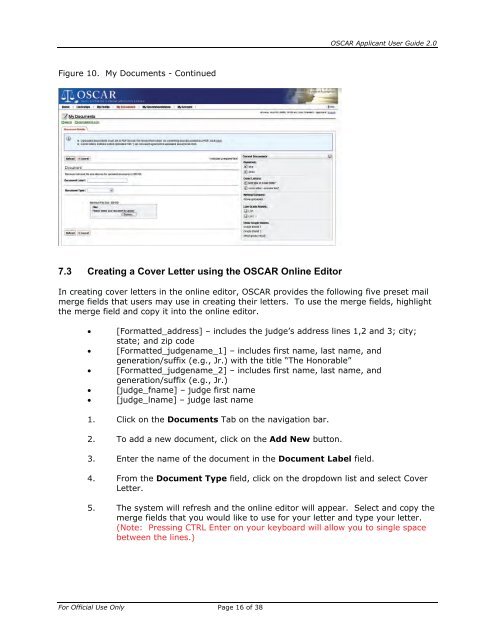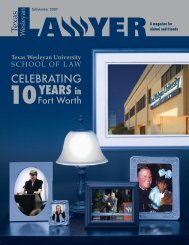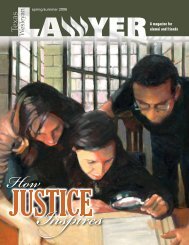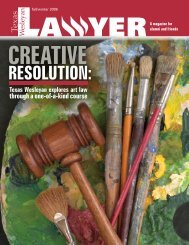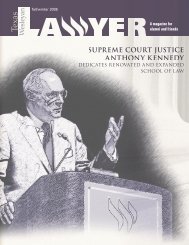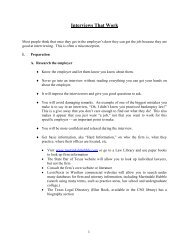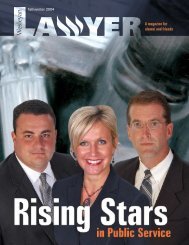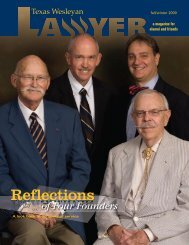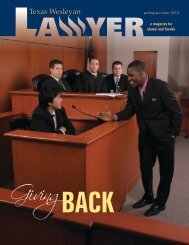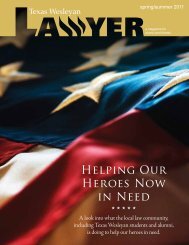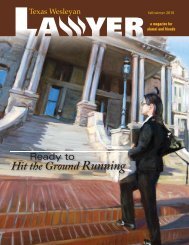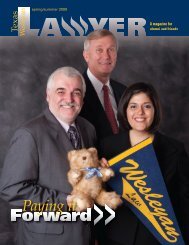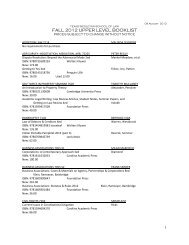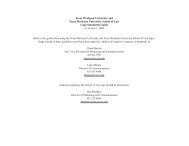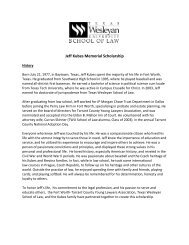OSCAR Applicant User Guide
OSCAR Applicant User Guide
OSCAR Applicant User Guide
You also want an ePaper? Increase the reach of your titles
YUMPU automatically turns print PDFs into web optimized ePapers that Google loves.
Figure 10. My Documents - Continued<br />
7.3 Creating a Cover Letter using the <strong>OSCAR</strong> Online Editor<br />
For Official Use Only Page 16 of 38<br />
<strong>OSCAR</strong> <strong>Applicant</strong> <strong>User</strong> <strong>Guide</strong> 2.0<br />
In creating cover letters in the online editor, <strong>OSCAR</strong> provides the following five preset mail<br />
merge fields that users may use in creating their letters. To use the merge fields, highlight<br />
the merge field and copy it into the online editor.<br />
• [Formatted_address] – includes the judge’s address lines 1,2 and 3; city;<br />
state; and zip code<br />
• [Formatted_judgename_1] – includes first name, last name, and<br />
generation/suffix (e.g., Jr.) with the title “The Honorable”<br />
• [Formatted_judgename_2] – includes first name, last name, and<br />
generation/suffix (e.g., Jr.)<br />
• [judge_fname] – judge first name<br />
• [judge_lname] – judge last name<br />
1. Click on the Documents Tab on the navigation bar.<br />
2. To add a new document, click on the Add New button.<br />
3. Enter the name of the document in the Document Label field.<br />
4. From the Document Type field, click on the dropdown list and select Cover<br />
Letter.<br />
5. The system will refresh and the online editor will appear. Select and copy the<br />
merge fields that you would like to use for your letter and type your letter.<br />
(Note: Pressing CTRL Enter on your keyboard will allow you to single space<br />
between the lines.)