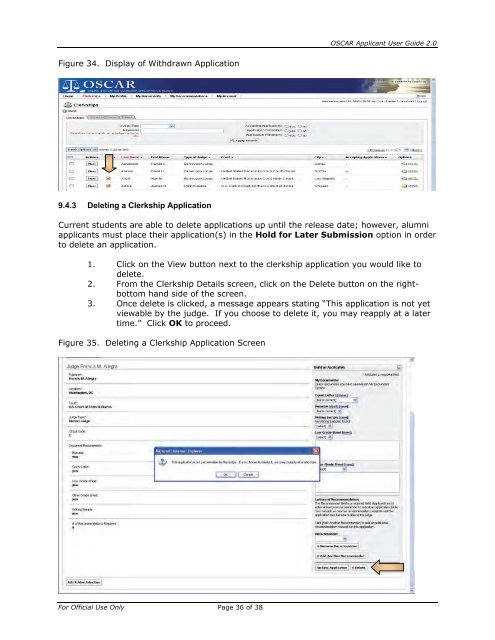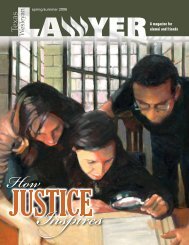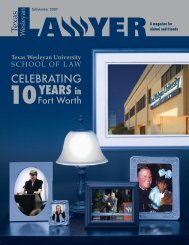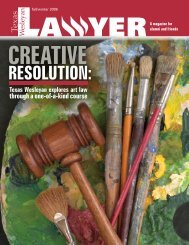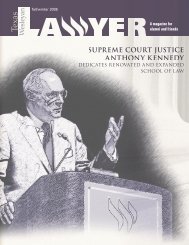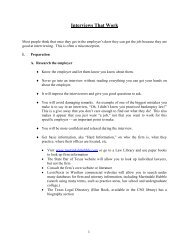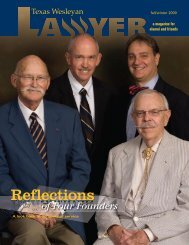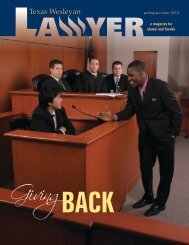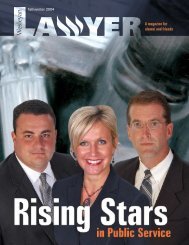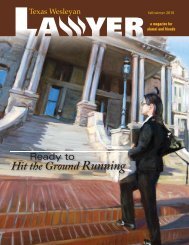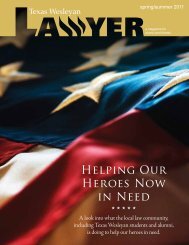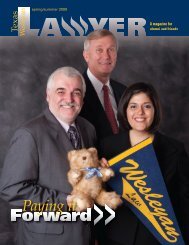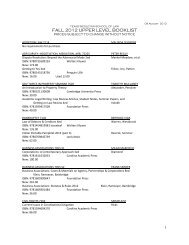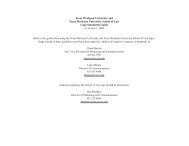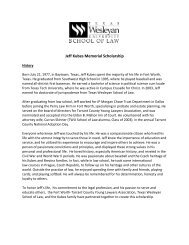OSCAR Applicant User Guide
OSCAR Applicant User Guide
OSCAR Applicant User Guide
You also want an ePaper? Increase the reach of your titles
YUMPU automatically turns print PDFs into web optimized ePapers that Google loves.
Figure 34. Display of Withdrawn Application<br />
9.4.3 Deleting a Clerkship Application<br />
For Official Use Only Page 36 of 38<br />
<strong>OSCAR</strong> <strong>Applicant</strong> <strong>User</strong> <strong>Guide</strong> 2.0<br />
Current students are able to delete applications up until the release date; however, alumni<br />
applicants must place their application(s) in the Hold for Later Submission option in order<br />
to delete an application.<br />
1. Click on the View button next to the clerkship application you would like to<br />
delete.<br />
2. From the Clerkship Details screen, click on the Delete button on the rightbottom<br />
hand side of the screen.<br />
3. Once delete is clicked, a message appears stating “This application is not yet<br />
viewable by the judge. If you choose to delete it, you may reapply at a later<br />
time.” Click OK to proceed.<br />
Figure 35. Deleting a Clerkship Application Screen