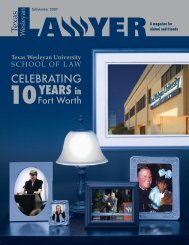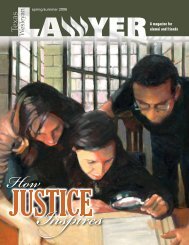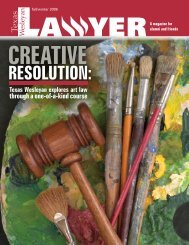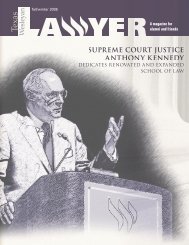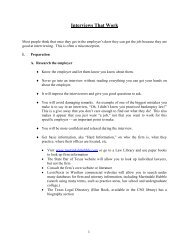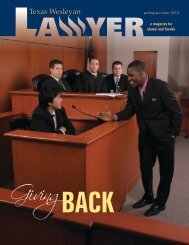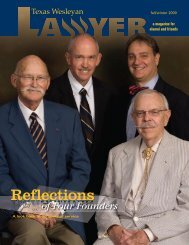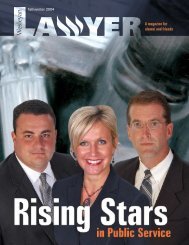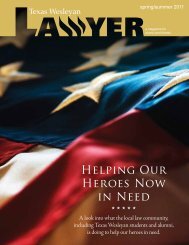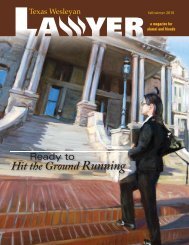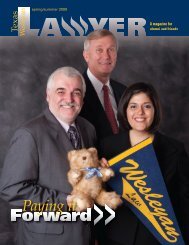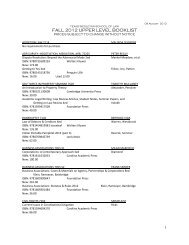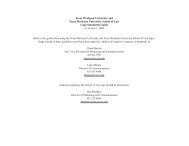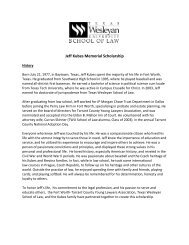OSCAR Applicant User Guide
OSCAR Applicant User Guide
OSCAR Applicant User Guide
Create successful ePaper yourself
Turn your PDF publications into a flip-book with our unique Google optimized e-Paper software.
8.1.3 Deleting Recommenders<br />
1. To delete the names of recommenders from your list of Current<br />
For Official Use Only Page 19 of 38<br />
<strong>OSCAR</strong> <strong>Applicant</strong> <strong>User</strong> <strong>Guide</strong> 2.0<br />
Recommenders, click on the icon in the column located to the left of the<br />
recommender’s name. Deleting a recommender will cause any unsent<br />
requests to be deleted as well. It will not change any requests that have<br />
already been sent.<br />
Figure 12. Creating/Selecting Recommenders<br />
Figure 13. Deleting a Recommender<br />
8.2 Status of Recommendation Letters<br />
Under My Recommendations, <strong>OSCAR</strong> provides a tab titled “Status of Recommendations.”<br />
This tab is where you can view the status of all your pending recommendations.<br />
1. Go to My Recommendations and click on Status of Recommendation<br />
Letters tab. The Complete column indicates the status of the letter of<br />
recommendation. Completed letters will display a in the Complete column.<br />
Incomplete letters will display a . The Application Status column displays the<br />
following icons based on the status of your applications: "A" for Applied, "H"<br />
for Hold for Later Submission, and "W" for Withdrawn.