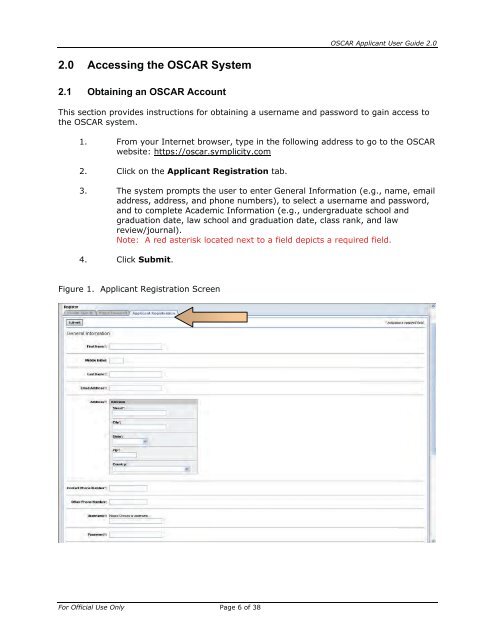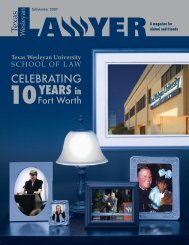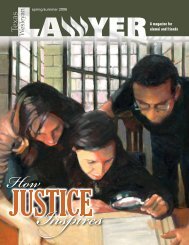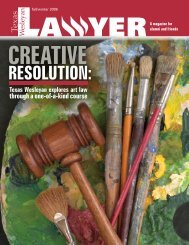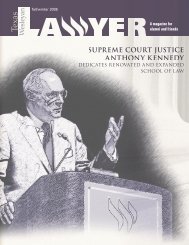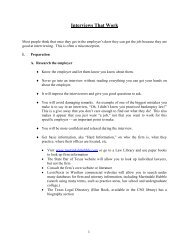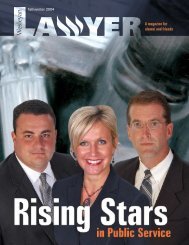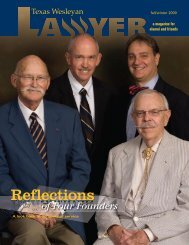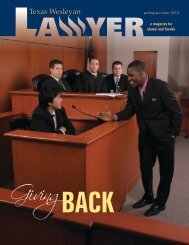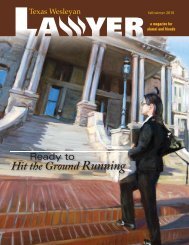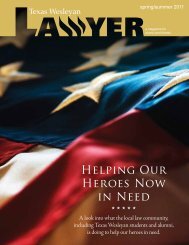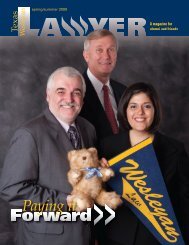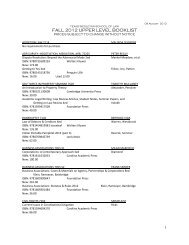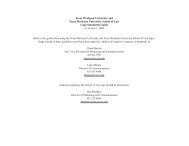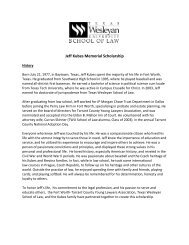OSCAR Applicant User Guide
OSCAR Applicant User Guide
OSCAR Applicant User Guide
You also want an ePaper? Increase the reach of your titles
YUMPU automatically turns print PDFs into web optimized ePapers that Google loves.
2.0 Accessing the <strong>OSCAR</strong> System<br />
2.1 Obtaining an <strong>OSCAR</strong> Account<br />
For Official Use Only Page 6 of 38<br />
<strong>OSCAR</strong> <strong>Applicant</strong> <strong>User</strong> <strong>Guide</strong> 2.0<br />
This section provides instructions for obtaining a username and password to gain access to<br />
the <strong>OSCAR</strong> system.<br />
1. From your Internet browser, type in the following address to go to the <strong>OSCAR</strong><br />
website: https://oscar.symplicity.com<br />
2. Click on the <strong>Applicant</strong> Registration tab.<br />
3. The system prompts the user to enter General Information (e.g., name, email<br />
address, address, and phone numbers), to select a username and password,<br />
and to complete Academic Information (e.g., undergraduate school and<br />
graduation date, law school and graduation date, class rank, and law<br />
review/journal).<br />
Note: A red asterisk located next to a field depicts a required field.<br />
4. Click Submit.<br />
Figure 1. <strong>Applicant</strong> Registration Screen