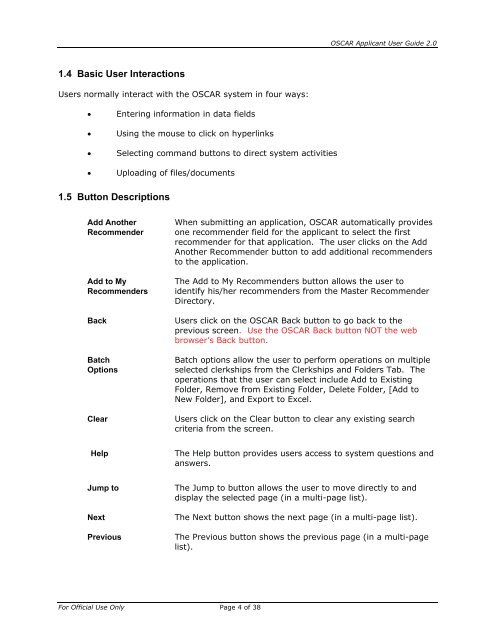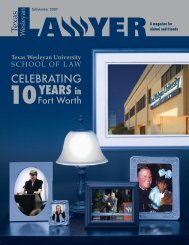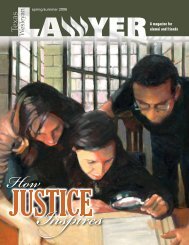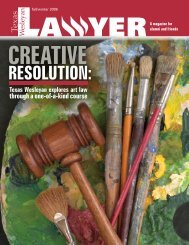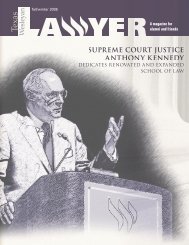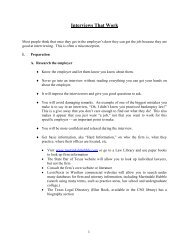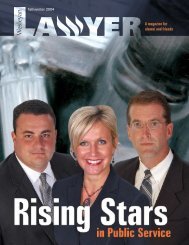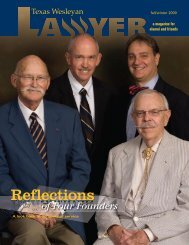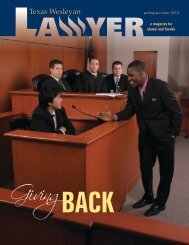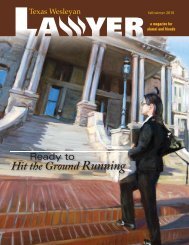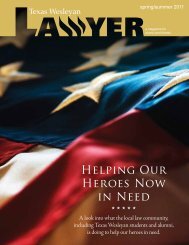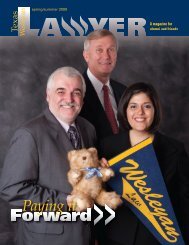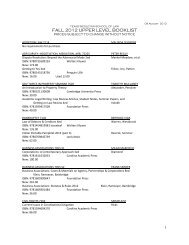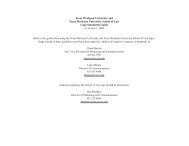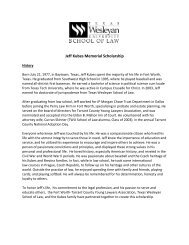OSCAR Applicant User Guide
OSCAR Applicant User Guide
OSCAR Applicant User Guide
Create successful ePaper yourself
Turn your PDF publications into a flip-book with our unique Google optimized e-Paper software.
1.4 Basic <strong>User</strong> Interactions<br />
<strong>User</strong>s normally interact with the <strong>OSCAR</strong> system in four ways:<br />
• Entering information in data fields<br />
• Using the mouse to click on hyperlinks<br />
• Selecting command buttons to direct system activities<br />
• Uploading of files/documents<br />
1.5 Button Descriptions<br />
For Official Use Only Page 4 of 38<br />
<strong>OSCAR</strong> <strong>Applicant</strong> <strong>User</strong> <strong>Guide</strong> 2.0<br />
Add Another When submitting an application, <strong>OSCAR</strong> automatically provides<br />
Recommender one recommender field for the applicant to select the first<br />
recommender for that application. The user clicks on the Add<br />
Another Recommender button to add additional recommenders<br />
to the application.<br />
Add to My The Add to My Recommenders button allows the user to<br />
Recommenders identify his/her recommenders from the Master Recommender<br />
Directory.<br />
Back <strong>User</strong>s click on the <strong>OSCAR</strong> Back button to go back to the<br />
previous screen. Use the <strong>OSCAR</strong> Back button NOT the web<br />
browser’s Back button.<br />
Batch Batch options allow the user to perform operations on multiple<br />
Options selected clerkships from the Clerkships and Folders Tab. The<br />
operations that the user can select include Add to Existing<br />
Folder, Remove from Existing Folder, Delete Folder, [Add to<br />
New Folder], and Export to Excel.<br />
Clear <strong>User</strong>s click on the Clear button to clear any existing search<br />
criteria from the screen.<br />
Help The Help button provides users access to system questions and<br />
answers.<br />
Jump to The Jump to button allows the user to move directly to and<br />
display the selected page (in a multi-page list).<br />
Next The Next button shows the next page (in a multi-page list).<br />
Previous The Previous button shows the previous page (in a multi-page<br />
list).