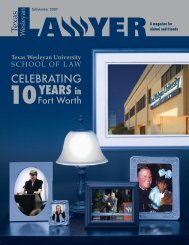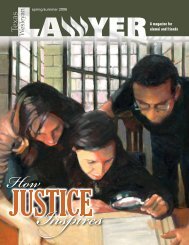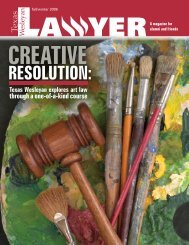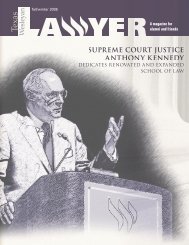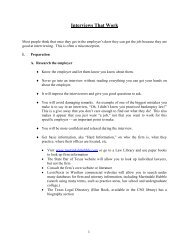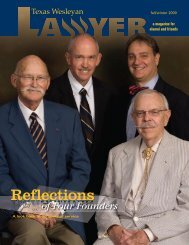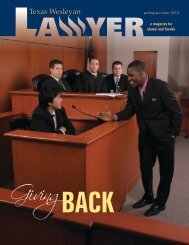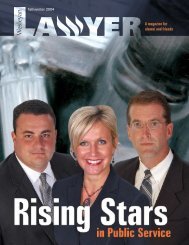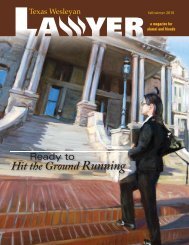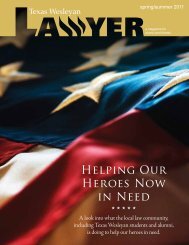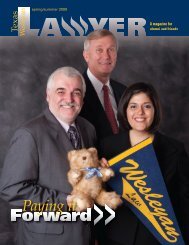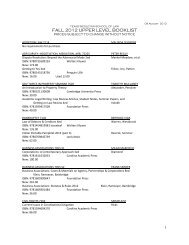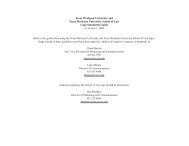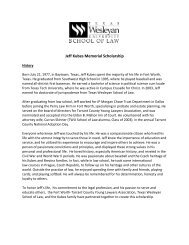OSCAR Applicant User Guide
OSCAR Applicant User Guide
OSCAR Applicant User Guide
Create successful ePaper yourself
Turn your PDF publications into a flip-book with our unique Google optimized e-Paper software.
Figure 30. Clerkship Application - Submitting the Application<br />
9.4.1 Editing Applications<br />
For Official Use Only Page 33 of 38<br />
<strong>OSCAR</strong> <strong>Applicant</strong> <strong>User</strong> <strong>Guide</strong> 2.0<br />
<strong>Applicant</strong>s have the ability to change document materials (resume, writing sample, law<br />
school grade sheets, other grade sheets, and cover letters) already attached to an<br />
application that has been created up until the judge review date. <strong>Applicant</strong>s can also modify<br />
their selection of recommenders up until the release of the application. Current students<br />
may change their application materials up until the noon September 6 th release date of ALL<br />
applications. For law school graduates (“Alumni”), judge review is immediate unless the<br />
application is placed in the Hold for Later Submission option; once the applications are<br />
released, they cannot be changed. Note: Prior to changing the application, the user must<br />
upload the revised document or new documents under the My Document section. (See<br />
page 14). Simply revising the version in your uploaded documents files (in My Documents)<br />
will have no effect on the versions you have already attached to submitted applications. If<br />
you want to make changes to applications already submitted, you must go back and<br />
separately attach the revised version to each previously submitted application and click the<br />
Update Application button to make changes. (See instructions below).<br />
1. From the Clerkships List, click on the View button corresponding to the judge<br />
to whom you submitted an application that you would like to modify.<br />
Note: The Clerkships List displays the icon in the Status column once an<br />
application has been submitted.<br />
2. The Clerkship Details tab is displayed. The Application Information is<br />
shown on the right side of the screen. Go to the document field that you<br />
would like to modify and click on the dropdown list to select the document.<br />
Note: For documents already uploaded to the application, <strong>OSCAR</strong> shows<br />
[leave current] next to the dropdown list. If the user would like to change<br />
that document, click on the pulldown list. If you previously submitted your<br />
applications without attaching any version of a particular document type,