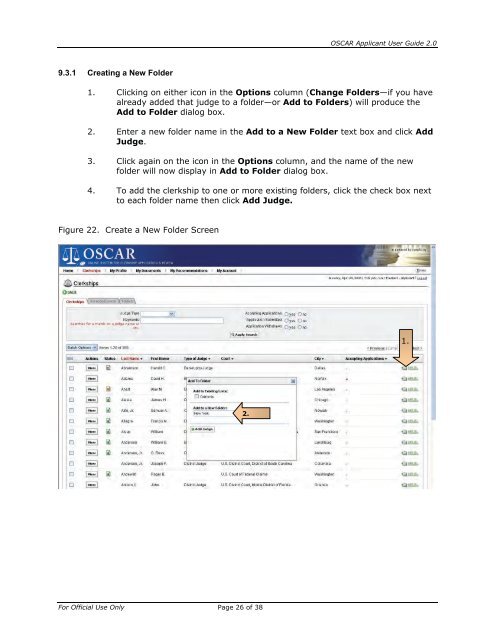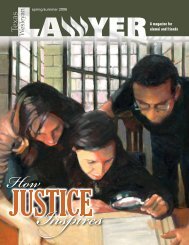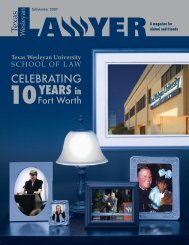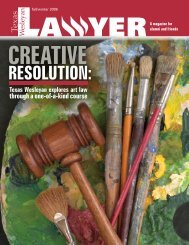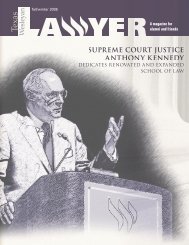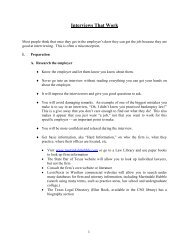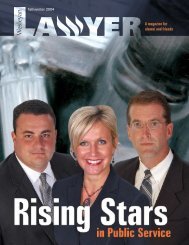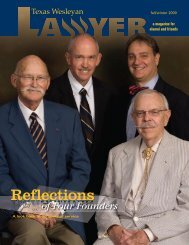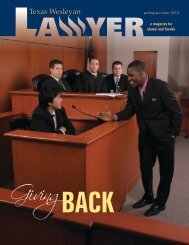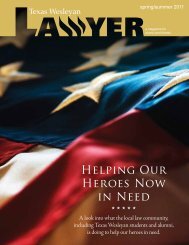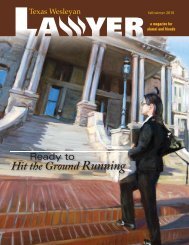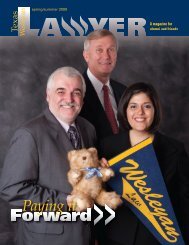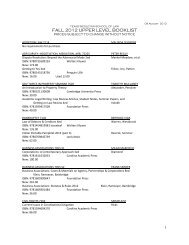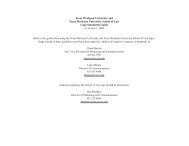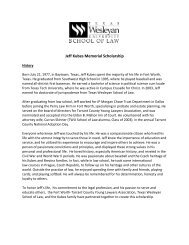OSCAR Applicant User Guide
OSCAR Applicant User Guide
OSCAR Applicant User Guide
Create successful ePaper yourself
Turn your PDF publications into a flip-book with our unique Google optimized e-Paper software.
9.3.1 Creating a New Folder<br />
For Official Use Only Page 26 of 38<br />
<strong>OSCAR</strong> <strong>Applicant</strong> <strong>User</strong> <strong>Guide</strong> 2.0<br />
1. Clicking on either icon in the Options column (Change Folders—if you have<br />
already added that judge to a folder—or Add to Folders) will produce the<br />
Add to Folder dialog box.<br />
2. Enter a new folder name in the Add to a New Folder text box and click Add<br />
Judge.<br />
3. Click again on the icon in the Options column, and the name of the new<br />
folder will now display in Add to Folder dialog box.<br />
4. To add the clerkship to one or more existing folders, click the check box next<br />
to each folder name then click Add Judge.<br />
Figure 22. Create a New Folder Screen<br />
2.<br />
1.