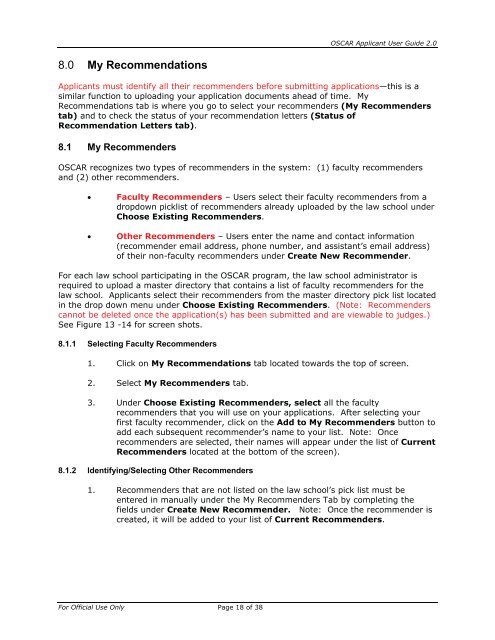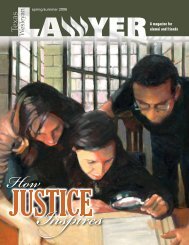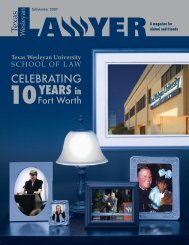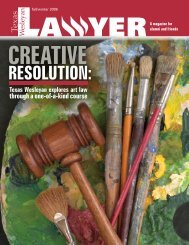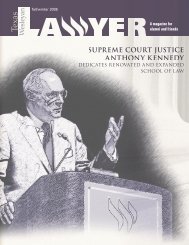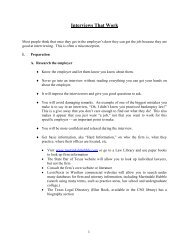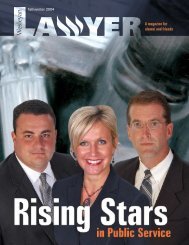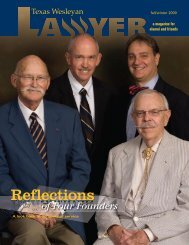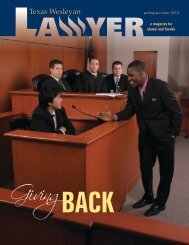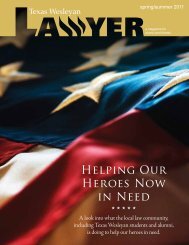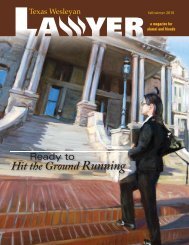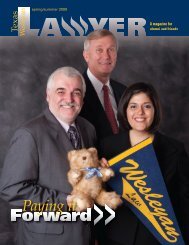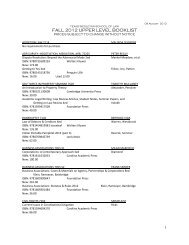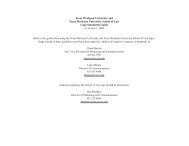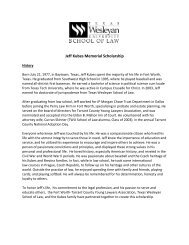OSCAR Applicant User Guide
OSCAR Applicant User Guide
OSCAR Applicant User Guide
Create successful ePaper yourself
Turn your PDF publications into a flip-book with our unique Google optimized e-Paper software.
8.0 My Recommendations<br />
For Official Use Only Page 18 of 38<br />
<strong>OSCAR</strong> <strong>Applicant</strong> <strong>User</strong> <strong>Guide</strong> 2.0<br />
<strong>Applicant</strong>s must identify all their recommenders before submitting applications—this is a<br />
similar function to uploading your application documents ahead of time. My<br />
Recommendations tab is where you go to select your recommenders (My Recommenders<br />
tab) and to check the status of your recommendation letters (Status of<br />
Recommendation Letters tab).<br />
8.1 My Recommenders<br />
<strong>OSCAR</strong> recognizes two types of recommenders in the system: (1) faculty recommenders<br />
and (2) other recommenders.<br />
• Faculty Recommenders – <strong>User</strong>s select their faculty recommenders from a<br />
dropdown picklist of recommenders already uploaded by the law school under<br />
Choose Existing Recommenders.<br />
• Other Recommenders – <strong>User</strong>s enter the name and contact information<br />
(recommender email address, phone number, and assistant’s email address)<br />
of their non-faculty recommenders under Create New Recommender.<br />
For each law school participating in the <strong>OSCAR</strong> program, the law school administrator is<br />
required to upload a master directory that contains a list of faculty recommenders for the<br />
law school. <strong>Applicant</strong>s select their recommenders from the master directory pick list located<br />
in the drop down menu under Choose Existing Recommenders. (Note: Recommenders<br />
cannot be deleted once the application(s) has been submitted and are viewable to judges.)<br />
See Figure 13 -14 for screen shots.<br />
8.1.1 Selecting Faculty Recommenders<br />
1. Click on My Recommendations tab located towards the top of screen.<br />
2. Select My Recommenders tab.<br />
3. Under Choose Existing Recommenders, select all the faculty<br />
recommenders that you will use on your applications. After selecting your<br />
first faculty recommender, click on the Add to My Recommenders button to<br />
add each subsequent recommender’s name to your list. Note: Once<br />
recommenders are selected, their names will appear under the list of Current<br />
Recommenders located at the bottom of the screen).<br />
8.1.2 Identifying/Selecting Other Recommenders<br />
1. Recommenders that are not listed on the law school’s pick list must be<br />
entered in manually under the My Recommenders Tab by completing the<br />
fields under Create New Recommender. Note: Once the recommender is<br />
created, it will be added to your list of Current Recommenders.