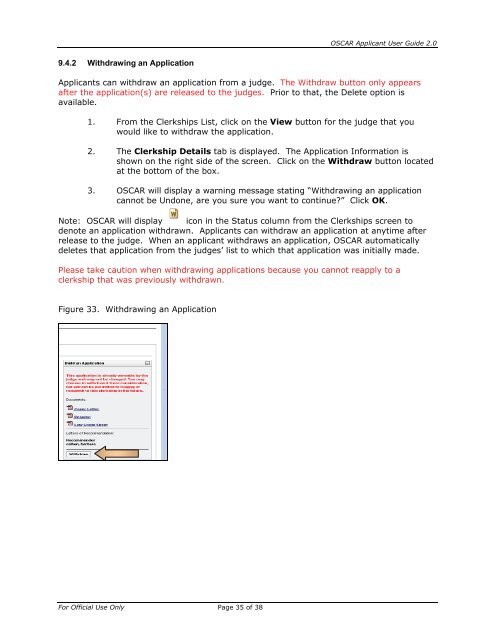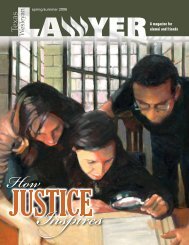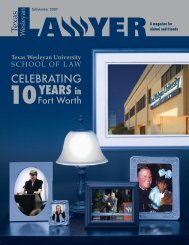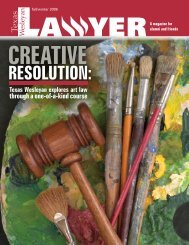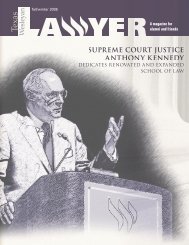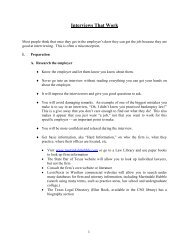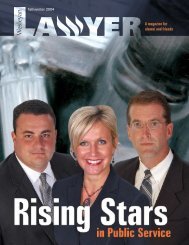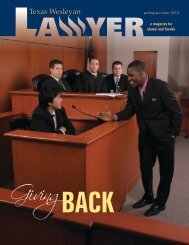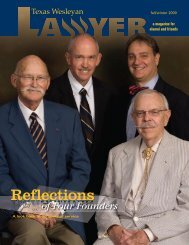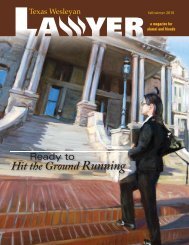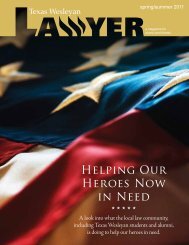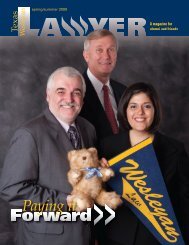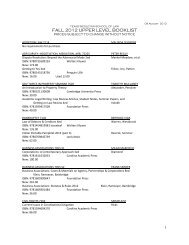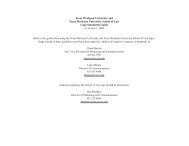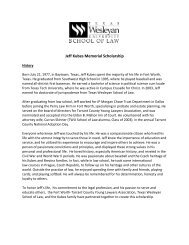OSCAR Applicant User Guide
OSCAR Applicant User Guide
OSCAR Applicant User Guide
You also want an ePaper? Increase the reach of your titles
YUMPU automatically turns print PDFs into web optimized ePapers that Google loves.
9.4.2 Withdrawing an Application<br />
For Official Use Only Page 35 of 38<br />
<strong>OSCAR</strong> <strong>Applicant</strong> <strong>User</strong> <strong>Guide</strong> 2.0<br />
<strong>Applicant</strong>s can withdraw an application from a judge. The Withdraw button only appears<br />
after the application(s) are released to the judges. Prior to that, the Delete option is<br />
available.<br />
1. From the Clerkships List, click on the View button for the judge that you<br />
would like to withdraw the application.<br />
2. The Clerkship Details tab is displayed. The Application Information is<br />
shown on the right side of the screen. Click on the Withdraw button located<br />
at the bottom of the box.<br />
3. <strong>OSCAR</strong> will display a warning message stating “Withdrawing an application<br />
cannot be Undone, are you sure you want to continue?” Click OK.<br />
Note: <strong>OSCAR</strong> will display icon in the Status column from the Clerkships screen to<br />
denote an application withdrawn. <strong>Applicant</strong>s can withdraw an application at anytime after<br />
release to the judge. When an applicant withdraws an application, <strong>OSCAR</strong> automatically<br />
deletes that application from the judges’ list to which that application was initially made.<br />
Please take caution when withdrawing applications because you cannot reapply to a<br />
clerkship that was previously withdrawn.<br />
Figure 33. Withdrawing an Application